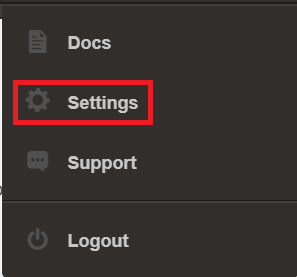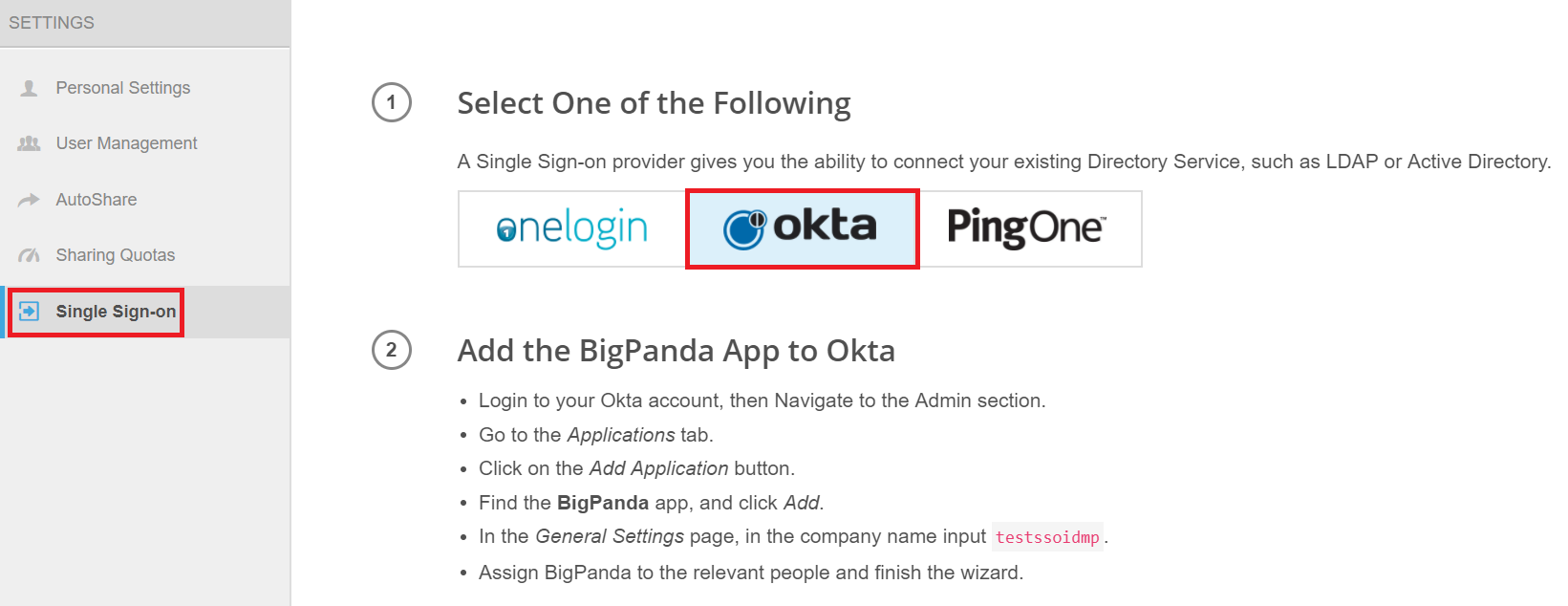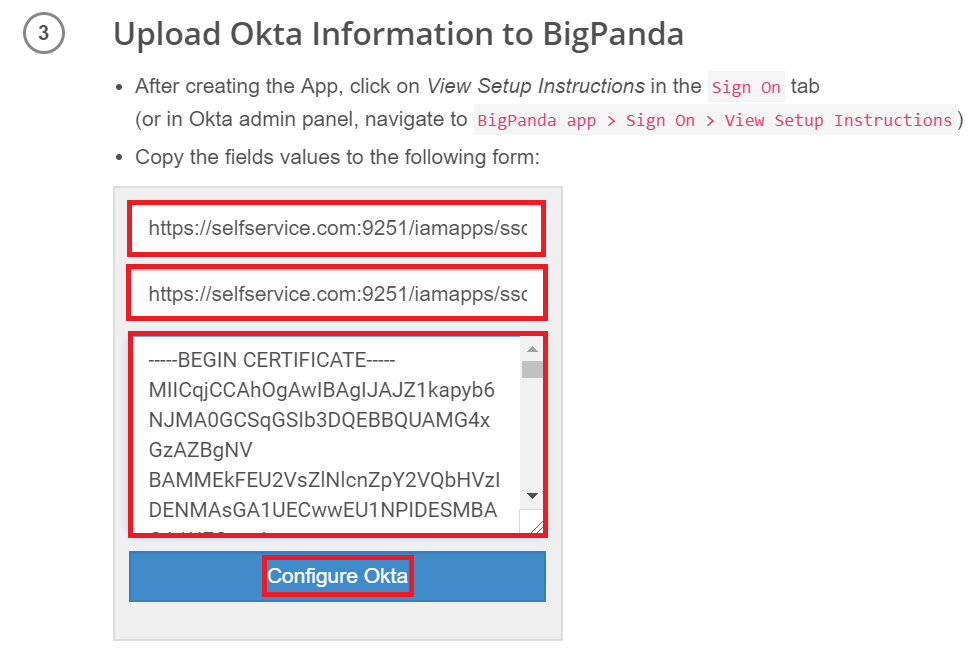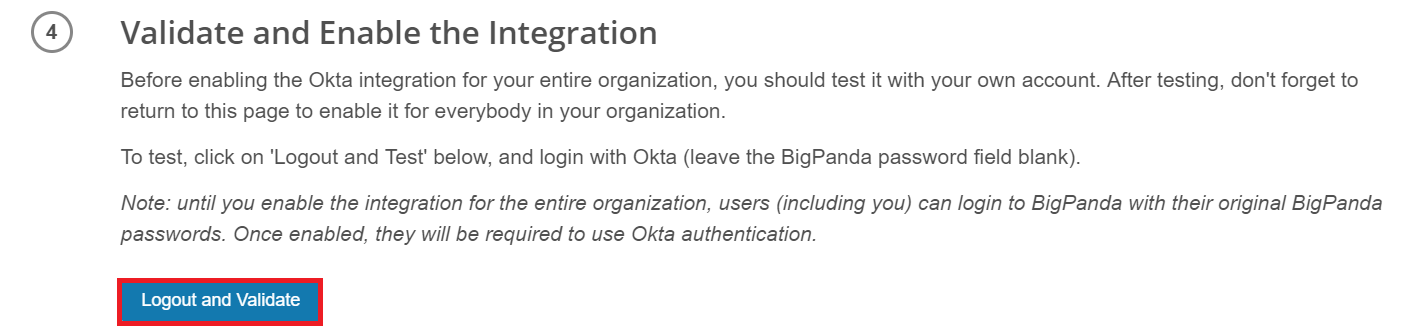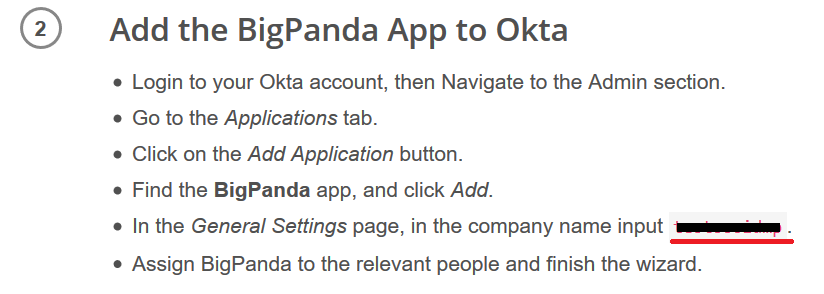Configuring SAML SSO for BigPanda
These steps will guide you through setting up the single sign-on functionality between ADSelfService Plus and BigPanda.
Prerequisite
- Login to ADSelfService Plus as an administrator.
- Navigate to Configuration → Self-Service → Password Sync/Single Sign On → Add Application, and select BigPanda from the applications displayed.
Note: You can also find BigPanda application that you need from the search bar located in the left pane or the alphabet wise navigation option in the right pane.
- Click IdP details in the top-right corner of the screen.
- In the pop-up that appears, copy the Login URL and download the SSO certificate by clicking on the Download Certificate.

BigPanda (Service Provider) configuration steps
- Login to BigPanda with an administrator’s credentials.
- Navigate to Settings → Single sign on.
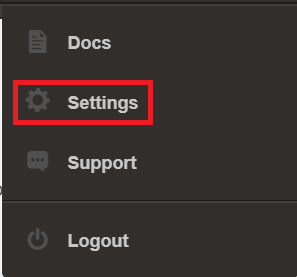
- Choose Okta as IDP.
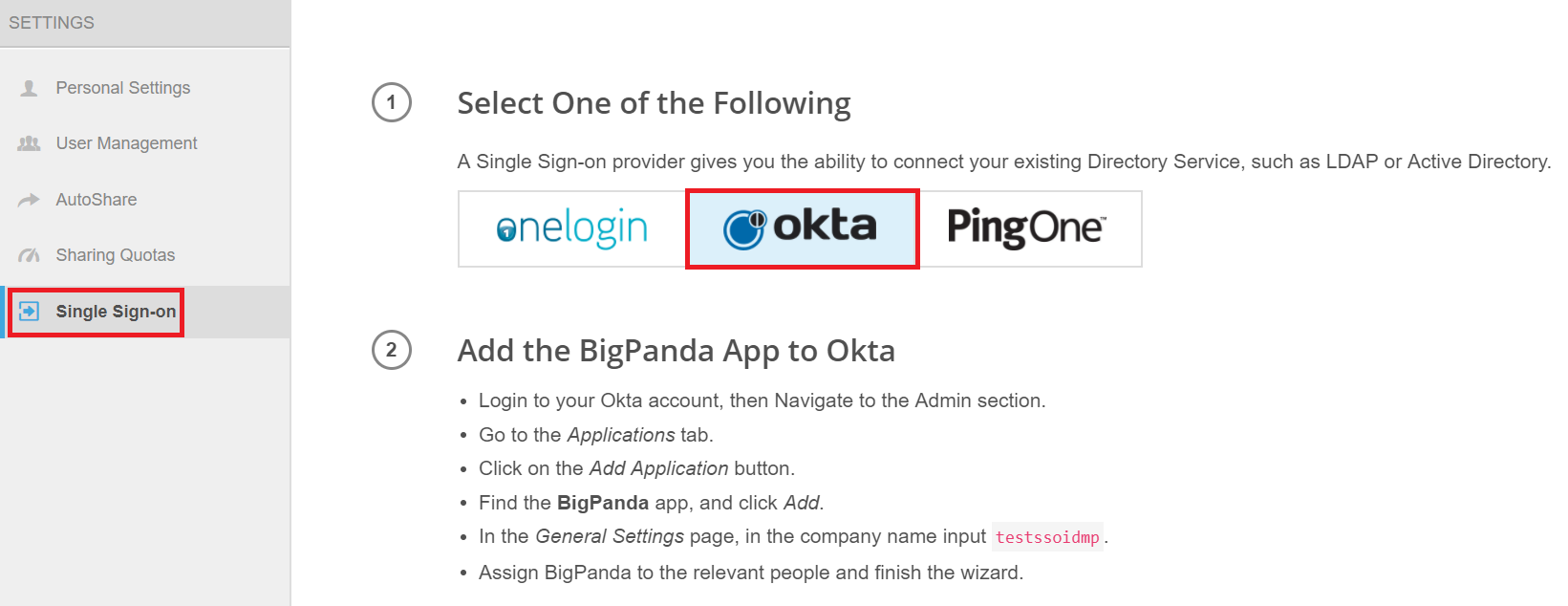
- Paste the URL, copied in step 5 of Prerequisite, in the Login URL and Entity ID.
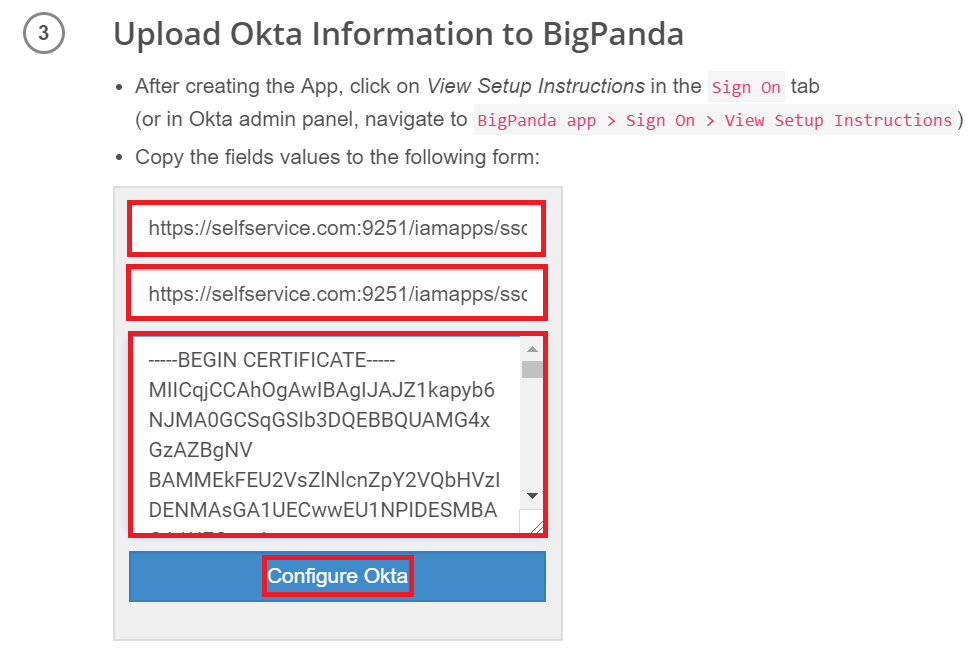
- Open the downloaded certificate as a text file. Copy and paste the content it in the X.509 Certificate text field.
- Now click Logout and Validation for successful SSO setup.
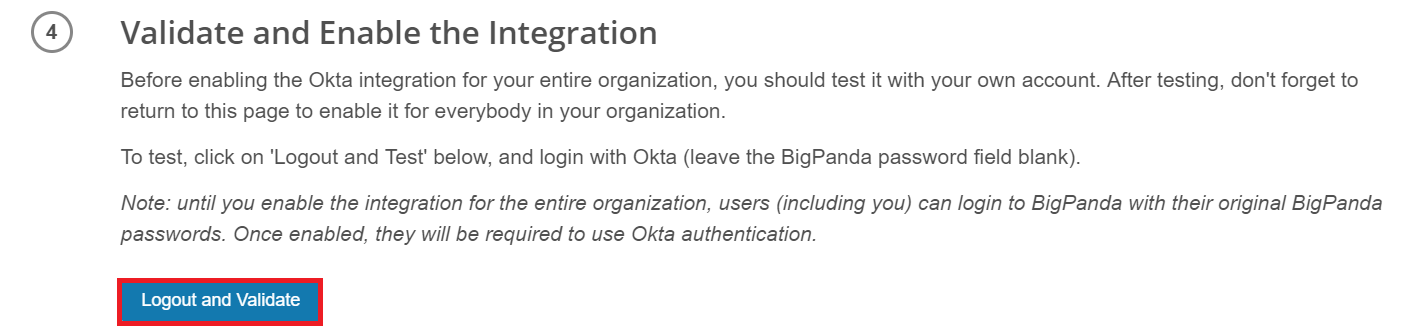
- Once it is validated, SSO will be enabled for your account.
ADSelfService Plus (Identity Provider) configuration steps
- Now, switch to ADSelfService Plus’ BigPanda configuration page.
- Enter the Application Name and Description.
- In the Assign Policies field, select the policies for which SSO need to be enabled.
Note:ADSelfService Plus allows you to create OU and group-based policies for your AD domains. To create a policy, go to Configuration → Self-Service → Policy Configuration → Add New Policy.
- Select Enable Single Sign-On.
- Enter the Domain Name of your BigPanda account. For example, if you use johndoe@bigpanda.com to log in to BigPanda, then bigpanda.com is the domain name.
- Enter the BigPanda SP-Identifier in the respective field.
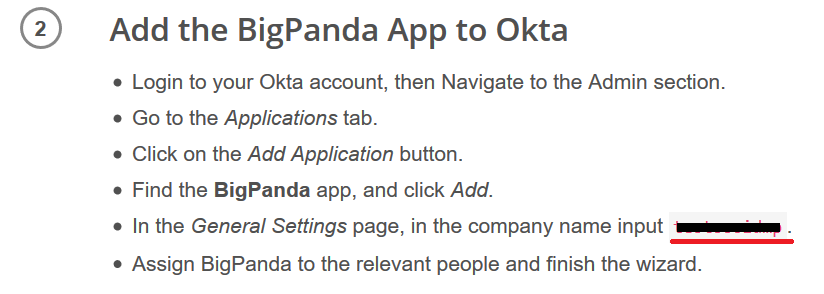
- In the Name ID Format field, choose the format for the user login attribute value specific to the application.
Note: Use Unspecified as the default option if you are unsure about the format of the login attribute value used by the application
- Click Add Application
Note: For BigPanda, single sign-on is supported for SP and IDP initiated flow.
Don't see what you're looking for?
-
Visit our community
Post your questions in the forum.
-
Request additional resources
Send us your requirements.
-
Need implementation assistance?
Try OnboardPro