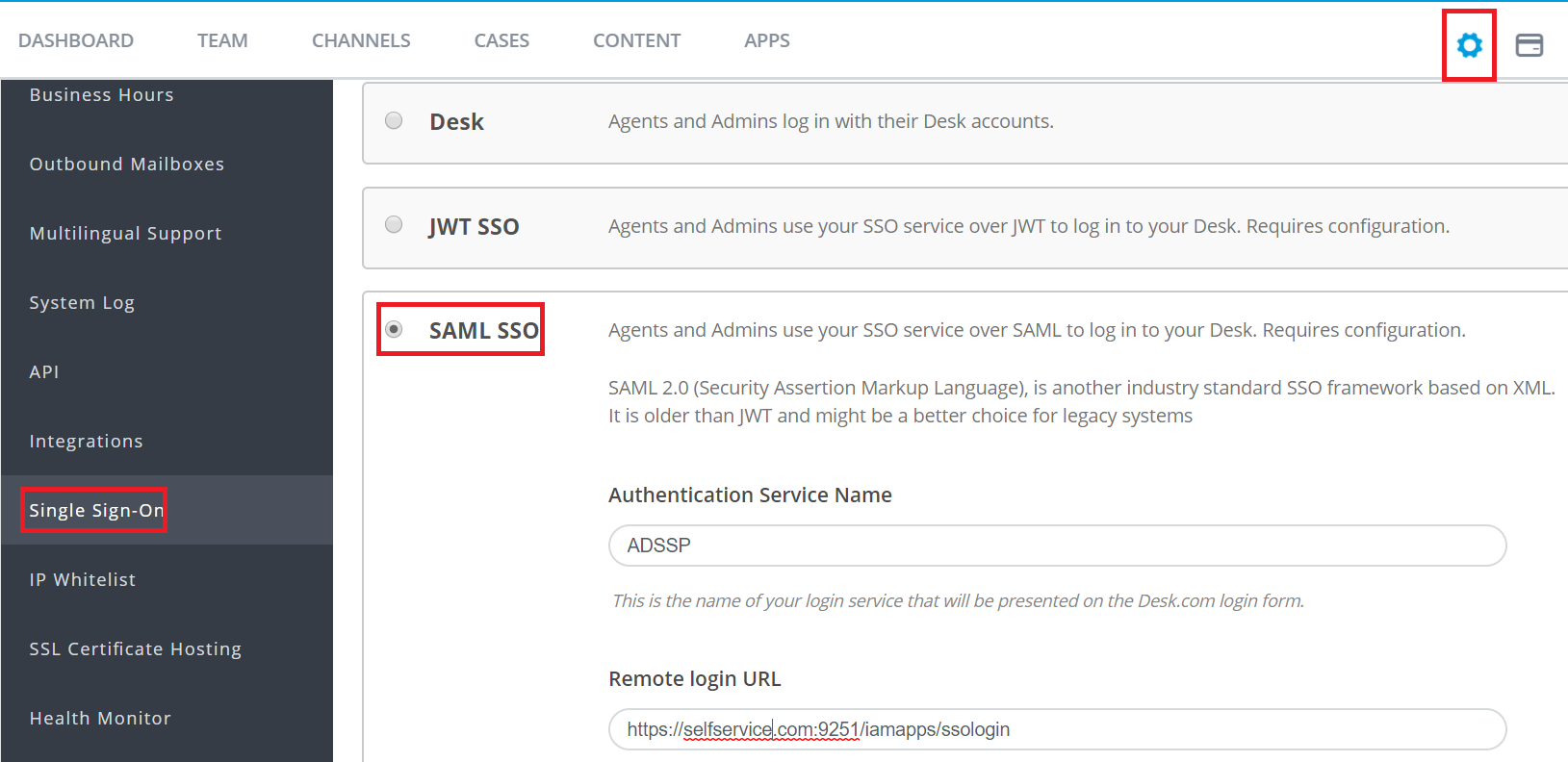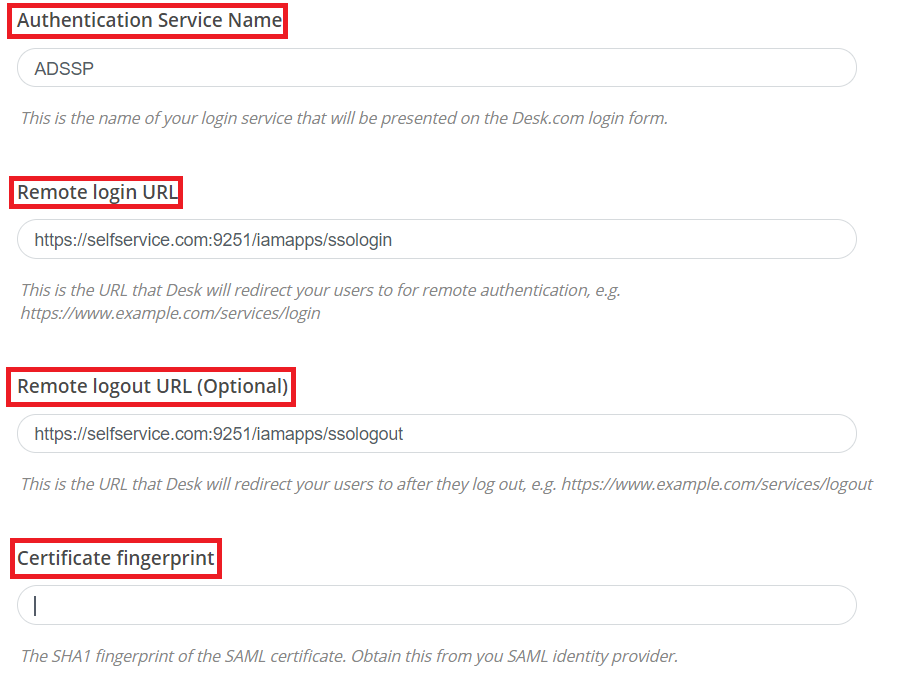Configuring SAML SSO for Desk
These steps will guide you through setting up the single sign-on functionality between ADSelfService Plus and Desk.
Prerequisite
-
Log in to ADSelfService Plus as an administrator.
- Navigate to Configuration → Self-Service → Password Sync/Single Sign On → Add Application, and select Desk from the applications displayed.
Note: You can also find Desk application that you need from the search bar located in the left pane or the alphabet wise navigation option in the right pane.
-
Click IdP details in the top-right corner of the screen.
-
In the pop-up that appears, copy the Login URL , Logout URL and SHA1 FingerPrint.

Desk (Service Provider) configuration steps
-
Login to Desk with an administrator’s credentials.
(https://testsso.desk.com/login/new)
-
Navigate to Menu → Admin → Settings → Single sign on.
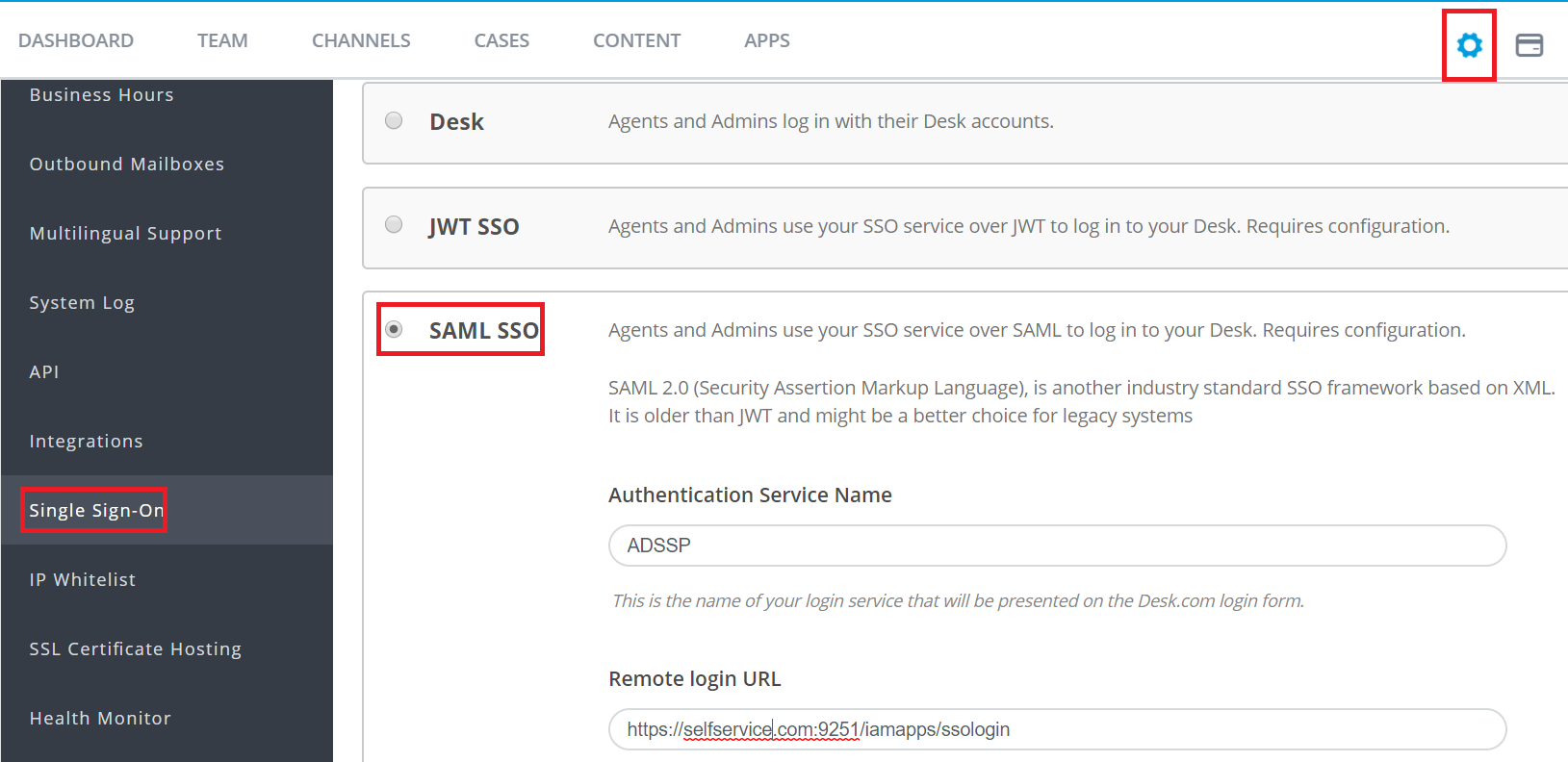
-
Enable SAML SSO.
-
Paste the URL, copied in Step 4 of Prerequisite, in the Authentication Service Name, Remote Login URL , Remote Logout URL and Certificate fingerprint in the respective fields.
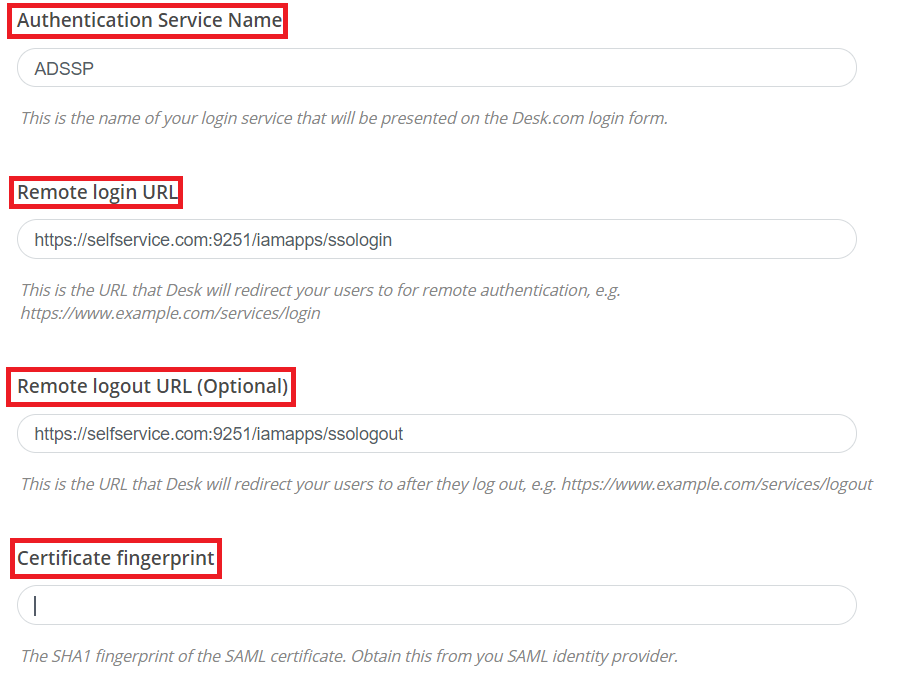
-
Click Save.
ADSelfService Plus (Identity Provider) configuration steps
-
Now, switch to ADSelfService Plus’ Desk configuration page.
-
Enter the Application Name and Description.
-
In the Assign Policies field, select the policies for which SSO need to be enabled.
Note:ADSelfService Plus allows you to create OU and group-based policies for your AD domains. To create a policy, go to Configuration → Self-Service → Policy Configuration → Add New Policy.
-
Select Enable Single Sign-On.
-
Enter the Domain Name of your Desk account. For example, if you use johndoe@thinktodaytech.com to log in to Desk, then thinktodaytech.com is the domain name.
-
Enter the SP Identifier of your Desk account in the SP Identifier field. For Eg. https://<SP_Identifier>.desk.com
- Enter the Assertion Consumer Service URL provided by your application service provider in the Assertion Consumer Service URL field. If required, click the + button next to the text field to add multiple Assertion Consumer URLs. These values can be found in the application's SSO configuration page or metadata. Please reach out to your application's support team if you are having trouble locating the Assertion Consumer Service URL in your application's user interface or metadata.
- In the Name ID Format field, choose the format for the user login attribute value specific to the application.
Note: Use Unspecified as the default option if you are unsure about the format of the login attribute value used by the application
-
Click Add Application
Note:
For Desk, both SP and IDP initiated flows are supported.
Don't see what you're looking for?
-
Visit our community
Post your questions in the forum.
-
Request additional resources
Send us your requirements.
-
Need implementation assistance?
Try OnboardPro