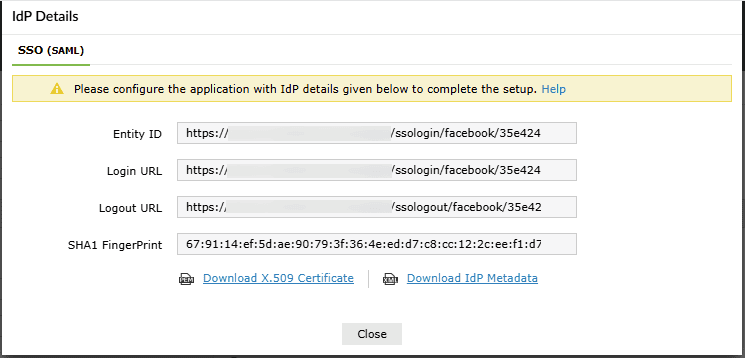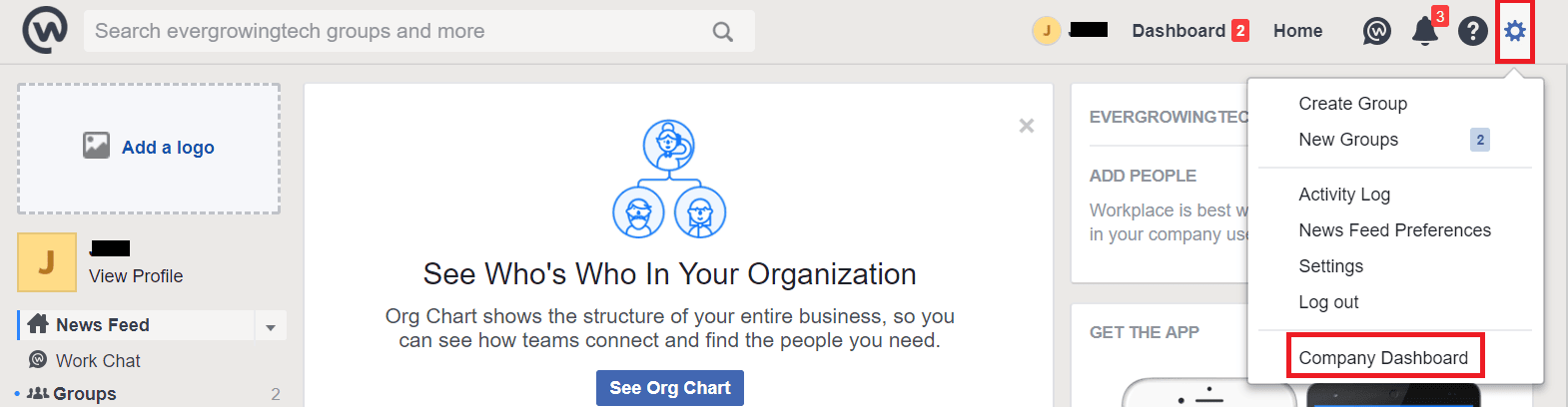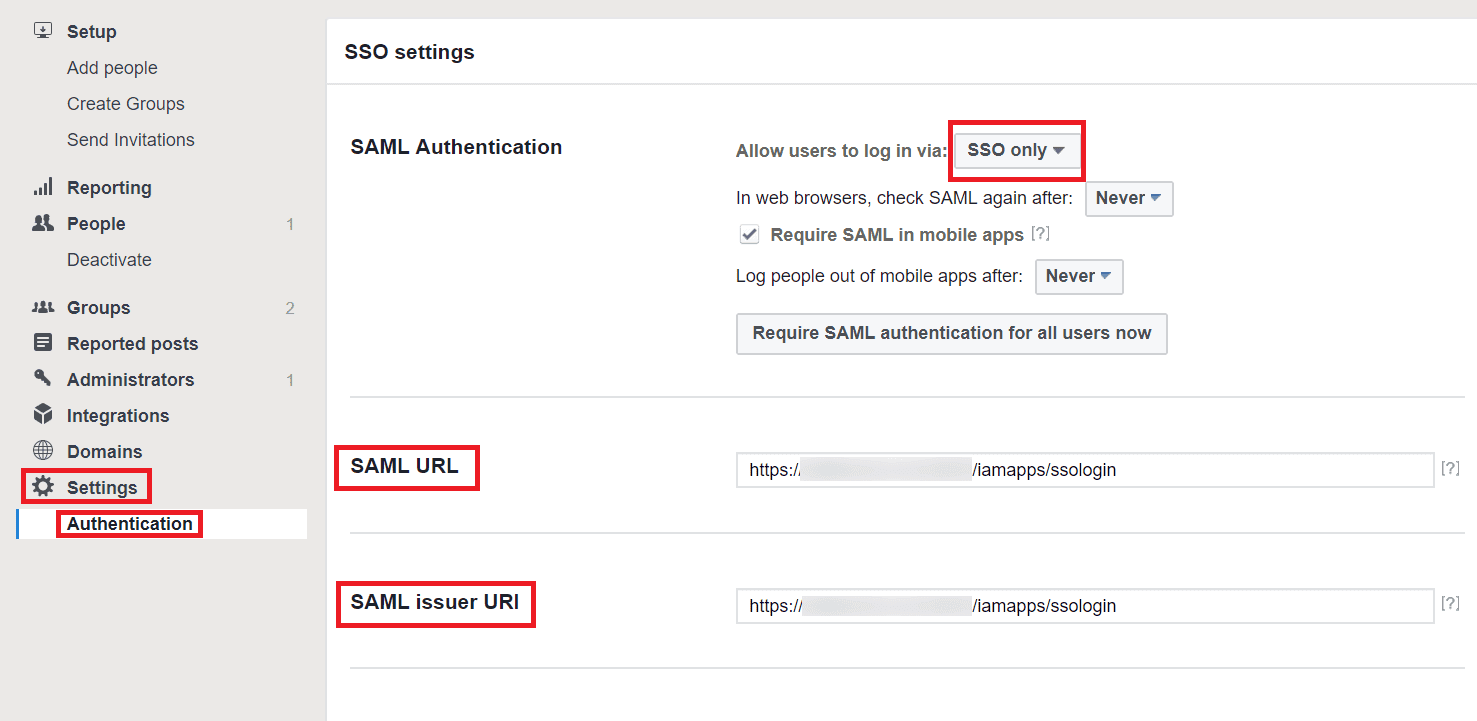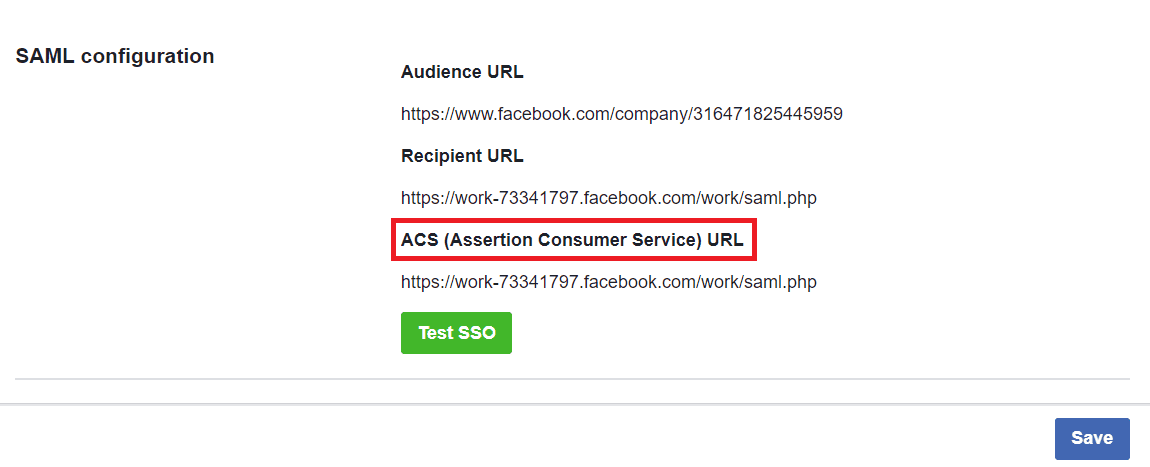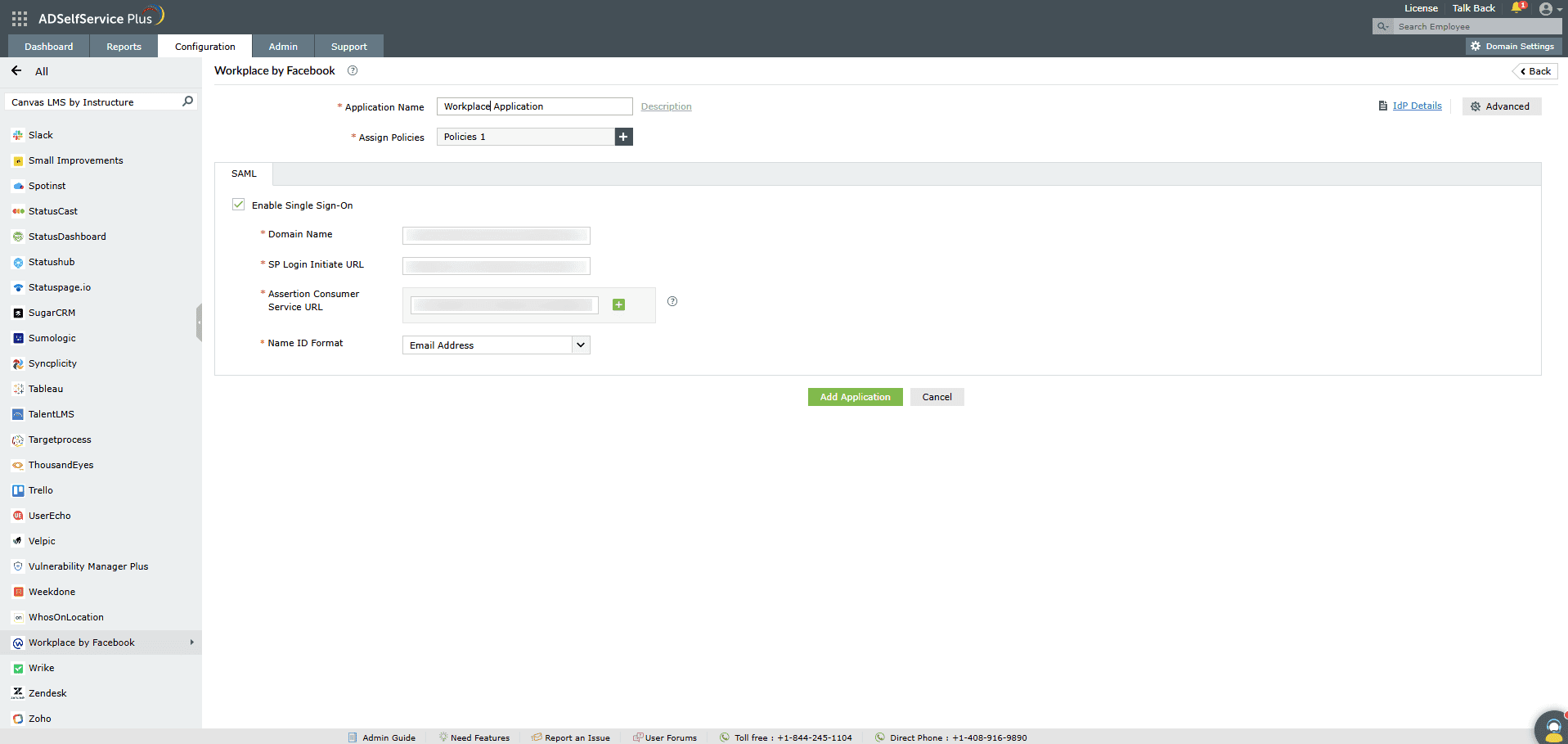Configuring SAML SSO for Workplace
These steps will guide you through setting up the single sign-on functionality between ADSelfService Plus
and Workplace.
Prerequisites
-
Log in to ADSelfService Plus as an administrator.
- Navigate to Configuration > Self-Service > Password Sync/Single Sign On > Add
Application, and select Workplace by Facebook from the applications
displayed.
Note: You can also find the application that you need from the search bar located in the left pane or the alphabet-wise navigation option in the right pane.
-
Click Idp Details at the top-right corner of the screen.
-
In the pop-up that appears, copy the Login URL and download the SSO certificate by clicking on the Download X.509 Certificate link.
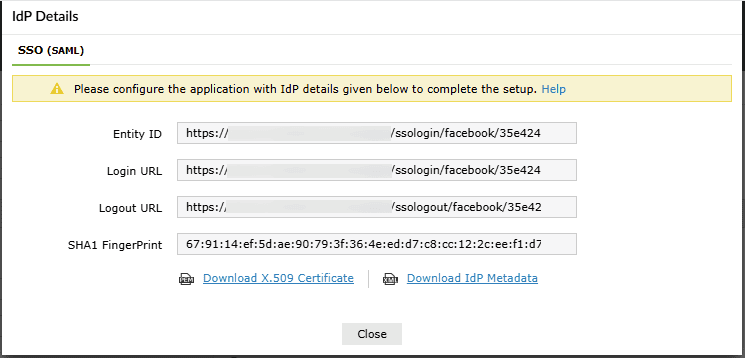
WorkPlace (Service Provider) configuration steps
-
Login to Workplace with an administrator’s credentials.
-
Navigate to Settings > Company Dashboard.
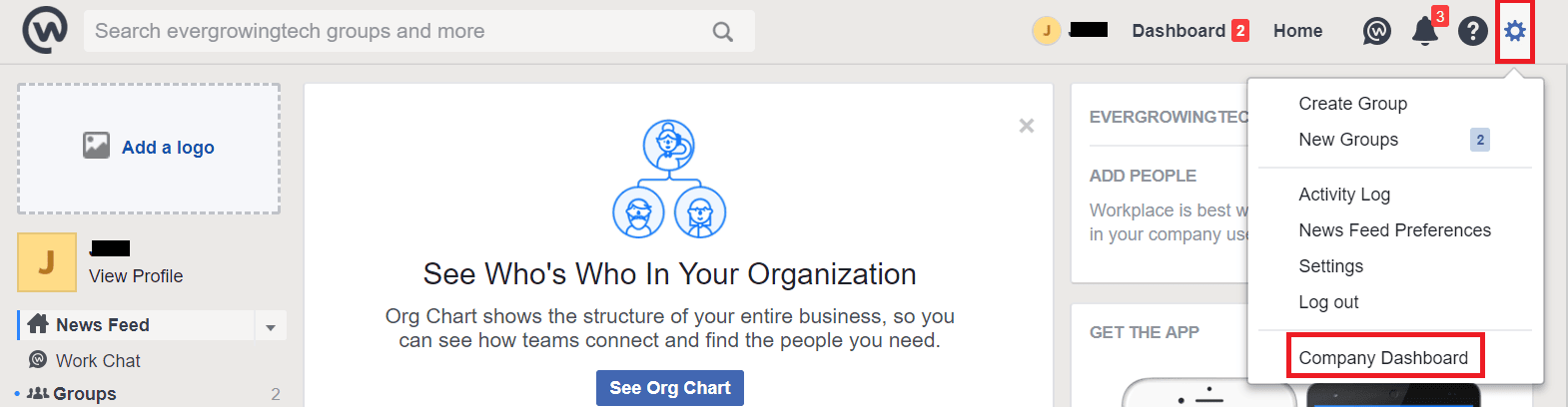
-
Select Settings > Authentication Settings from the left pane.
-
In the SAML Authentication field, select SSO only from the
drop-down box.
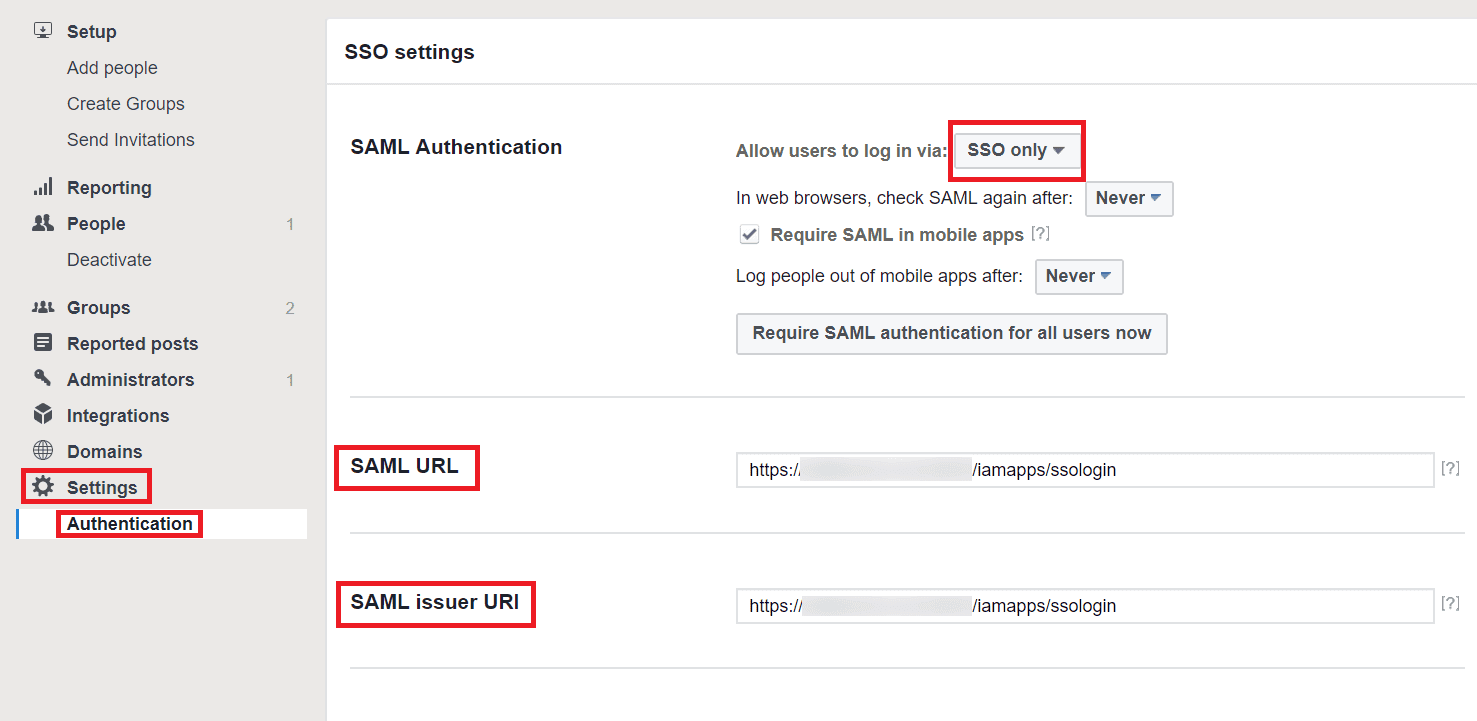
- Paste the Login URL copied from ADSelfService Plus in both the SAML URL and SAML issuer URI fields.
- Open the SSO certificate copied in step 4 of the prerequisites as a text file. Copy and paste the content it in the Identity Provider Certificate text field.
- Copy the ACS (Assertion Consumer Service) URL. We will need this during subsequent steps.
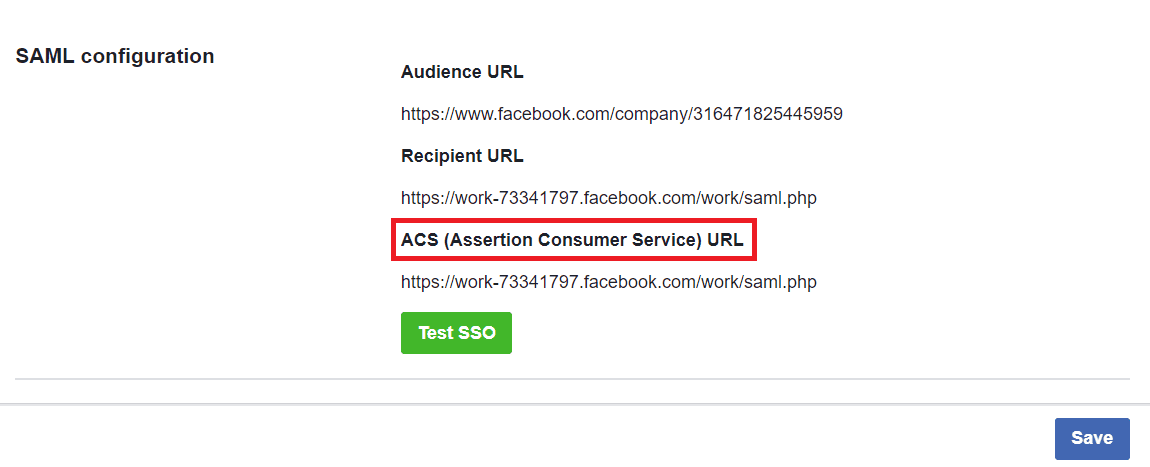
ADSelfService Plus (Identity Provider) configuration steps
-
Now, switch to ADSelfService Plus’ WorkPlace configuration page.
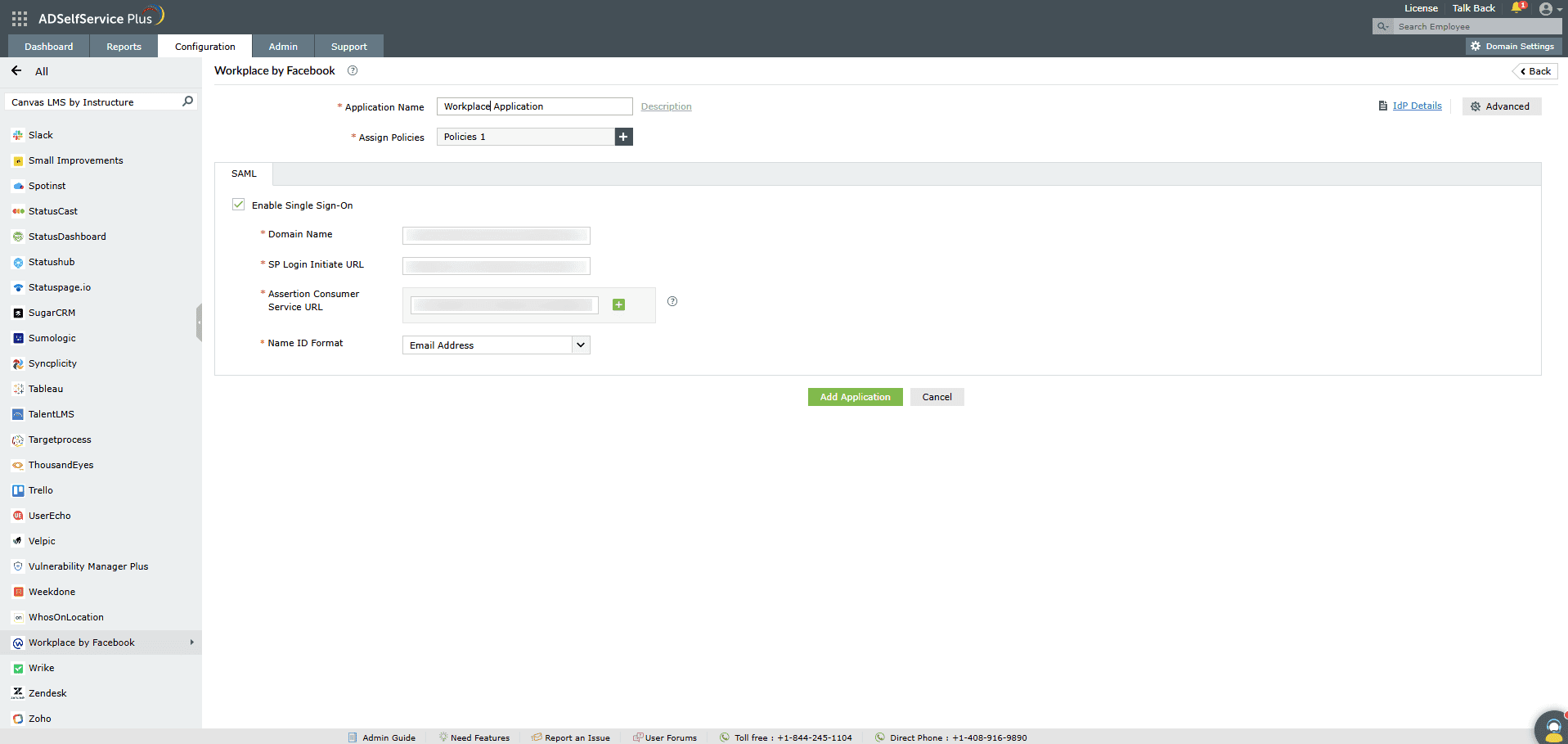
-
Enter the Application Name and Description.
-
In the Assign Policies field, select the policies for which SSO need to be enabled.
Note:ADSelfService Plus allows you to create OU and
group-based policies for your AD domains. To create a policy, go to Configuration >
Self-Service > Policy Configuration > Add New Policy.
-
Select Enable Single Sign-On.
-
Enter the Domain Name of your Workplace by Facebook account. For
example, if you use johndoe@thinktodaytech.com to
log in to Workplace by Facebook, then thinktodaytech.com is the domain name.
-
Enter the ACS URL copied in step 7 of the SP configuration in the Assertion Consumer Service URL field.
- In the Name ID Format field, choose the format for the user login attribute value
specific to the application.
Note: Use Unspecified as the default option if
you are unsure about the format of the login attribute value used by the application
-
Click Add Application.
Note:
For Workplace, only SP initiated flow is supported.
Don't see what you're looking for?
-
Visit our community
Post your questions in the forum.
-
Request additional resources
Send us your requirements.
-
Need implementation assistance?
Try OnboardPro