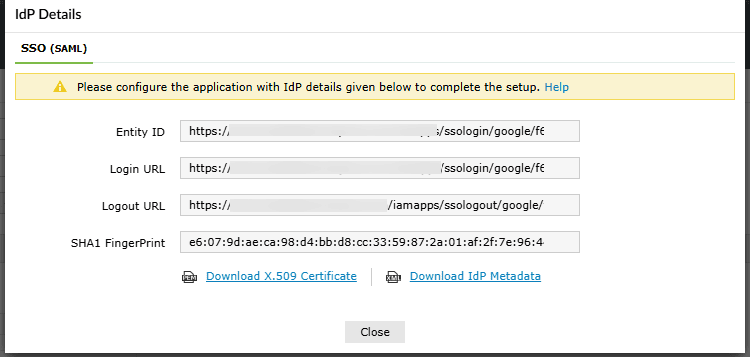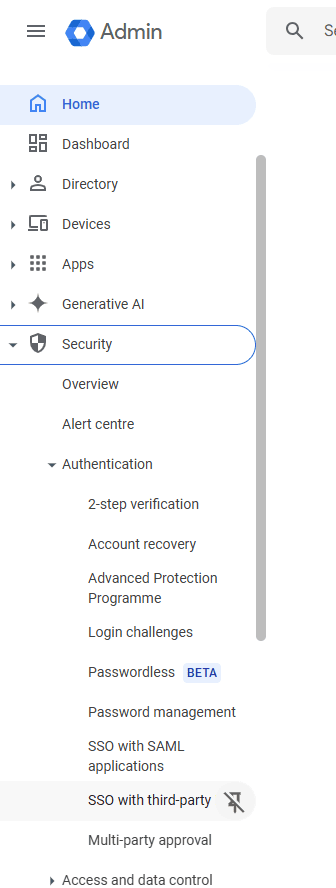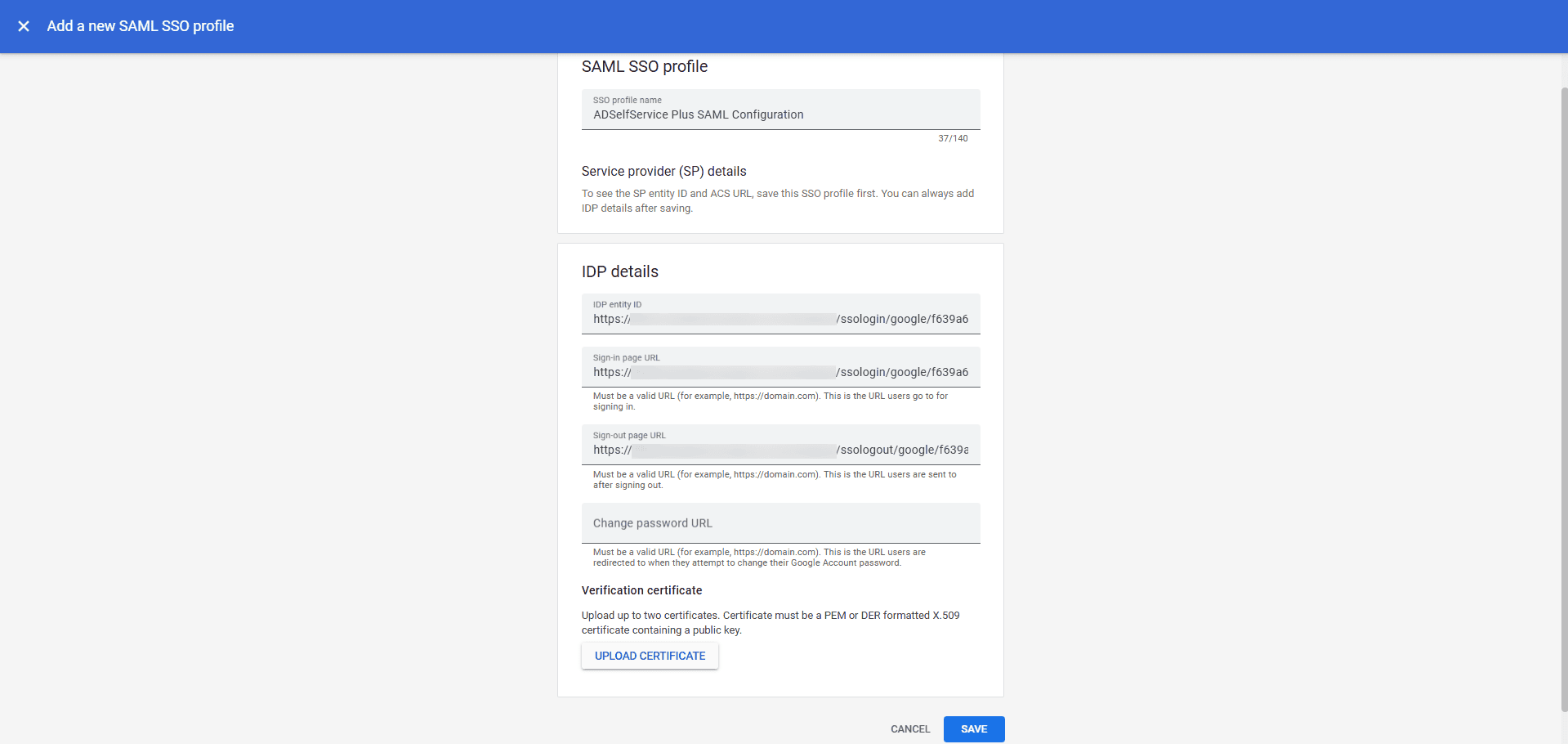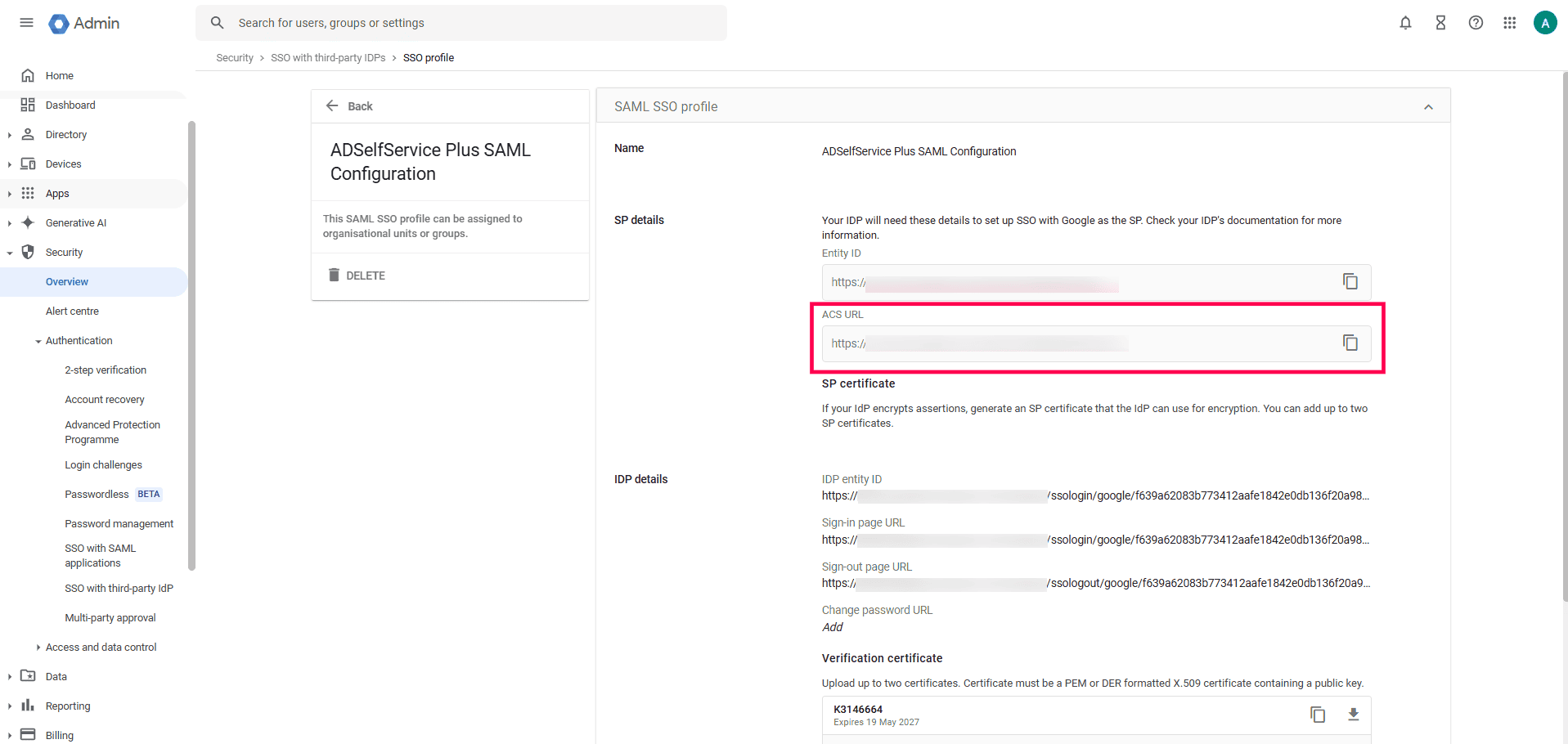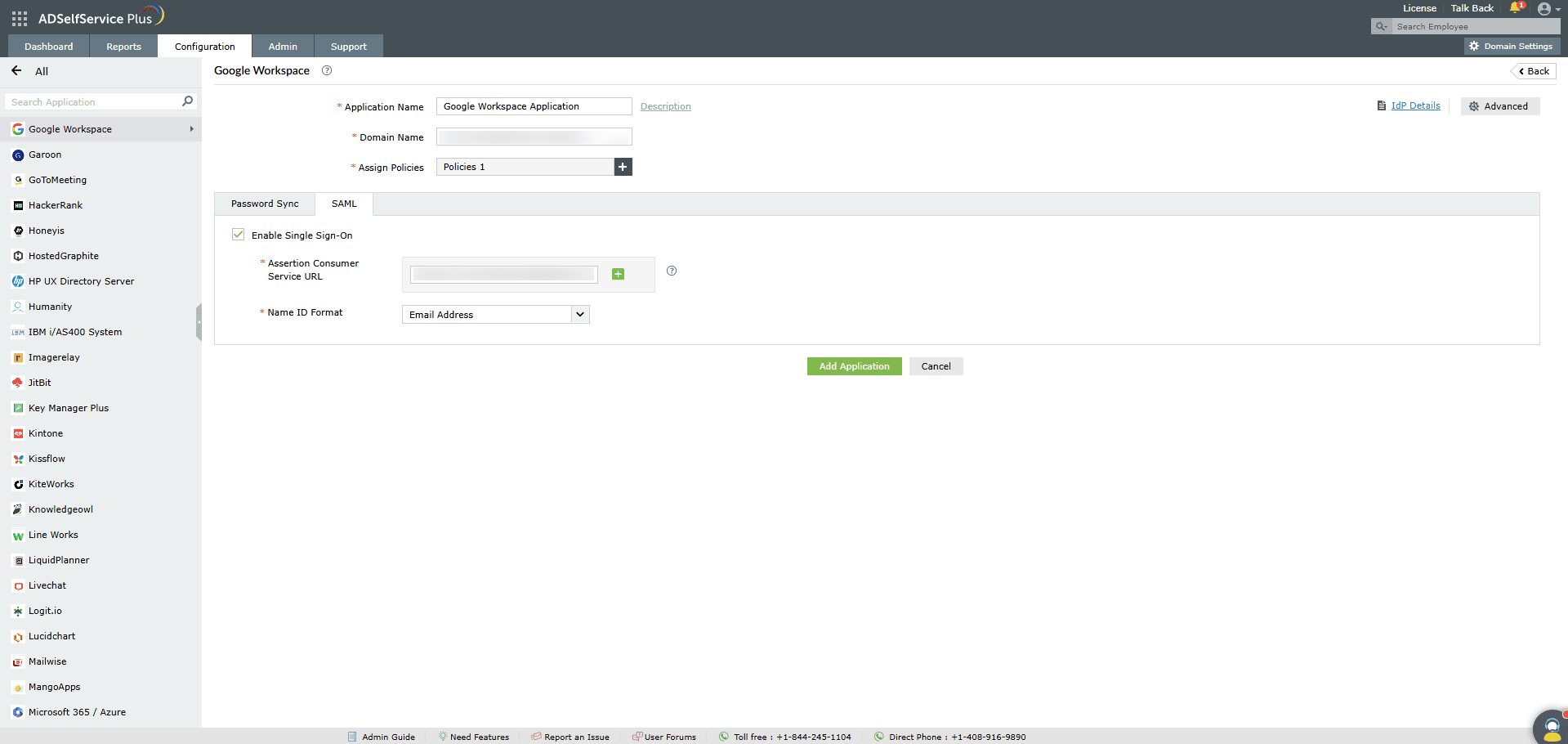Configuring SAML SSO for Google Workspace
These steps will guide you through setting up the single sign-on functionality between ADSelfService Plus
and Google Workspace.
Prerequisite
-
Log in to ADSelfService Plus as an administrator.
- Navigate to Configuration > Self-Service > Password Sync/Single Sign On > Add Application,
and select Google Workspace from the applications displayed.
Note: You can also find the application that you need from the search
bar located in the left pane or the alphabet-wise navigation option in the right pane.
-
Click IdP details in the top-right corner of the screen.
-
In the pop-up that appears, copy the Entity ID, Login URL and Logout URL, and
download the SSO certificate by clicking on the Download X.509 Certificate link.
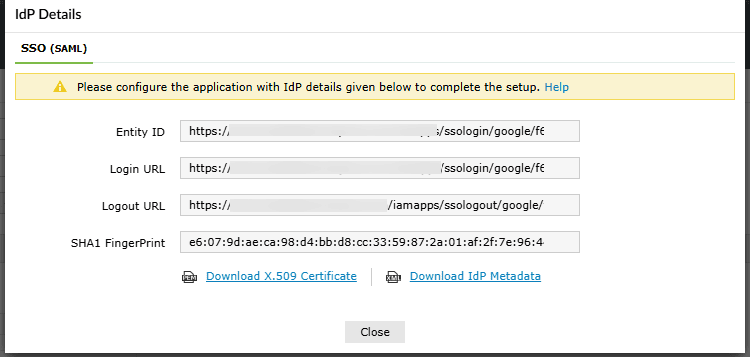
Google Workspace (Service Provider) configuration steps
-
Log in to Google Workspace with administrator credentials.
-
Navigate to Security > Authentication > SSO with third-party IdP from the Admin
pane.
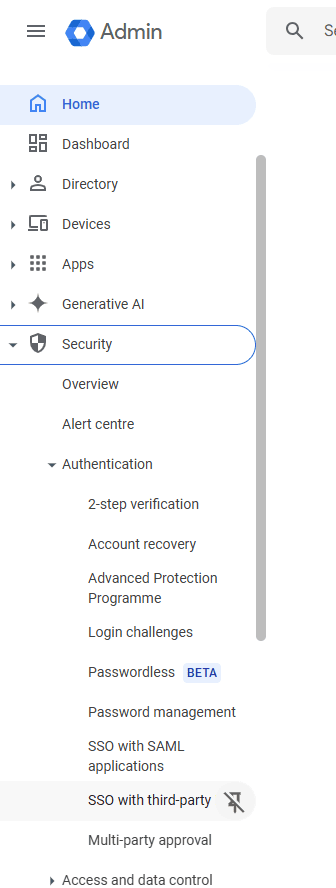
-
In the Single Sign-On (SSO) with third-party Identity Providers (IDPs) screen that opens,
click on ADD SAML PROFILE at the top-right of the page.
- In the Add a new SAML SSO profile page that pops-up:
- Enter a recognizable SAML SSO profile name (such as ADSelfService Plus SAML configuration).
- Enter the Entity ID copied from ADSelfService Plus in the
IdP Entity ID field.
- Enter the Login URL copied from ADSelfService Plus in the
Sign-in page URL field
- Enter the Logout URL copied from ADSelfService Plus in the
Sign-out page URL field.
- Under Verification certificate, upload the X.509 Certificate
downloaded from ADSelfService Plus.
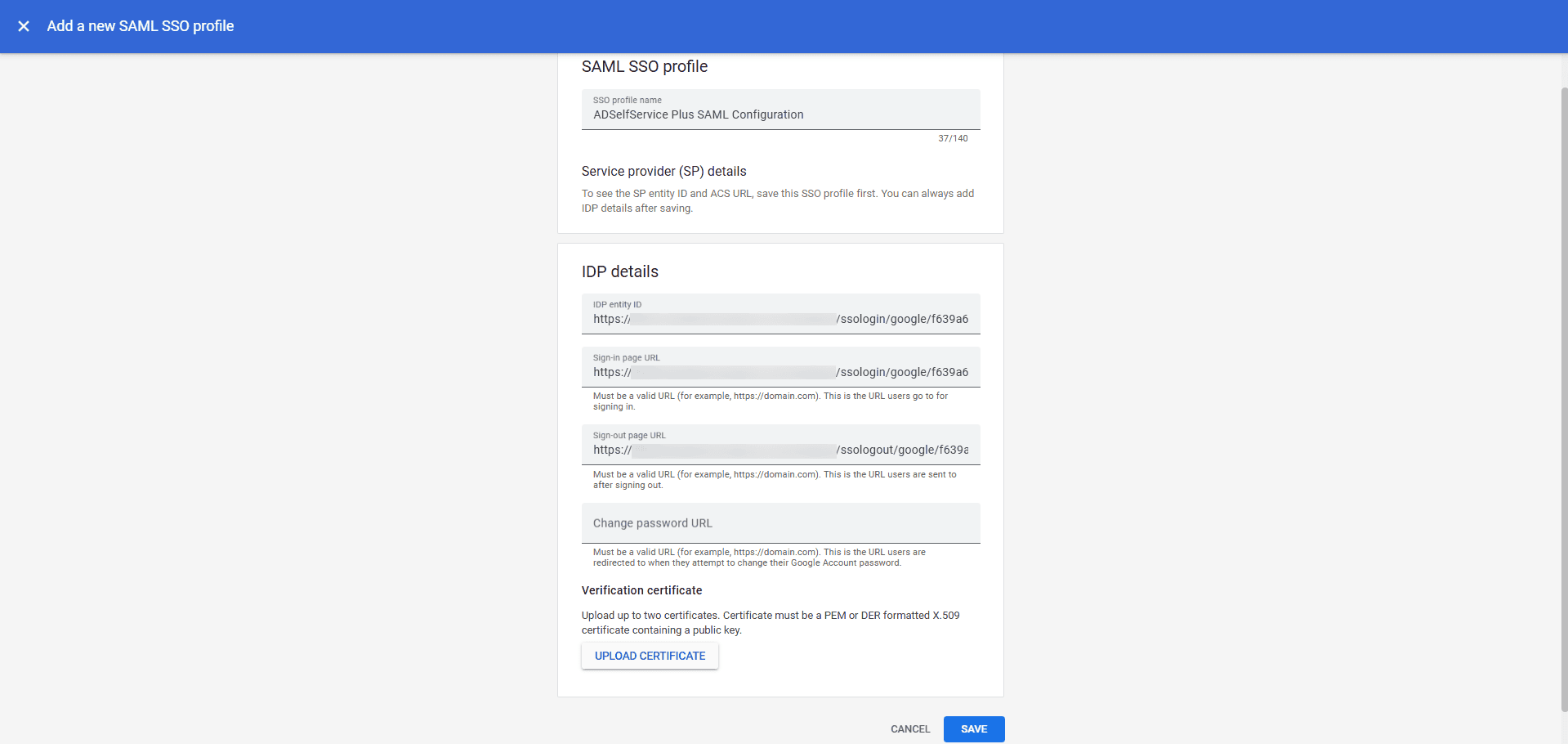
- Click Save.
- From the SSO profile page that opens, copy the ACS URL under SP details.
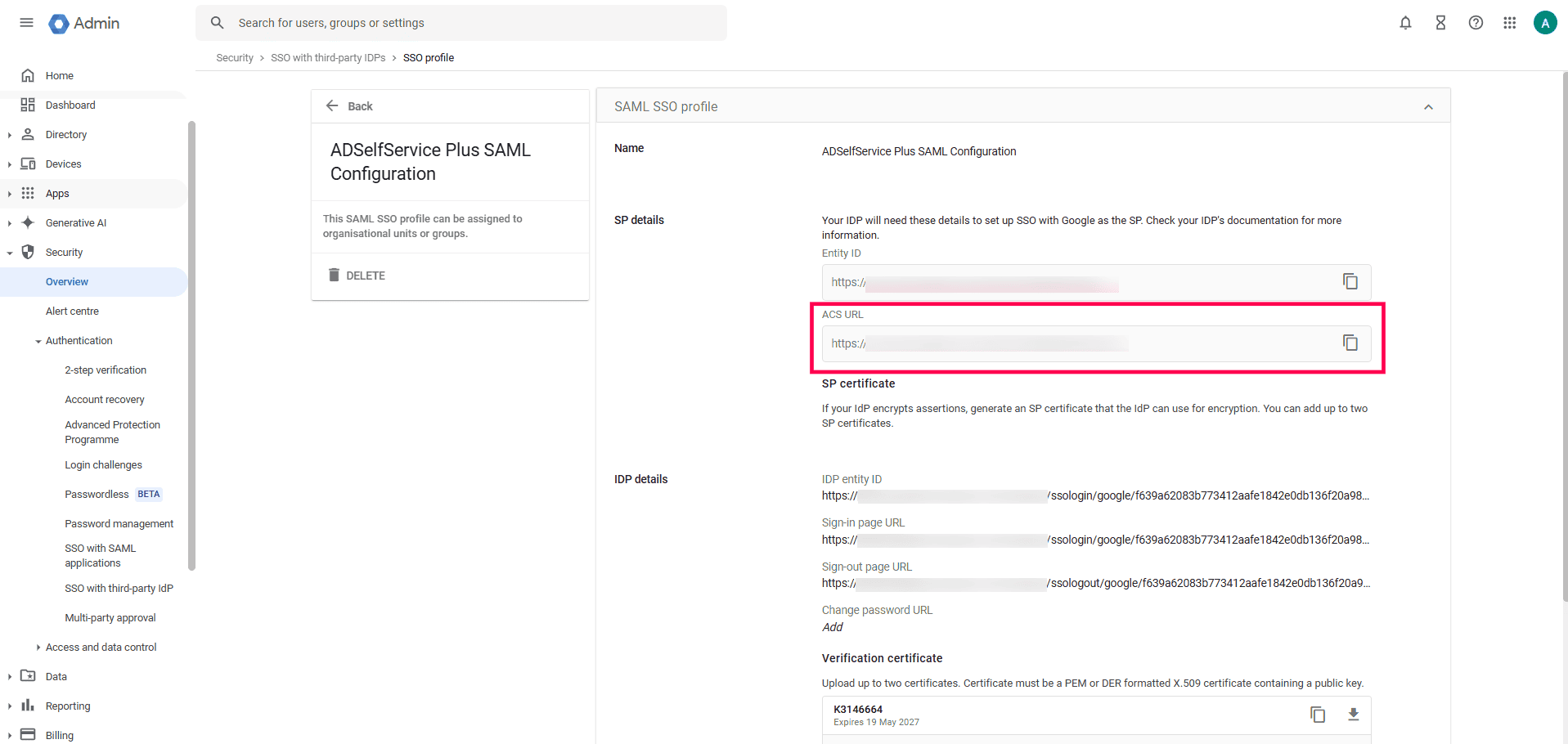
ADSelfService Plus (Identity Provider) configuration steps
-
Now, switch to ADSelfService Plus’ Google Workspace configuration page.
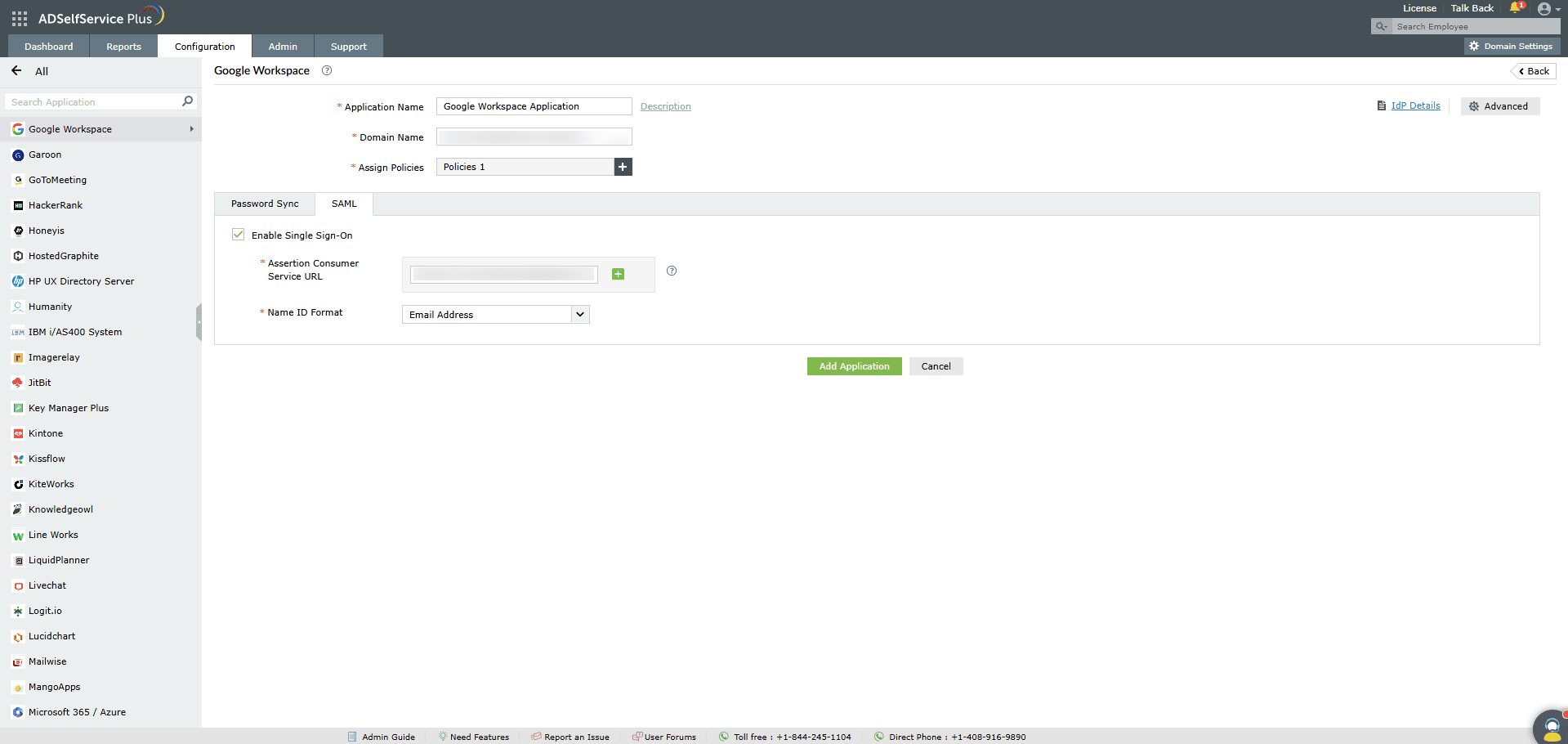
-
Enter the Application Name and Description.
-
Enter the Domain Name of your Google Workspace account. For example, if you use johndoe@thinktodaytech.com to log in to Google
Workspace,
then thinktodaytech.com is the domain name.
-
In the Assign Policies field, select the policies for which SSO need to be enabled.
Note:ADSelfService Plus allows you to create OU and group-based
policies for your AD domains. To create a policy, go to Configuration > Self-Service
> Policy Configuration > Add New Policy.
-
Select Enable Single Sign-On.
- Enter the ACS URL copied in step 5 of the SP configuration in the
Assertion Consumer Service URL field.
- Choose the format for the user login attribute value specific to the application in the Name ID
Format field.
Note: Use Unspecified as the default option if you are unsure about
the format of the login attribute value used by the application
-
Click Add Application.
Your users should now be able to sign in to Google Workspace Online through ADSelfService Plus.
Note:
For Google Workspace, both SP and IDP-initiated flows are supported.
Don't see what you're looking for?
-
Visit our community
Post your questions in the forum.
-
Request additional resources
Send us your requirements.
-
Need implementation assistance?
Try OnboardPro