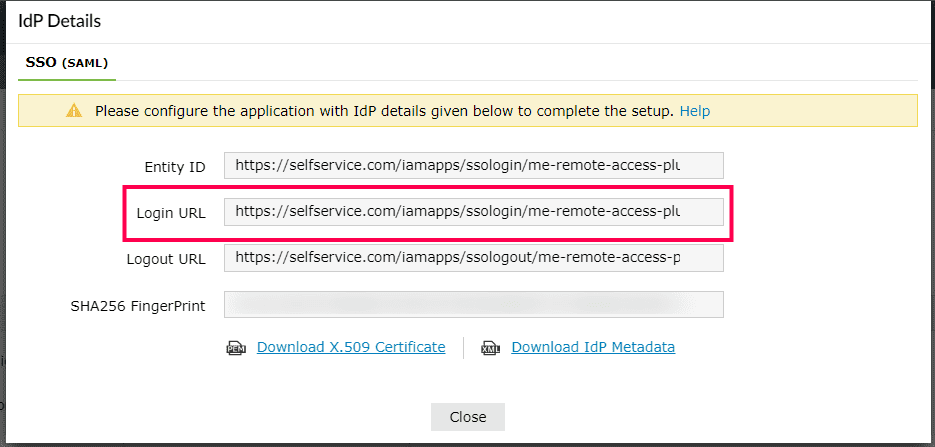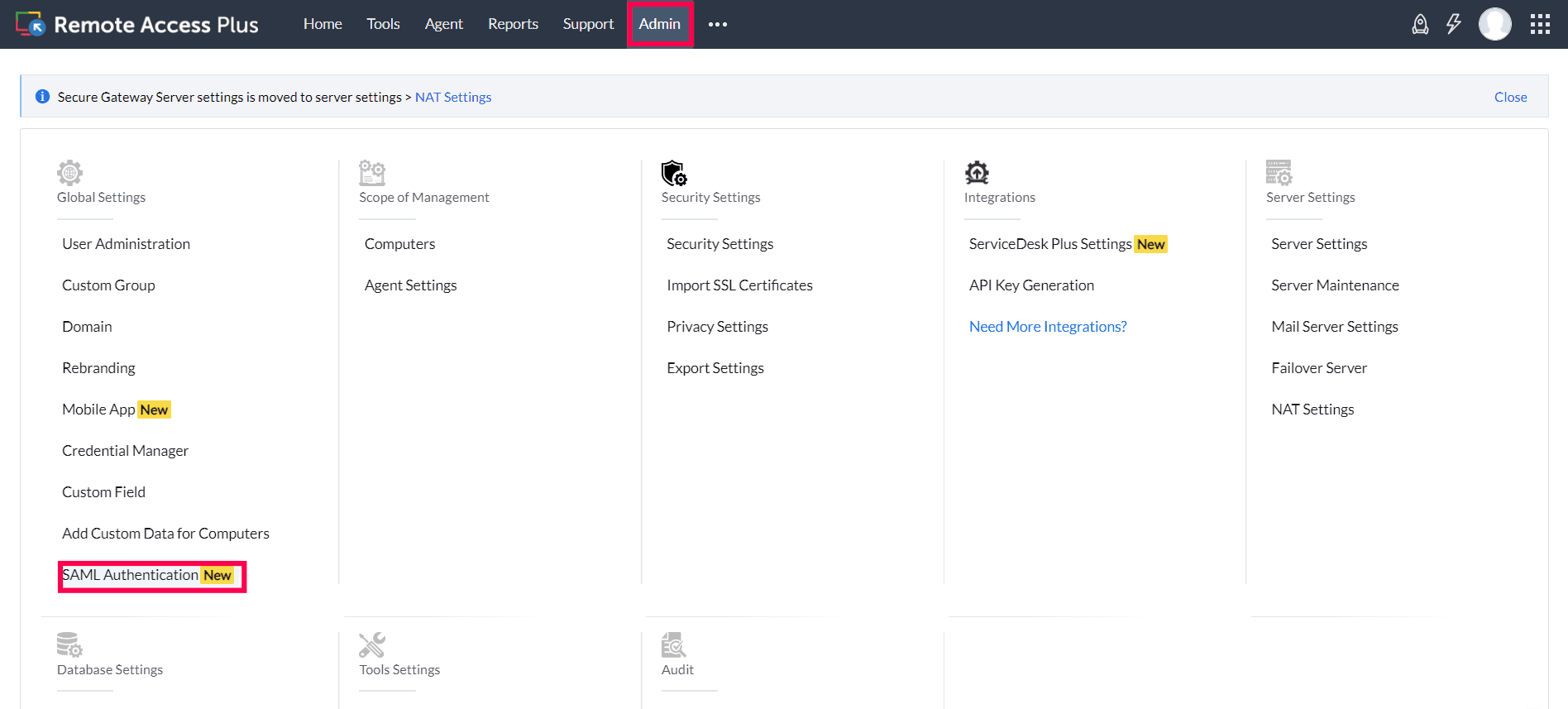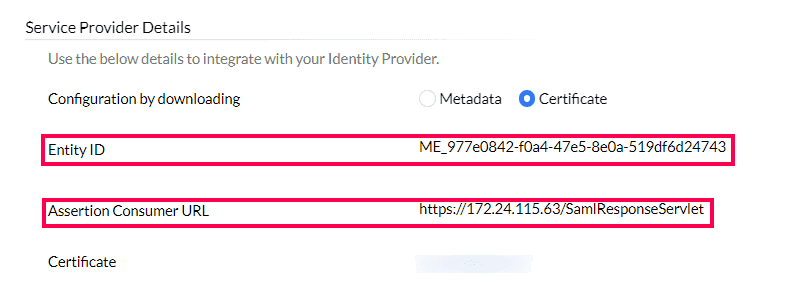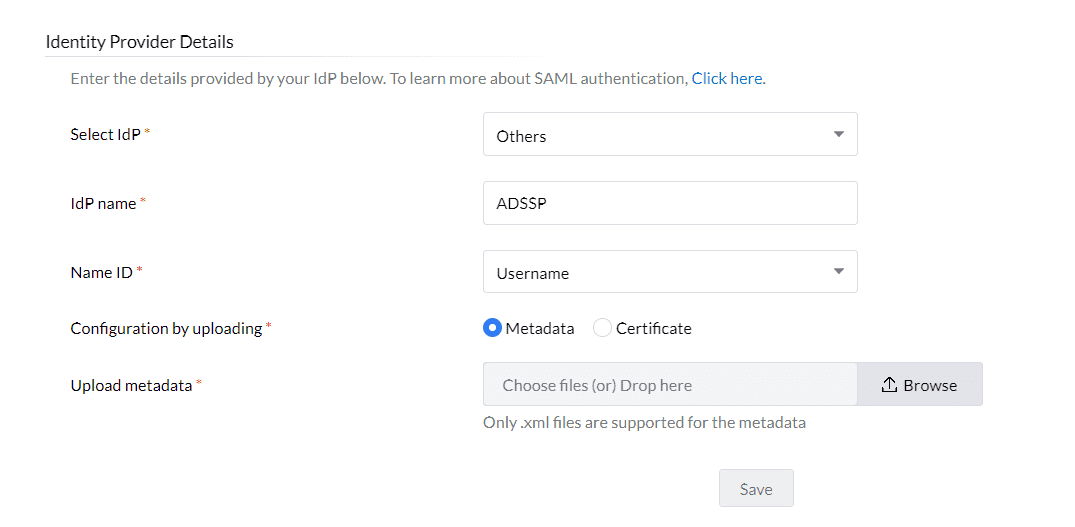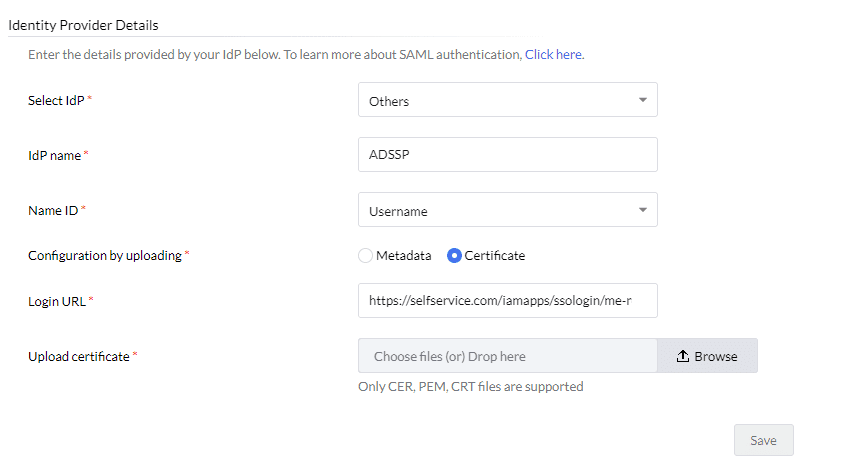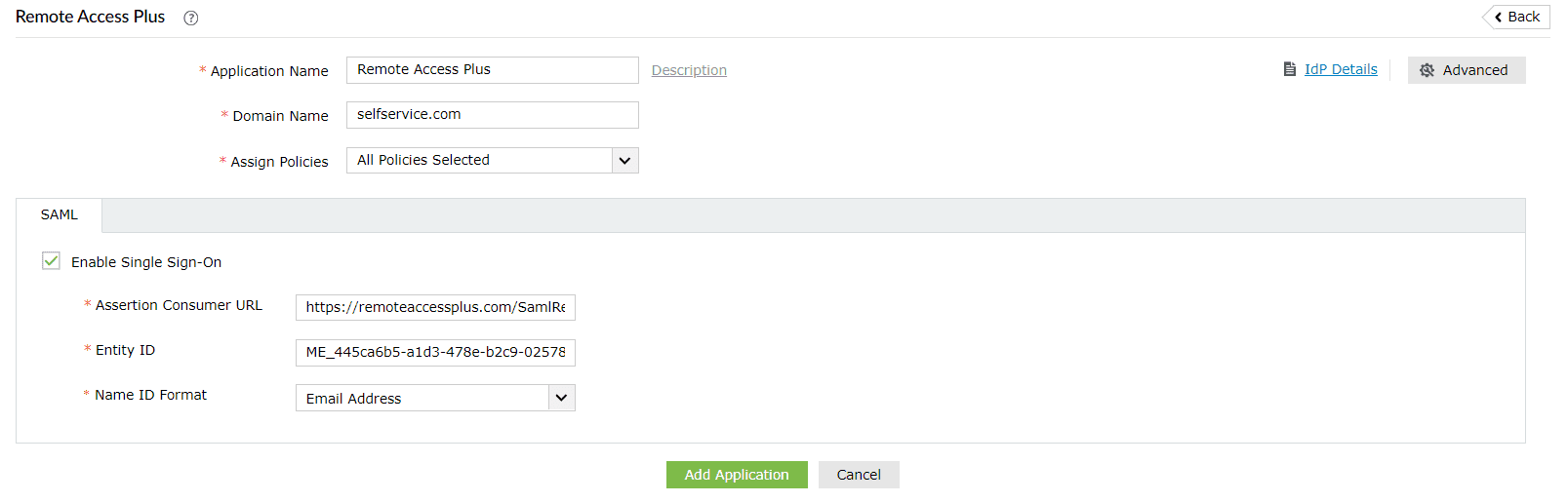Configuring SAML SSO for ManageEngine Remote Access Plus
The following steps will help you enable single sign-on (SSO) to Remote Access Plus from ADSelfService Plus.
Prerequisites
- Ensure that the ADSelfService Plus server can be accessed through an HTTPS connection (the Access URL must be configured as HTTPS).
- Log in to ADSelfService Plus as an administrator.
- Navigate to Configuration > Self-Service > Password Sync/Single Sign On > Add Application, and select Remote Access Plus from the applications displayed.
Note: You can also find Remote Access Plus from the search bar located in the left pane or the alphabet-wise navigation option in the right pane.
- On the Remote Access Plus configuration page, click IdP Details in the top-right corner of the screen. A pop-up will appear.
- You can configure the identity provider details by either uploading the metadata file or entering the details manually.
- Uploading the metadata file: Click the Download IdP Metadata link to download the metadata file to be uploaded during the configuration of Remote Access Plus.
- For manual configuration: Copy the Login URL, which will be used during the configuration of Remote Access Plus. Download the SSO certificate by clicking the Download X.509 Certificate link.
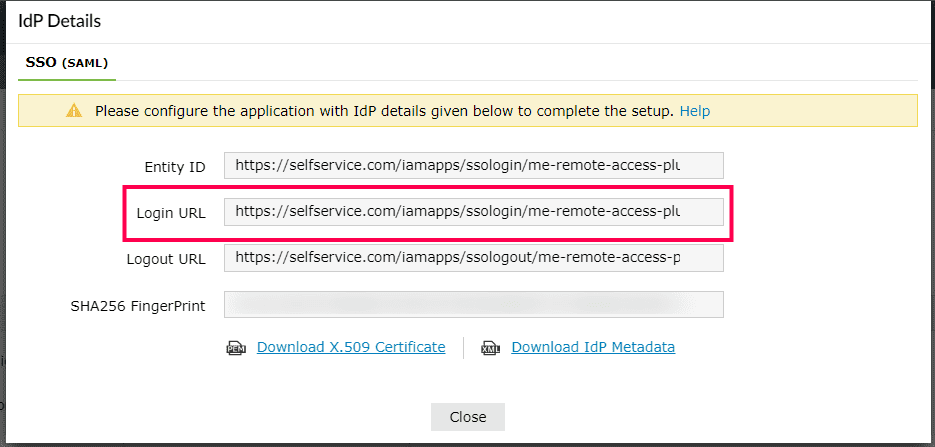
Remote Access Plus (service provider) configuration steps
- Log in to Remote Access Plus with administrator credentials.
- Navigate to Admin > SAML Authentication.
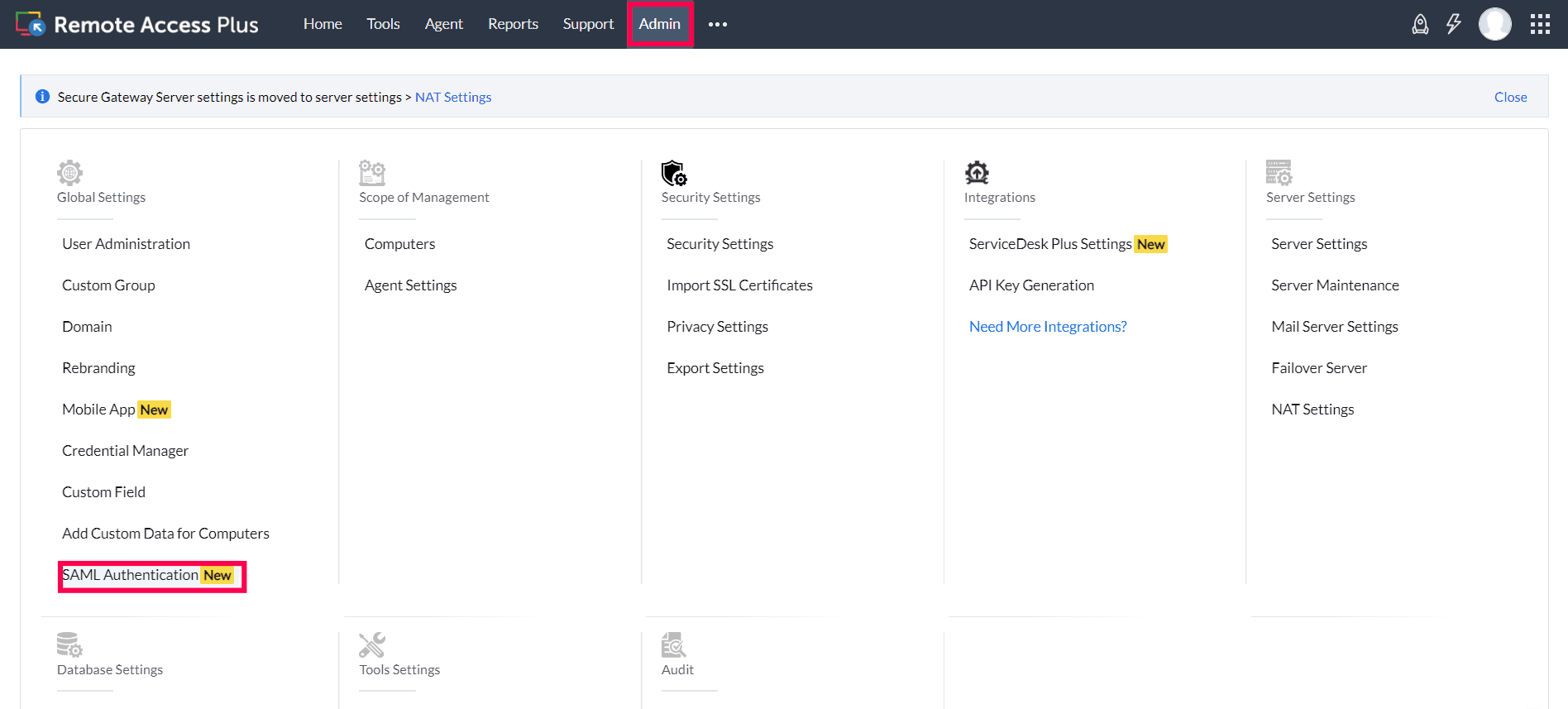
- Copy the values of the Entity Id and the Assertion Consumer URL from the Service Provider Details section; these will be used later.
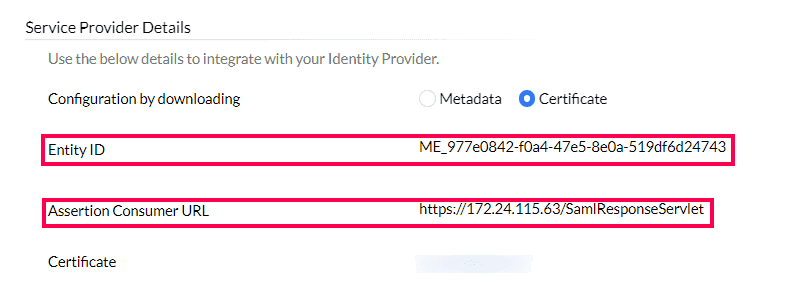
- In the Identity Provider Details section, select Others from the Select IdP drop-down.
- Enter a name for ADSelfService Plus (for example, ADSSP) in the IdP name field.
- Choose a Name ID to map users from ADSelfService Plus with Remote Access Plus. The username is the default option.
- In the Configuration by uploading field, you can either choose to upload the identity provider Metadata file or configure identity provider information using a Certificate.
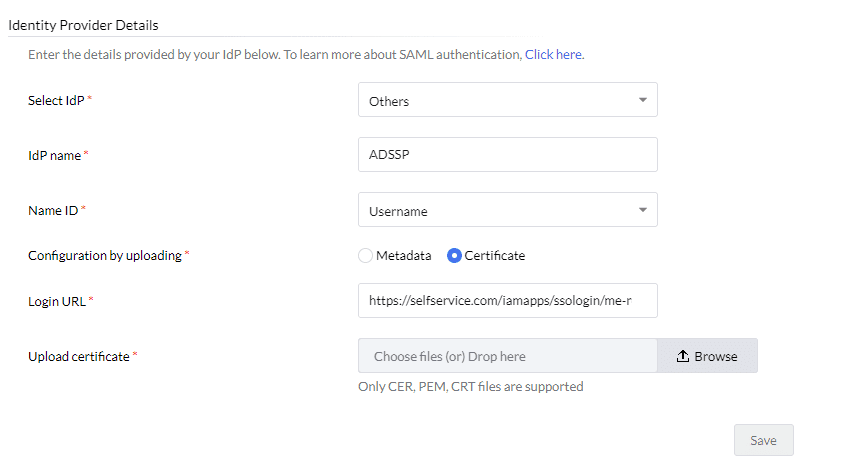
- Click Save.
ADSelfService Plus (identity provider) configuration steps
- Switch to ADSelfService Plus' Remote Access Plus configuration page.
- Enter the Application Name and Description.
- Enter the Domain Name of your Remote Access Plus account. For example, if you use johndoe@remoteaccessplus.com to log in to Remote Access Plus, then remoteaccessplus.com is the domain name.
- In the Assign Policies field, select the policies for which SSO needs to be enabled.
Note: ADSelfService Plus allows you to create OU- and group-based policies for your AD domains. To create a policy, go to Configuration > Self-Service > Policy Configuration > Add New Policy.
- Select the SAML tab and check Enable Single Sign-On.
- In the Assertion Consumer URL field, enter the Assertion Consumer URL copied in step 3 of Remote Access Plus configuration.
- In the Entity ID field, enter the Entity Id value copied in step 3 of Remote Access Plus configuration.
- In the Name ID Format field, choose the format for the user login attribute value specific to the application.
Note: Use Unspecified as the default option if you are unsure about the format of the login attribute value used by the application.
- Click Add Application.
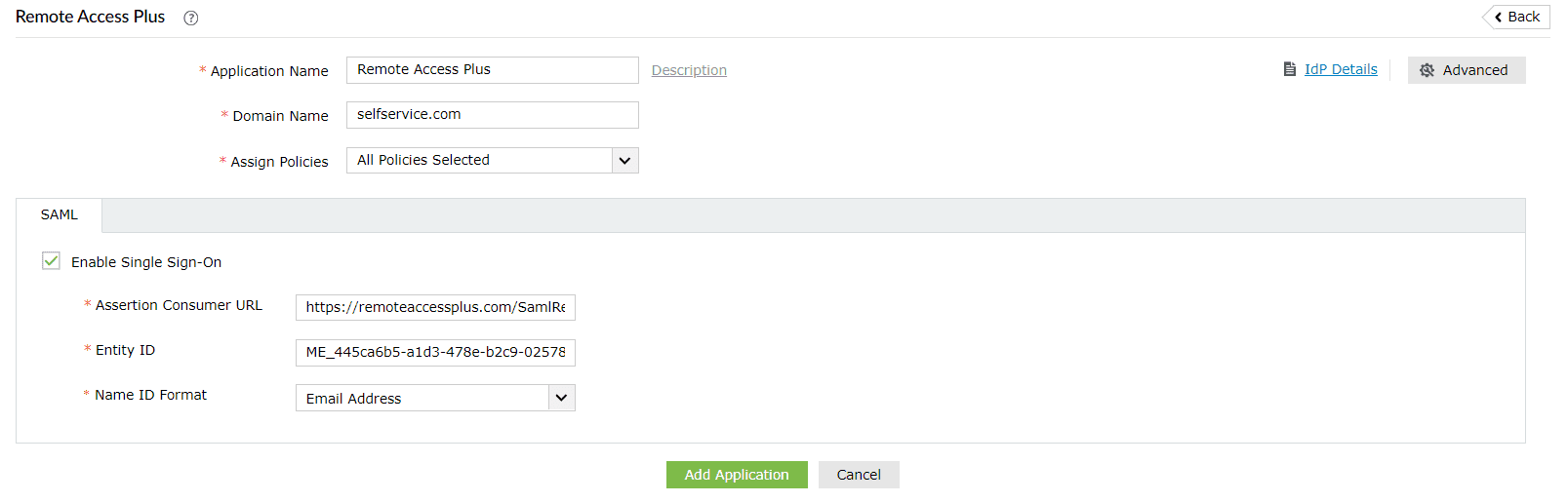
Your users should now be able to sign in to Remote Access Plus through the ADSelfService Plus portal.
Note: For Remote Access Plus, both SP-initiated and IdP-initiated flows are supported.
Don't see what you're looking for?
-
Visit our community
Post your questions in the forum.
-
Request additional resources
Send us your requirements.
-
Need implementation assistance?
Try OnboardPro