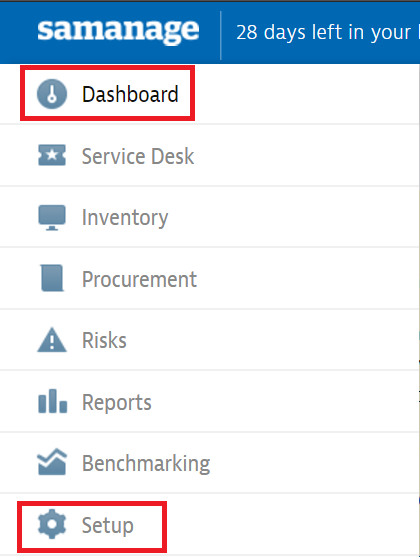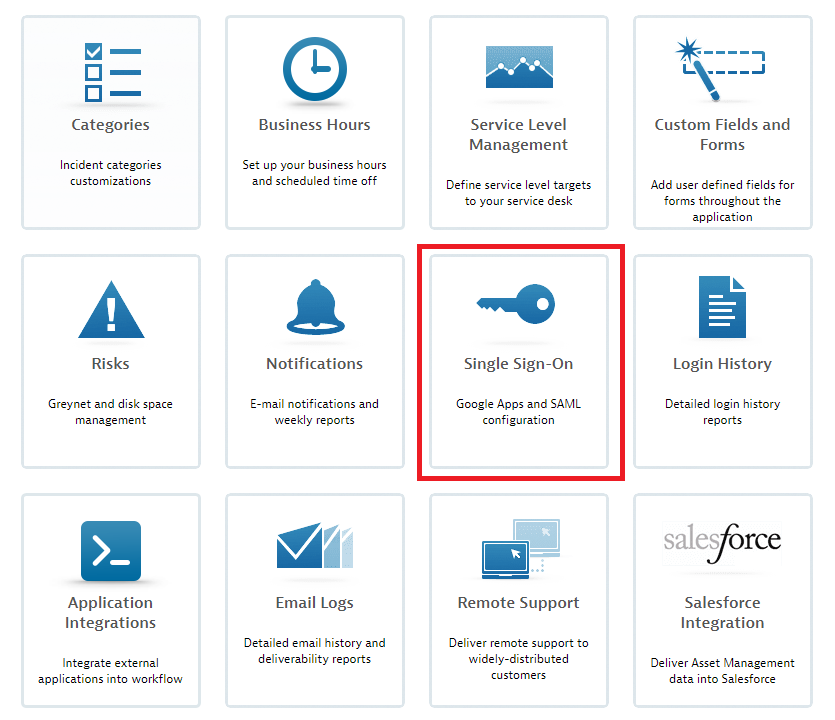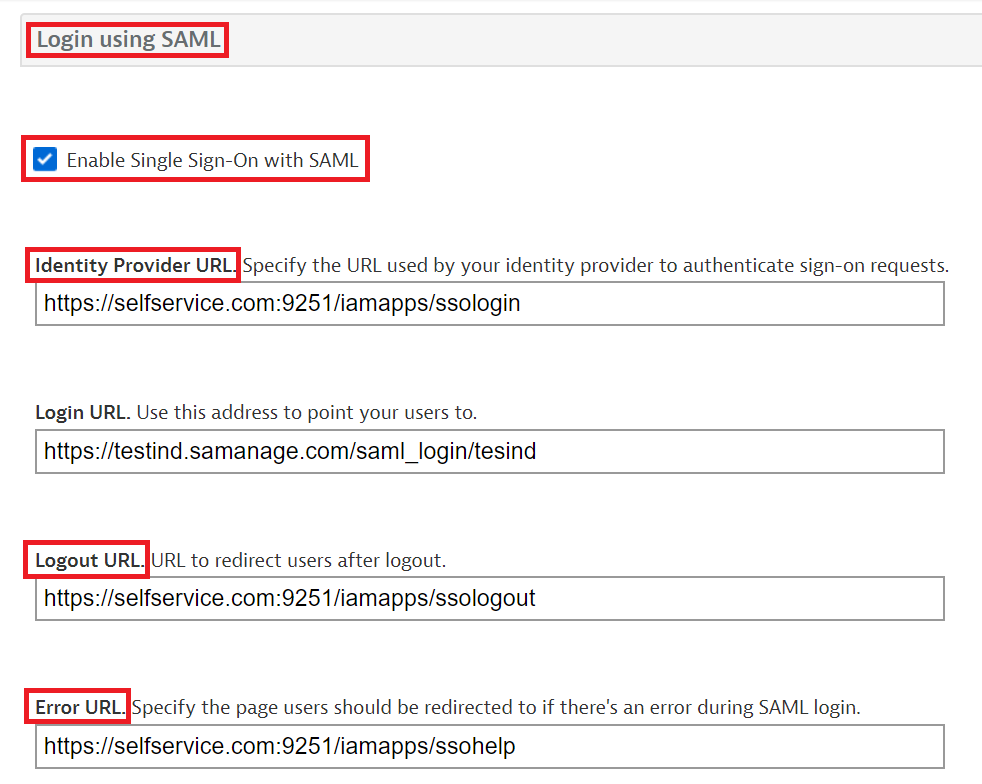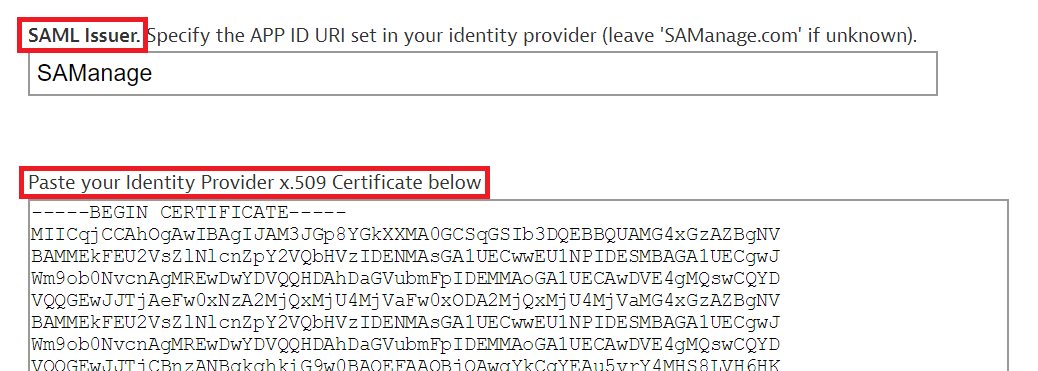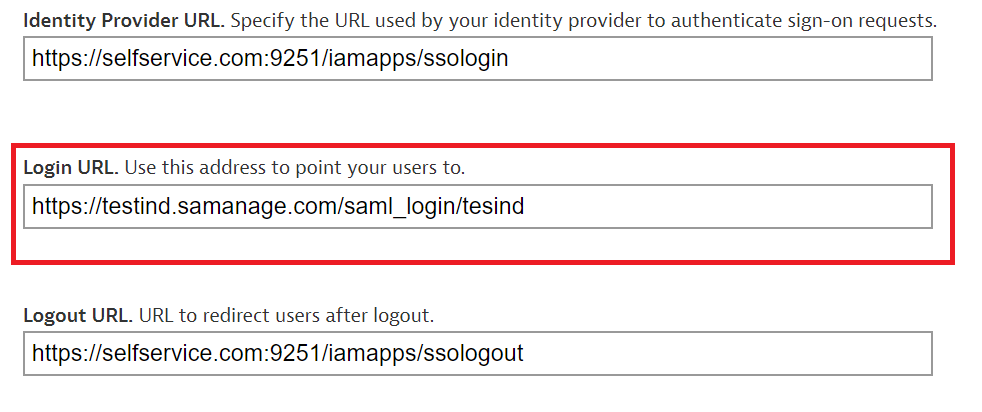Configuring SAML SSO for Samanage
These steps will guide you through setting up the single sign-on functionality between ADSelfService Plus and Samanage.
Prerequisite
-
Log in to ADSelfService Plus as an administrator.
- Navigate to Configuration → Self-Service → Password Sync/Single Sign On → Add Application, and select Samanage from the applications displayed.
Note: You can also find Samanage application that you need from the search bar located in the left pane or the alphabet wise navigation option in the right pane.
-
Click IdP details in the top-right corner of the screen.
-
In the pop-up that appears, copy the Login URL, Logout URL, Error/help URL and download the SSO certificate by clicking on the Download SSO Certificate button.

Samanage (Service Provider) configuration steps
-
Login to Samanage portal with an administrator’s credentials.
-
Select Setup from the left pane.
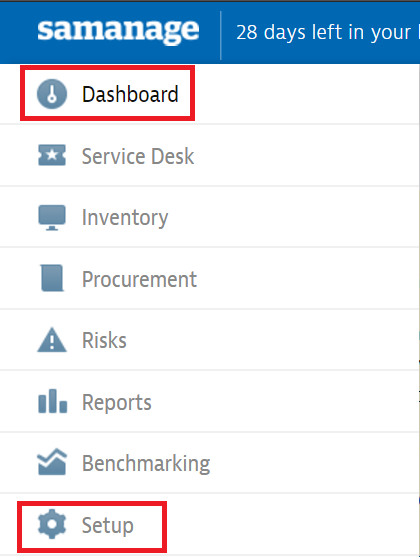
-
Select Single Sign-On from the list of options displayed.
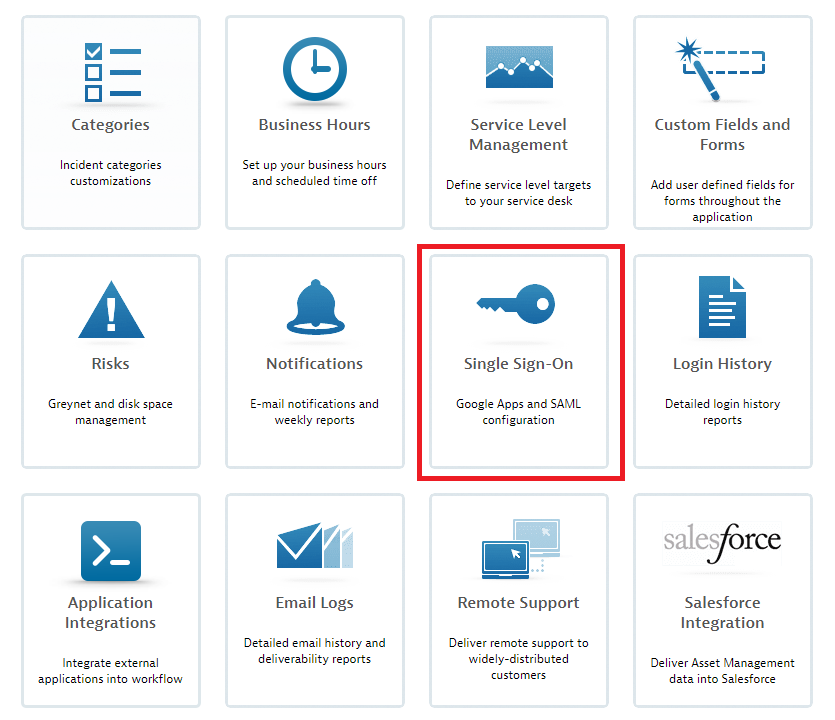
-
In the Login using SAML section, mark the check box against the Enable Single Sign-On with SAML field.
-
In the Identity Provider URL field, enter the Login URL copied in Step 4 of Prerequisite.
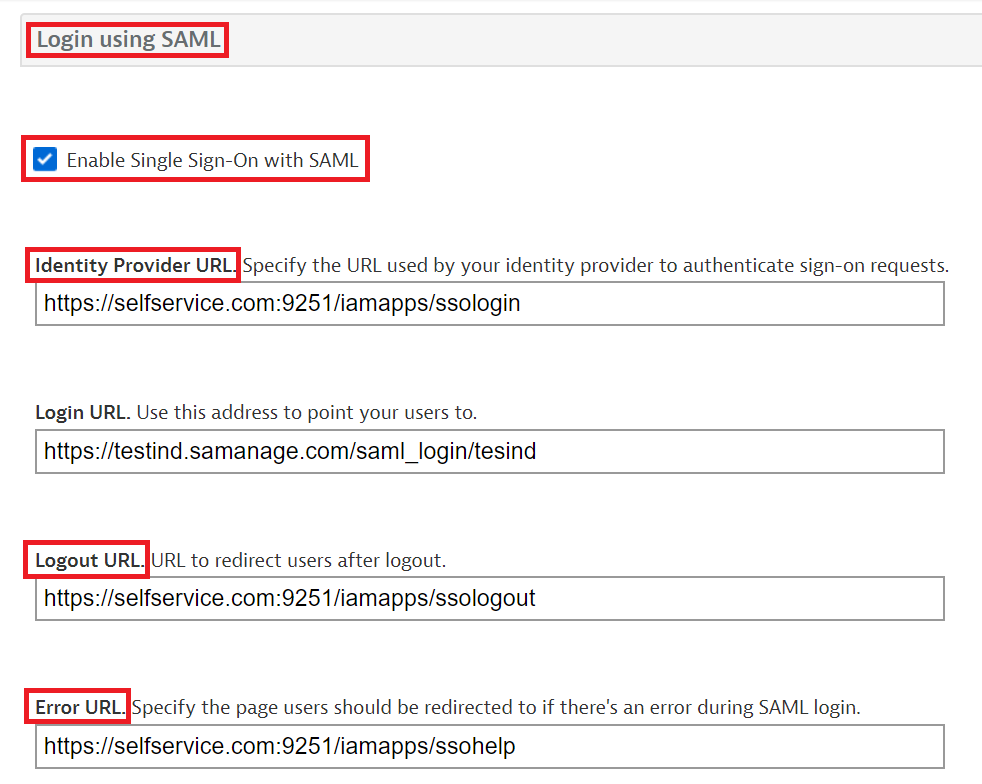
-
Open the SSO certificate downloaded (rsacert.pem ) in Step 4 of Prerequisite and paste its content in the x.509 Certificate field.
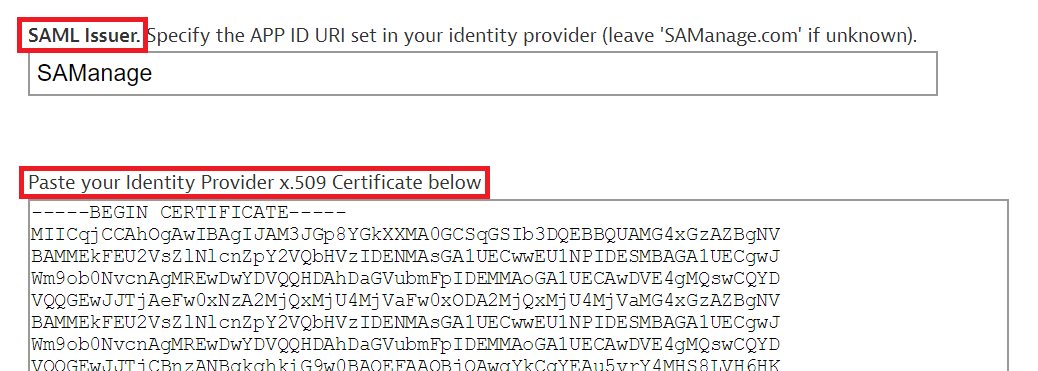
-
Click Update to complete the configuration
-
Copy the Login URL. Use this address to point your users to. , we will need it in later steps.
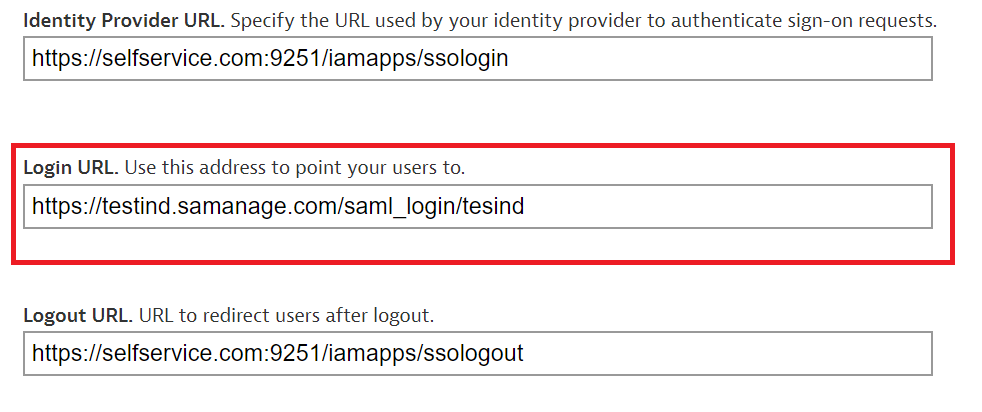
ADSelfService Plus (Identity Provider) configuration steps
-
Now, switch to ADSelfService Plus’ Samanage configuration page.
-
Enter the Application Name and Description.
-
In the Assign Policies field, select the policies for which SSO need to be enabled.
Note:ADSelfService Plus allows you to create OU and group-based policies for your AD domains. To create a policy, go to Configuration → Self-Service → Policy Configuration → Add New Policy.
-
Select Enable Single Sign-On.
-
Enter the Domain Name of your Samanage account. For example, if you use johndoe@thinktodaytech.com to log in to Samanage, then thinktodaytech.com is the domain name.
-
Enter the SAML Redirect URL you had saved in Step 8 of Samanage configuration.
- In the Name ID Format field, choose the format for the user login attribute value specific to the application.
Note: Use Unspecified as the default option if you are unsure about the format of the login attribute value used by the application
-
Click Add Application.
Note:
For Samanage, single sign-on is supported only for both IDP initiated flow.
Don't see what you're looking for?
-
Visit our community
Post your questions in the forum.
-
Request additional resources
Send us your requirements.
-
Need implementation assistance?
Try OnboardPro