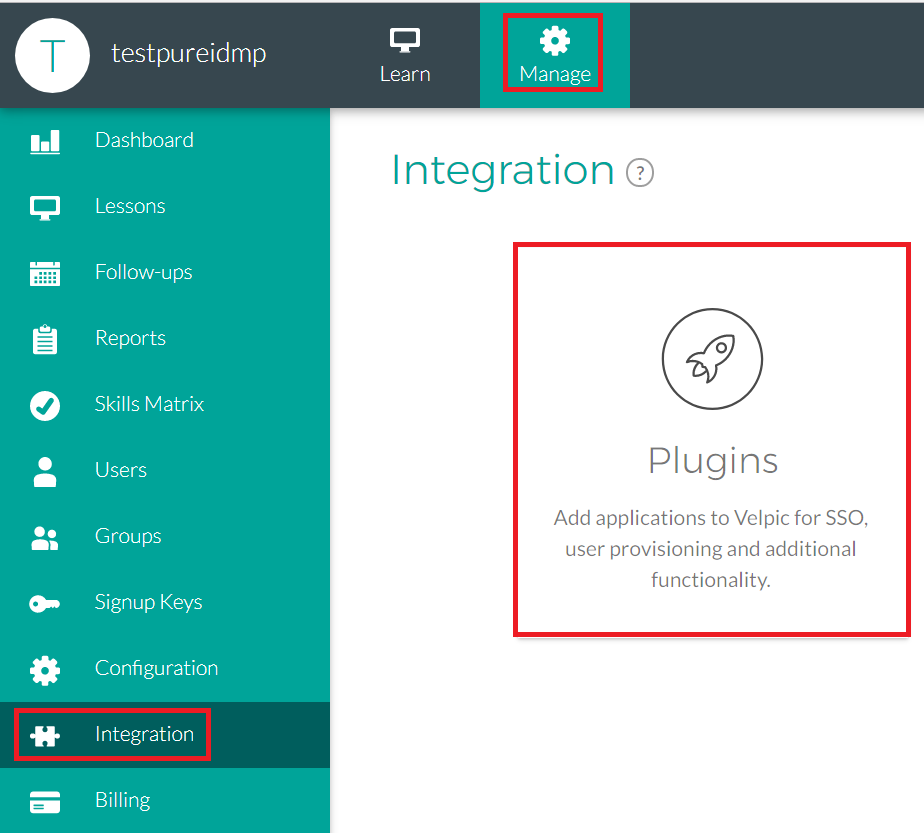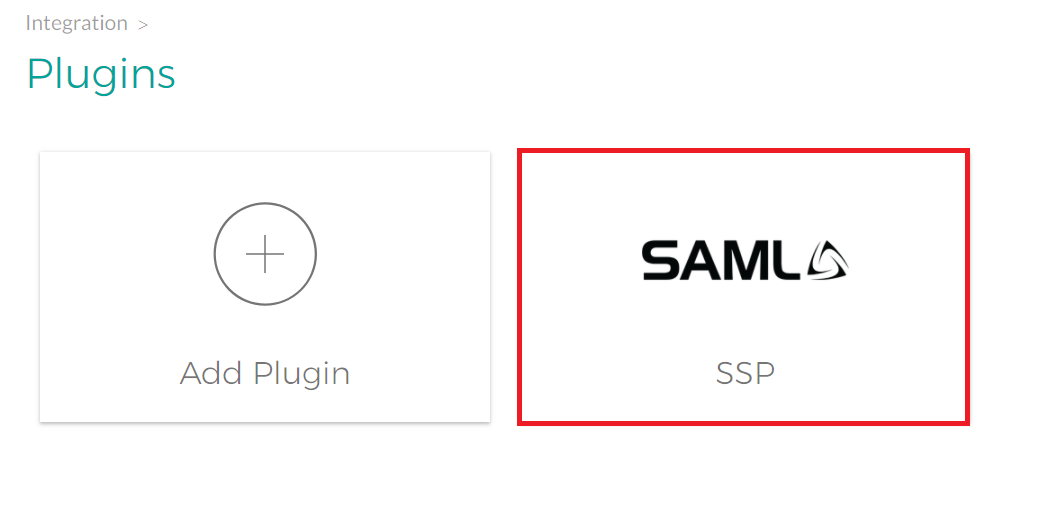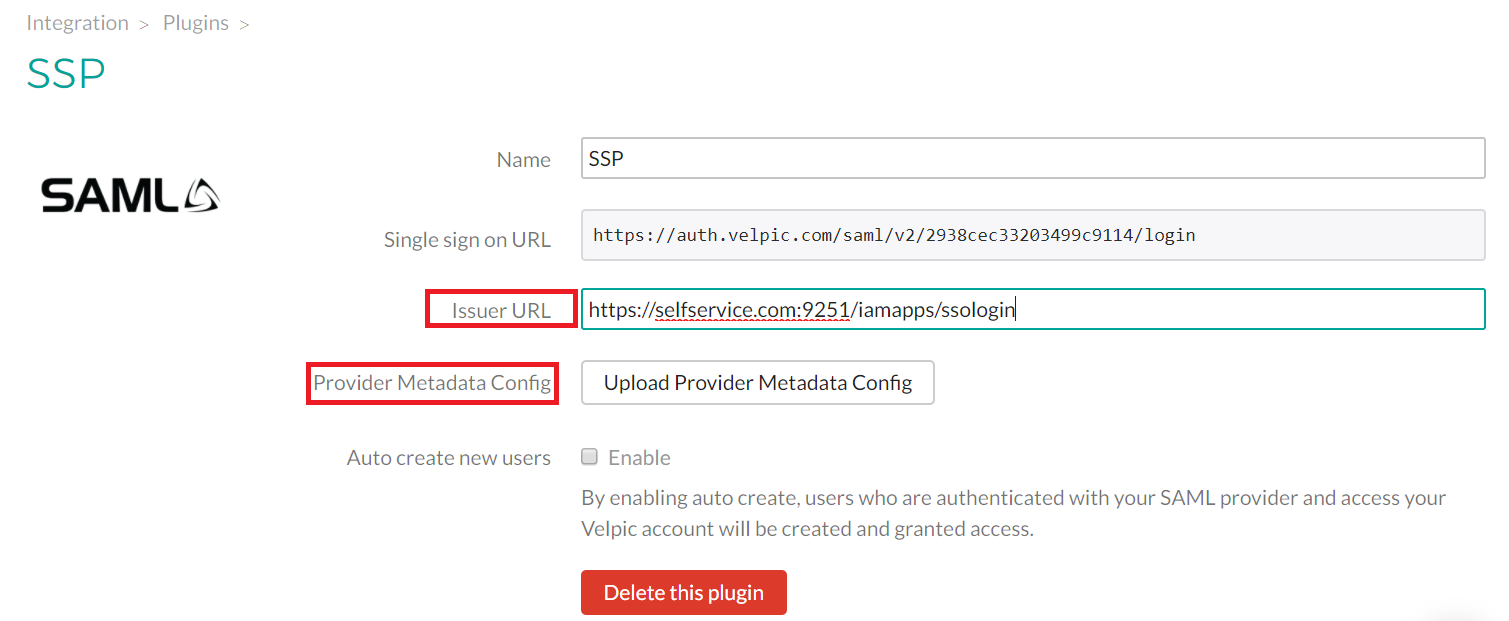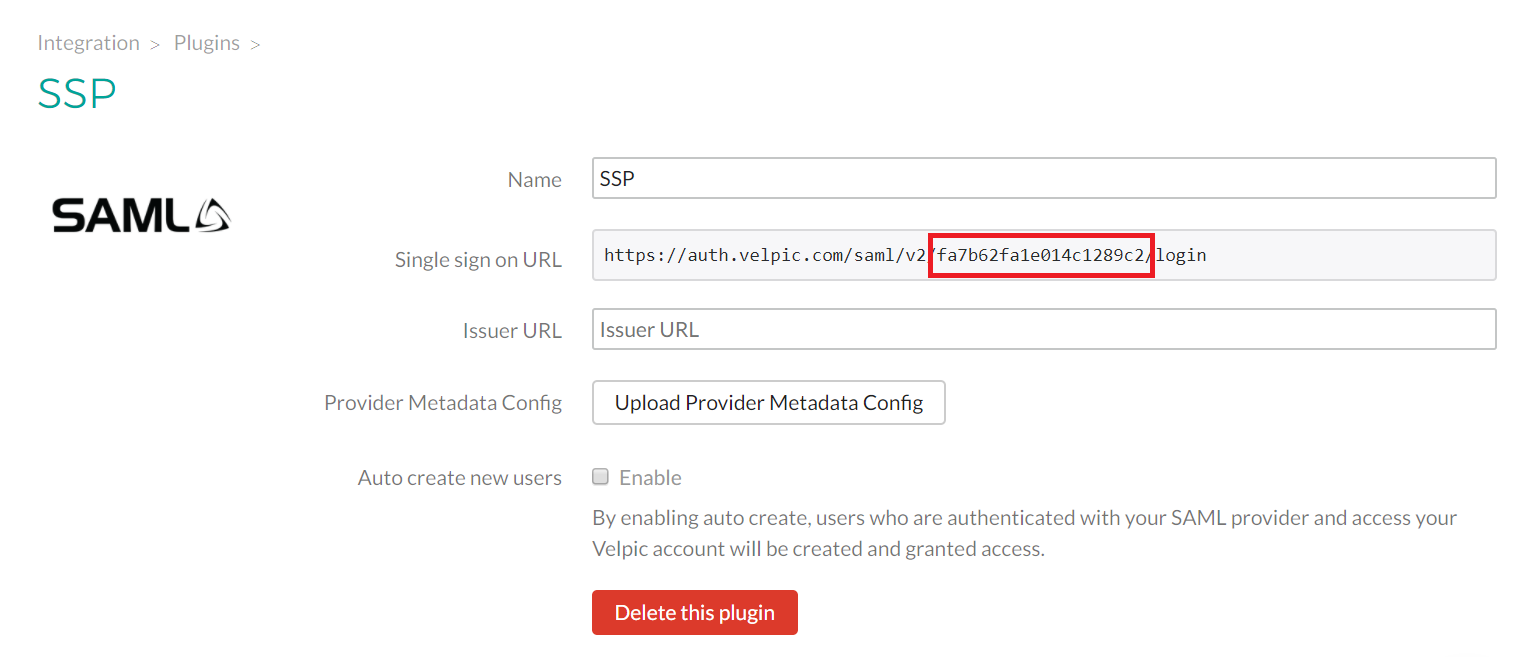Configuring SAML SSO for Velpic
These steps will guide you through setting up the single sign-on functionality between ADSelfService Plus and Velpic.
Prerequisite
-
Login to ADSelfService Plus as an administrator.
- Navigate to Configuration → Self-Service → Password Sync/Single Sign On → Add Application, and select Velpic from the applications displayed.
Note: You can also find Velpic application that you need from the search bar located in the left pane or the alphabet wise navigation option in the right pane.
-
Click IdP details in the top-right corner of the screen.
-
In the pop-up that appears, copy the Login URL and Download Metadata file.
Note: Velpic expects Login URL must contains valid domain name [
.com, .in, .eduetc. ] as hostname.
Example :
- Valid format : http://selfservice.com/iamapps/ssologin/velpic/ed0f5e921b75e8b5eab7bbfdf886597303c417f3
- Invalid format : http://machine-1/iamapps/ssologin/statusdashboard/ed0f5e921b75e8b5eab7bbfdf886597303c417f3

Velpic (Service Provider) configuration steps
-
Login to Velpic with an administrator’s credentials.
-
Click Manage and navigate to Integration → Plugins.
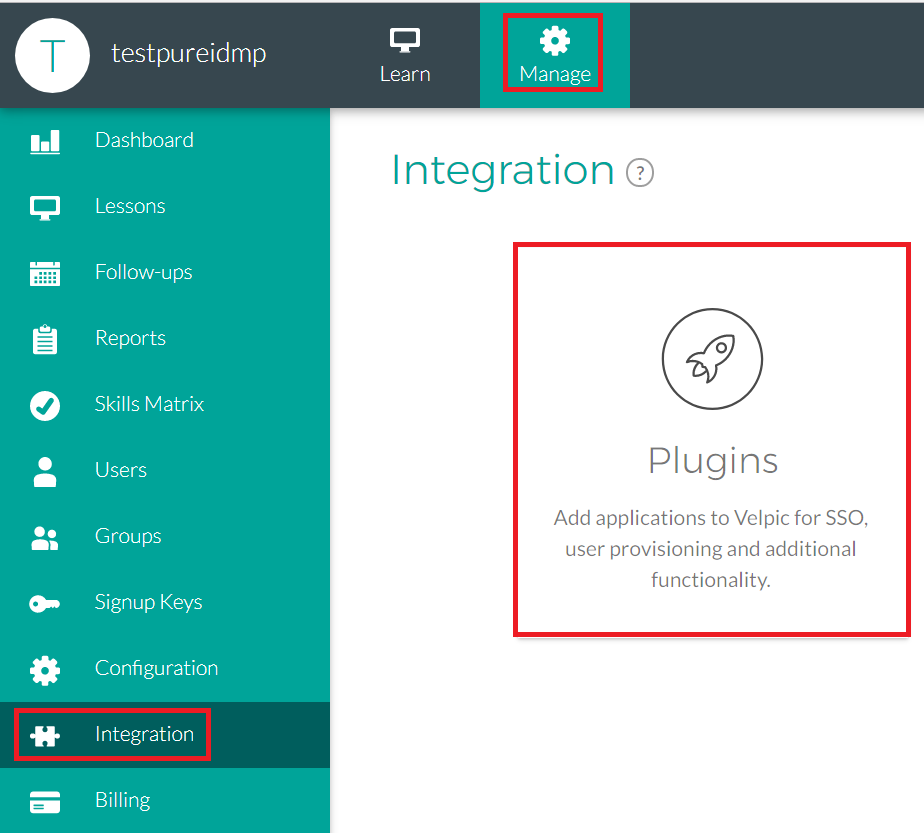
-
Click Add Plug-in and choose SAML 2.0
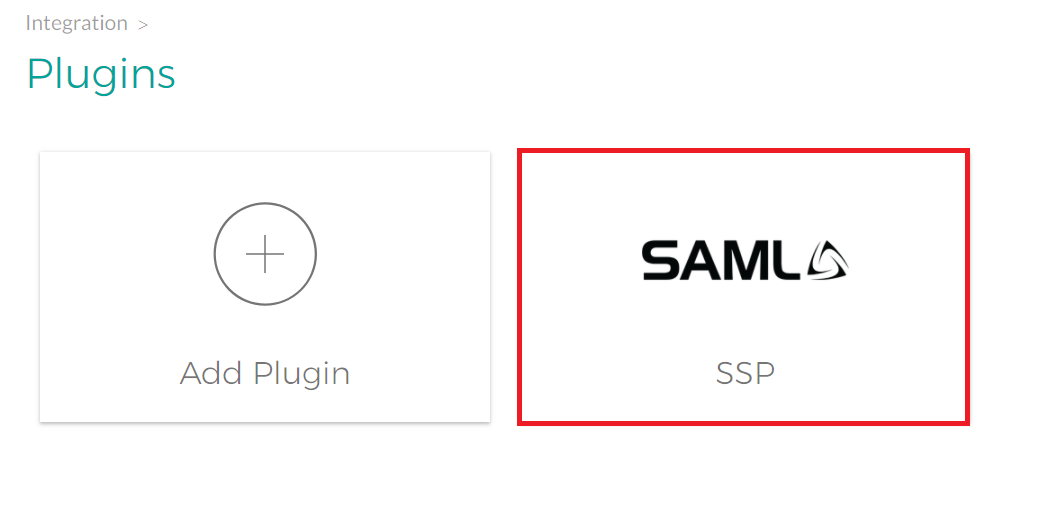
-
Enter the Service name and click Add.
-
Paste the Issuer URL and upload the metadata file (Refer Step 4 of Prerequisite).
-
You can Enable Auto create new users.
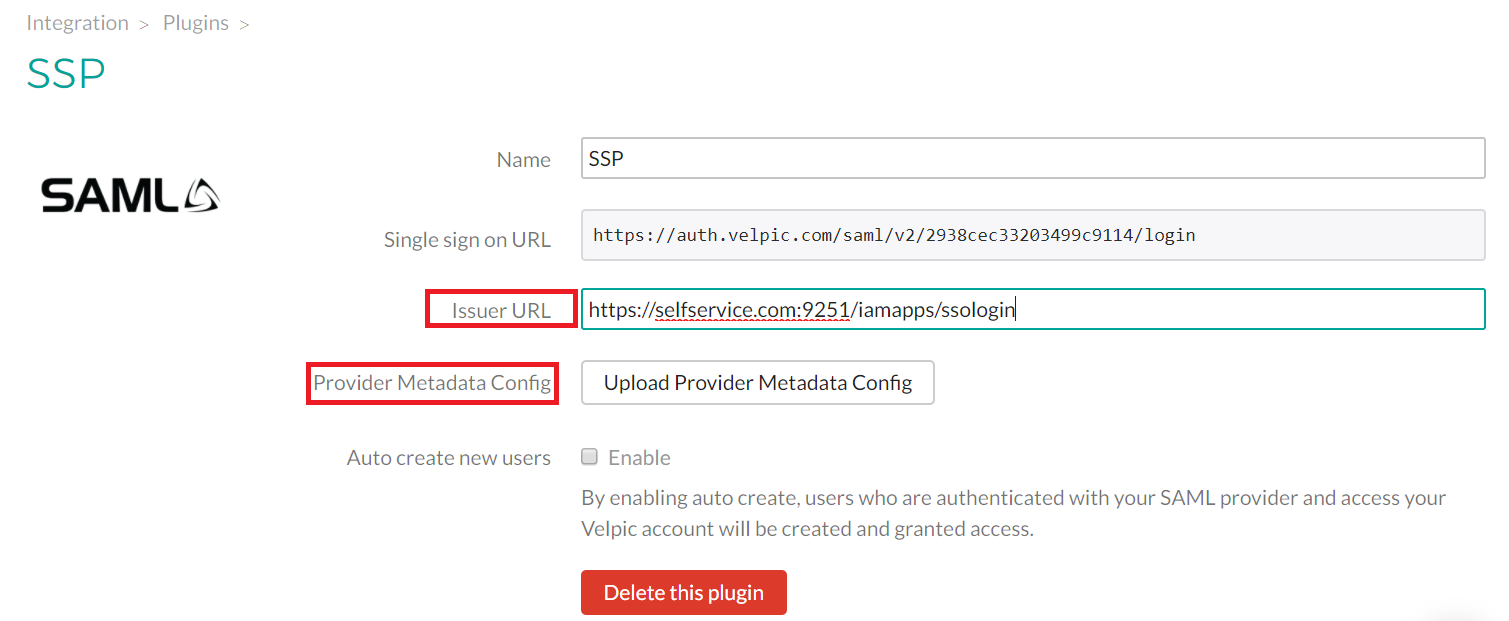
-
Click Save.
ADSelfService Plus (Identity Provider) configuration steps
-
Now, switch to ADSelfService Plus’ Velpic configuration page.
-
Enter the Application Name and Description.
-
In the Assign Policies field, select the policies for which SSO need to be enabled.
Note:ADSelfService Plus allows you to create OU and group-based policies for your AD domains. To create a policy, go to Configuration → Self-Service → Policy Configuration → Add New Policy.
-
Select Enable Single Sign-On.
-
Enter the Domain Name of your Velpic account. For example, if you use johndoe@thinktodaytech.com to log in to Velpic, then thinktodaytech.com is the domain name.
-
Enter the Account ID of your Velpic account in Account ID field.
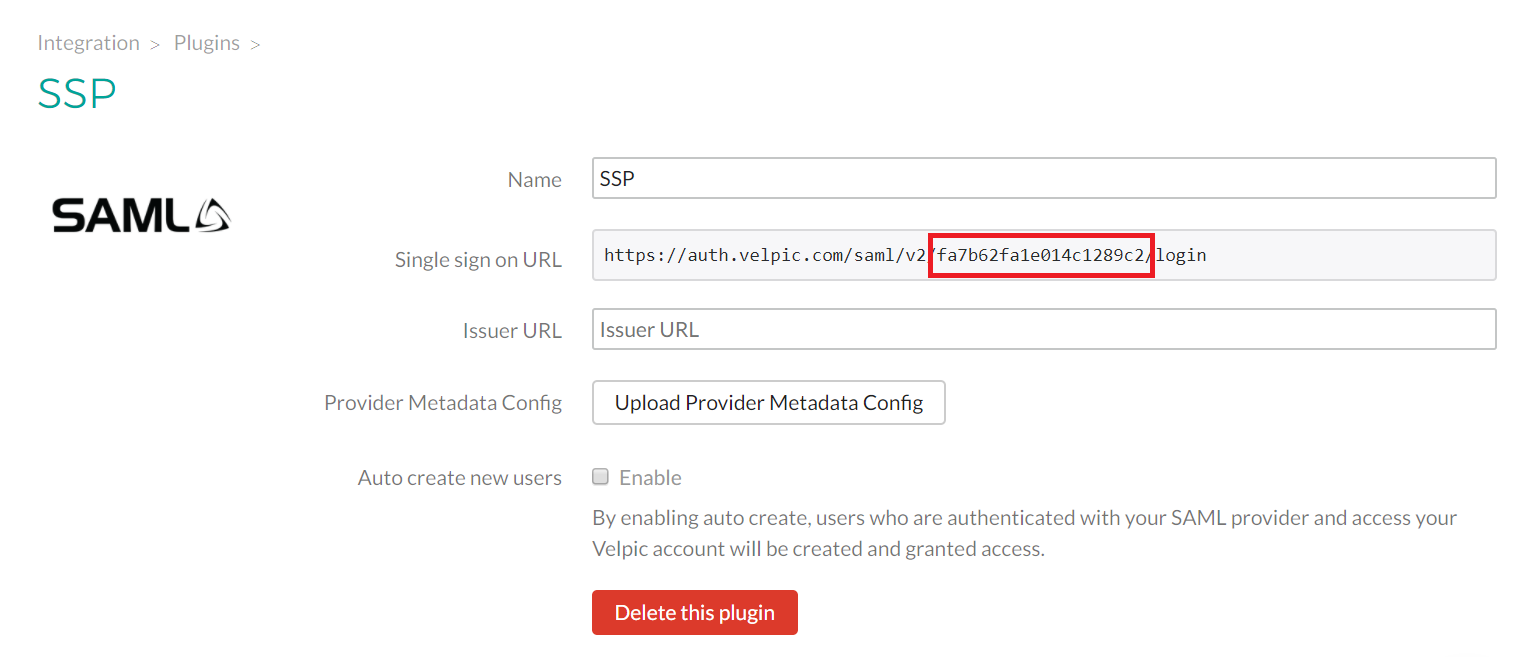
- In the Name ID Format field, choose the format for the user login attribute value specific to the application.
Note: Use Unspecified as the default option if you are unsure about the format of the login attribute value used by the application
-
Click Save Add Application.
Note:
For Velpic, both SP and IDP initiated flows are supported.
Don't see what you're looking for?
-
Visit our community
Post your questions in the forum.
-
Request additional resources
Send us your requirements.
-
Need implementation assistance?
Try OnboardPro