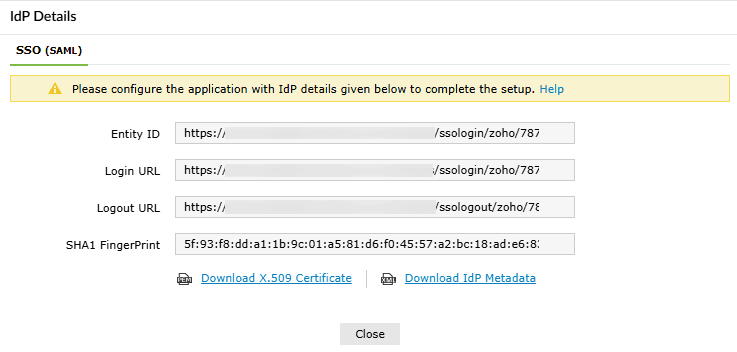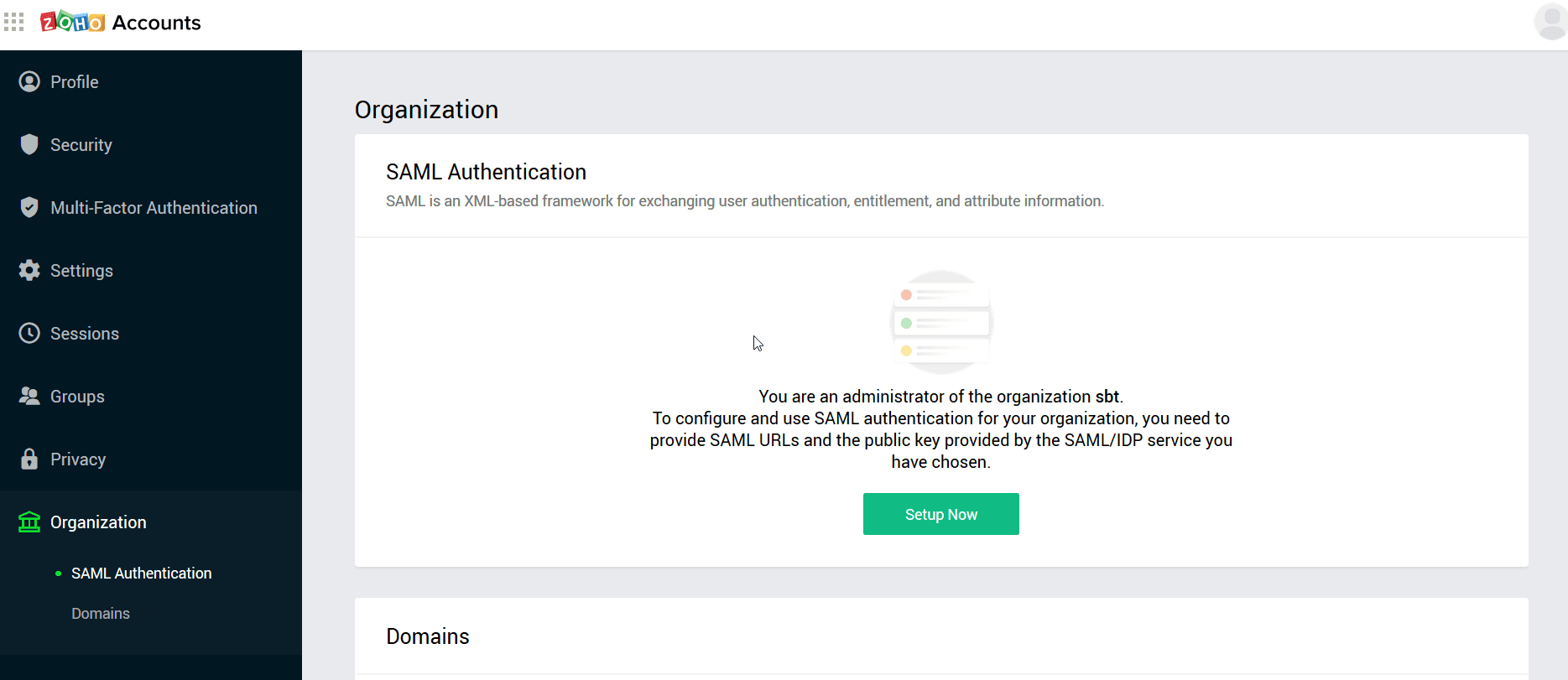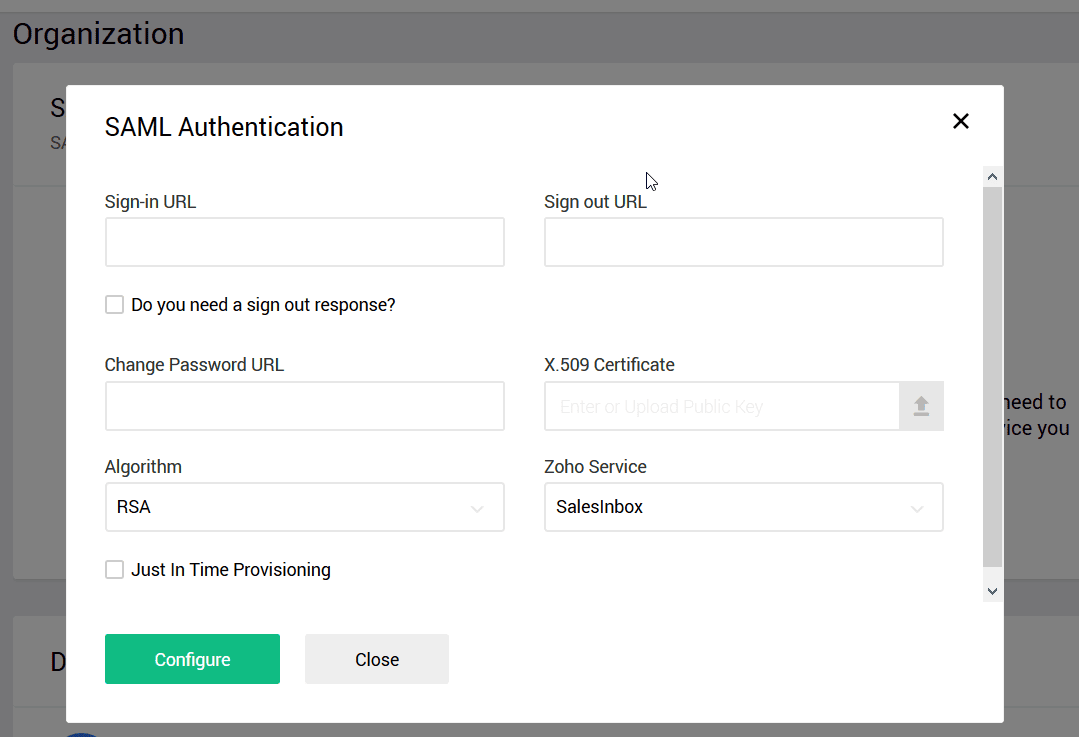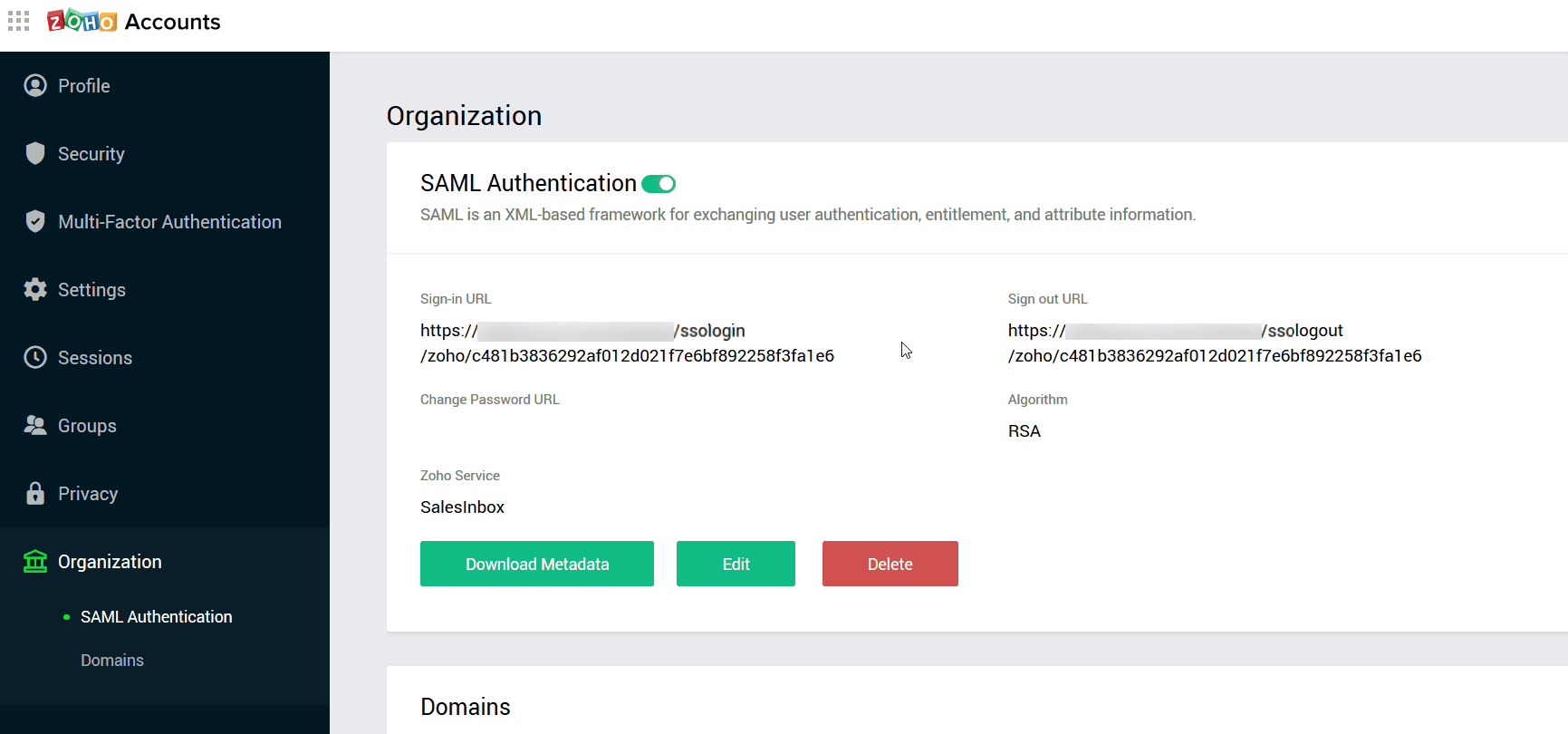Configuring SAML SSO for ZOHO
These steps will guide you through setting up the single sign-on functionality between ADSelfService Plus
and ZOHO.
Prerequisites
-
Log in to ADSelfService Plus as an administrator.
- Navigate to Configuration > Self-Service > Password Sync/Single Sign On > Add
Application, and select Zoho from the applications displayed.
Note: You can also find the application that you need from the search bar located in the
left pane or the alphabet-wise navigation option in the right pane.
-
Click IdP details at the top-right corner of the screen.
-
In the pop-up that appears, copy the Entity ID, Login URL and Logout URL, and
download the SSO certificate by clicking on the Download X.509 Certificate link.
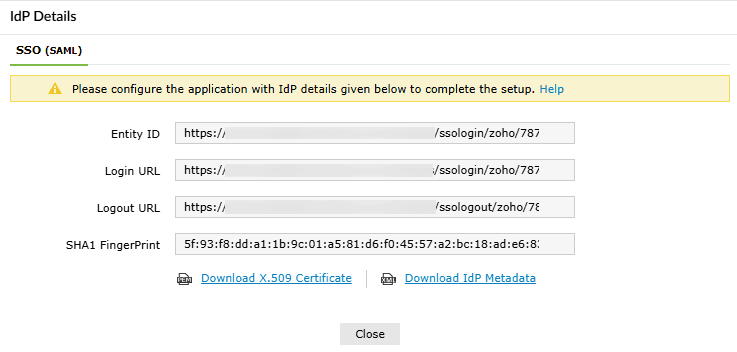
Zoho (Service Provider) configuration steps
- Log in to Zoho accounts service (https://accounts.zoho.com ) with administrator credentials.
-
Navigate to Organization > SAML Authentication option from the left panel
menu.
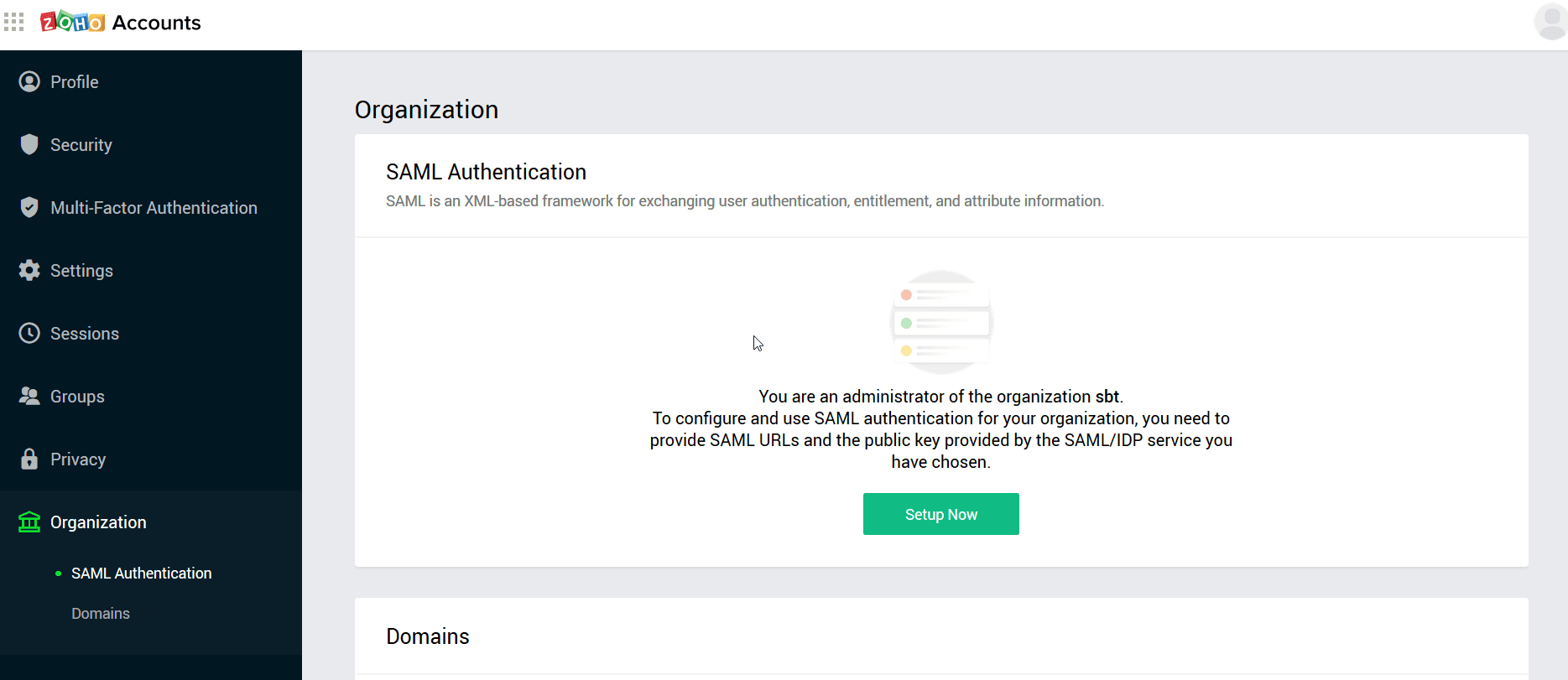
- Click Setup Now or click Edit if any other SAML Configuration is already available.
- In the SAML Authentication page that pops-up:
- Enter a recognizable SAML SSO profile name (such as ADSelfService Plus SAML configuration).
- Enter the Login URL copied in step 4 of the prerequisites in
the Sign-in URL field.
- Enter the Logout URL copied in step 4 of the prerequisites in
the Sign out URL field.
- Under X.509 certificate, upload the X.509 Certificate downloaded
in step 4 of the prerequisites.
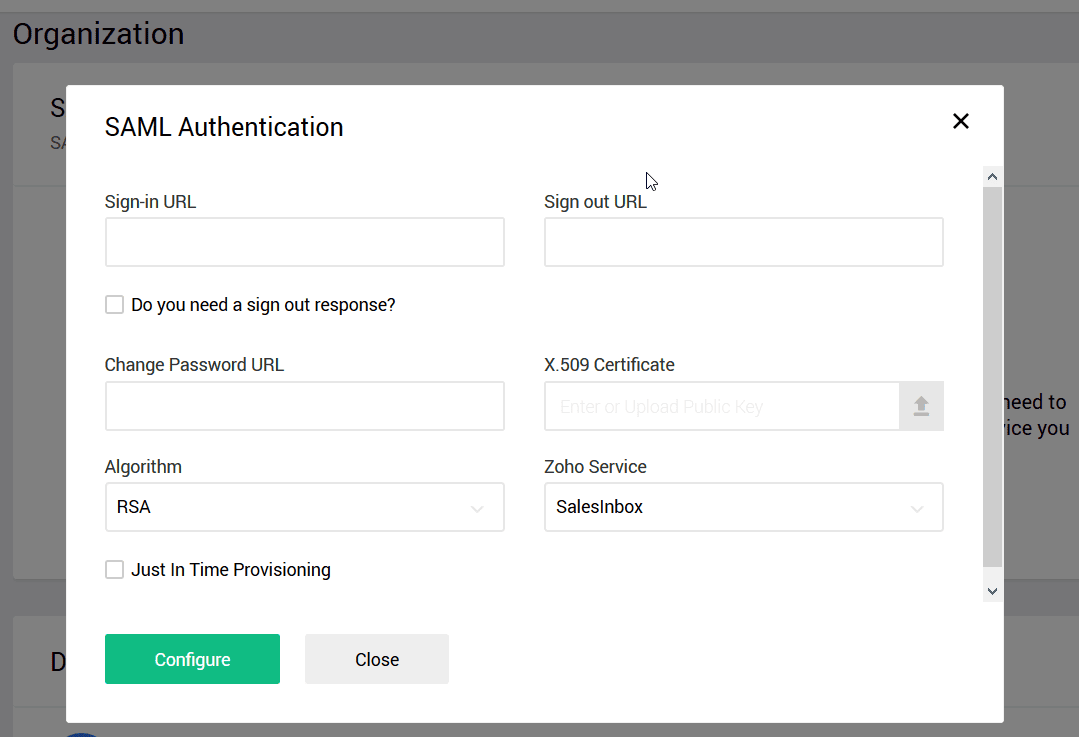
- Click Configure.
- Once done, click on Download Metadata and open the metadata file in a text
editor. Locate the AssertionConsumerService (ACS URL) parameter and copy it.
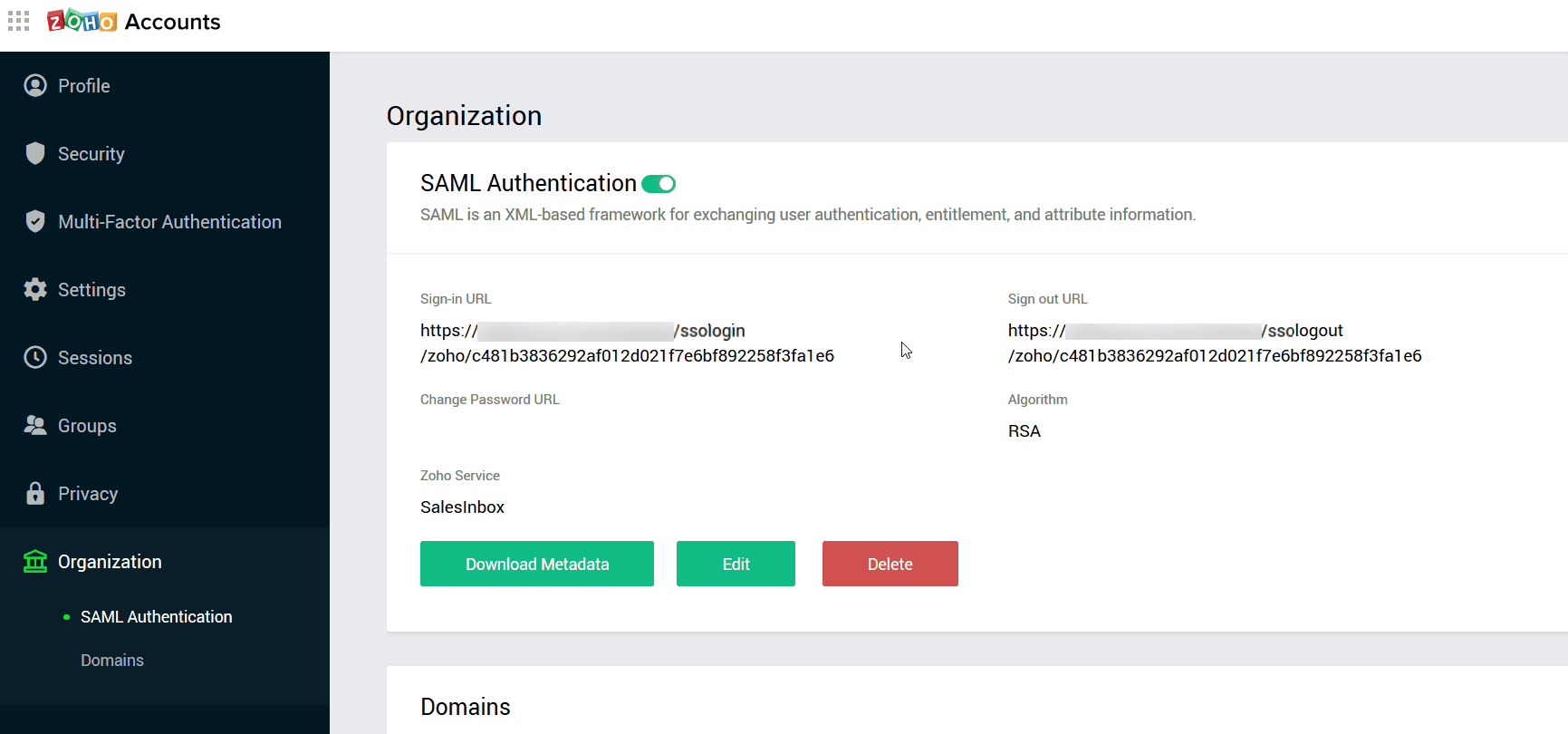
ADSelfService Plus (Identity Provider) configuration steps

-
Now, switch to ADSelfService Plus’ Zoho configuration page.
-
Enter the Application Name and Description.
-
Enter the Domain Name of your Zoho account. For example, if you
use johndoe@thinktodaytech.com to log in to Zoho,
then thinktodaytech.com is the domain name.
-
In the Assign Policies field, select the policies for which SSO need to be enabled.
Note:ADSelfService Plus allows you to create OU and
group-based policies for your AD domains. To create a policy, go to Configuration >
Self-Service > Policy Configuration > Add New Policy.
-
Select Enable Single Sign-On.
- Enter your Zoho portal URL as the SP Login Initiate URL. If you don’t have a separate portal
URL, use https://accounts.zoho.com
- Enter the Assertion Consumer URL copied in step 6 of the SP configuration in
the Assertion Consumer Service URL field. If your Zoho metadata contains multiple Assertion
Consumer URLs, click the + button next to the text field to add all of them.
- In the Name ID Format field, choose the format for the user login attribute value
specific to the application.
Note: Use Unspecified as the default option if
you are unsure about the format of the login attribute value used by the application
-
Click Add Application
Your users should now be able to sign in to Zoho through ADSelfService Plus.
Note:
For Zoho, Both SP-initiated and IDP-initiated flow is supported.
Don't see what you're looking for?
-
Visit our community
Post your questions in the forum.
-
Request additional resources
Send us your requirements.
-
Need implementation assistance?
Try OnboardPro