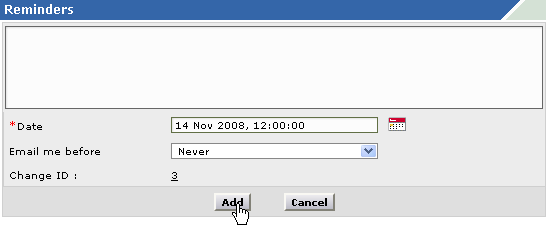Adding Reminders
You can add reminders to the changes using this option. All the pending tasks specific to the change can be added as reminders. The technician can add these task list as a personal reminder to himself/her. On adding these reminders they get displayed in My Reminder(s) under Quick Actions.
To add reminders,
-
Log in to the ServiceDesk Plus - MSP application using your user name and password.
-
Click the Changes tab in the header pane. This opens the changes list page.
-
Click the Title of the change from the list. This opens the change details page.
-
Click on the Add New combo box on the top right side of the page. Click the Reminder link. This opens the Reminders page. Specify the content in the given text field.
-
Select the reminder Date and Time by invoking the calendar icon.
-
To be reminded of the task in advance, select the time from the Email me before combo box.
-
The change id is shown in non editable mode.
-
Click Add button to add the reminder. You can see the reminder getting listed in the My Reminder(s) pop up window in ascending order.