Recommending Change by CAB
The Change Advisory Board (CAB) is a body that exists to recommend changes and to assist Change Management in the assessment and prioritise of changes. As and when a CAB is convened, its members should be chosen who are capable of ensuring that all changes are adequately assessed from both the business and technical viewpoint. A requester from an account can be a CAB member for that account.
General Work Flow for approving a change
-
The CAB should be convened for a change. The CAB members can differ for each change. The CAB member should be a requester from the corresponding account. He should be able to asses from both the business and technical viewpoint.
-
Once the CAB is convened the change should be sent to the CAB members for recommendation.
-
The technician who receives the change or is assigned a change will be the owner of the change and he will send the change for recommendation to the CAB.
-
If the change is recommended by the CAB members, the CHANGE MANAGER should approve the change. Change Manager is a technician who works for the MSP.
-
A technician acts on a change only when it is approved.
To add CAB members and send for recommendation,
-
Log in to ServiceDesk Plus - MSP application using your user name and password.
-
Click the Changes tab. This opens the Change List view page.
-
Click the Title of the change which you need to send for recommendations. This opens the change details page.
-
Click the Approvals tab. You have to add CAB members, and send the change for recommendation. CABs for the account in which the change is created will be displayed. The CAB members have the permission to recommend or reject a change.
To Add CAB Members
-
Click the Add CAB Member button.
-
Select the CAB from the combo box.
-
Select the members list for the committee. The selected members will be responsible for approving the changes.
-
Save the changes. You will get a confirmation message saying members are added to the CAB successfully.
Send the change for Recommendation
-
Click Send for Recommendation button to send the change for approval to the CAB members. Only the members of the CAB can recommend a change. This opens the submit change for approval page.
-
If the e-mail id is already configured for the CAB members then the Id gets automatically added to the 'To' field. To text field. This is a mandatory field.
-
Specify the Subject in the given text field. This is a mandatory field.
-
Specify the Description about the change in the given text field.
-
Send the mail to the CAB members for approval. Once the mail is sent the CAB members get a mail with a link to approve the changes as shown below.
Administrator has requested your recommendations for this Change - Change Cards in the Server. Click here to view Change details http://shawnadams/approval/Approve.jsp?ITEMID=2&MODULE=Change&KEY=21187331524593&USERID=4
-
Click the link in the mail to open the form as shown below,
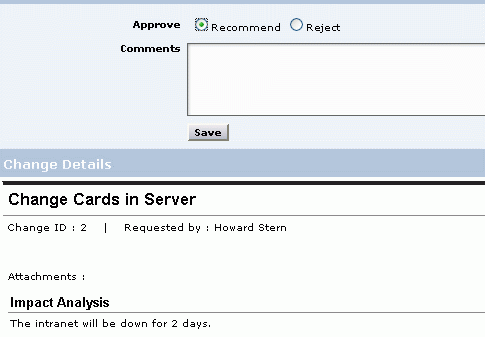
-
Select Approve Recommend or Reject radio button based on the change details listed below the form.
-
Specify the Comments in the given text field.
-
Save the changes.
Approving a change for the Change Manager
If you login as a Change Manager, you can go to the detailed view of the change and go to the 'Approval' tab. This tab will list the approval status from each of the CAB members to which it was sent for recommendation. Once the CAB members approve the change, you can click on the 'Approve' button to approve the change. Only when the change is approved, the technician who is assigned the change can take further action on it.


