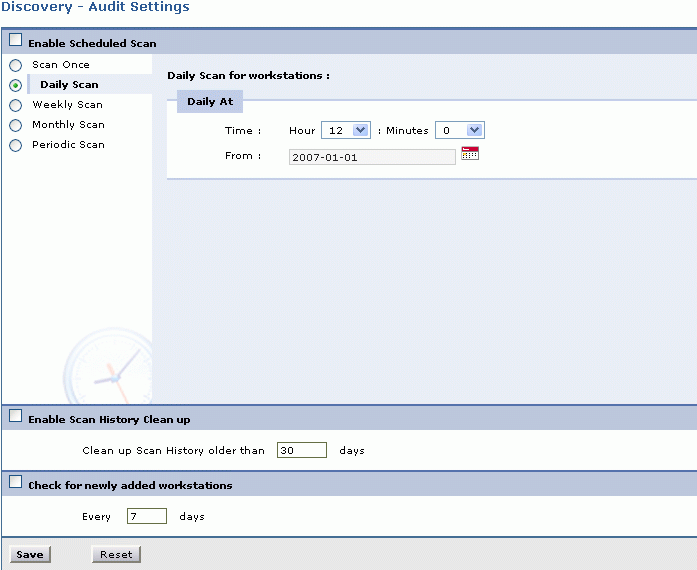Audit Settings
Audit settings help you to schedule periodic scanning of your network and enable regular cleanup of scanned information and set re-scanning interval for scanning workstation.
Enable Scheduled Scan
-
Click on Admin Tab -> Click Audit Settings icon
 in the configuration wizard page. This opens Audit Settings form.
in the configuration wizard page. This opens Audit Settings form. -
Select Enable Scheduled Scan check box to configure regular scanning of the workstations.
-
Set the Date and Time (hours & minutes) for scanning of workstations.
Select any of the 5 radio buttons below the Enable Scheduled Scan sub-heading explained below:
Scan Once
Select the date on which you want to scan your network using the calendar icon. And set the time to scan on the chosen date.
Daily Scan
Select the time (hours and minutes) from the combo box to scan workstations on a daily basis. Then select the date from the calendar button to schedule scans.
Weekly Scan
In the weekly scan option, you can also choose to schedule a daily scan. Select Everyday checkbox to enable scan on all the days of the week. Or select the check box beside a particular day of the week. Then set the time (hours and minutes) of the scan to start the scanning process on the selected day of the week.
Monthly Scan
In the monthly scan option select the check box Every Month to scan every month throughout the year. Or you can also choose the months you want to scan by selecting the check box beside the name of the months.
In the monthly scan option you can also choose to schedule a weekly scan by selecting the radio button Day, and specifying the scanning day of the week from the combo box. Or select the Date radio button and specify the date from the combo box.
Finally select the time (hours and minutes) of the scan.
Periodic Scan
You can enter a random period of time to repeat the scan. Enter the number in the field provided. The scan will be performed on every specified nth day. Where n is the number you enter in the field. The default value is 7th day.
History Clean up
You can enable regular cleanup of scanned information, by selecting the Enable Scan History Clean up check box and enter the number of days in the field provided for deleting the scanned information.
Newly Added workstations
You can also check for newly added workstations by performing a re-scan of your network. For this you need to select Check for newly added workstations check box and enter the number of days when the periodic re-scanning of your network will be performed.
Once the details are specified save the changes. Click Reset button to reorganize the settings.