Asset State
Asset State denotes the different states of assets in the organization such as assets in Use, In Store, Expired and so on. Apart from the default asset states, you can create custom ones. You can also enable or disable ownership and scan for custom asset states you create. You can also choose to mandate the ownership field while moving an asset in the custom asset state.
To access the asset state configuration wizard page,
1. Click the Admin tab in the header pane. This opens the Configuration Wizard page.
2. Under the Asset Management block, click the Asset State. This opens the Asset State List page where you can add, edit and delete an asset state. By default, you have five asset states available in ServiceDesk Plus which can neither be edited nor deleted.
Add Asset State
Create custom asset states as per requirement. For e.g., you may need to create an asset state, "In transit", for assets that are in transit from one site to another. This can be done by following the below-mentioned steps.
1. Click New Asset State link.
2. Enter a name for the Asset State. This field is mandatory.
3. Choose the Requires Ownership option to display ownership section for assets moved to this state.
4. Enable Mandate Ownership to mandate filling of the ownership details for assets in this asset.
5. Enable/disable scan for assets in this state by using the "Requires Scan" option.
6. Specify any relevant information about the asset state in the Description field.
7. Click Add Asset State button. The newly added asset state is added to the Asset State List.
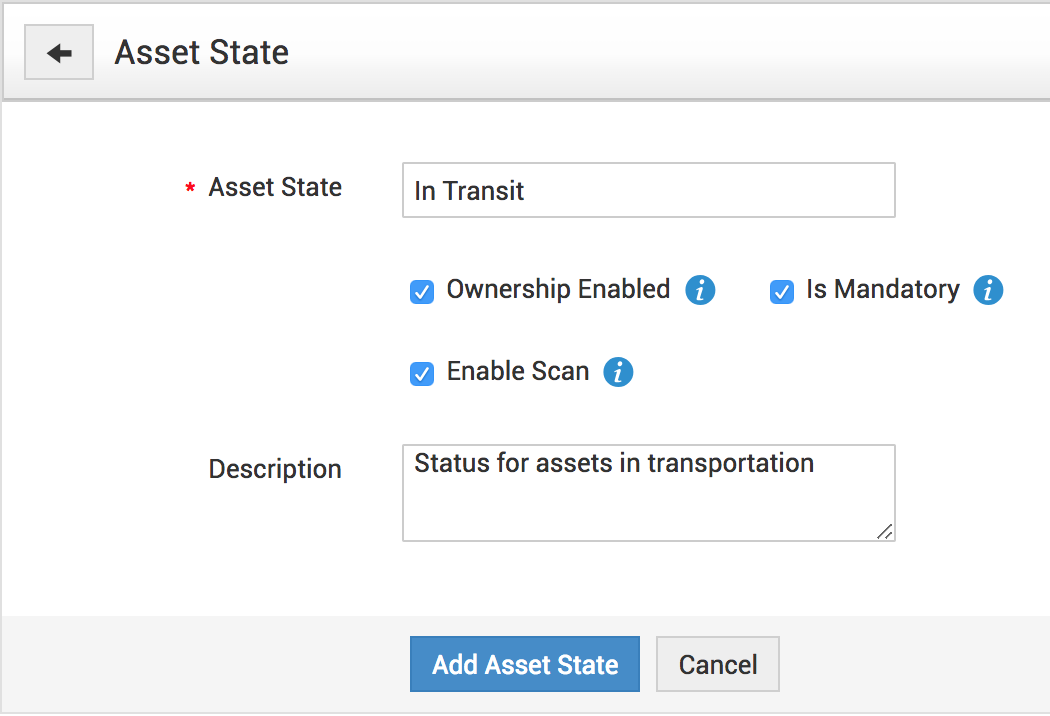
Edit Asset State
1. From the Asset State List view page, click the Edit icon
2. beside the asset state to edit. The edit form is pre-filled with the values entered while adding the asset state.
3. Modify the Asset State and Description.
4. Enable or disable ownership, mandate ownership or scan.
5. Click Update Asset State button to update the changes.
Note: While the fields mentioned below can be edited in the default asset states, their names cannot be edited.
Some facts about the editable fields in the default asset states are as follows,
| Asset State | Editable fileds |
| In Use | Requires Scan |
| In Store | Requires Scan |
| In Repair | Requires Scan, Requires Ownership, Mandate Ownership |
| Expired | Requires Ownership |
| Disposed | - |
Delete Asset State
1. From the Asset State List view page, click the Delete icon
2. beside the asset state to delete. A dialog box confirming the delete operation appears.
3. Click OK to proceed. The asset state is deleted from the list.
icons

