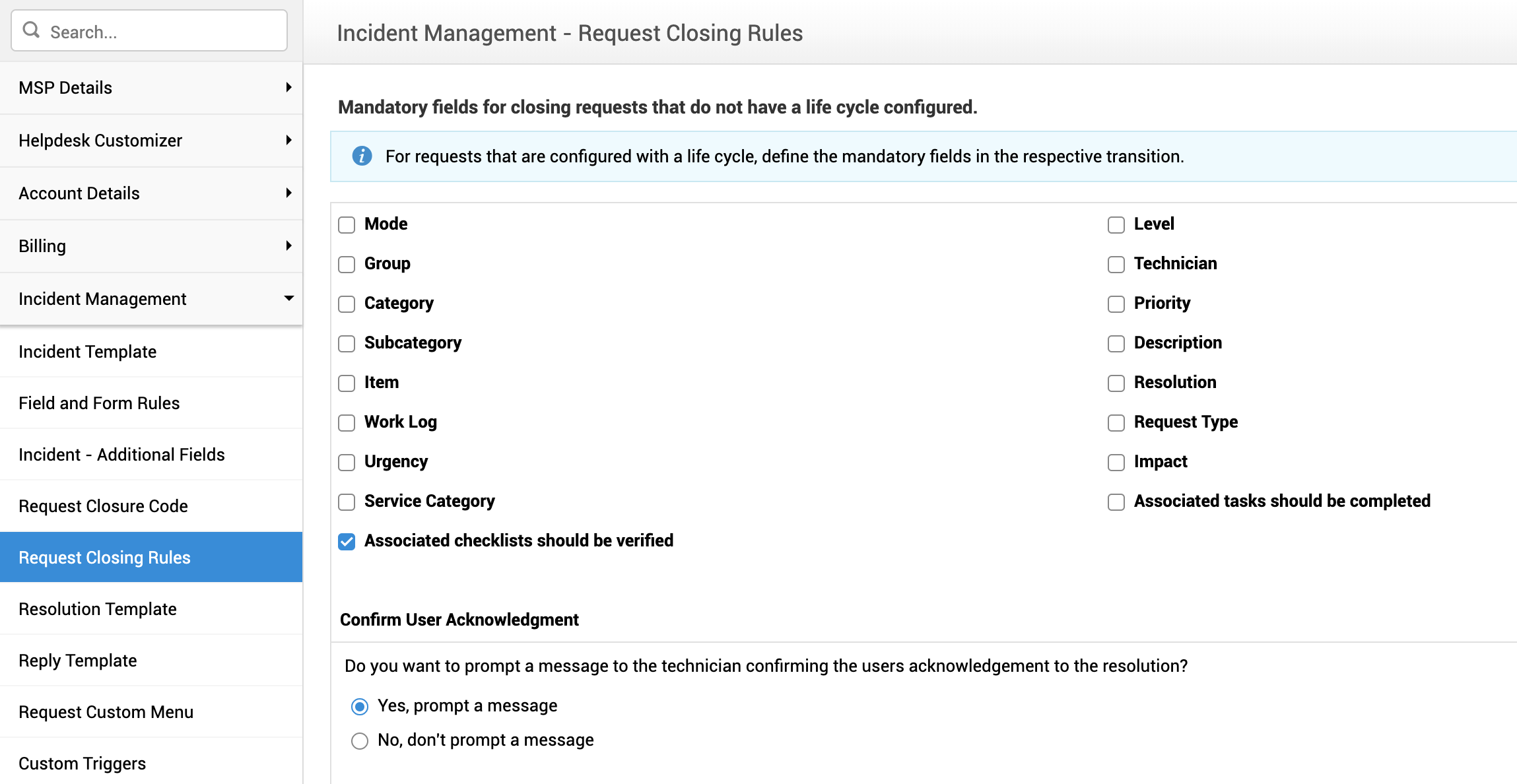Checklist
Checklist allows you to configure and add little chunks of tasks or to do things in request templates for technicians to follow before closing/completing a request.
To add a new checklist,
-
Go to Admin > Helpdesk Customizer > Checklist.
-
Click New Checklist.
-
In the new page, enter a name and description for the checklist.
-
On the left pane, you will have the available checklist items. The checklist Items can be fields of the following type:
-
Radio Button - For multiple option checklistSingle Line Text - For General instructions
-
Single-Line Text - For General instructions
-
Numeric - For collecting numerical data (For example, Number of Chairs placed)
-
Decision Box - Can be used as a checkbox
-
From there you can drag and drop the required ones to the right side canvas.
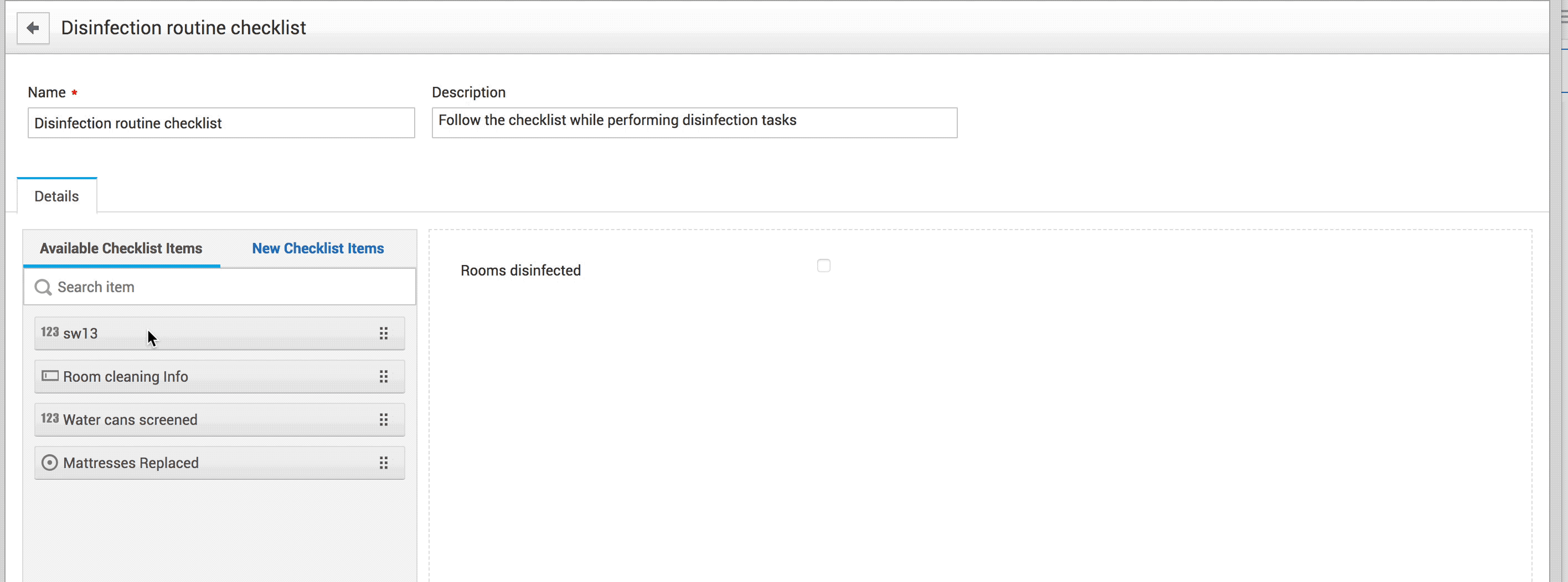
-
You can also create a new checklist item by dragging the checklist items under New Checklist Items.
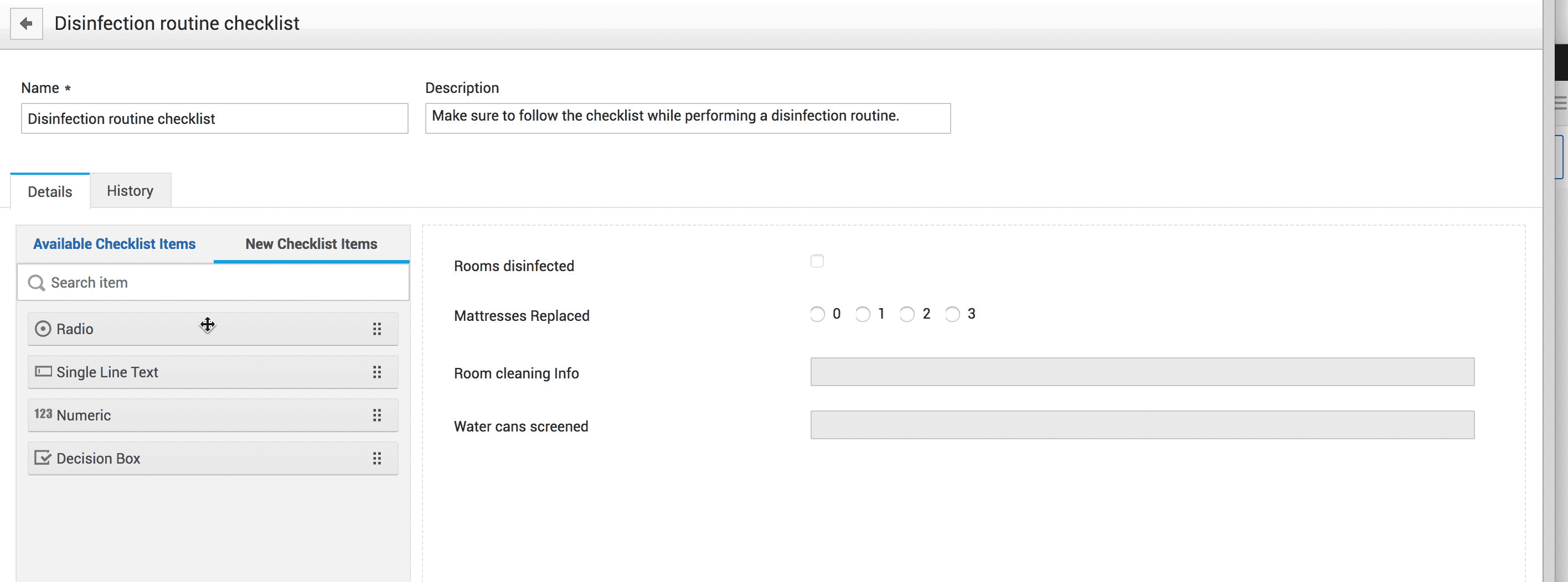
-
You can also edit/delete the checklist items and sort the order in which they are displayed on the checklist.
Associate Checklist with Templates
You can associate checklists you create with incident/service request templates so that these checklists will be an integral part of the templates and the requests created by using those templates.
To associate checklists with templates,
-
Go to Incident Template/ Service Catalog.
-
Click the Workflow tab. Under the Checklist section, click Associate.
-
The available checklists will be displayed. Select the one you want and click save.
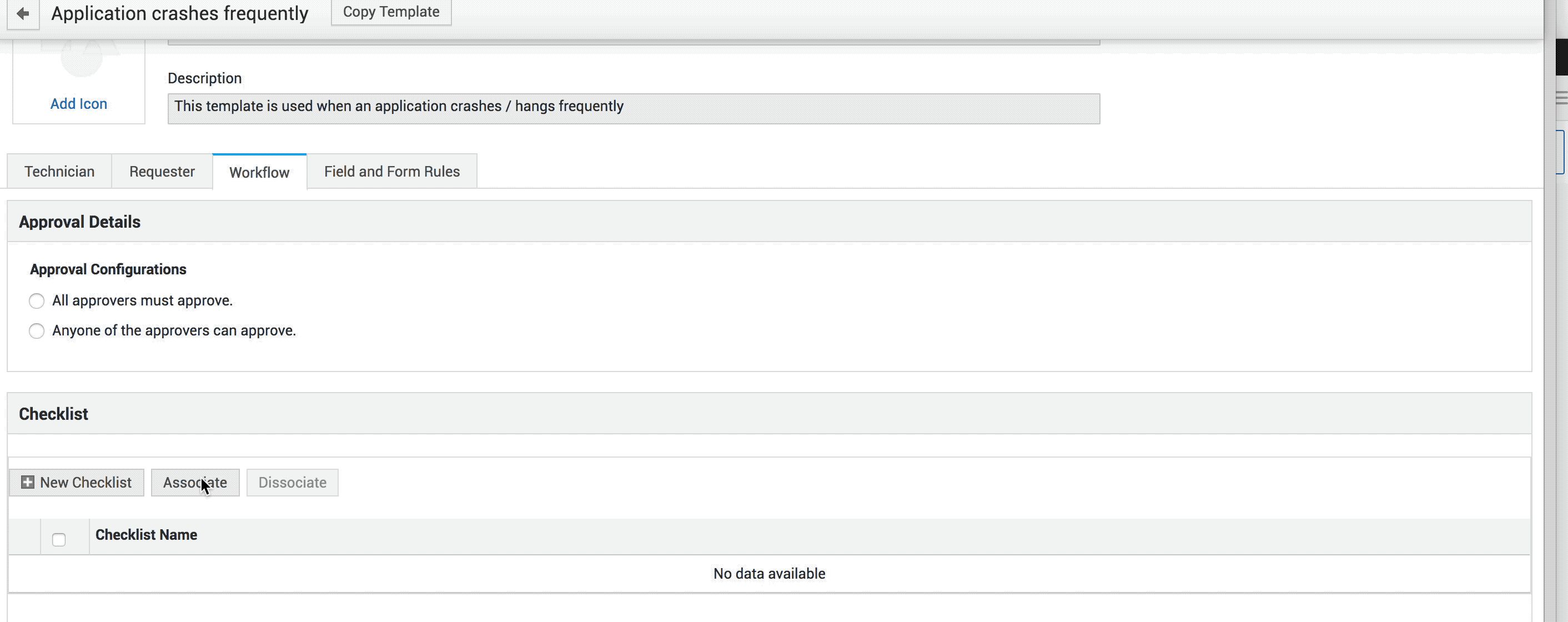
Checklist list view/Checklist Item
From these pages, you can edit/delete checklists you have added.
You can create a new checklist item to be added to a checklist. You can also delete a checklist item from here.
You can also view the templates associated with the checklist.
Checklist History
You can keep track of all the changes made to the checklist by visiting the History tab of a checklist.
Checklist in Request Closing Rules
You can mandate the verification of checklists in request templates by accessing Request Closing Rules and selecting the Associated checklist should be verified option under mandatory fields for closing requests.