Configuring Regions
Account Organizations can have various branches to handle various specialized activities. Such branches can be located at different regions and data from each of these branches need to be maintained in the same place. You can configure the various locations of the Account branches in the ServiceDesk Plus - MSP application. To open the organization regions configuration page,
-
Login to the ServiceDesk Plus - MSP application using user name and password of an admin user.
-
Click the Admin tab in the header pane.
-
In the Account Details block, click the Regions icon
 . The next page displays the available list of regions. You can add, edit, or delete regions.
. The next page displays the available list of regions. You can add, edit, or delete regions.
Add Region
To add a new region,
-
Click Add New Region link available at the top right corner of the Region list page.
-
In the Add Region form, enter the Region Name. This is mandatory field.
-
Specify brief description about the core activities taking place in the branch in the Description text field.
-
Click Save to save and return to the list view. Click Save and Add New to save and add a new region. At any point, if you do not wish to add the region and would like to get back to the location list, click Cancel.

Edit Region
To edit an already existing region,
-
In the Region List page, click the edit icon
 beside the Region Name that you wish to edit.
beside the Region Name that you wish to edit. -
In the Edit Location form, modify the location name and its description.
-
Click Save to save the changes. At any point, if you wish to cancel the operation that you are performing, click Cancel.
Even while editing a region, if you wish to add another new region, then click Save and add new button instead of clicking Save button after making the changes.
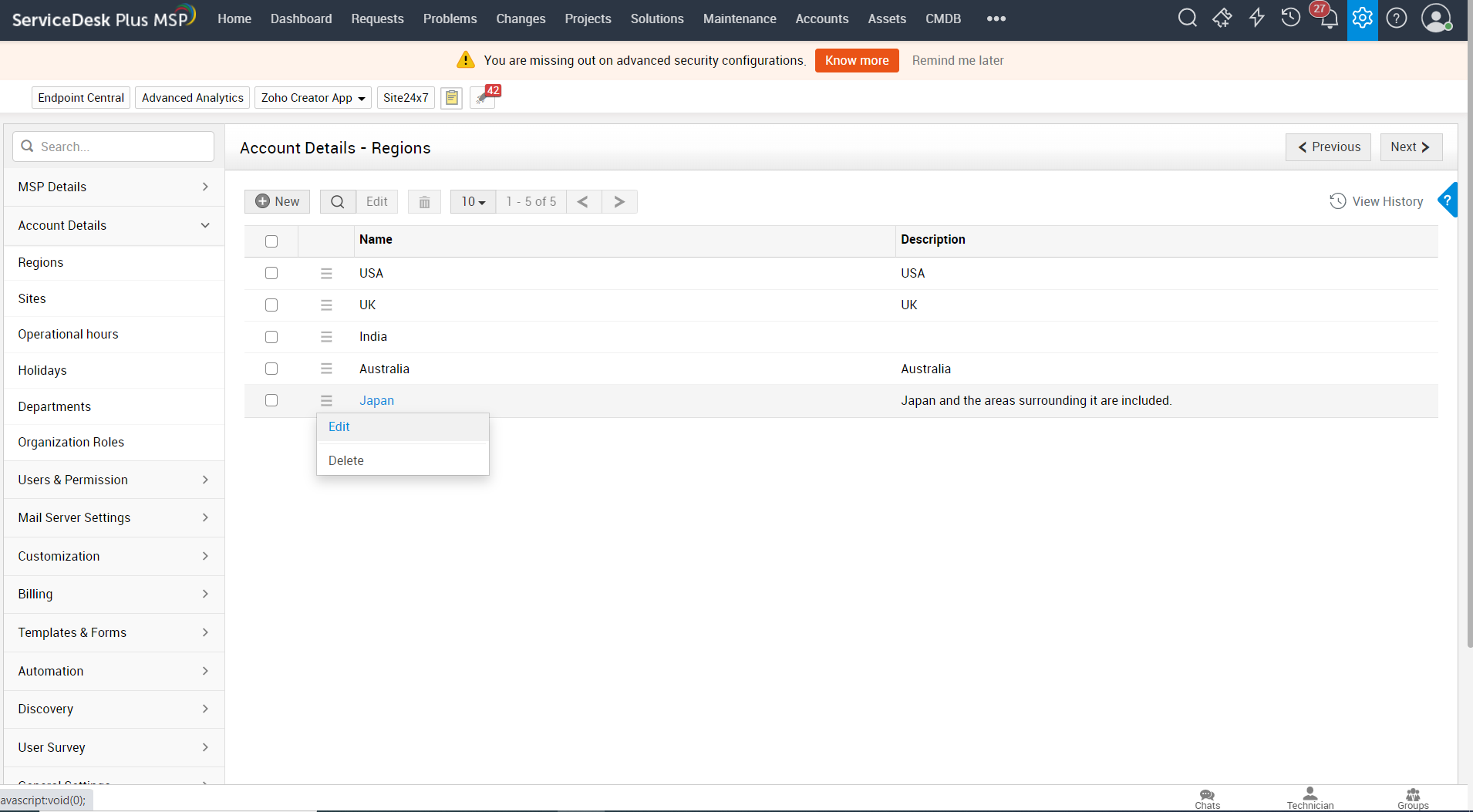
Delete Region
-
In the Region List page, click the delete icon
 beside the Region Name that you wish to delete. A confirmation dialog appears.
beside the Region Name that you wish to delete. A confirmation dialog appears. -
Click OK to proceed with the deletion. If you do not want to delete the region, then click Cancel.
On deleting the region, the sites corresponding to the region along with the attributes such as groups, SLA, business rules, holidays and so on gets deleted.

