Global Field And Form Rules
ServiceDesk Plus MSP enables you to configure field and form rules common to all or specific request templates. Global configuration not only reduces the need for duplicating rules but also eases the process of updating them. Users no longer have to update each duplicate separately. Instead, they can modify the global rule, which will be applied to all associated templates.
You can configure separate global rules for incident and service requests.
To configure global field and form rules for incident requests, go to Admin > Incident Management > Field And Form Rules.
For service requests, go to Admin > Service Catalog > Field And Form Rules.
You will find three tabs, On Form Load, On Field Change, and On Form Submit, under which you can configure the corresponding rules.
Creating a New Rule
-
Click the Create New Rule button.
-
Provide a unique Rule Name.
-
Choose whether the rule applies to all users or only to technicians/requesters.
-
In the Rule Execution option, choose whether the rule must be executed when creating a request or editing a request or both.
-
Choose if the rule applies to all or selected templates. Enter the template names on choosing the Selected Templates option.
-
You can choose to change the Event on which the form switches to the corresponding tab.
-
Configure the Condition required and the Action to take place using the drop-down menus.
-
-
For incident requests, you can configure the condition for fields that contain default request properties, logged user details, basic details of a requester, incident custom fields, and custom fields common to both incident and service templates.
-
For service requests, you can configure the conditions for fields containing the default request properties, logged user details, basic details of a requester, common custom fields of service catalog, and custom fields common to both incident and service templates.
-
-
Click Save.
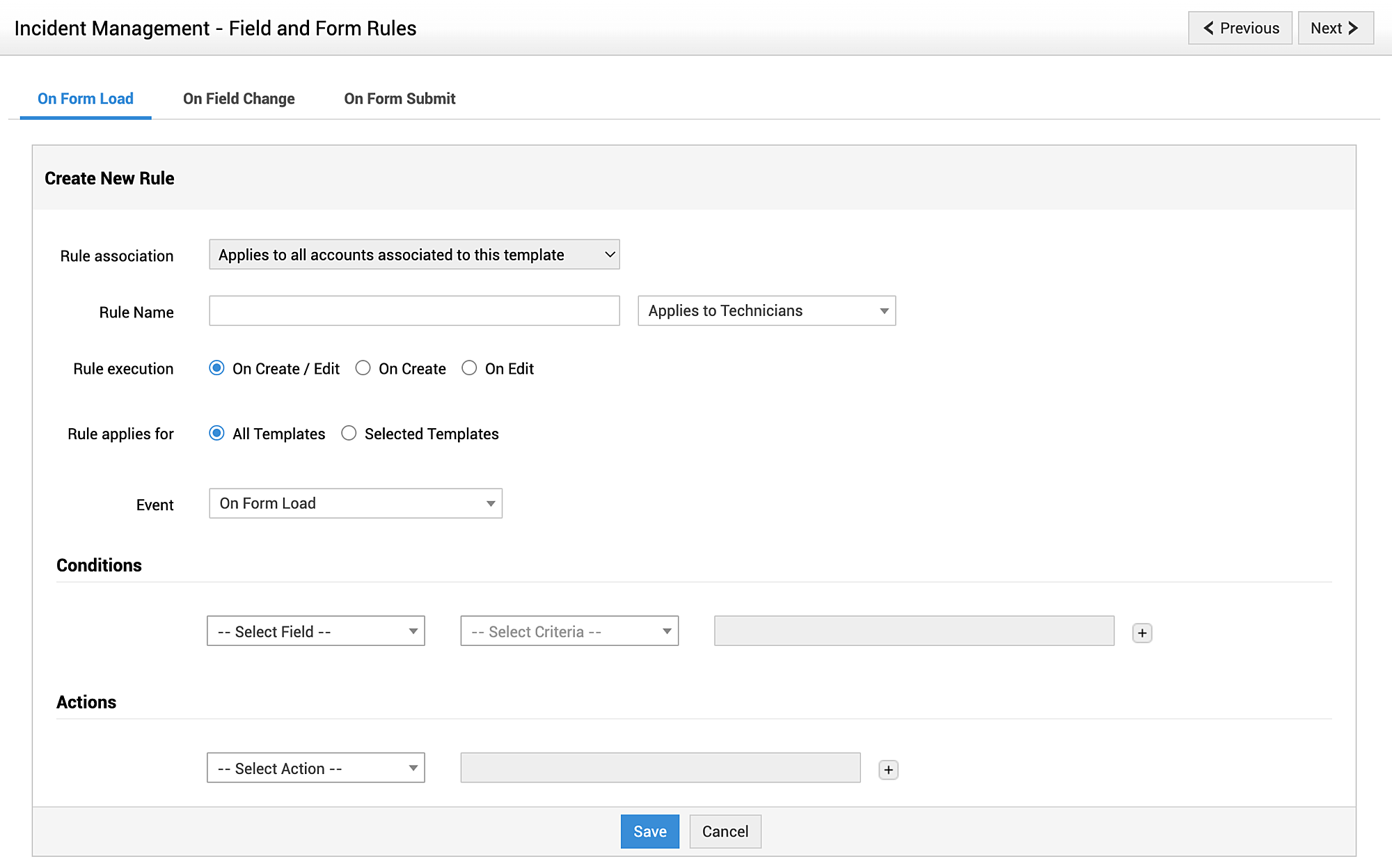
Actions
From the Actions drop-down, you can enable, disable, or delete the rules in bulk upon selection.
Click the rule name or  beside the rule to edit it.
beside the rule to edit it.
Click ![]() to delete the rule.
to delete the rule.
You can also enable/disable a rule from the list view by clicking the ![]() icon.
icon.
Priority
Based on their association, the field and form rules are executed in a template in the following order:
1. Global rule(s): Rule(s) configured in common for all templates.
2. Multi-template rule(s): Rule(s) associated with more than one template. This overwrites the global rule configured based on the same field.
3. Template-specific rule(s): Rule(s) configured in the particular template. This overwrites global and multi-template rules configured based on the same fields.
Example
Consider a global rule configured to disable the Technician field which is associated with all service templates.
Configure another global rule configured to set field Technician as Heather Graham when the Category is Desktop Hardware. This rule is associated with the following templates - Request a new desktop, Request RAM upgrade.
Also, the template Request RAM upgrade is configured with a rule to disable the Technician field for requesters.
Case 1: When a requester uses the Request RAM upgrade template to create a request, the template specific rule takes the higher priority, thus disabling the Technician field.
Case 2: When a technician applies the Request RAM upgrade template to create a request, the template specific rule is not applicable for the technician. But the multi-template rule takes the higher priority and sets the Technician field as Heather Graham.
Case 3: On using any other template apart from those mentioned above, the global rule is applied and the Technician field is mandated.
Limitations
All actions, except those related to Tasks and Resources, can be configured under global field and form rules.

