Service Catalog - Service Categories
Service Category is a comprehensive list of IT services provided by the IT department to the end-users. Each service category has a classified group of service items which are exposed to user groups who are approved to access it.
To access the Service Category configuration page, go to Admin  > Service Catalog > Service Categories.
> Service Catalog > Service Categories.
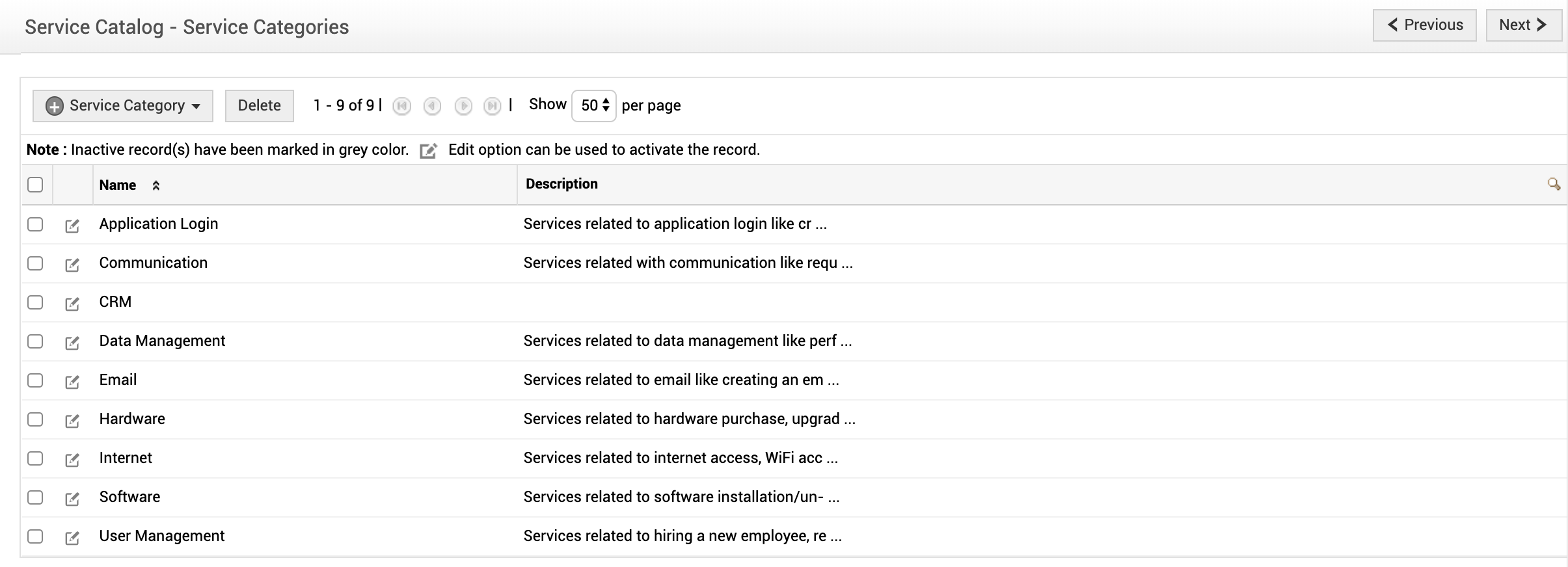
The Service Categories list view page lists all the IT Services and the Business Services. You can add, edit and delete a service category from this page. Apart from this, an instant means to get to the add service category form is by clicking the Add Service Category drop-down menu in the Service Catalog configuration wizard page
Adding Service Category
-
Click Add Service Category drop-down menu. You can add either an IT Service Category or Business Service Category. Select the appropriate option to view the add form.
-
Specify a Name for the Service Category. This field is mandatory.
-
Enter a brief Description about the IT service details in the field provided.
-
Set an Icon for the service category. You can choose the icon from the icon set or upload an icon. The Icon set consists of the icons available in the application, by default. To upload an icon, click Upload an icon link and browse through the icons.
-
Click Save to save the details and return to the list view. Click Cancel to return to the list view.
-
The default fields in the form such as Service Support Hours, Business Criticality, Department, Incident Restoration Target, Availability Target, Cost, Managed By and Business Impact are configured while adding the Configuration Item Types. If you want to add or remove any of these fields then you can do so under Admin > Configuration Item Types.
-
The newly added Service Category (either IT Service Category or Business Service Category) is listed as CIs in CMDB module.
Editing a Service Category
-
From the Service Category list view page, click on the edit icon
 beside the service category to edit. The Service Category page opens.
beside the service category to edit. The Service Category page opens. -
All the fields in the form are editable. Modify the necessary fields.
-
Click Save to save the details and return to the list view. Even while editing a service category you can add a new service category by selecting Save and Add New button. Click Cancel to return to the list view.
Deleting a Service Category
-
From the Service Category list view page, enable the check box beside the service categories to delete.
-
Click Delete. A dialog box confirming the delete operation appears.
-
Click OK to continue. The service category is deleted from the list.

