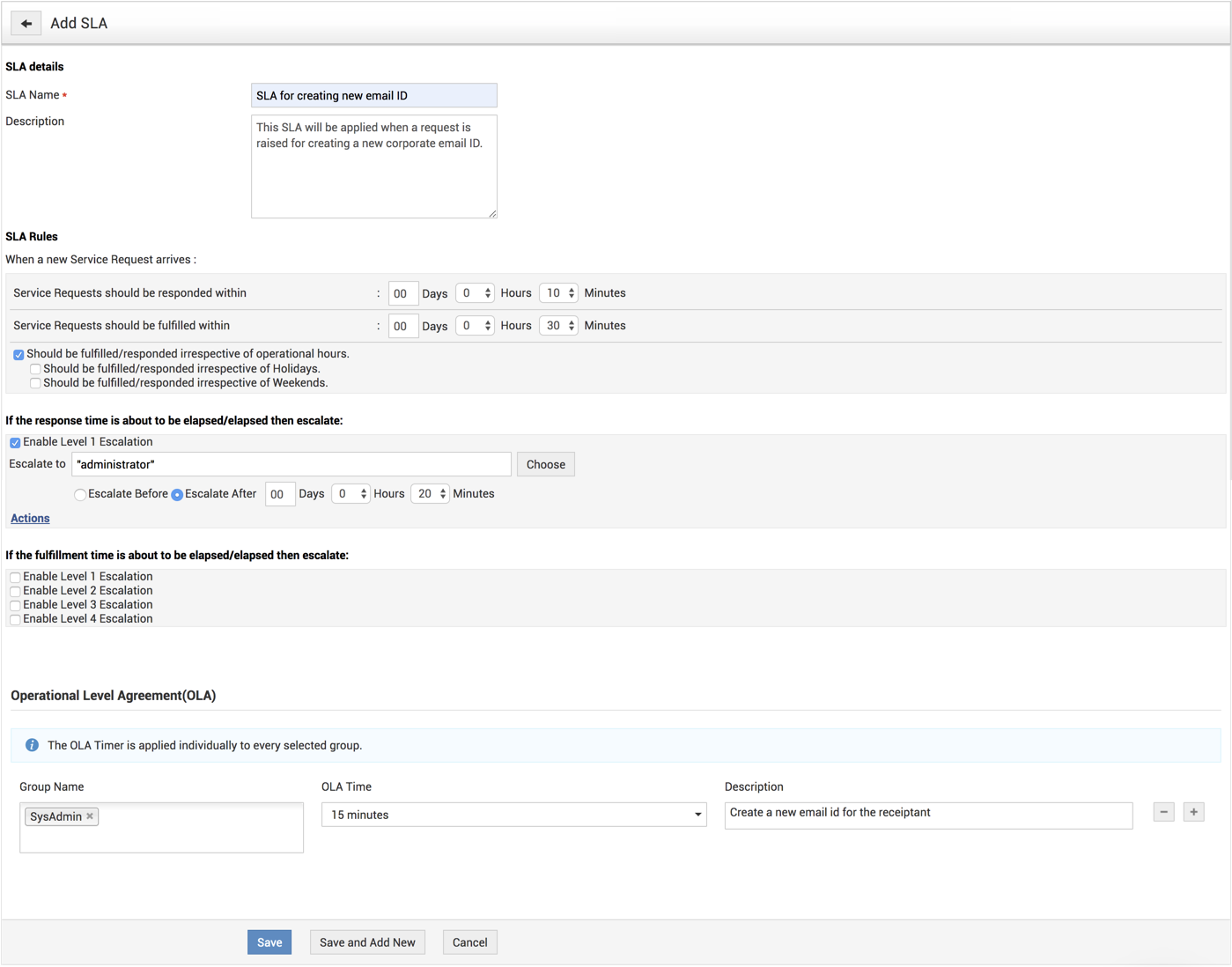Service Catalog - Service Level Agreement
A service level agreement (SLA) is an official commitment between a service provider and customer. In ServiceDesk Plus MSP, you can set up SLAs for service requests thereby setting a due by date. You can also configure escalation rules to notify technicians when a request is unattended or unresolved within the specified time frame.
Role Required: SDAdmin or HelpDeskConfig
Add New Service Level Agreement
Go to Admin  > Service Catalog > Service Level Agreement.
> Service Catalog > Service Level Agreement.
Click Add New SLA.
The SLA form has three blocks of information, namely SLA Details, SLA Rules, and Escalations.
- SLA Details
- Enter a unique name for your SLA and provide a brief description.
- SLA Rules
- Set the first response and the resolution time for requests. You can define if the SLA must be applied on requests irrespective of holidays and weekends.
- Escalations
- Select an escalation level and choose a technician to notify, if the first response time/resolution time limit is exceeded.
- To escalate a request before the SLA is violated, choose Escalate Before and set the time of escalation.
- Click Escalate After to escalate after the violation.
- Click Actions to set technician, group, priority, and level of the request after escalation.
Click Save or Save and Add New.
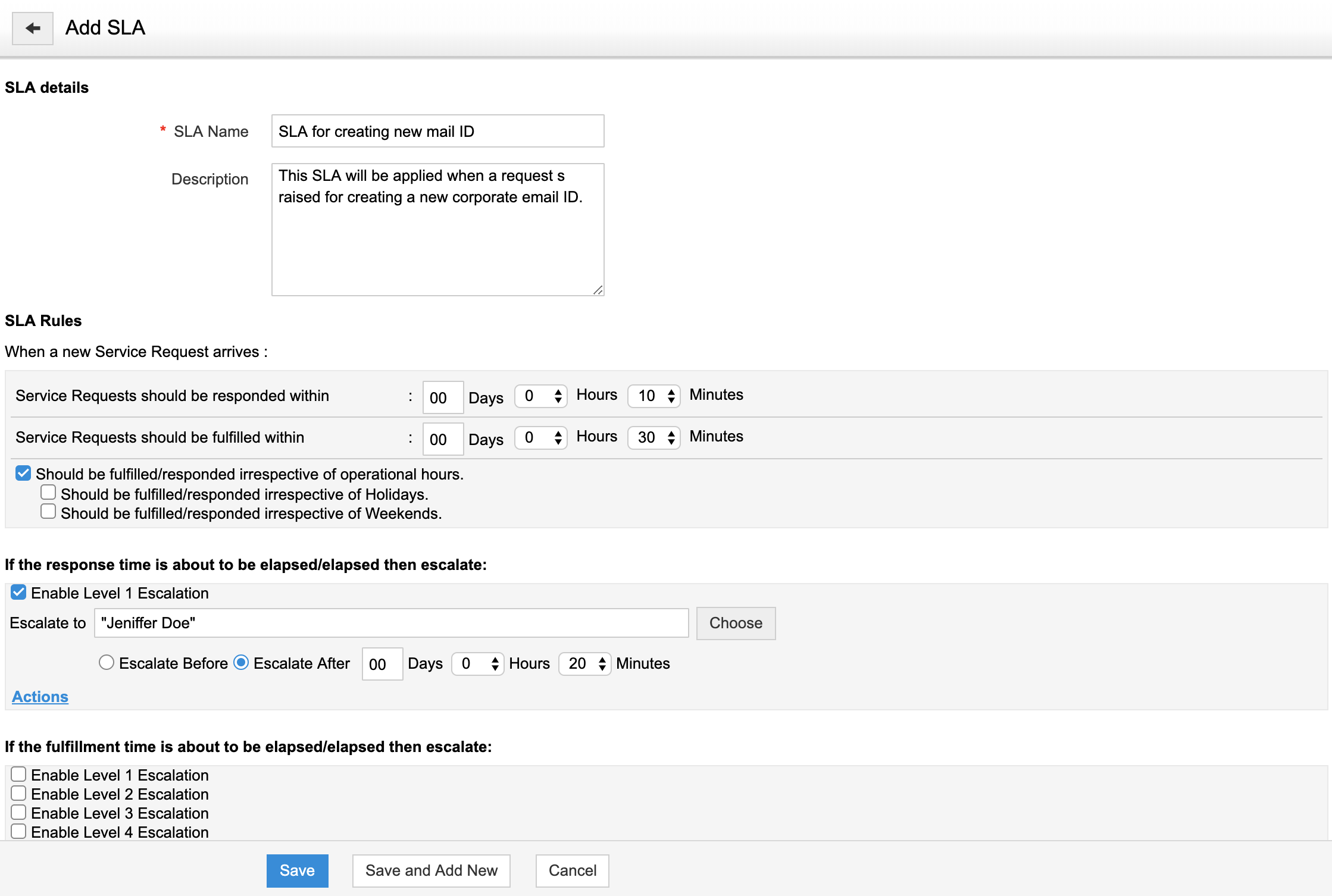
Editing Service Level Agreement
-
Click the SLA Name in the SLA list view.
-
Modify the necessary details.
-
Click Save or Save and Add New.
Deleting Service Level Agreement
-
In the SLA list view, enable the checkbox beside the SLA.
-
Click the icon in the header.
-
Click OK to confirm.
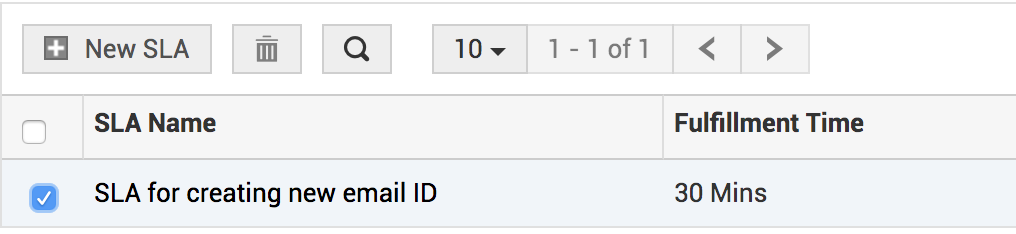
If you delete an SLA while it is used in service requests, the SLA will be disabled and greyed out. To activate the SLA, click the SLA name and deselect SLA not for further usage.
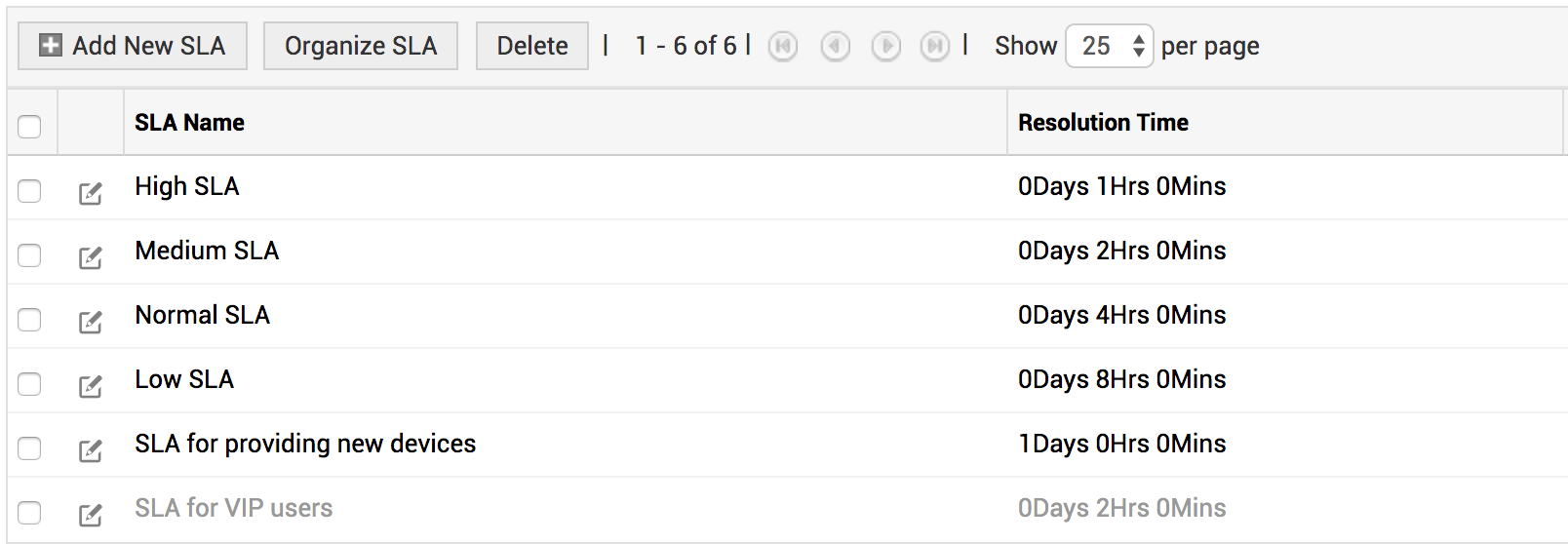
Operational Level Agreement
Operational level agreements (OLA) define how various IT groups within an organization plan to deliver a service. In ServiceDesk Plus, you can configure OLAs for every service level agreement (SLA) to decide how the SLA can be achieved by the internal groups working on the request.
- In the Add/Edit SLA page, go to the Operational Level Agreements (OLA) block.
- Fill in the required information by using the pointers in the table:
|
Fields |
Description |
|
Group Name |
Enter the group/s that will handle requests. You can configure up to 5 support groups for each OLA. |
|
OLA Time |
Set the time within which the selected group/s must resolve the request. |
|
Description |
Add a short description, if needed. |
- To add different OLA timers for different groups, click
 .
. - Click Save or Save and Add New.