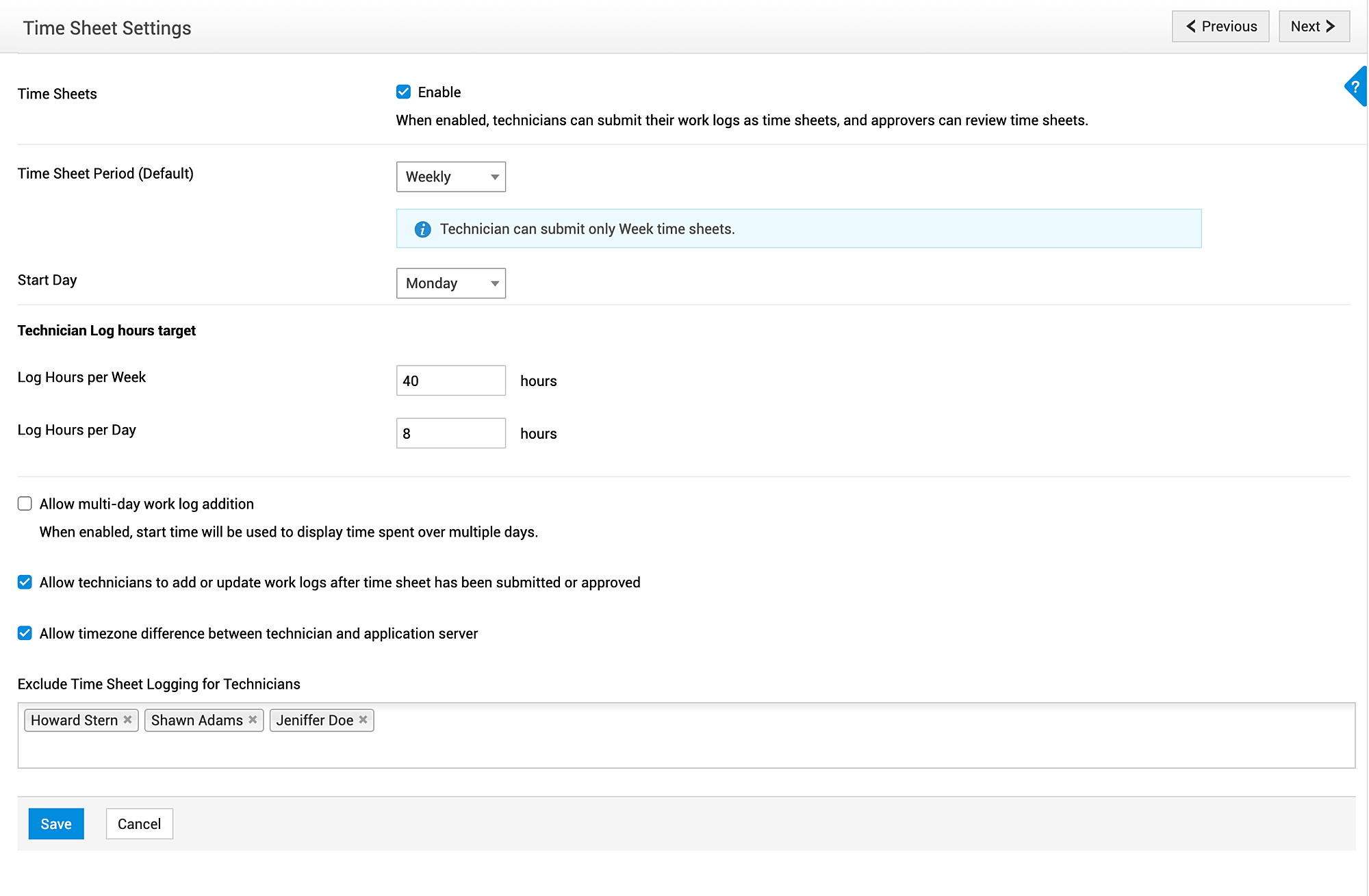Time Sheet Settings
ServiceDesk Plus MSP allows you to customize the procedure for submission and approval of time sheets. Configure the characteristics of a time sheet, such as time interval and starting day of the time sheet.
Role Required: SDAdmin
To configure Time Sheet settings
- Go to Admin > MSP Details > Time Sheet Settings.
- Enable the Time Sheets checkbox to allow technicians to access the Time Sheets tab.
- Select the default Time Sheet Period from the drop-down. Technicians can create time sheets only for the mentioned time frame.
- Select Start Day for a week.
- Enter Log Hours per Week and Log Hours per Day for a technician.
- Allow multi-day work log addition: Enable this checkbox to allow work log addition for multiple days. When generating the time sheet, these worklogs will fall under the start day's time card. For example, consider a work log added from 9 pm on day 1 to 3 am on day 2. When the time sheet is generated, this work log will be displayed in the time card of day 1.
- Allow technicians to add or update work logs after time sheet has been submitted or approved: When this option is disabled, you cannot perform the following actions after the submission/approval of a time sheet:
- Add a new work log within the period specified in the time sheet
- Update work log fields such as Owner, Start/End time, Time Taken To Resolve, Is Billable?.
- Allow timezone difference between technician and application server: Enable this option to allow technicians to create time sheets even if they are in a different time zone from the application server.
- Exclude Time Sheet Logging for Technicians: Select the technicians who must be excluded from logging and maintaining time sheets.
- Click Save.