Configuring LDAP authentication
You can also import users from the LDAP server through the domain controller. On enabling the LDAP authentication, the users can login using their LDAP credentials. By default, the LDAP authentication will be disabled. To import users from a New Domain,
-
Login to ServiceDesk Plus - MSP application using your username and password.
-
Click the Admin tab in the header pane.
-
In the Account Details block, click the LDAP Authentication icon
 . By default, the LDAP authentication will be disabled.
. By default, the LDAP authentication will be disabled. -
Select the Account and click Add New Domain button under Domain Controllers block. This opens the Add New Domain Controller form as shown below,
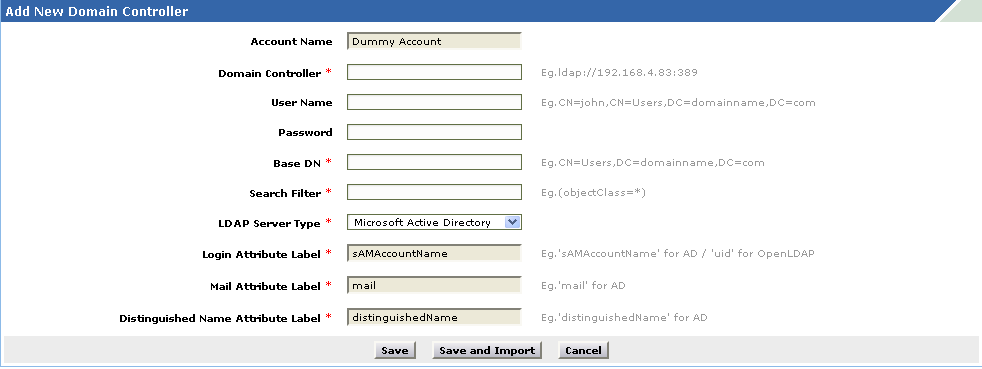
-
Specify the Domain Controller from where the users have to be imported in the Domain Controller text field. For ex: ldap://<server name>:<port number>. The default port is 389.
-
Enter the User Name along with the Organizational unit (OU) in the given field. For ex, CN:john, CN=Users, DC=domain name, DC=com.
-
Specify the Password in the respective field.
-
Specify the Base DN which represents the distinguished base name such as, CN = Users, DC = domain name, DC = com.
-
Specify the criteria which you want to apply on that particular domain controller in the search filter text field. For ex: mail=* will import users from the parameter mail in the specified domain controller.
-
Select the LDAP Server Type from the combo box. For ex. OpenLDAP.
-
If the LDAP Server Type is Others then, specify the Login Attribute Label and Mail Attribute Label in the respective fields.
-
The Distinguished Name Attributed Label is similar to the Base DN.
-
Click Save to save the domain controller. If you want to save and import the users, click Save and Import.
You can also import users from the existing domain by clicking Import Now of the corresponding Domain Controllers. The existing data will be over written on importing the users from the same domain. Once the users are imported, Enable LDAP Authentication by selecting the check box.Click Save. The user can login to the application using his LDAP credentials. Edit Domain Controller
-
Click domain controller name which you wish to edit. This opens the Add new domain controller form.
-
Modify the changes and click Save. To save and import the users from the domain controller, click Save and Import.
Delete Domain Controller
-
From the domain controller list view page, enable the check box adjacent to the domain controller which you wish to delete.
-
Click Delete button. A pop up window confirming the delete operation appears. Click Ok to continue. The domain controller gets deleted from the list.
On deleting a domain controller, the users imported from that domain controller will not be able to login to the application using LDAP credentials.
|
|
Note: Ensure that before you start configuring LDAP authentication the users are already imported from the domain. The LDAP authentication supports both linux and windows users. On enabling LDAP authentication for windows users, the AD authentication gets disabled automatically. |
|
|
Note: If you have chosen the Server type as default LDAP such as, Microsoft Active Directory, Novell eDirectory and OpenLDAP then the Login Attributes Label, Mail Attribute Label and Distinguished Name Attributed Label will appear in a non editable text. |

