Import Contracts from XLS file
The easy-to-use XLS import option in ServiceDesk Plus - MSP allows you to import the Contracts information from the existing database as well as from other applications.
To import Contracts from a XLS file,
-
Click Requests tab in the header pane. The Request List view page is displayed.
-
Click Import from XLS button. The Contract Import Wizard is displayed.
Steps to Import Contracts from XLS file
Step #1: Locate XLS file
-
Click Browse button to select the XLS file.
-
On locating the XLS file from the File Upload window, click Open. The name of the XLS file is displayed beside the browse button.
-
Click Submit button.
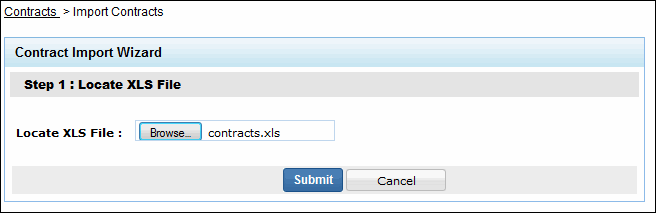
The above image shows Contract Import Wizard page.
Step #2: Customize Mapping
-
Select the date format to represent all the date fields.
-
Map the Contract field with the field names from the XLS file. If there are any additional attributes configured, then the same appears in the customized mapping form.
-
Click Import button. The details of the Contracts from XLS are imported.
-
On completion, the data on the total Contracts, the number of Contracts imported and the number of Contracts failed to import are displayed.
|
Warning |
If there are any failure records while importing the Contracts, do not re-import the same .xls file. Instead, download the failedContractsList.xls available in the Imported Result page, correct the errors and then import to avoid duplicate Contracts. |

