Publishing Announcements
ServiceDesk Plus - MSP allows you to publish announcements company wide or just to the technicians group. The announcement board is available in the login home just below the my view requests tab. You can add, edit, and delete announcements.
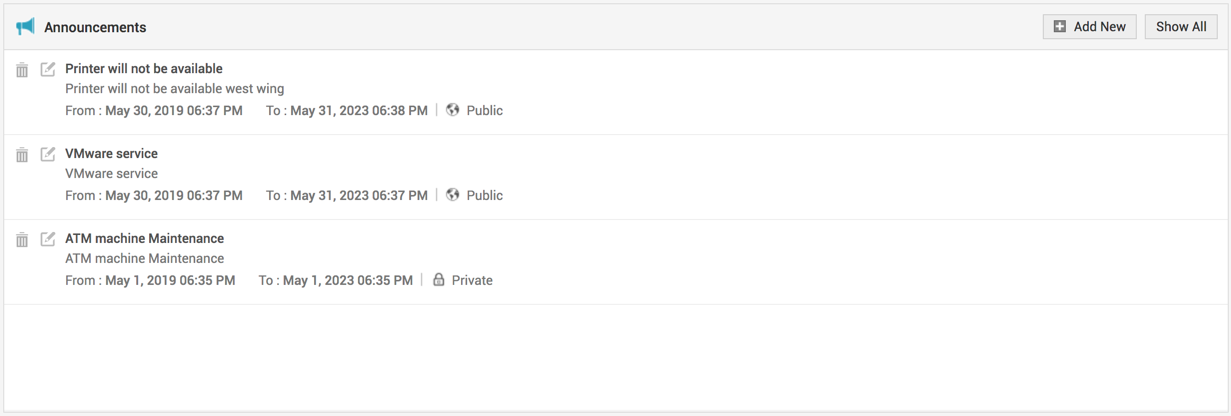
The recent announcements will be displayed in the box. To view all the announcements (even completed ones), click the Show All button. This will display the list of all announcements added till date.
To view an announcement, click the Announcement Title to open the complete announcement details in a pop-up. If there are more than one announcements, then you will notice a Previous and Next button in the pop-up. Using this you can navigate through the announcements list and view all the announcements without closing the pop-up window.
To add a new announcement
-
Login to ServiceDesk Plus - MSP using the administrator / technician user name and password.
-
In the login home page, if you have permissions to add an announcement, you will notice the Add New button in the announcements box as shown above. Click the button. The Add New Announcement dialog pops up.
-
Enter the Announcement Title. This can be a short statement that describes the announcement.
-
Type the Announcement Content in the text box provided for the same.
-
Select the From date and To date using the calender icon beside the respective fields.
-
If you wish to publish the announcement only to the technicians and do not wish to expose it to your requesters, then select the check box Show this announcement only to technicians. The announcement will be displayed in the home page with a lock beside it.
-
If you wish to Send this announcement as mail then select the corresponding option by enabling the check box.
-
Click Save. At any point of time, you do not wish to add the announcement, click Cancel.
The announcement will be added and the pop-up will display the announcement details as entered by you. The announcement title will be displayed in the login home in bold text in the announcement box with a new icon beside it.
To edit an announcement
-
Login to ServiceDesk Plus - MSP using the administrator / technician user name and password.
-
In the login home page, click the title of the announcement that you wish to edit. The announcement details are displayed in a View Announcement pop-up. If you have permissions to edit / delete the announcements, you will see an Edit and Delete button.
-
Click Edit button.
-
You can change all the fields of the announcement in the Edit Announcement form.
-
Click Save. At any point of time, you do not wish to edit the announcement, click Cancel.
All the changes made in the announcement will be saved.
To delete an announcement
-
Login to ServiceDesk Plus - MSP using the administrator / technician user name and password.
-
In the login home page, click the title of the announcement that you wish to delete. The announcement details are displayed in a View Announcement pop-up. If you have permissions to edit / delete the announcements, you will see an Edit and Delete button.
-
Click Delete button. A confirmation dialog pops up.
-
Click OK to delete, and Cancel to retain the announcement.
Alternatively,
-
Login to ServiceDesk Plus - MSP using the administrator / technician user name and password.
-
In the login home page, click Show All button in the Announcements box.
-
In the announcements list view, select check boxes beside the announcement Title which you wish to delete.
-
Click Delete. A confirmation dialog pops up.
-
Click OK to delete, and Cancel to retain the announcements.
|
|
Note: If the announcements are open for everyone to view and not restricted to the technicians alone, then in the requester login, the requesters will be able to view the announcements by clicking the title of the announcements. Only announcements that have a completion time beyond the current date will be visible for the requesters. |

