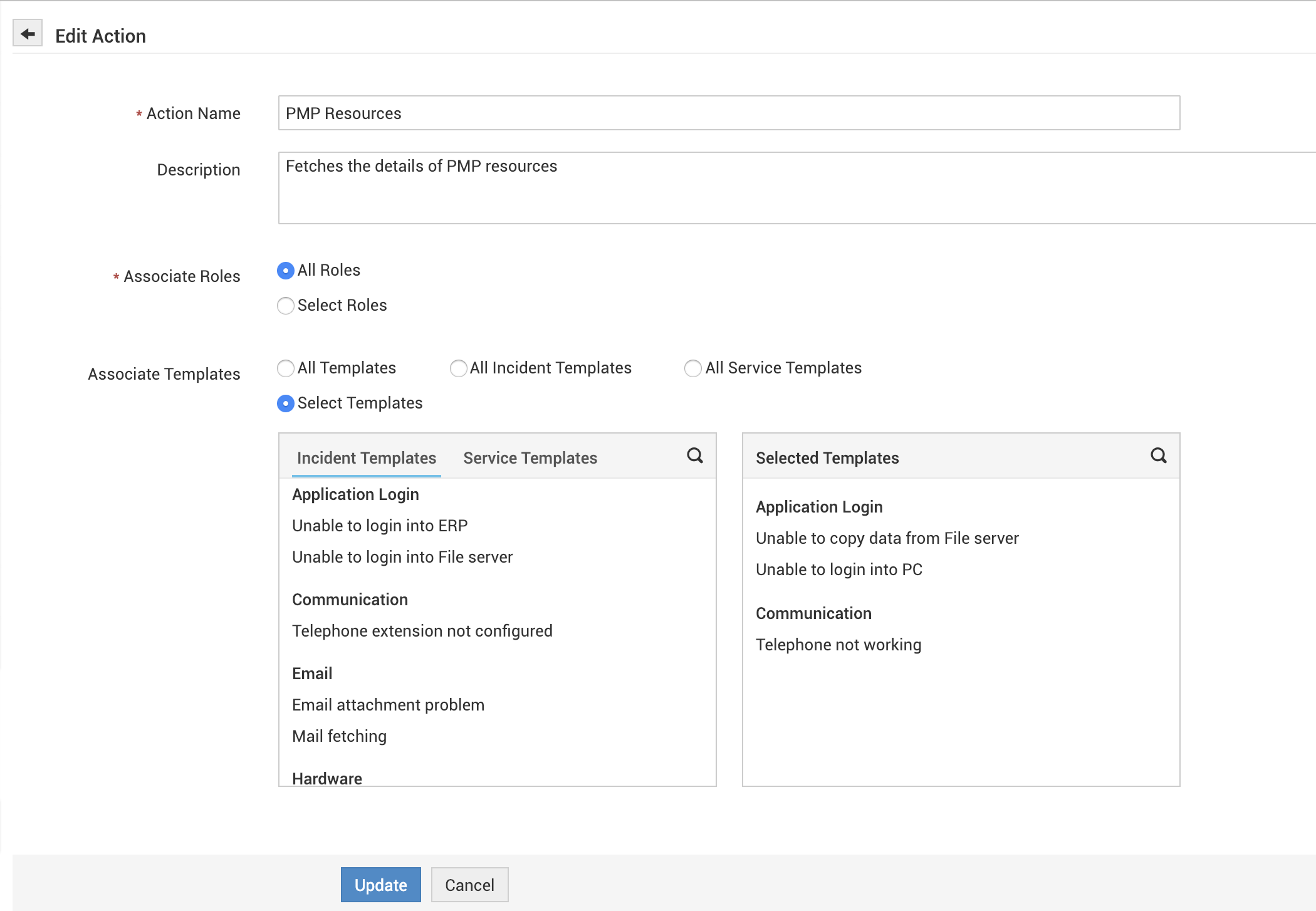Password Manager Pro Integration
This integration allows your technicians to access privileged accounts in target machines (or resources) remotely from within ServiceDesk Plus MSP, without manually providing the account credentials. It helps technicians save time and effort, which will otherwise be spent on retaining the credentials every time they log in to remote machines. They can quickly troubleshoot issues and do password finds for users.
The integration supports remote access for Windows server over Remote Desktop Protocol, for Linux and Mac machines over Telnet or Secure Shell (SSH).
Prerequisites
ServiceDesk Plus MSP technicians must also be Password Manager Pro users, with the same user names in both applications.
Role
SDAdmin and Password Manager Pro admin.
Configuring the Integration
Ensure that there's a working connection between the application servers.
To configure:
-
Click Admin-->General Settings-->ME Integrations and click Password Manager Pro.
-
Type the Password Manager Pro application's server name and port number.
-
Click Generate Auth Token. This will open the Password Manager Pro application in a new tab.
-
Log in to your Password Manager Pro administrator account.
-
Click Authorize. An Auth Token (or AppToken) will be generated and displayed.

-
Copy the AppToken, go to the Password Manager Pro Integration page in ServiceDesk Plus MSP and enter the AppToken in the respective field.
-
Click Test Connection and Save to establish a connection between ServiceDesk Plus MSP and Password Manager Pro servers. Once the connection is established, PMP configuration in
-
ServiceDesk Plus MSP will be saved.
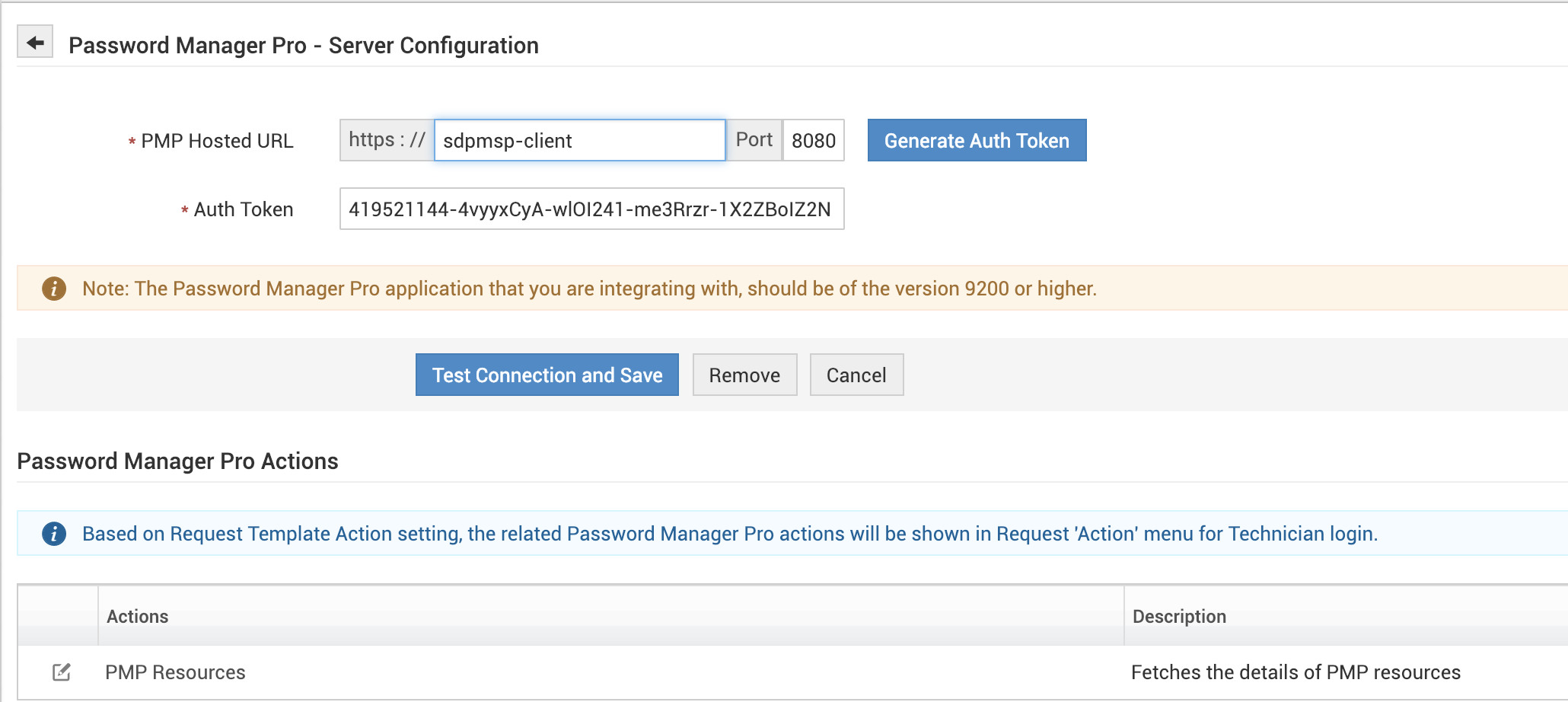
Configuring Actions
You can configure the Password Manager Pro Actions menu to be used for selective templates and by selective roles. Technicians can access remote machines over remote and view the user
account passwords by using this Actions menu.
-
On the Password Manager Pro integration page, Click PMP Resources under Actions.
-
On the PMP Resources details page, you can edit action name and description.
-
Select templates and roles to display the Password Manager Pro Resources action menu and click Update.