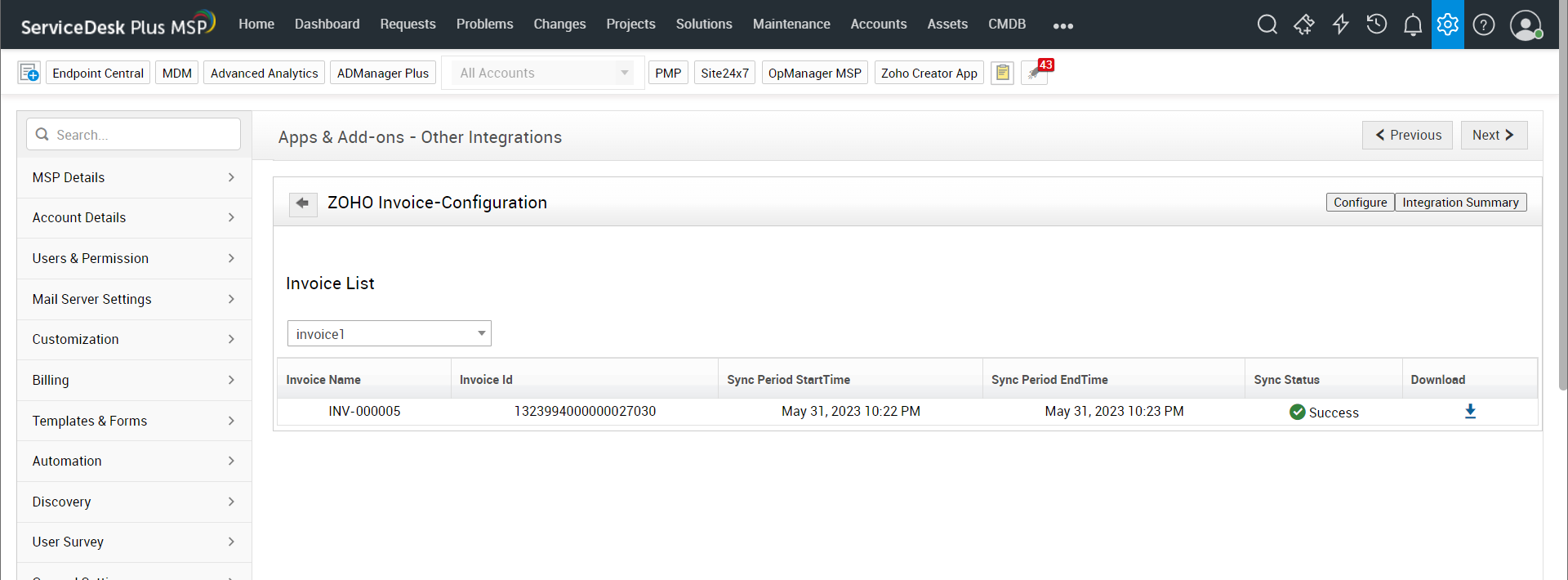Zoho Integrations
Zoho Integrations allows you to integrate SDP MSP with some of the Zoho applications such as Zoho CRM, Zoho Books, and Zoho Invoice. The following operations are supported.
- In Zoho CRM, Accounts to SDP MSP Accounts sync and Contacts to SDP MSP Requester sync is supported.
- In Zoho Invoice and Books, contact display name will be synced to SDP MSP Accounts in account sync. Primary contacts and contact person will be synced to SDP MSP Requester in requester sync. and worklogs will be exported as invoices in Zoho Books and Invoice.
Integrating SDP MSP with Zoho apps
To integrate SDP MSP with Zoho Applications,
- Go to Admin >> Integrations >> Other Integrations.
- In the Configuration Wizard, select a Product (Zoho CRM/Zoho Books/ Invoice) and a Module (Requesters/Accounts/Worklogs) you want to integrate.
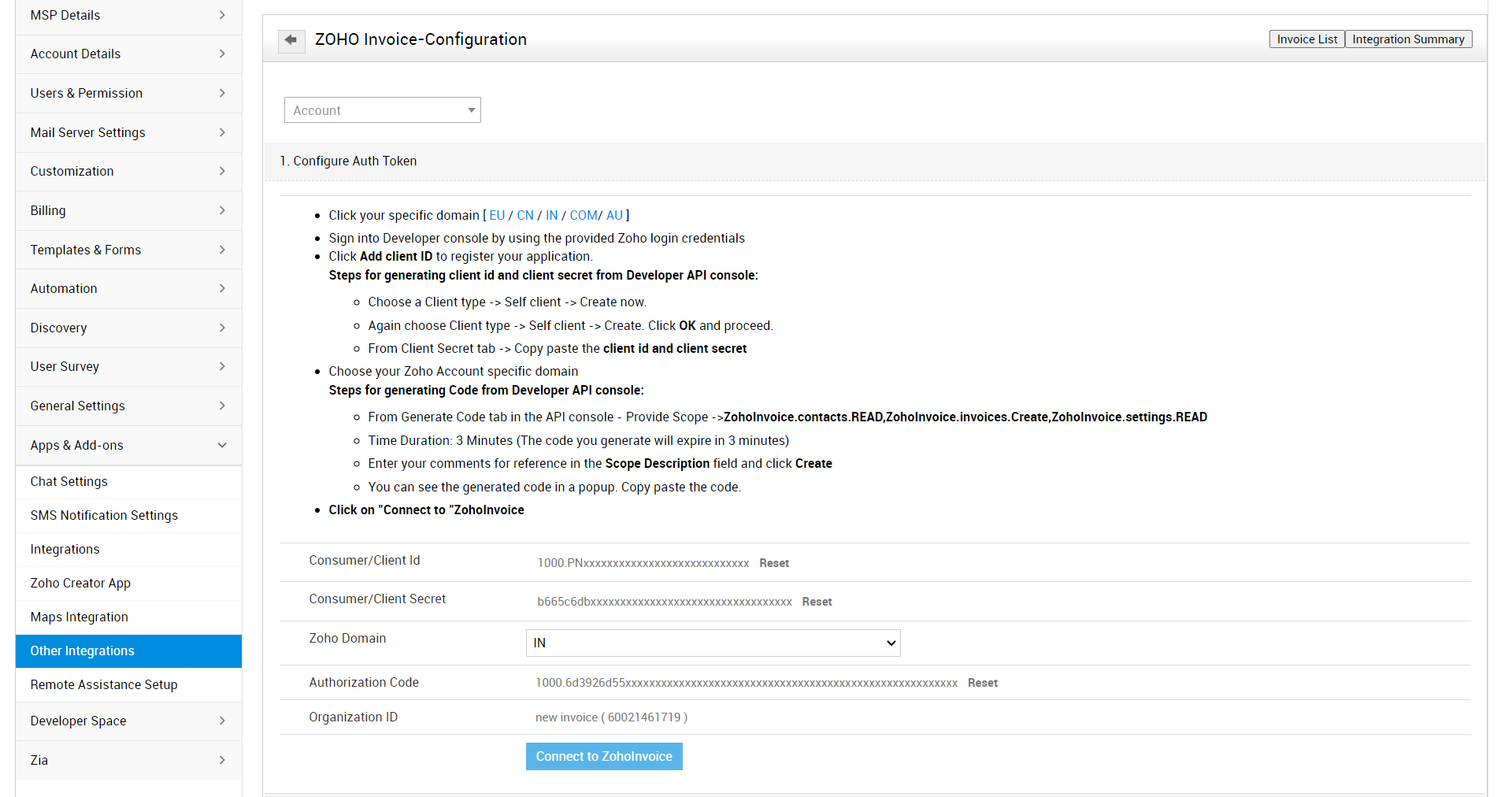
- In the Configure Auth token section, generate the Auth Token and Save it.
- Provide the Organization ID (Only applicable for Zoho Books and Invoice).
- Under Configure Fields for integration section,
- If you have chosen the Requester/Account module, choose the fields to map between Zoho Applications and SDP MSP. Click Map More Fields option to configure mapping for other fields.
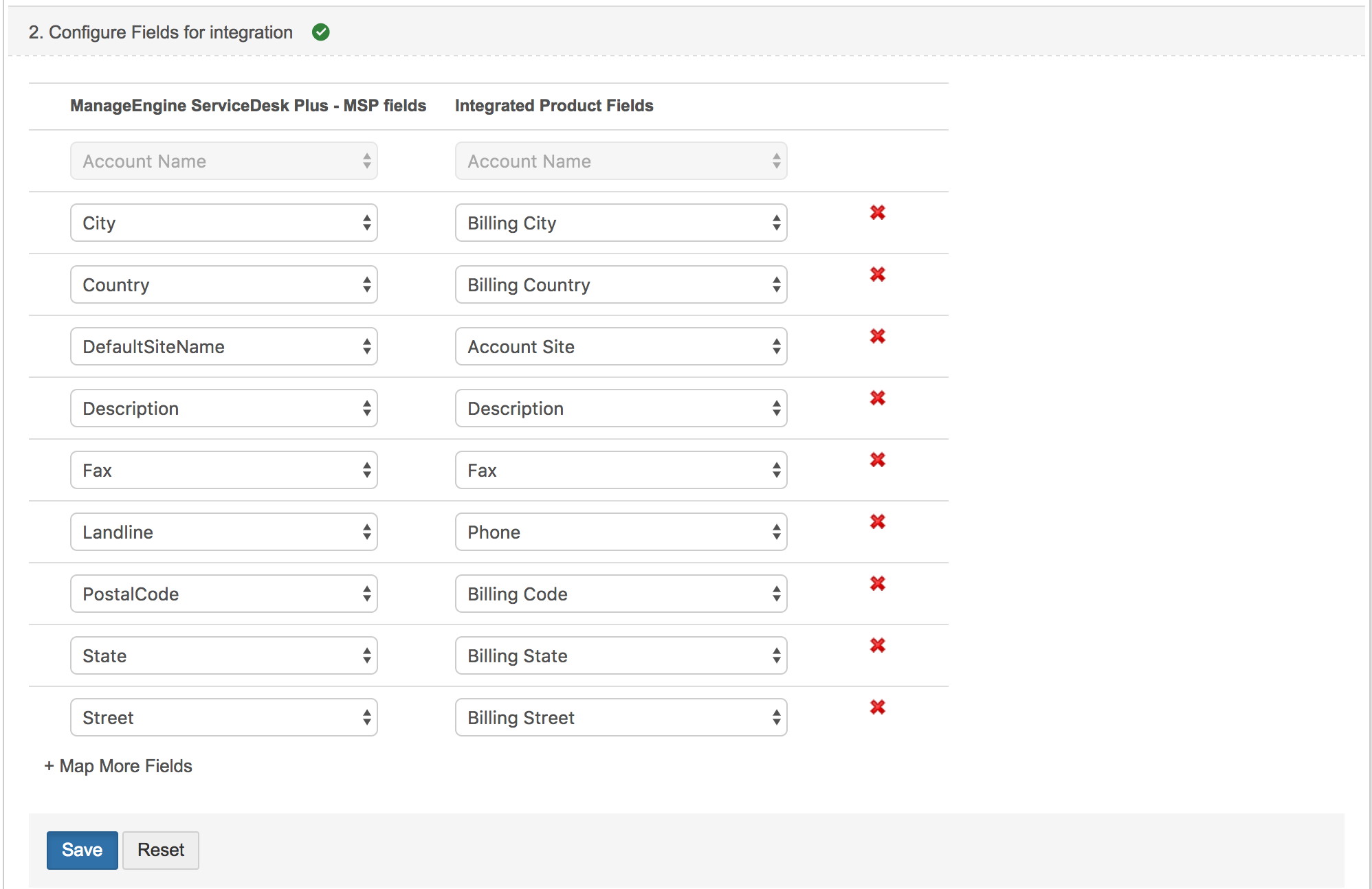
-
- If you have chosen the Worklog module, follow these steps:
- Select whether you want to export worklogs from Requests, Problems, Changes, and Projects.
- If you have chosen the Worklog module, follow these steps:
-
-
- Enter the Default Worklog type in ServiceDesk Plus MSP to be used for invoice addition in the integrated product.
-
-
-
- Specify whether the worklog time should be mentioned in Hours and Minutes or Minutes only.
-
-
-
- Choose the date from which the worklogs should be synced.
-
-
-
- Configure field mapping between the integrated product and SDP-MSP worklog by typing down the field from the integrated product in the description box and choosing the description variable from the list.
-
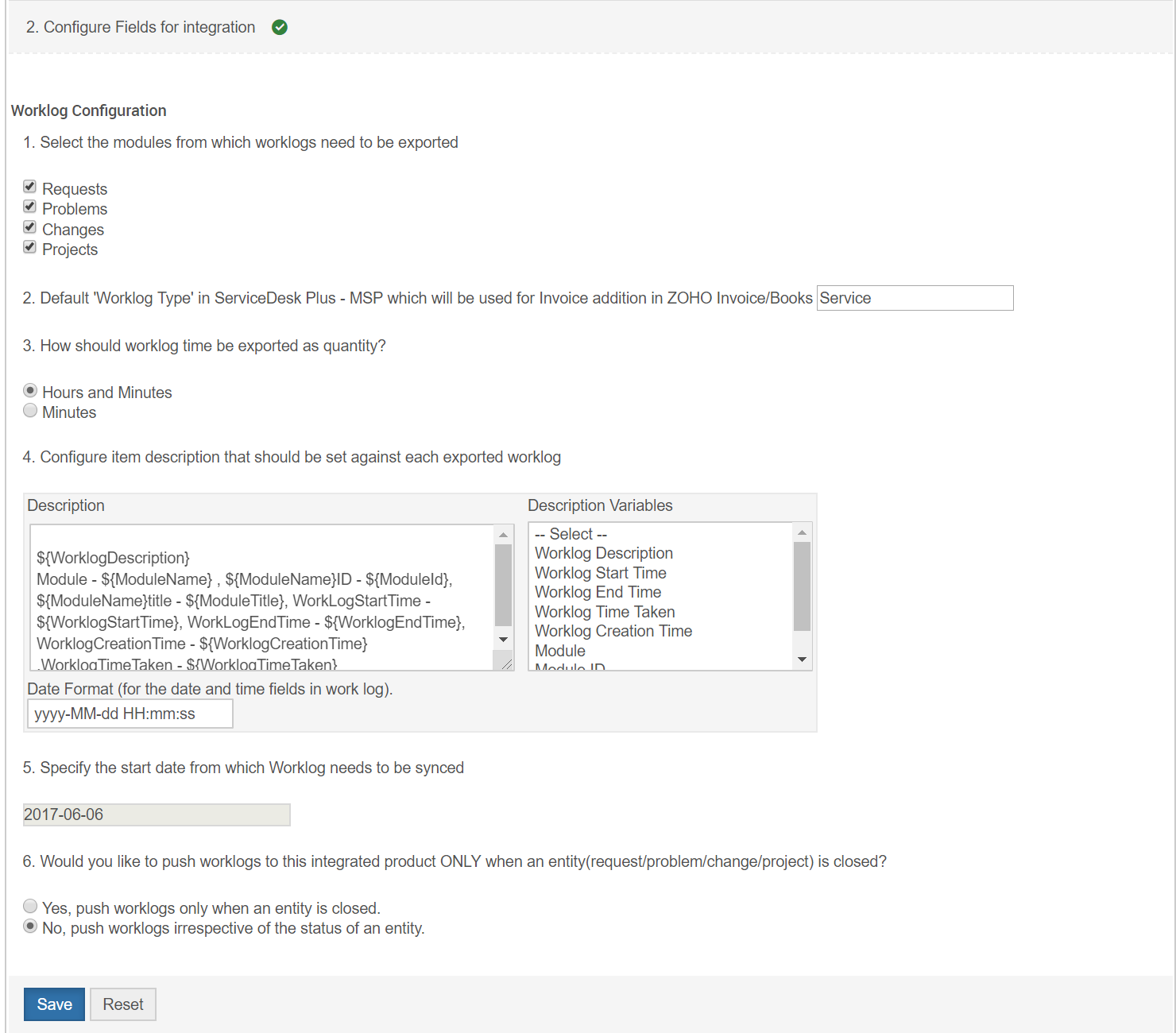
- Select if the worklogs should be pushed only for closed requests/problems/changes/problems. Selecting no will push worklogs irrespective of the status.
- Schedule the integration by setting the integration schedule either by hours or days. Click on Save.

- The integration will be enabled and scheduled.
- To disable integration, select the integrated product and the module and click on "Enabled", the integration will be disabled.
Note : For the first time after saving the configuration, you will get an alert message saying "Some accounts are not mapped after initial Sync. Please click here to Sync".
Please map the account details from this page to avoid any data mismatch. After this operation any account added in the ZOHO Apps, will be directly added to MSP SDP.
Integration Sync information
Accounts Sync
- During sync, if the MSP SDP has the same account name as that of CRM's, then the CRM data will be overwritten in SDP MSP. Address will be overwritten in SDP MSP.
- For the first time, any new account added from CRM, (which is not in MSP SDP) will be listed in the Action Page. You can map the account's details to the respective MSP SDP account from that page. It will get added/updated in the SDP MSP account.
- Once you have mapped a CRM account to SDP MSP, that account name will be removed from the SDP MSP mapping list in the Action Page. This is to make sure that the data which is mapped with SDP MSP and CRM is correct.
Requesters Sync
During contacts to requesters sync,
- If the contact is not present in MSP SDP, then it will be added directly under the specific account.
- If the contact's Email address is already mapped, then the data will be overwritten.
- If the contact that is to be synced does not have an account name, then it will not be created in MSP SDP.
- If the contact has an account name but no site associated with it, then a requester will be created with the default site of that particular account in SDP MSP.
For more information of Zoho CRM integration, refer here.
For more information on Zoho Books/Invoice, refer here.
Accessing the Zoho Books/Invoice invoice list from SDP MSP
You can now access and download the invoice lists of Zoho Books/Invoice from SDP MSP itself.
- Go to Admin >> Integrations >> Other Integrations.
- On the top right you will Invoice list. Click on it.
- Select a product and an account.
- The invoice list will be displayed. You can download a specific invoice from there.