Resource Management
Resource Management from ServiceDesk Plus MSP enables you to track resource load and plan, manage, and deploy the right resources to the right tasks.
Role Required: SDAdmin, SDSiteAdmin, SDAccountAdmin and SDCoordinator.
After configuring the tasks for the various tickets and assigning technicians to each task, a bird's eye on how the load has been distributed to resources is necessary for the effective utilization of resources. The Resource Management tab in the Home page provides just that; an overview of the distribution of all tasks, across all resources or technicians. This tab lists all the tasks added from all modules in the application so that the SDAdmin or Coordinator can easily assign or schedule the tasks effectively.
Resource Management provides the following information at a glance:
-
Time utilization based on workload
-
Tasks scheduled over various time frames
-
Start and end dates of each task
-
Task owner
-
Task status, priority, and type
Resource Management can be accessed from the Home Page and under Projects, depending on your permissions.
Go to Home Page > Resource Management
Resource Management includes tasks from requests, changes, problems, and projects, and standalone tasks. The horizontal bars represent the task schedule; the position and length of the bar denote the start date, duration, and the end date of the task.
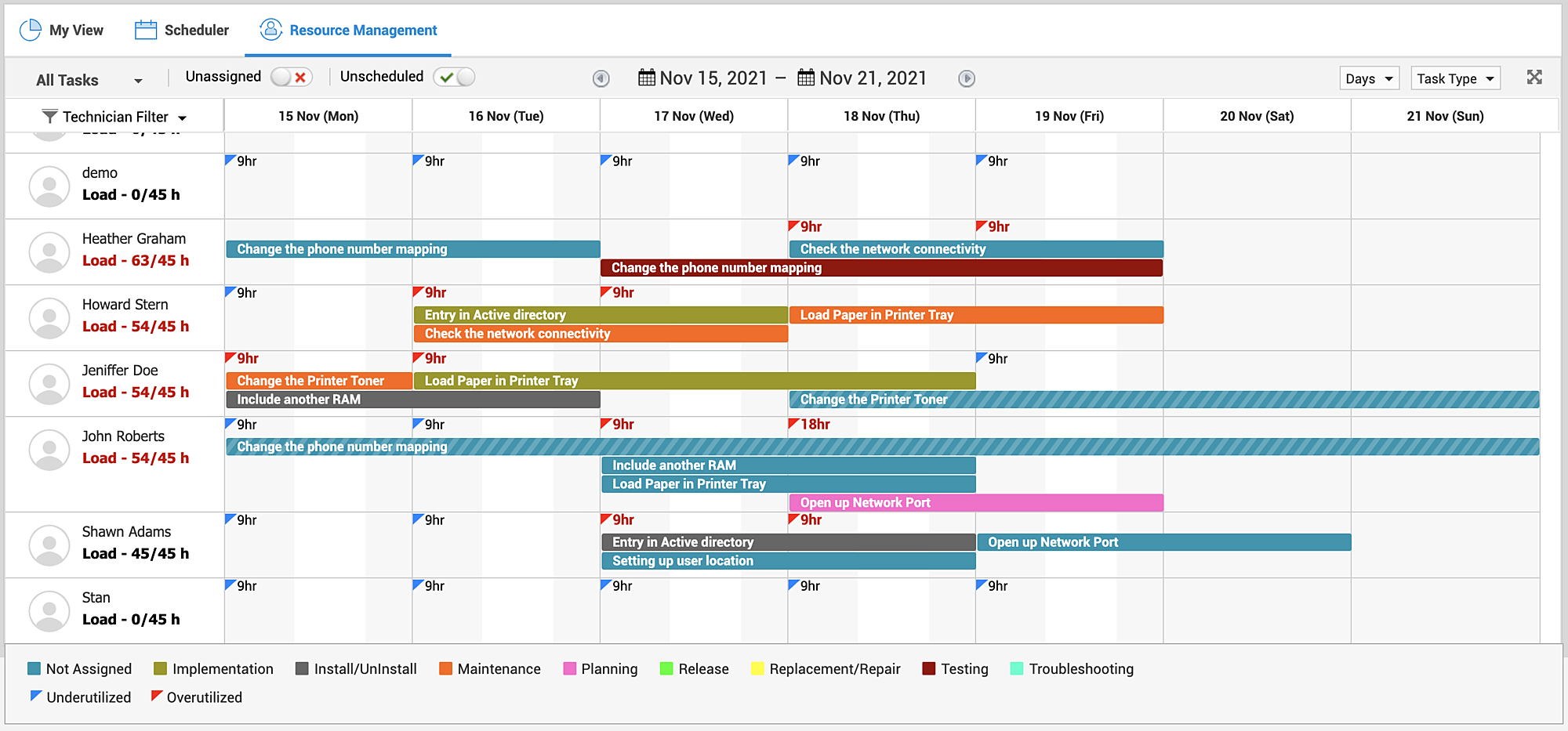
Depending on the load distribution, you can easily move the tasks to other resources using a simple, drag-and-drop process. A confirmation prompt will appear when changing the task owner involves changes in start or end times.
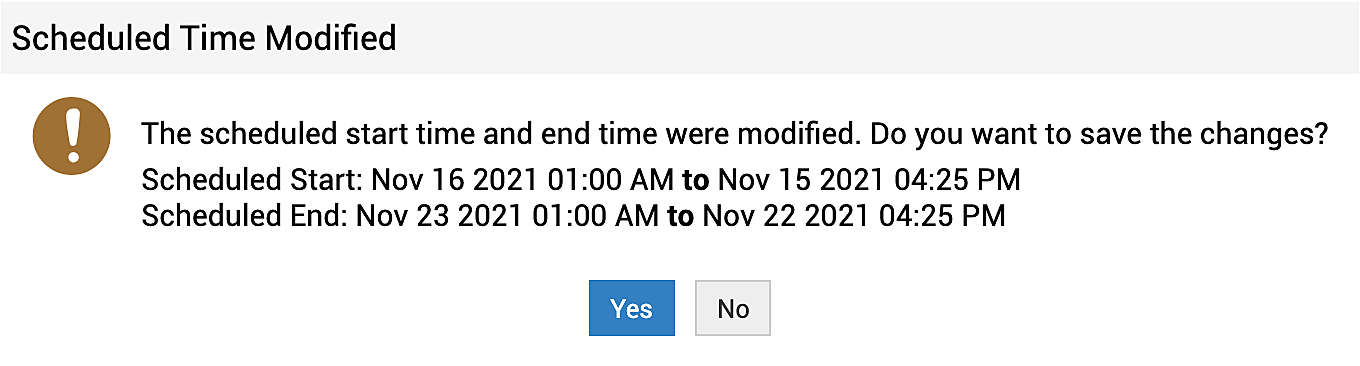
At any given time, a maximum of 500 tasks will be shown.
You can filter the tasks by Site, Technician and Group.
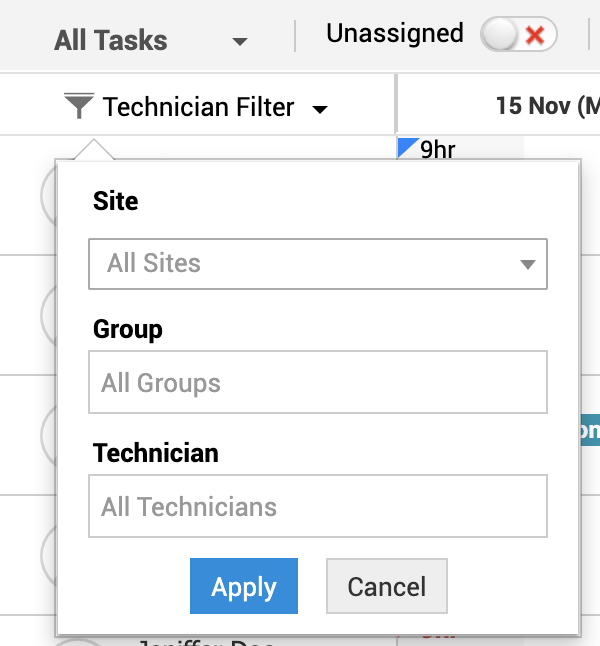
Mouse over any part of the bar to get an overview of the task.
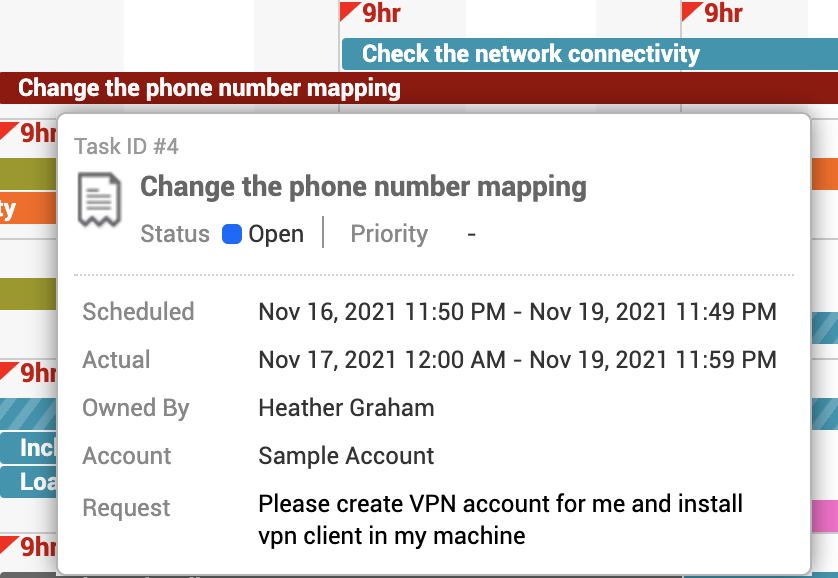
For better display and ease of access, the Resource Management section is color-coded by status, priority, and task type. Depending on your choice under Bar Color, the chart is displayed. The page legends list the type of color-coding used in the chart.
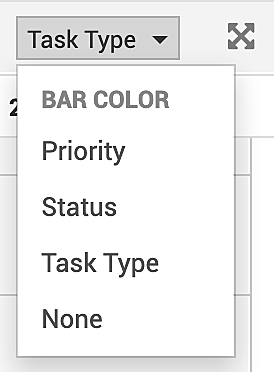
You can also edit the Time Settings to modify the display by Days, Weeks, or Hours:

Select from the Task Filters on the left to display the relevant tasks in the Resource Management chart. You can select from open tasks, pending tasks, all your tasks, overdue tasks, and custom views as well.
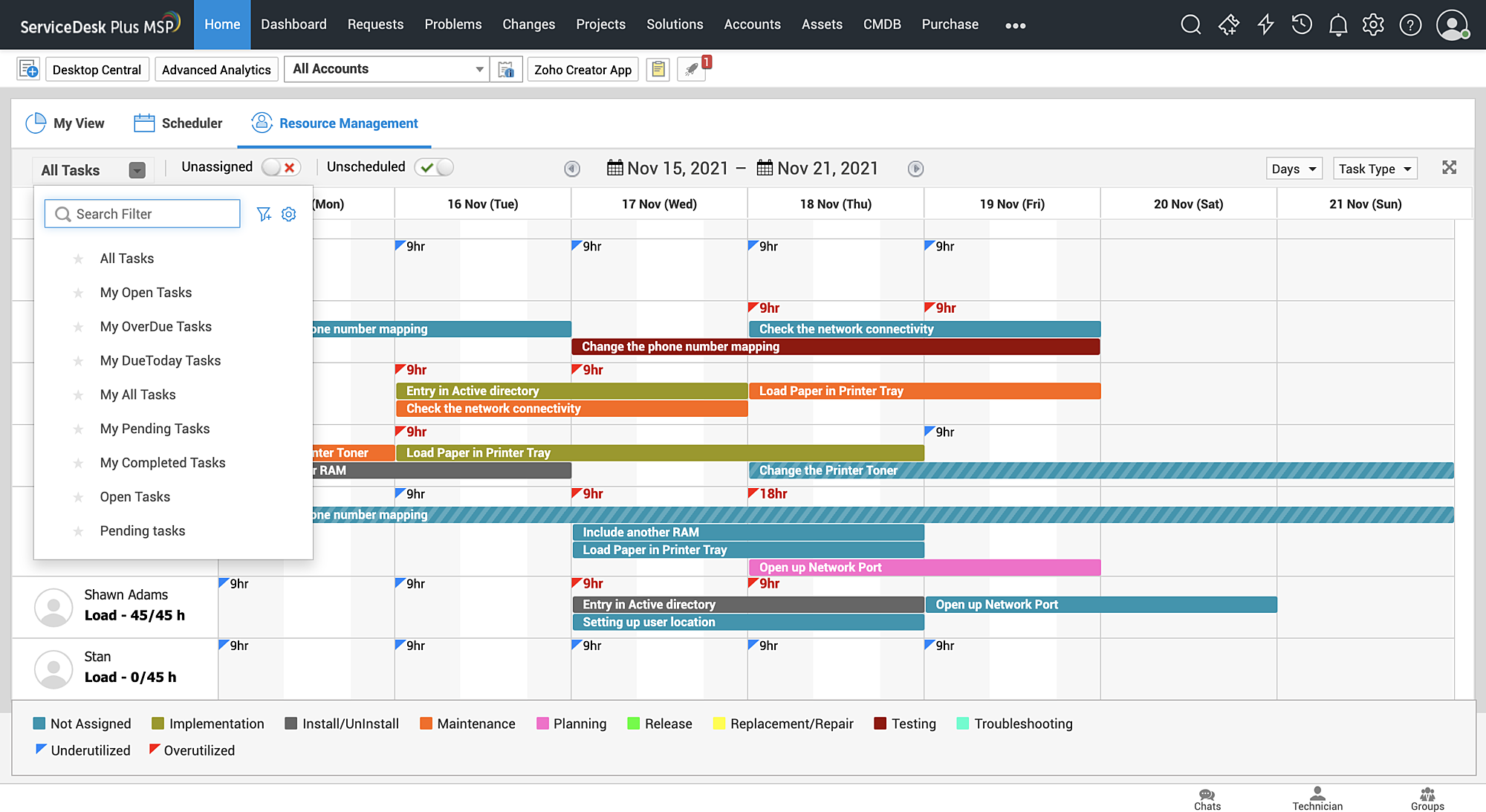
You can also display unassigned or unscheduled tasks by using the toggle buttons.
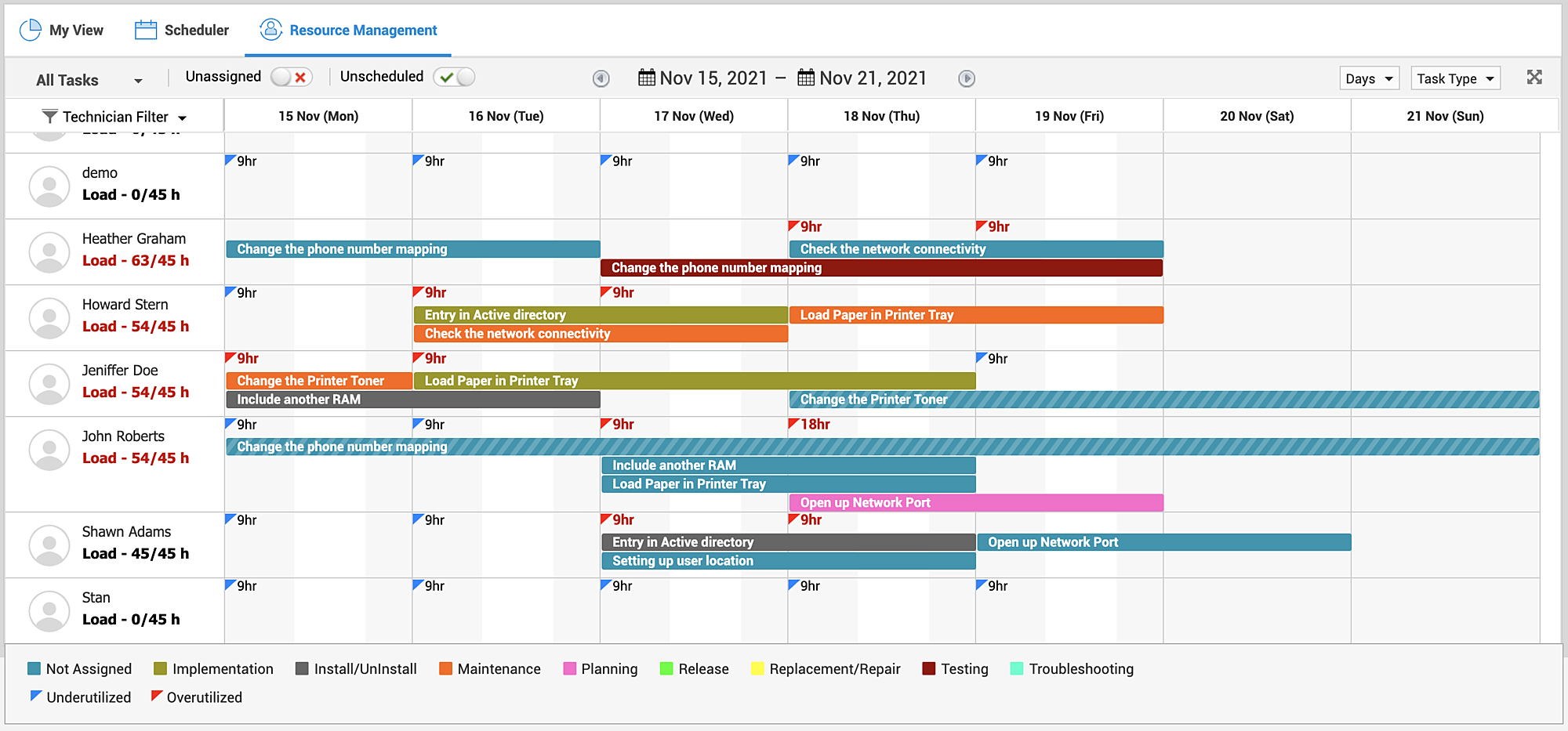
You can also access Resource Management under the Projects module.
Go to Projects and click ![]()
Access permissions: Resource Management under projects is restricted to only project members and tasks. Users with the View all projects role will have access to this tab. In addition, individuals associated to projects with view permissions to access individual project resource management.

