Reminders
ManageEngine ServiceDesk Plus - MSP provides you with the option of tracking your tasks everyday. The tasks that you add to the My Reminders list act as substitute for your sticky notes or post-it notes which you would use to remember your tasks for the day.
Add Reminders
To add new reminders,
-
Log in to the ServiceDesk Plus - MSP application using your user name and password.
-
Click Quick Actions drop-down menu just below the header tabs -> select Add New option under the Reminders block. (or)
Go to Quick Actions -> My Reminder(s) and click Add New link. - Enter the task summary in the text field provided.
-
Schedule the reminder and click Add.

Changing Status
Strike through the reminders of completed tasks.
- Head to My Reminder and click the Warning Icon of the completed task, then it will turn as:

OR
- Click Show all button on the My Reminders window.
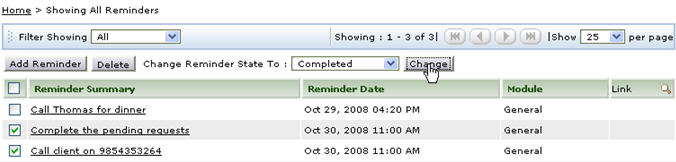
-
Select the reminders that are completed.
-
Click Change and select Completed.
Deleting Reminders
The reminders can be deleted by,
- Use the Delete icon right next to the reminders to delete the reminder. (OR)
- Select the reminders and click Deletebutton.
The advantage of moving the reminder to completed state instead of deleting it completely is that, you can revert the state of the reminder to Open again and edit its attributes. But once you delete the reminder, it is completely removed from the application and cannot be retrieved.
|
|
Note: The Reminders option is available under Quick Actions link for requesters accessing ServiceDesk Plus - MSP through Self-Service Portal, provided the option is enabled. |

