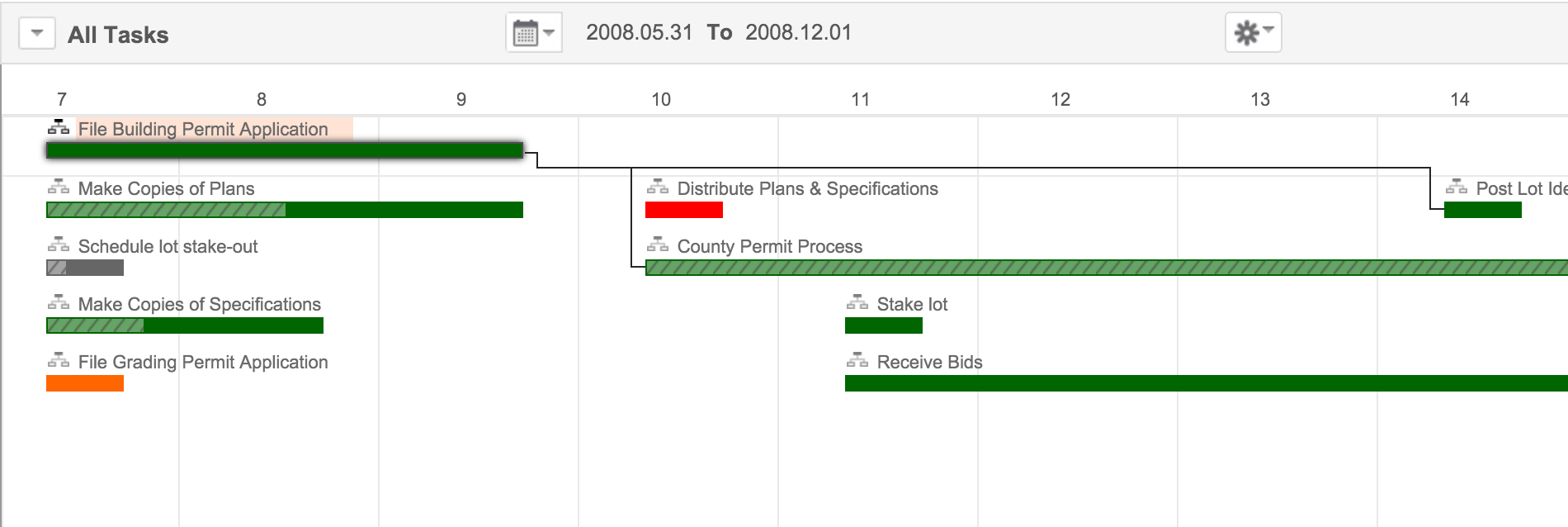Gantt Chart
Contents
Gantt Chart is a bar chart that illustrates a project schedule. This chart also illustrates project elements - along with their schedule against the project calendar - and summarizes the entire project using the chart. It presents a clear picture of the different phases of the project and also of the various activities that occur in the project's work breakdown structure (WBS). It also shows the task dependencies with their logical relationship [Such as the parent/child task] and the percent completion of the tasks.
Advantages:
-
Provides bird's eye view of a project and also serves as a one stop solution for accessing the entire project module with all it projects (provided, the technician is assigned with Project Admin role).
-
Effective Resource Management as project constraints like time, manpower and amount of work remaining can be viewed and regulated as per situation demands.
-
Rescheduling of Milestones/Tasks and project member role change, if such a need arises, can also done via Gantt Chart.
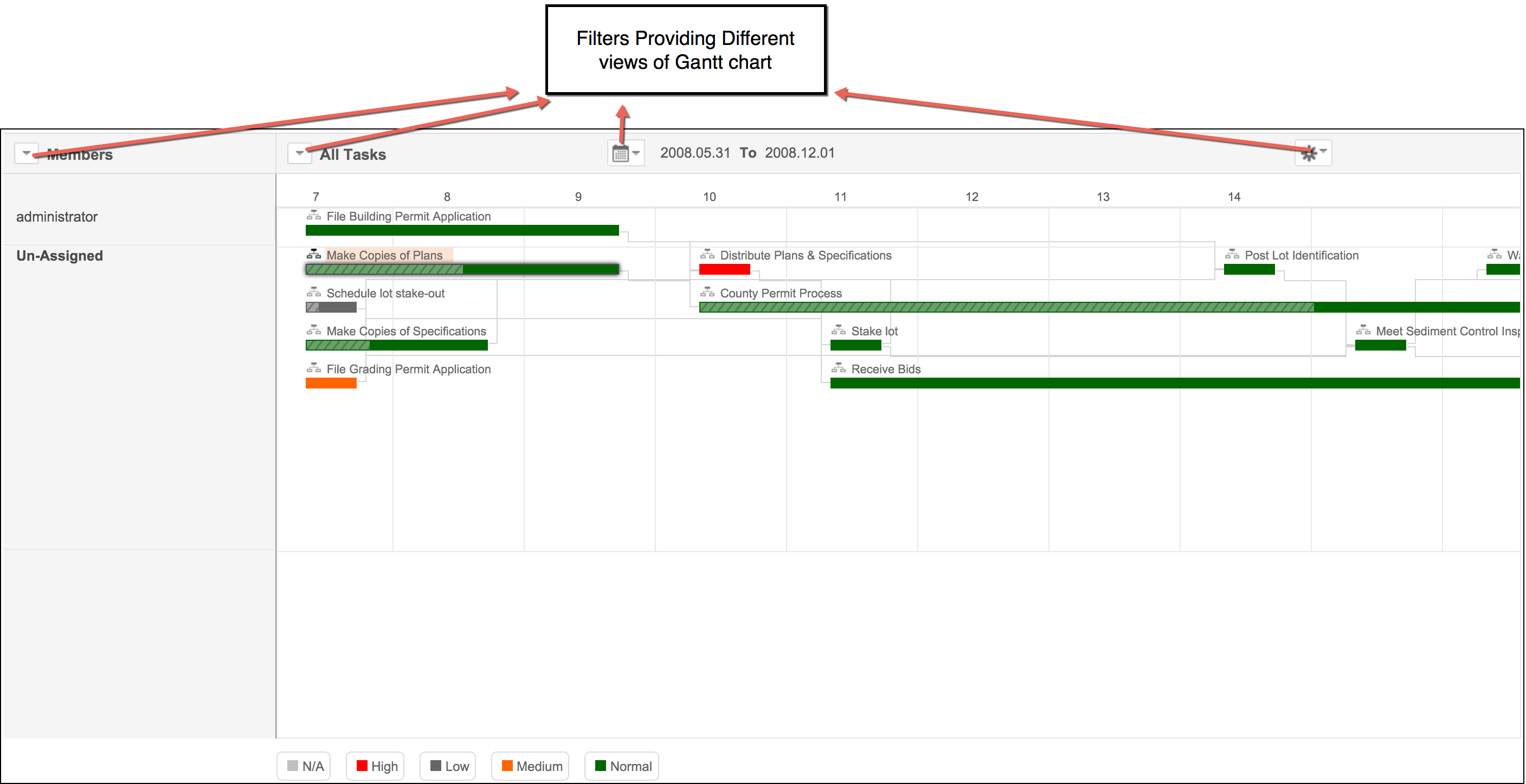
Viewing and Configuring Gantt View:
-
Click on Gantt View Tab.
-
Gantt Chart with its default view will get displayed.
-
Configure Gantt Chart as per your requirement using
a. Gantt Row Type Filter: Available options are Members, Milestones and Tasks.
b. Gantt Column Type Filter: Available options are Tasks (Open, Closed and All) & Milestones. (Open, Closed and All)
c. Project Calendar Filter: Available options are Hours, Day and Month.
d. More Settings Filter: Available options are Priority, Task Types and Status.
-
Gantt Chart can be modified based on your requirements by selecting the appropriate filters.
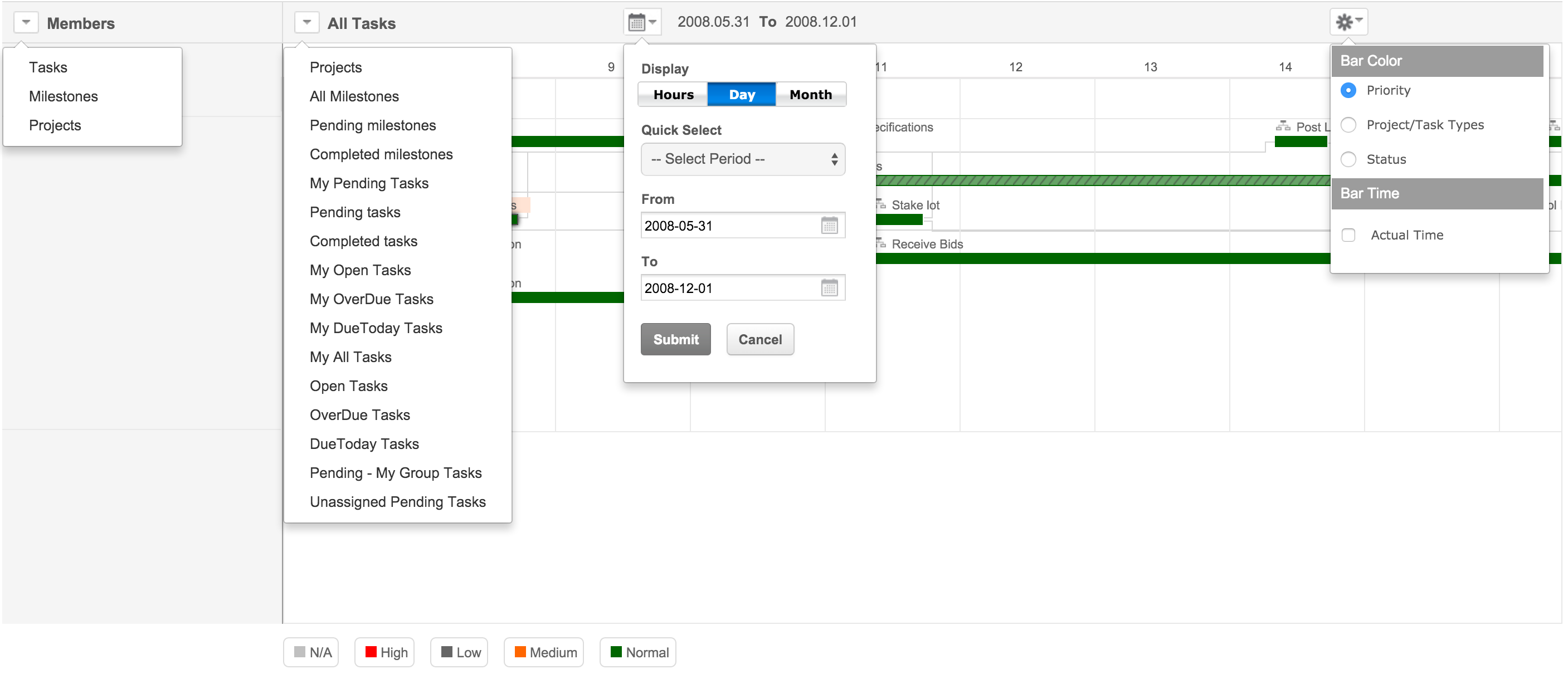
Accessing Projects via Gantt Box:
Gantt Box that appears on mouse over a "milestone/task" serves as a window through which the "milestone/task" can be accessed and edited according to the changes taking place within a project. An entire project can be accessed through Gantt Box if the project member has the rights to do so. This quick access enhances the effectiveness of Gantt Chart and is very useful in supervising the project.
Using Gantt Box the following can be done:
-
Rescheduling of Milestones (or) Tasks and Changing of Milestone/Task details.
-
Reassigning of Milestones/Tasks to Project Members.
-
Changing of Milestone/Task Status.
-
Adding Worklogs and Comments.
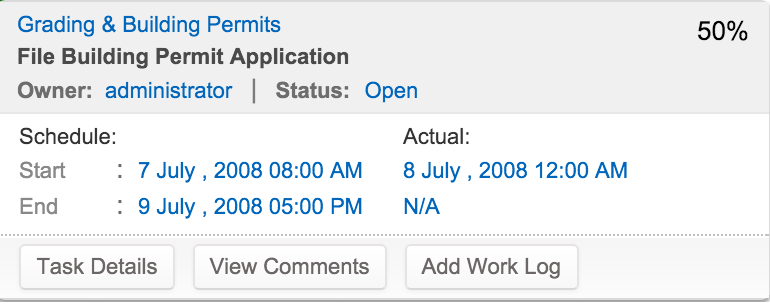
Gantt View Tab and Gantt View Across All Projects Button:
Gantt Chart can be accessed in two different ways:
-
By clicking on "Gantt View" Tab (in the project's pane) (or) by clicking on "Gantt View Across All Projects Button"

-
As the name suggests, the latter presents the gantt view of all projects present in projects module.
-
Gantt View Across All Projects Button present in the projects list view page is useful for project administrators.
-
Using this button gantt chart can not only be filtered based on milestones and tasks but also based on project names and project status.
Viewing Task Dependencies in the Gantt View.
Gantt view is now equipped with another option where you can view the task dependencies with their logical relationship such as the parent task or the child task.
The task dependency view provides better monitoring of the project/milestone schedule.
To view the dependencies of a task hover over the task, the dependent/child tasks will be linked to the parent task.