Release Details Page
The release details page is a collection of all the details relevant to the release. The details are structured to help technicians access information instantly. Every element in the request details page is tailor-made to ease the daily work of technicians within ServiceDesk Plus MSP.
The page is divided into three sections with a clear, prioritized display of fields:
-
Left Pane - Displays the details of the release that are grouped in the following tabs: Stages, Roles, Associations, Tasks, Reminders, Work Logs, Approval Summary, Conversations, and History. The left pane is mainly used for navigational purposes.
-
Canvas - Displays the information relevant to the tab selected on the left pane. The information is compartmentalized into individual sub-tabs and supplied with a coherent structure for technicians' easy access. In addition, it contains the actions that can be performed on the release.
-
Right Panel - The right panel provides an outline of the essential details of the release to help you quickly assess the release without having to go over every detail.
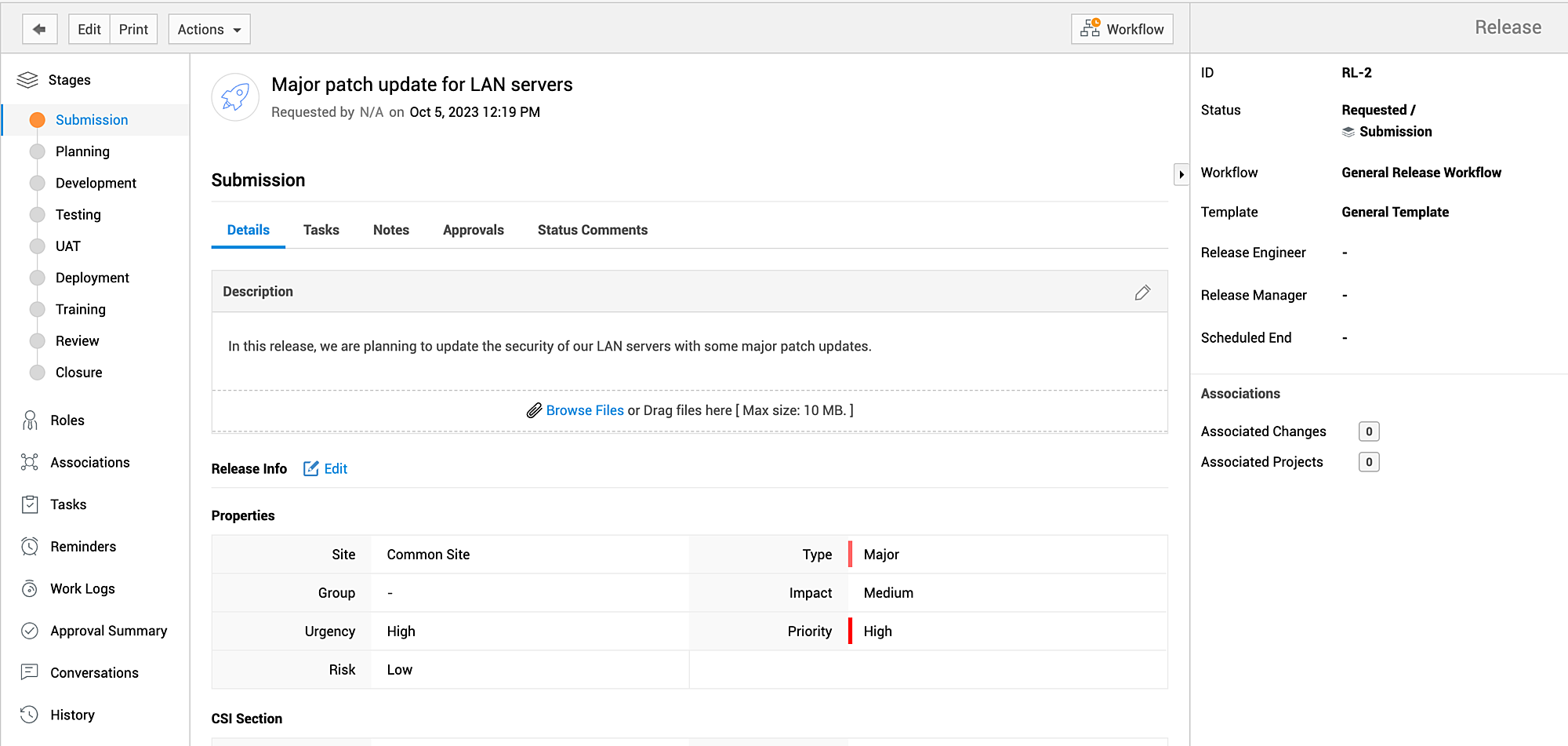
Besides simplifying the work of technicians, the details page features many actions that can be performed on the release request:
-
Edit Release: Users with permissions to edit the submission stage can update a release using the Edit button on the details page. You can also spot-edit the various release fields in each tab and sub-tab.
-
Print Release: Use the Print button to preview and print the release details.
-
Send Notifications: Go to the Actions menu to send a notification to other users regarding the release. The notifications are listed under the Conversations tab.
-
Make Announcements: You can also make private/public announcements to users regarding the release from the Actions menu.
-
Delete Release: Go to Actions > Delete to delete the release.
-
View Workflow: Preview the workflow associated with a release request using the Workflow icon
 .
.
Additionally, you can use the Actions menu as a quick alternative to performing common actions such as adding notes, tasks, planning details, or associations.
Release CMDB Association
Release details page
Associate Services, Assets, and CIs to releases. This helps to record and track the services, assets, and CIs impacted during a release.
Associating services, assets and CIs
To associate services, assets and CIs with a release,
-
Go to Releases and click +New.
-
In the new release details form, after filling the release details, select the services, assets and CIs under the Business Impact section.
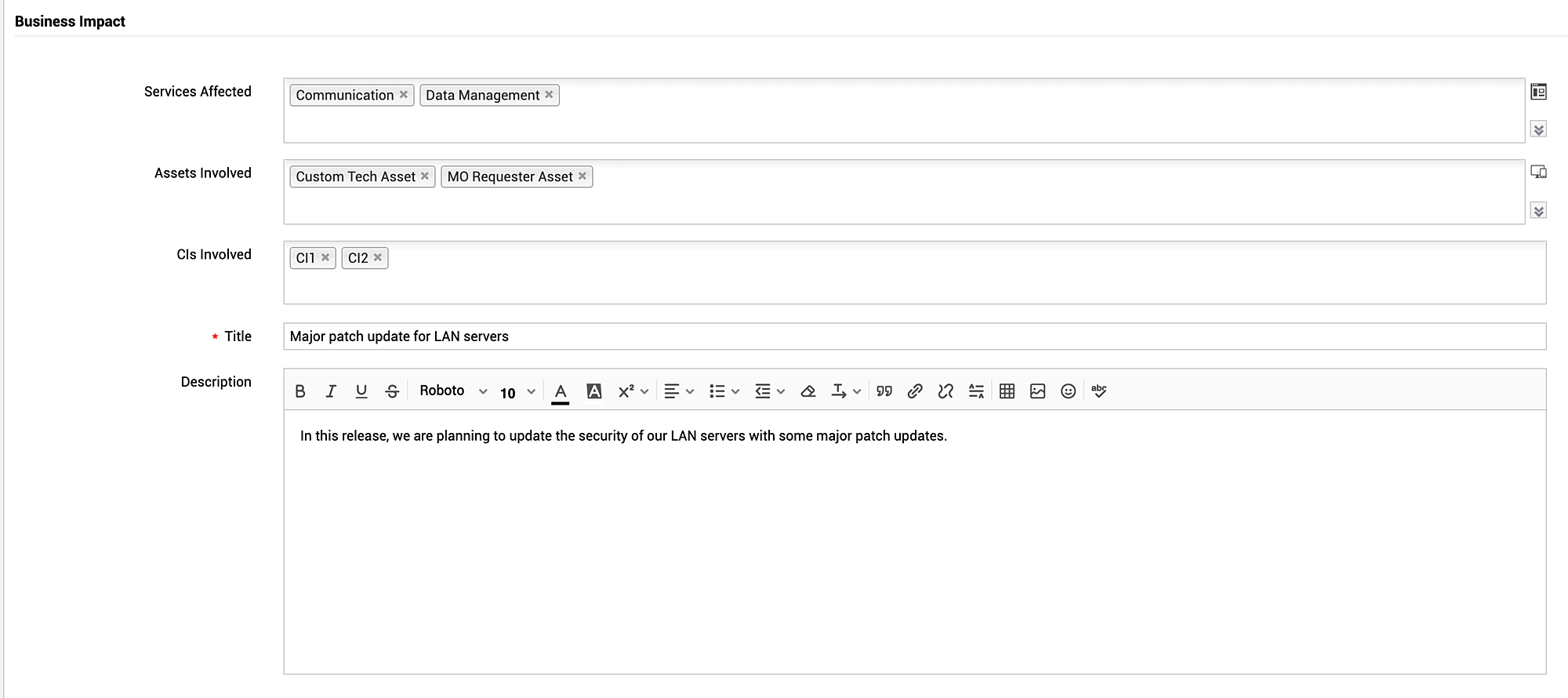
Dissociating services, assets, and CIs
To dissociate services, assets, and CIs from a release,
Go to the release details page. Under the Business Impact section, click on the ![]() icon against the service/asset/CI you want to dissociate.
icon against the service/asset/CI you want to dissociate.
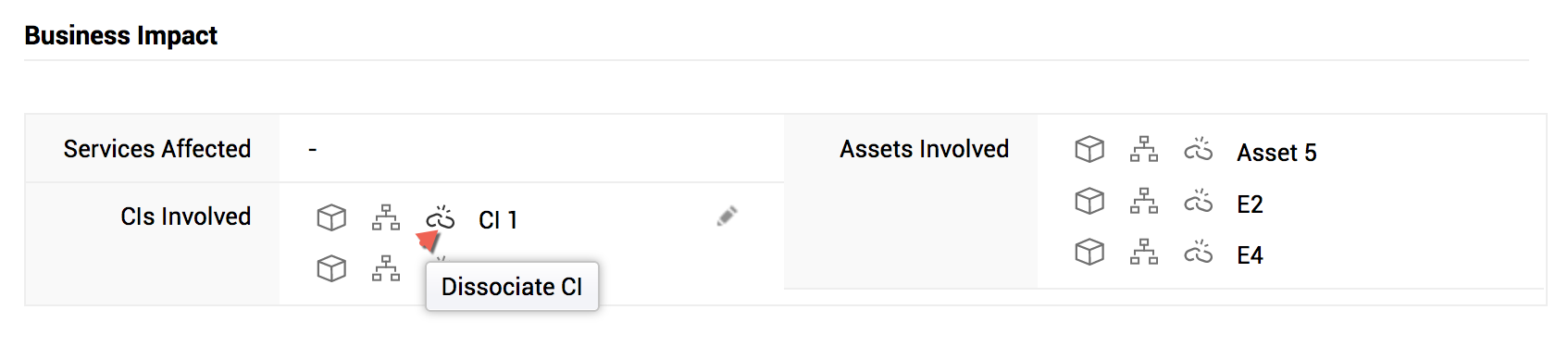
View Associated Assets and CIs
To view the associated assets and CIs,
-
Go to the release details page.
-
Click on the
 icon beside an asset or a CI in the Business Impact section. The asset or CI details page will be displayed.
icon beside an asset or a CI in the Business Impact section. The asset or CI details page will be displayed.
Viewing the relationship map
The Relationship Map shows dependencies of the services/assets/CIs. The relationships between the services/assets/CIs are discovered automatically while populating them into the CMDB. You can also manually add the relationship between the services/assets/CIs from the Relationship Map.
To view the relationship map,
-
Go to the release details page,
-
Click on the
 icon beside a service/asset/CI.
icon beside a service/asset/CI.
The relationship map will open in a new pop-up.
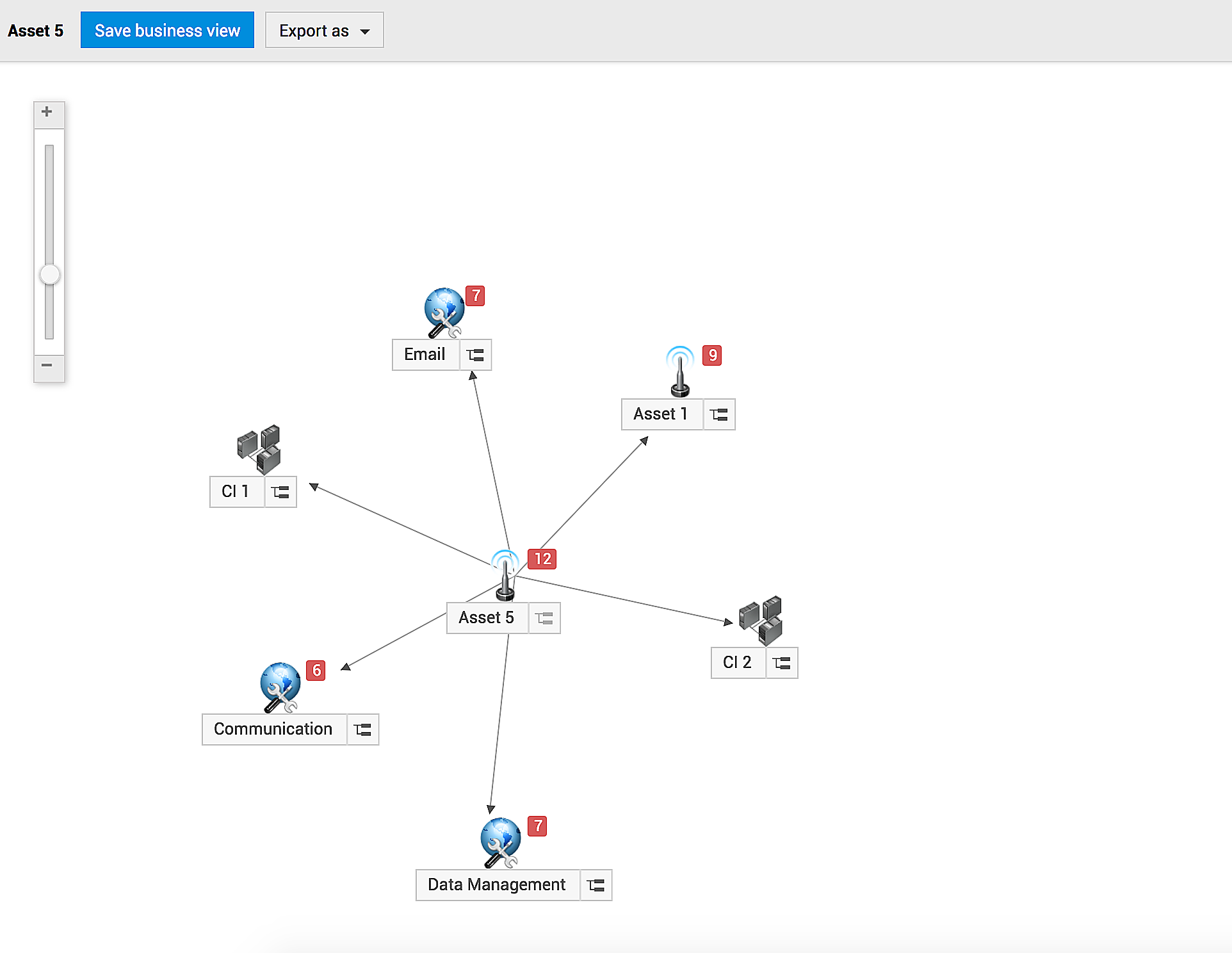
It's an interactive map from where you can check the dependencies of services, assets, and CIs as well view releases, requests, changes, problems associated with them.
Click on a service/asset/CI to view the details. Click on the numbers atop of the services/assets/CIs to view their associations including the releases.

