Viewing Helpdesk Reports
To view helpdesk reports
-
Log in to ServiceDesk Plus - MSP using the user name and password of an admin user.
-
Click the Reports tab in the header pane. First, the help desk reports are listed, followed by the assets reports.
-
Click any of the helpdesk reports.
For all the helpdesk reports, you can choose the time period for which the report can be generated. To choose the time period, follow the steps given below:
-
Click the report name to view the default report generated for the current week.
-
Once you enter into the individual helpdesk report view, on the right side you will see a Time Period block. By default, This Week is selected in the Choose a time period combo box.
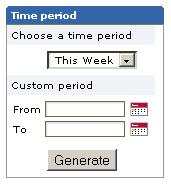
-
From the Choose a time period combo box, select your time period. The various options available are Today, This Week, Last Week, This Month, and Ever Opened.
|
|
Note: For the summary reports, you will not find the Ever Opened option in the time period combo box. |
If you do not want the predefined periods, then you can choose your own custom period.
-
In the Time Period block, click the calender icon
 beside the From field under Custom Period.
beside the From field under Custom Period. -
Choose a start date from which the report needs to be generated.
-
Similarly, choose an end date for the report in the To field.
-
Click Generate.
The report is generated for the custom period that you have chosen.
You can view the report either as a bar graph or as a pie chart. By default, the report is displayed as a bar graph as shown below:
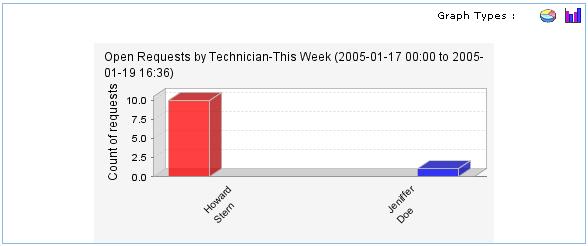 To view the report as a pie chart, click the
To view the report as a pie chart, click the ![]() icon. To view it as a bar chart, click the
icon. To view it as a bar chart, click the ![]() icon.
icon.
In case of the time spent reports, you can also select the requester / technician / department / category for which you wish to generate the report, depending on the report type. This will give you the report for only the selected value.

