Assign Request to Technician
Each request will be owned by a technician, who would be responsible for handling the request till it is closed.
To assign request to technician,
-
Click Requests tab in the header pane. This opens the Requests list.
-
Click the Title of the request for which you have to assign a technician. This opens the view request page.
-
The View Request page lists the Tasks that can be performed on the requests on top of the page. Here click the Assign link and select the assign option. This opens Assign Group and Technician page as shown below.
Based on the issue you can assign this request to the appropriate Group andas well as to the Technician who belongs to that group. Or you can select either of the one. If you wish to select the technician alone then choose the technician from the list and click Assign button to assign the technician to handle the request. And when the technician logs into ServiceDesk Plus MSP, he/she would see this request in the My Open Requests list.
-
Alternatively, you can also assign technician using inline edit option. Click the technician name shown in the request details block. This opens the drop down box as shown below. Select the technician from the list and click the
 icon to select the technician name else click cancel icon.
icon to select the technician name else click cancel icon.
Bulk assign requests to technicians
You can also assign more than one request at a time to a technician.
-
In the Requests list view, select the requests to be assigned a technician by enabling the check box beside left side of each of the request title.
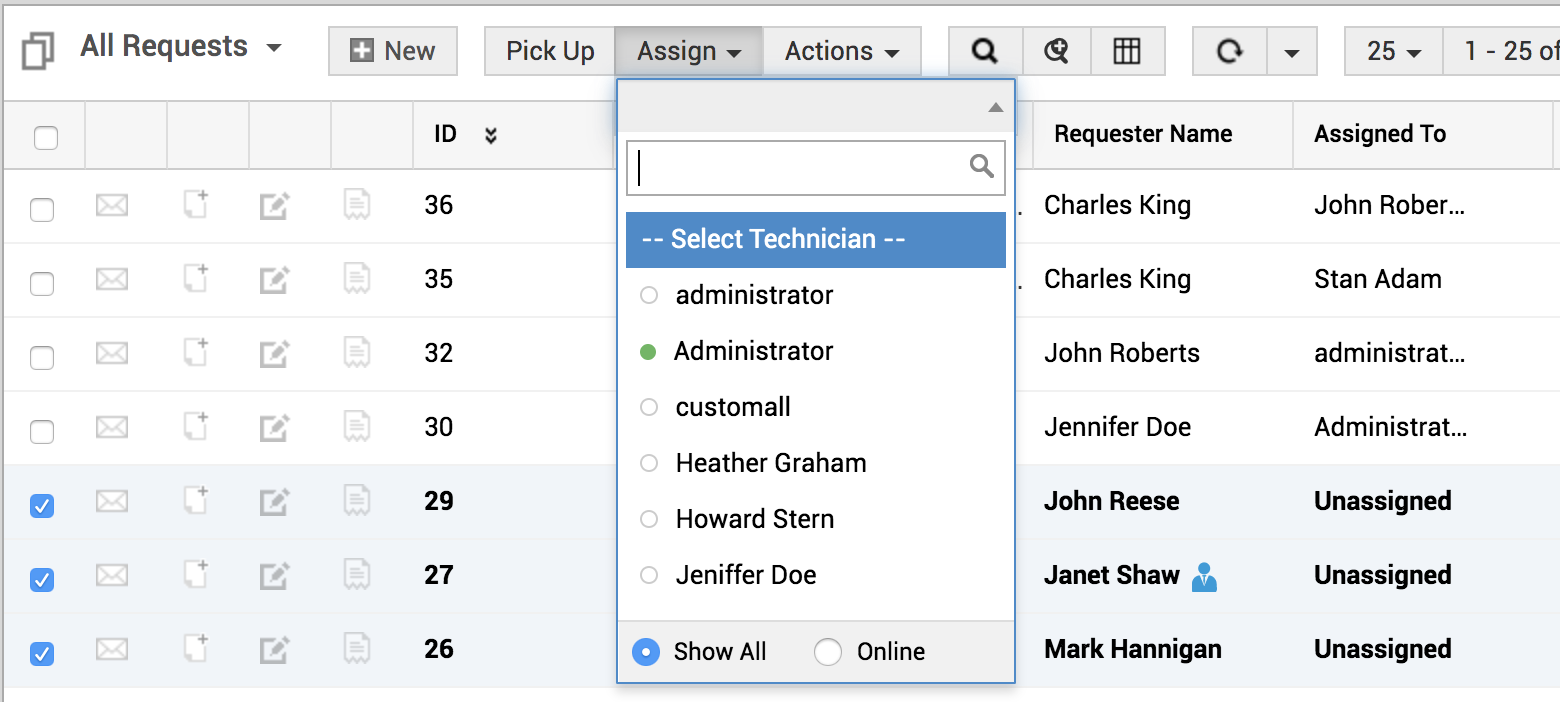
-
Select the Technician from the drop down menu.
-
Click Assign button to assign the selected requests to the technician.

