Custom Views
Custom views help you sort requests by customizing the request list view to display requests based on certain criteria. Say, you are a technician who is concerned only with high priority requests from a particular site. Instead of performing a search in the request list view every time, you can create a custom view to filter the requests based on priority.
The custom views are listed in the filter drop-down.
Manage Custom Views
Manage custom views allows you to manage your views by providing a consolidated view of all your public and private views. Under Manage Custom Views, you can add, edit, delete, and preview custom views, and modify the custom views to private/public.
-
Navigate to the request list view page.
-
Go to the filter drop-down menu and click Manage Views
 .
.
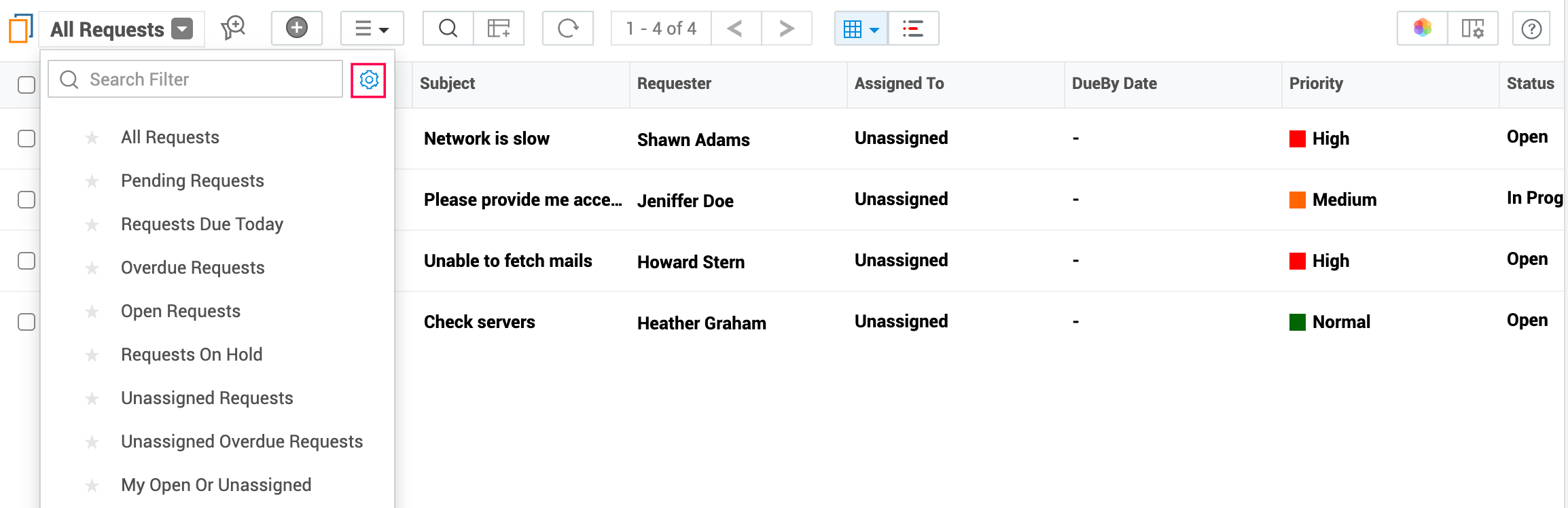
Add Custom Views
You can create custom views by specifying the criteria to filter requests accumulated in your request list view.
On the displayed page,
-
Click New Custom View and provide the necessary details.
-
Click Preview to view the custom search or click Save to add the new custom view.
The custom view created by a technician is marked as private by default.
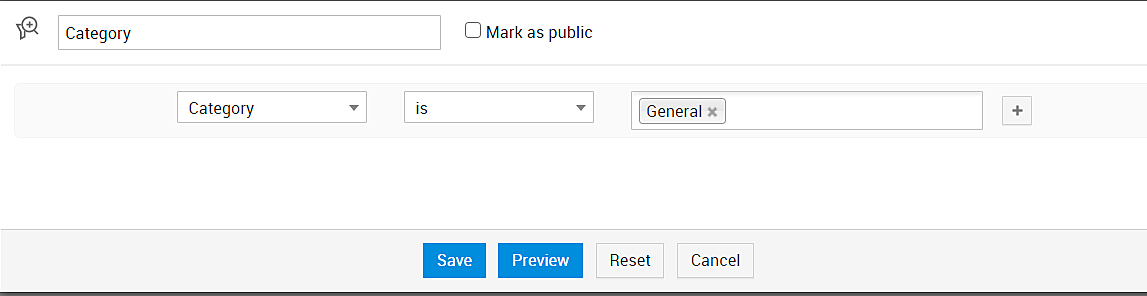
Edit Custom Views
-
In the custom views list view, click the Actions icon
 beside the filter name and select Edit.
beside the filter name and select Edit. -
Modify the details and click Preview to view the changes or click Update.
Delete Custom Views
-
In the custom views list view, select the check box beside the filter name and click
 . A dialog box confirming the delete operation appears.
. A dialog box confirming the delete operation appears.
-
Click OK to proceed.
Technicians with administrator privilege can delete the custom view with public view option.

