Viewing Reminders
-
Log in to the ServiceDesk Plus application using your user name and password.
-
Click the Request tab in the header pane.
-
Click the Title of the request to add reminders. This opens the View Request page.
-
Click on the Actions tab on the top right side of the page. Click View Reminder(s) link. This opens showing all Reminders page as shown below. You can see that the list of all reminders specific to the request being listed. This comes very handy for the technician to get the information on all the tasks pending and completed for the request.
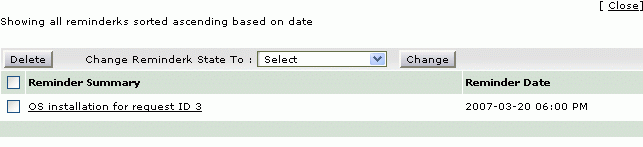
Changing the status of the reminders,
From the showing all reminders page you can also change the status of the request. To change the request status,
-
Select the reminder summary title by the enabling the check box beside the summary.
-
Click the Change Reminder State to combo box.
-
Choose the Completed option from the list.
-
Click the Change button. You can see the reminder summary title crossed off with a line as shown below,
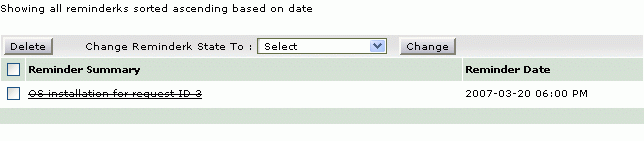
Deleting the reminders,
-
Select the reminders by enabling the check box
-
Clicking the delete button. A pop window pops up to get your confirmation on the delete operation.
-
Click Yes to proceed. You can see the reminders getting deleted from the list.

