Solutions list view
Solution list view page displays the list of all solutions. Click the Solutions tab to view the solutions list view page. You can view the solutions with different status levels using filters. Click All Solutions to display the list of solution filters. Solution filters are listed below.
-
All Solutions
All the solutions excluding expired solution can be viewed in this category.
-
Approved Solutions
Approved solutions are listed in this category.
-
Approval Pending Solutions
Solutions which are sent for approval are listed in this category.
-
Unapproved Solutions
Solutions which are not approved and have to be sent for approval are listed in this category.
-
Rejected Solutions
Rejected solutions are listed in this category.
-
Due for Review in Next 30 Days
Solutions approaching the review date in the next 30 days are listed in this category.
-
Review Overdue
Solutions that have crossed the review date are listed in this category.
-
Solutions Without Review Date
Solutions without the review date are listed in this category.
-
Expiring in Next 15 Days
Solutions approaching the expiry date in the next 15 days are listed in this category.
-
Solutions Without Expiry Date
Solutions without the expiry date are listed in this category.
-
Expired Solutions
Expired solutions are listed in this category.
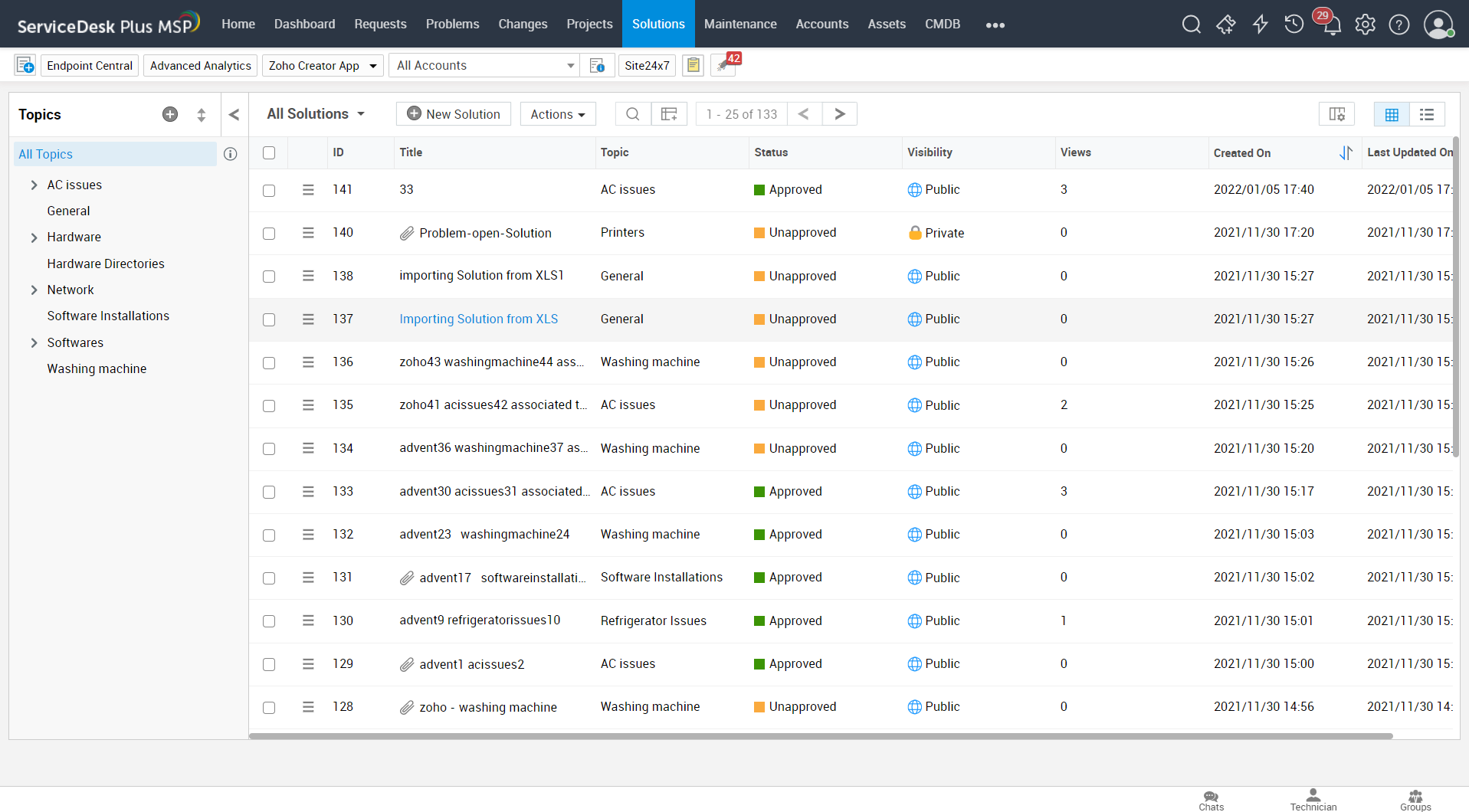
Solutions list view page follows a color-coding scheme to list the approved, unapproved and rejected solutions with the public/private mode.
 - Rejected solutions
- Rejected solutions
 - Unapproved solutions
- Unapproved solutions
 - Approved solutions
- Approved solutions
 - Solutions that are public (available for technicians and requesters/selected user groups)
- Solutions that are public (available for technicians and requesters/selected user groups)
 - Solutions that are private (available only for technicians)
- Solutions that are private (available only for technicians)
Actions
This option allows you to perform quick actions from the solutions list view page. Click Actions to perform the below-listed actions.
-
Approve Solutions
-
Reject Solutions
-
Delete
Import Solution
You can import knowledge base articles in the form of XLS file into the application.
Click Actions > Import Solution.
Solution Settings
Solution settings allow you to manage solutions.
Enable Rating - Allow users to rate solutions.
Enable Comments - Allow technicians and users to comment on solutions.
Solution Expiration - When a solution has reached the review date, you can review and move the solution to any of the following status: Move to unapproved, Mark as expired, or Leave the solution unchanged.


