Manage topics
Solutions are generally grouped or categorized into topics (and subtopics) so that they can be managed efficiently. Example: Generic Solutions can be grouped under a Topic called General'. Each topic can in turn contain subtopics under which another set of solutions specific to that subtopic will be grouped. Example: Solutions belonging to ServiceDesk Plus (Subtopic) application can be grouped under Softwares (Topic).
Managing Topics:
You can add new topics, rename an existing topic, and move topics and subtopics to a different parent topic. This provides you the ability to organize your solutions in a logical manner that would meet your organization's needs.
Note: Topics can be extended to many levels. That is, a subtopic can in turn contain several other subtopics.
Click the Solutions tab in the header pane.
Add New Topic
To add a new topic,
-
Under Solutions > Topics, click the plus icon for adding a new topic.
-
Enter the name of the topic in the Topic Name field.
-
You can add the respective subtopic under the topic name which you have provided.
Once the topic is added a message is displayed stating that the new topic is added successfully.
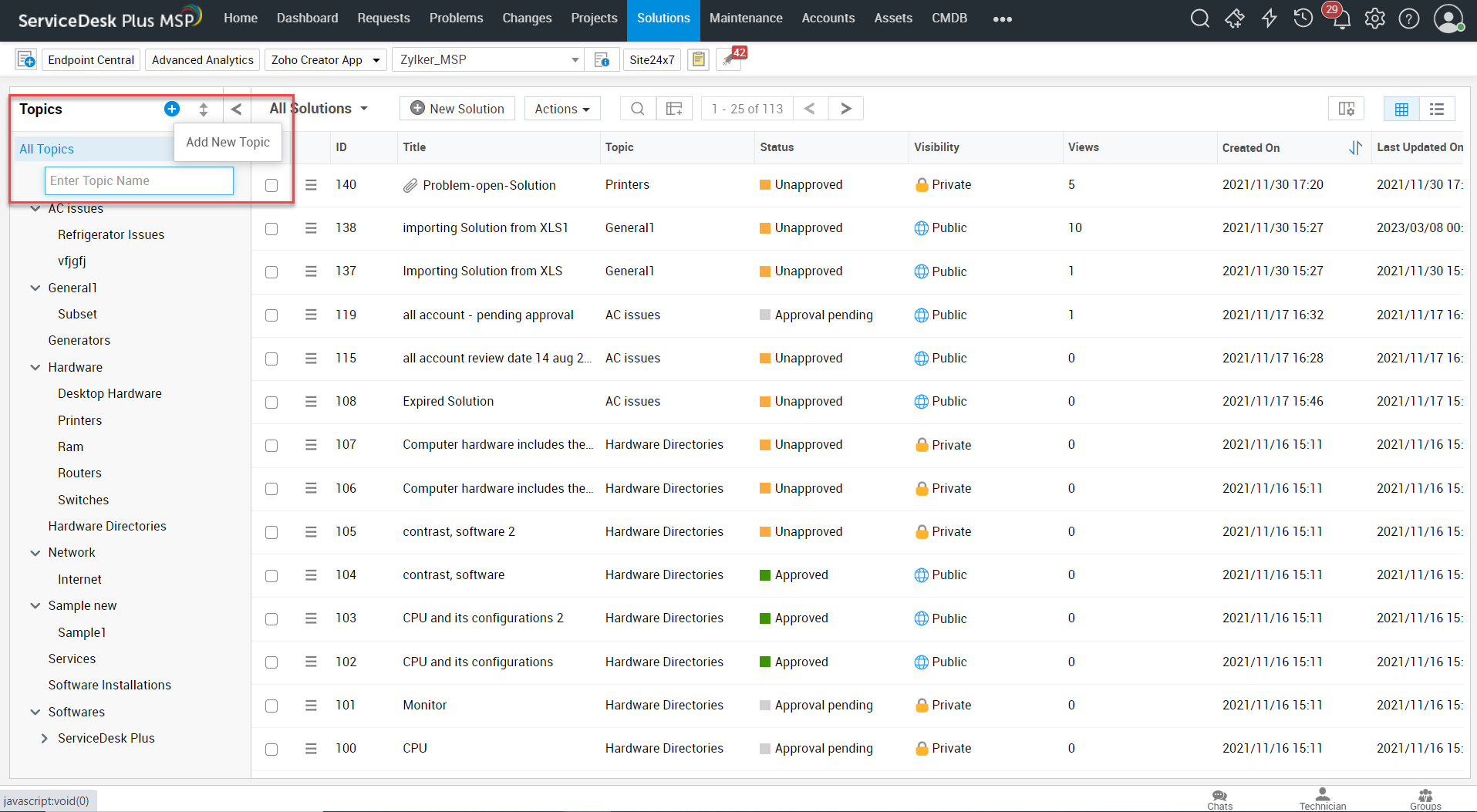
Rename a Topic
To rename a topic,
-
In the Topics section, when you hover under All Topics, a hamburger icon named Topic Actions will appear.
-
Click the Rename topic that you wish to rename.
-
Type the new name for the topic in the topic name field.
-
Click enter.
The changes made to the topic name are displayed in the available topics list and a message is displayed above the list.
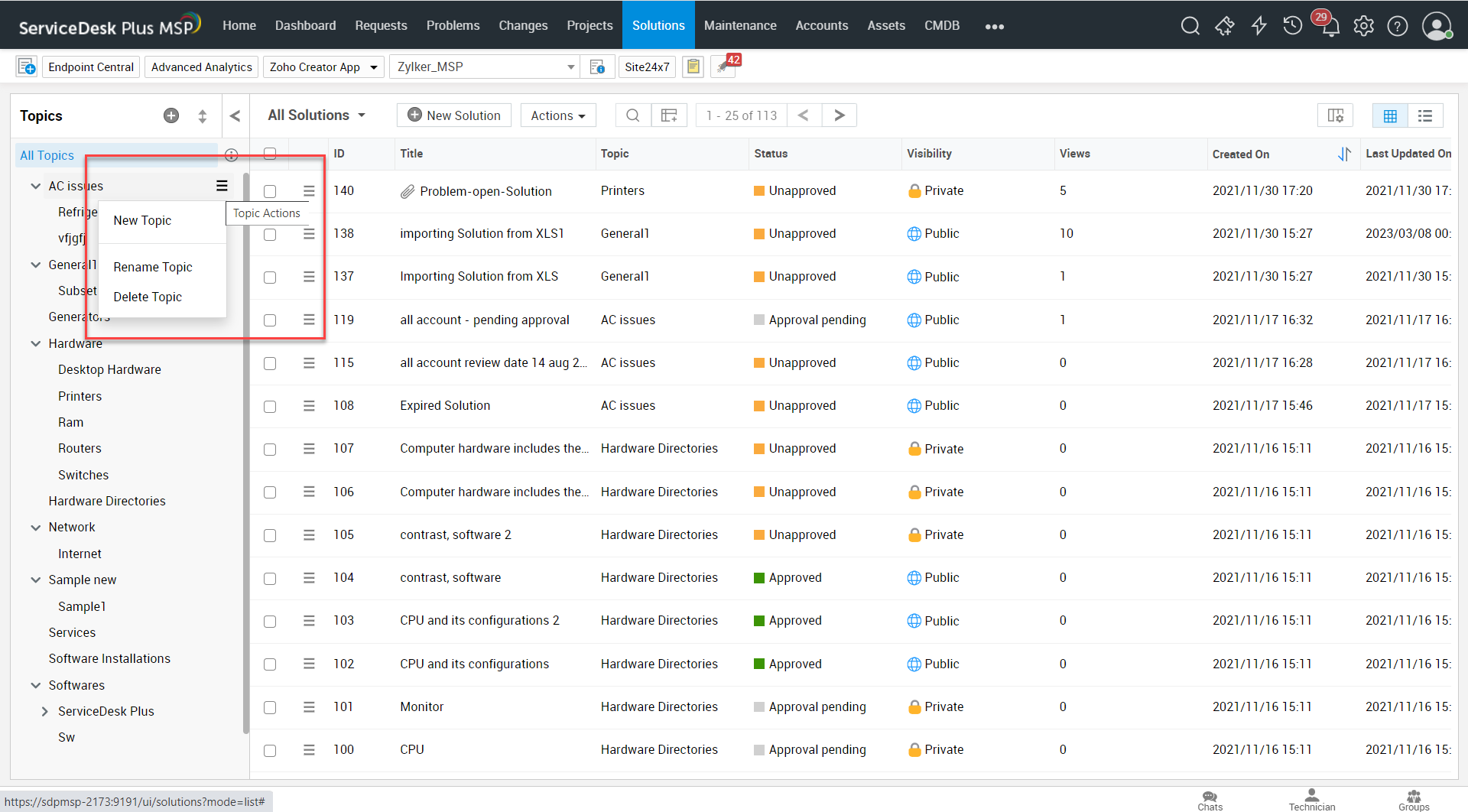
Move a Topic
To move a topic to a different parent,
-
Drag the topics which you would like to move them to a different parent.
- If you do not want to move the topic to a different parent topic, then click Cancel.
Delete a Topic:
To delete a topic,
1. In the Topics section, when you hover under All Topics, a hamburger icon named Topic Actions will appear.
2. Click the Delete topic that you wish to delete.
3. Click Delete to delete the topic or click Cancel to retain the topic. If you click Delete, then the topic is deleted and a message is displayed stating that the topic is deleted.
When a topic is deleted, by default, the solutions present under the topic are also deleted and if there are any subtopics, you can choose to move the topics as child topics to other parent topics. Also, if you do not wish to delete the solutions that are available under the topic to be deleted, then you can move the solutions to other parent topics you selected.

