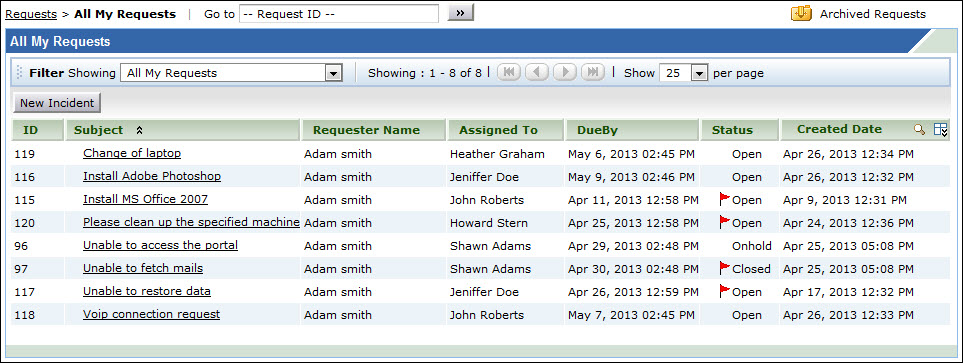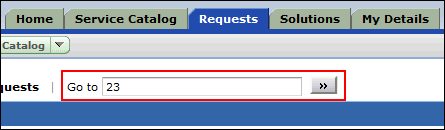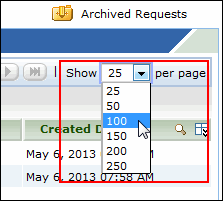Request List View
The Request List view page organizes and displays all the tickets you have raised to the help desk team. Click Requests tab in the header pane. The page redirects to the request list view page.
In the Request List view, you have the facility to,
-
View requests (incident and service requests) based on default filters
-
View Archived Requests
-
Create Incident and Service Requests
-
View request details on entering the Request ID
-
Search requests based on Request ID and column-wise search
-
Customize the columns in the List view
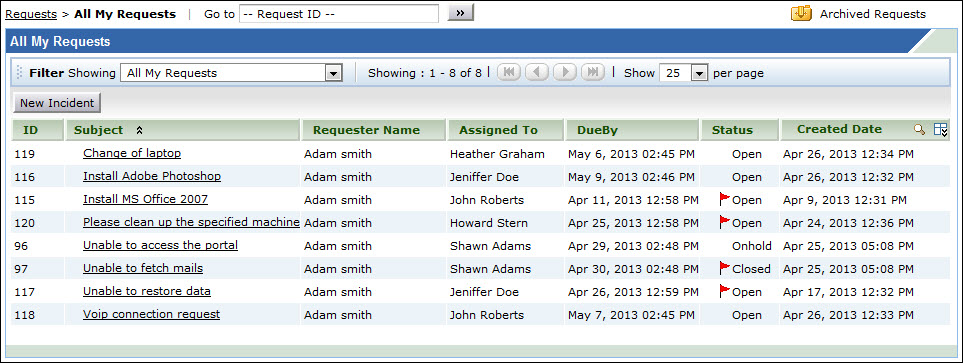
Representation of Icons in the list view:
-
 - indicates that the First Response time and Resolution time are overdue.
- indicates that the First Response time and Resolution time are overdue.
-
 - indicates overdue requests.
- indicates overdue requests.
-
 - indicates First response time is overdue.
- indicates First response time is overdue.
-
 - perform column-wise search for requests.
- perform column-wise search for requests.
-
 - select columns to be displayed in the list view.
- select columns to be displayed in the list view.
This page includes various useful functionalities such as,
-
Filter drop-down menu: The Filter drop-down menu consists of default filter list and options to restrict the list view to display Service Requests, Incident Requests or All Requests (both Service and Incident Requests). Based on your access privilege, you can view only your requests, request raised in your department, requests raised in your site and request raised in your account. This access privilege is provided by the administrator.

-
Viewing Archive Requests: View all your requests in the Archive state. The data archiving is schedule by the administrator at regular intervals to move the closed/completed requests into an inactive (archive state). This is to prevent accumulation of millions of active requests in the application thereby increasing the helpdesk performance.
-
Searching Requests based on Request ID: View the details of a request instantly by entering the Request ID and click Go button.
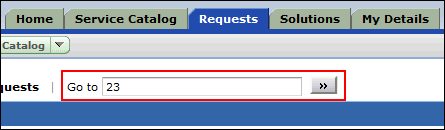
-
Column-wise Search: Perform column-wise search for specific Groups, Requesters, Departments, Sites and so on.
-
New Incident: Create new incident requests instantly using the New Incident button.
-
Set the number of requests per page and navigation buttons: You can set the number of requests to be displayed in the request list view page.
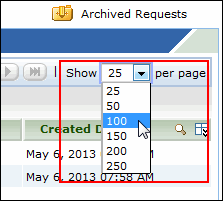
-
Organizing the Request Order: Sort the order of the requests. Click the column name link to sort requests in ascending or descending order.
-
Viewing Archive Requests: View all your requests in the Archive state. The data archiving is schedule by the administrator at regular intervals to move the closed/completed requests into an inactive (archive state). This is to prevent accumulation of millions of active requests in the application thereby increasing the helpdesk performance.