Exporting Report as PDF
You can export the report as PDF and save the PDF version of the report for future reference.
To export a report,
-
Generate the report that you want. To know how to generate a report, refer to the Viewing Helpdesk Reports topic.
-
In the report view, click on any of the Export options say, PDF
-
If you have a PDF reader (Acrobat Reader), you will be asked if you want to open the document in your default PDF reader. Or else, you can choose to save the PDF document to your disk by selecting the Save to Disk radio button. If you want to open the PDF in a PDF reader, then leave the default selected option as is.
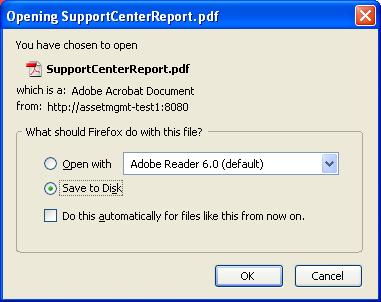
-
Click OK. The PDF document is opened in your default PDF reader.
-
Save the PDF document for future reference.
