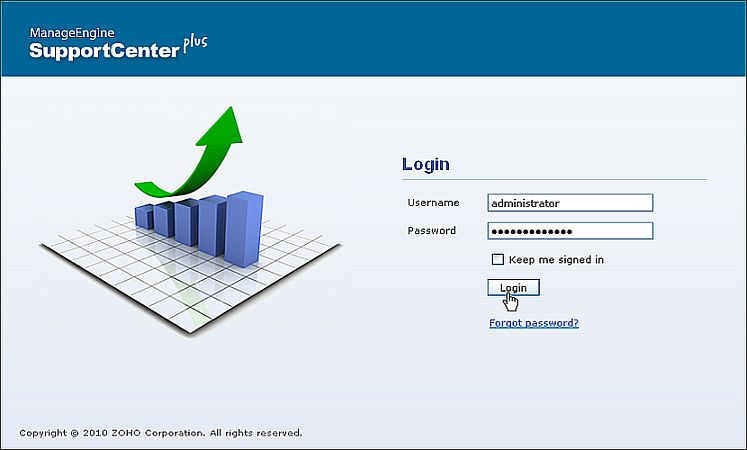Start and Shutdown SupportCenter Plus
In Windows
In Linux
In Windows
Starting the application
Warning: Windows Security Alert!
By default, the following processes are started along with the SupportCenter Plus for PostgreSQL server.
 |
Note: For MY SQL and MS SQL server, only jave.exe is started along with SupportCenter Plus.
|
As Service
To manually start the SupportCenter Plus as service,
- Click Start -> Programs -> ManageEngine SupportCenter -> SupportCenter Server to start the web server. It takes approximately 2 minutes in a Windows XP, 512 MB RAM, and 1.0 GHZ processor. Generally, the server is started and the web client is launched in the default browser.
- If the web client is not launched automatically, then click Start -> Programs -> ManageEngine SupportCenter -> SupportCenter Web Client to start the web client. The application opens the login page in your default web browser.
From Command Prompt
To manually start the SupportCenter application from the command prompt,
-
Click Start -> Run -> cmd to go to the command prompt.
-
Move to the bin directory on entering the command
C:\>cd ManageEngine\SupportCenter\bin
-
Execute run.bat file to start the server.
-
Connect your client at http://localhost:8080 in your web browser. Here you need to replace the localhost with the corresponding server name where the SupportCenter Plus web server is running and the port number 8080 should be replaced with the actual port where the server is running.
-
The application opens the login page in your default web browser.
-
Enter your user name "administrator" and password "administrator" to log in to SupportCenter Plus as shown below.
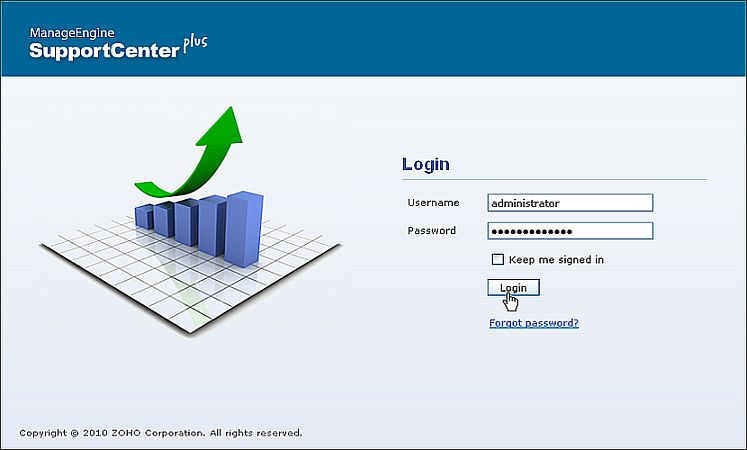
As soon as you login the configuration wizard home page is displayed. Follow the instructions provided in the wizard and click the Next button. To configure your application settings, refer to the Configurations in admin guide.
 |
Note: If you wish to start SupportCenter Plus manually then change the Startup Type as Manual under Services.
|
Shutdown the Server
As Service
To shutdown the SupportCenter Plus application as service,
Click Start -> Programs -> ManageEngine SupportCenter -> Shutdown SupportCenter. A confirmation message appears. Click OK to proceed with the shut down.
[OR]
Right-click on the system tray icon  and choose Shut down Server. A confirmation message appears. Click OK to shut down the application.
and choose Shut down Server. A confirmation message appears. Click OK to shut down the application.
From Command Prompt
To shutdown SupportCenter Plus application from the command prompt,
-
Click Start -> Run-> cmd to go to the command prompt.
-
Click Ctrl+c to stop the server.
-
Enter 'y' to specify terminate operation. The server is shutdown.
In Linux
Starting the application
To manually start the SupportCenter Plus application,
- Go to <SupportCenter Plus>/bin directory and execute the run.sh file as given below:
$ sh run.sh
-
To start the web client, open a web browser and type the following in the address field:
http://localhost:8080
Here, you need to replace the localhost with the corresponding server name where the SupportCenter Plus web server is running and the port number 8080 must be replaced with the actual port where the server is running. The application opens to the login page in your default web browser.
-
Enter user name as "administrator" and password as "administrator" to log in to SupportCenter Plus. The Configuration Wizard home page is displayed. Follow the instructions provided in the wizard and click the Next button.
To configure your application settings, refer to Configurations in admin guide.
Shutdown the application
To shutdown the SupportCenter Plus application, execute shutdown.sh file from the bin directory as below:
sh shutdown.sh -S