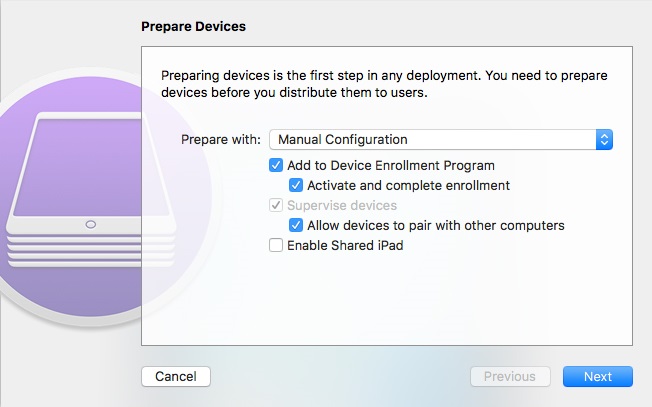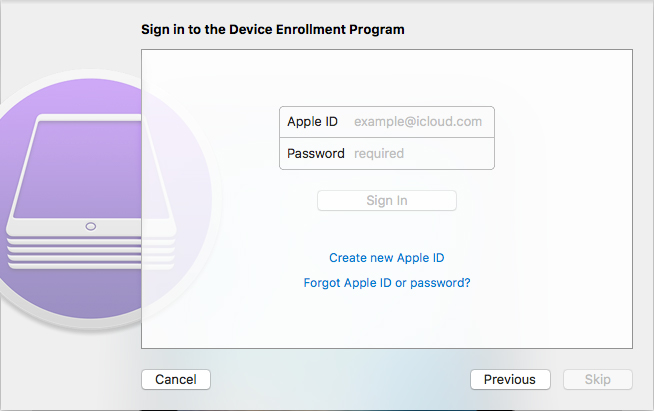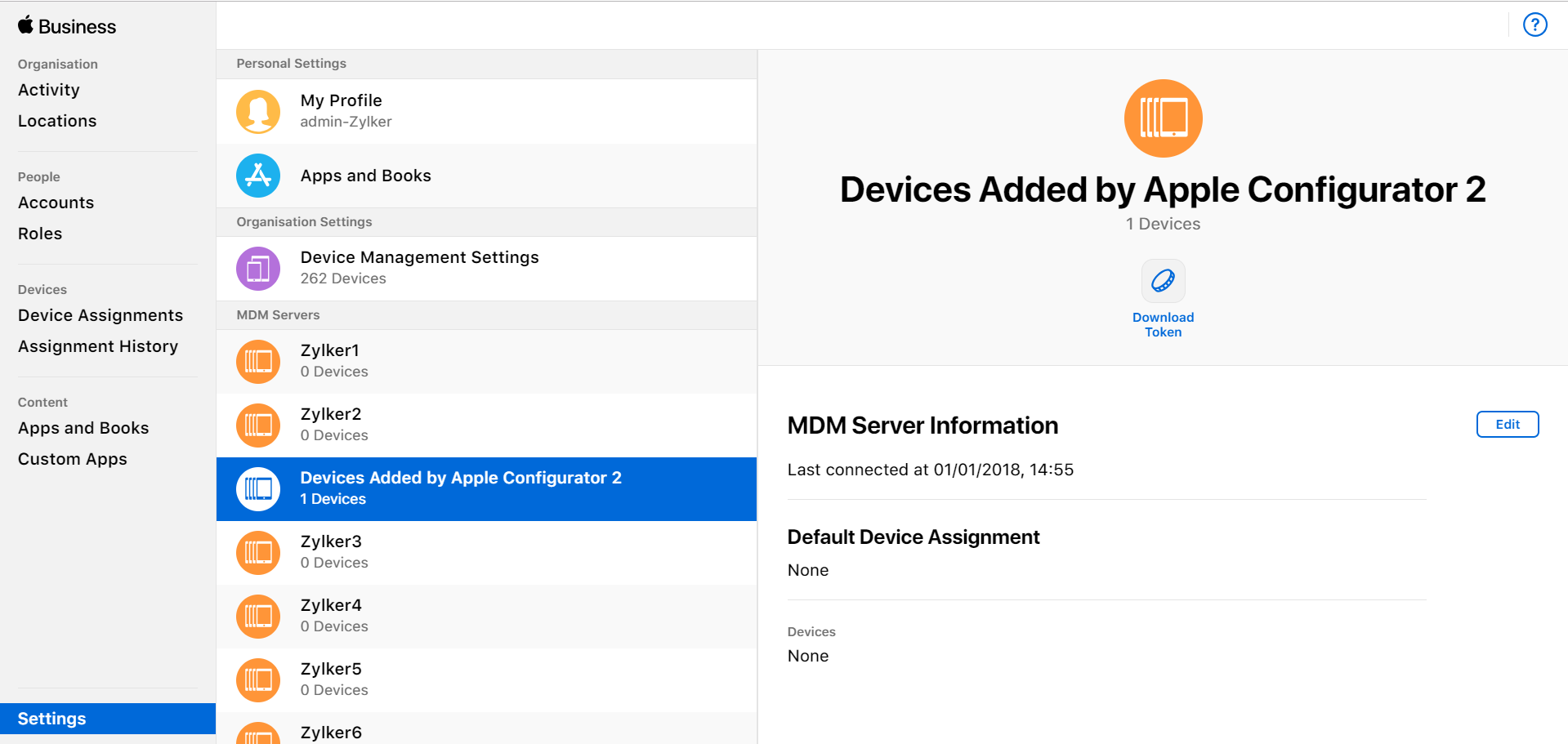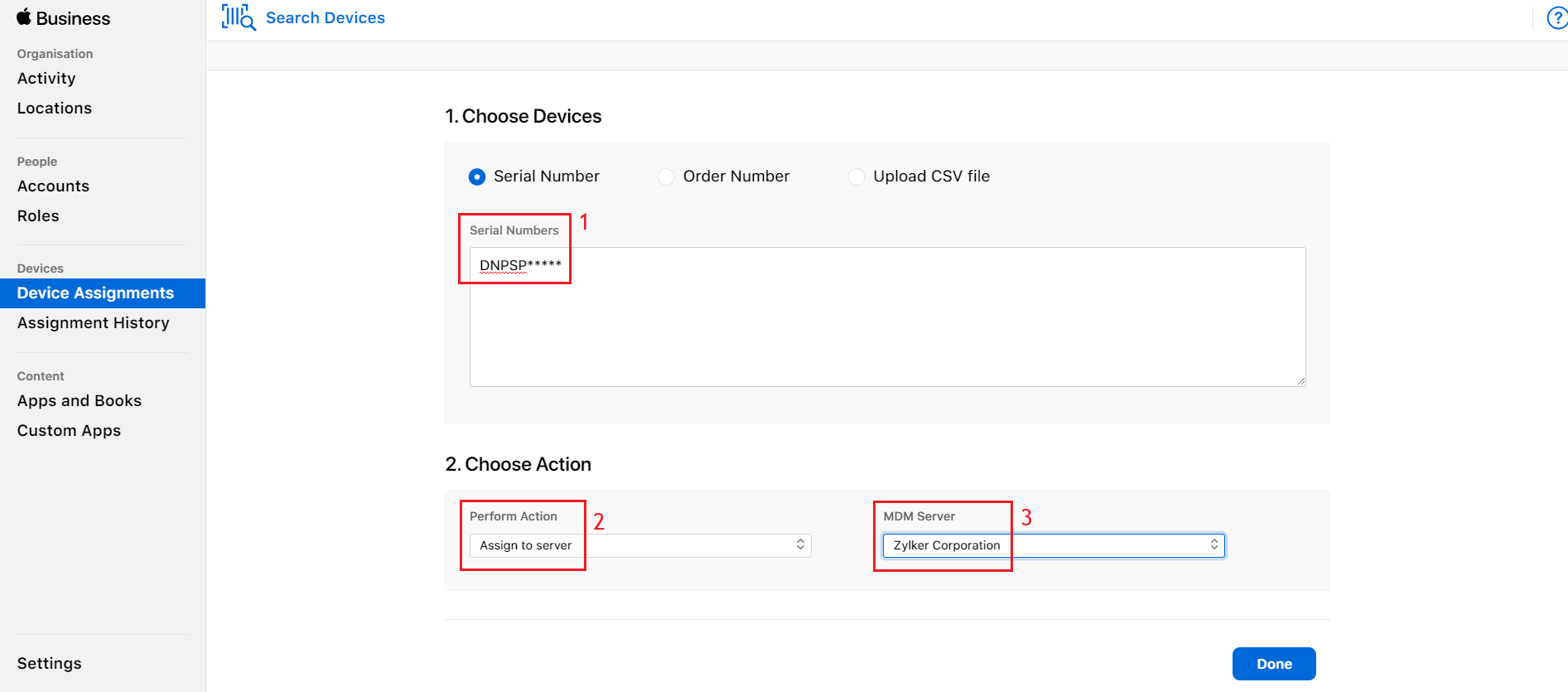How to add devices to Apple Business Manager?
Description
Enrolling an Apple device in MDM through Apple Business Manager (ABM), has a whole lot of advantages such as mandatory mobile device management, simplified device onboarding etc., Enrolling devices to Apple Business Manager mandates certain conditions, with the most important one being, where/how the devices were purchased. Only devices purchased from Apple or Apple-authorized resellers can be enrolled with ABM. However, MDM provides a workaround to enroll devices to ABM using Apple Configurator. Follow the steps given below to enroll devices into MDM.
Prerequisites for enrolling iPhones and iPads
- ABM must be available in your country.
- A Mac machine running Apple Configurator 2.
- iPhones and iPads to be enrolled must be running iOS 11 or be capable of upgrading to iOS 11.
Prerequisites for enrolling Macbooks
- ABM must be available in your country.
- iPhone running on iOS 15 or above.
- Macbooks to be enrolled must be running macOS 12 or later and must have Apple Silicon or T2 Security Chip.
Steps
- Create a new profile and add it to a Blueprint as explained here. Click on Prepare after which the following screen is shown.
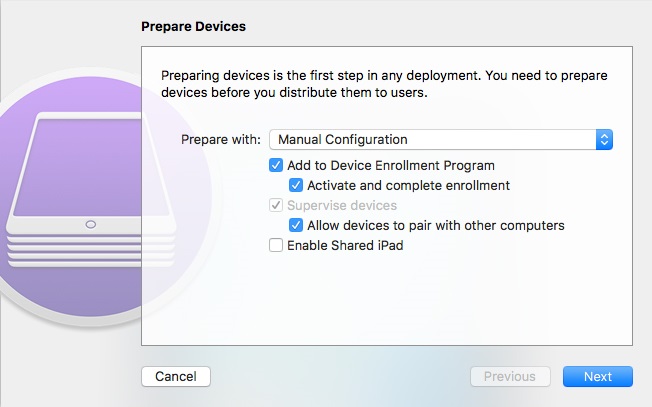
- Ensure Add to Device Enrollment Program as well as Activate and complete enrollment is selected. Then follow the on-screen instructions to proceed with the enrollment.
- You will be prompted to enter your ABM credentials as shown below. Enter the details to proceed.
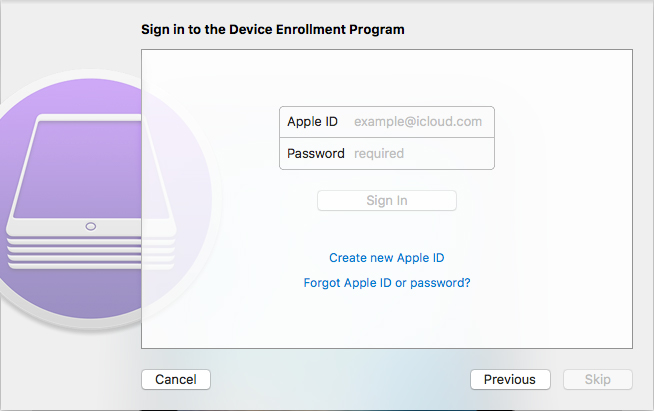
- Once the device is prepared, the device is activated and gets enrolled with MDM. By default, these devices are added to the server automatically created by Apple Configurator, named Devices Added by Apple Configurator 2 as shown below.
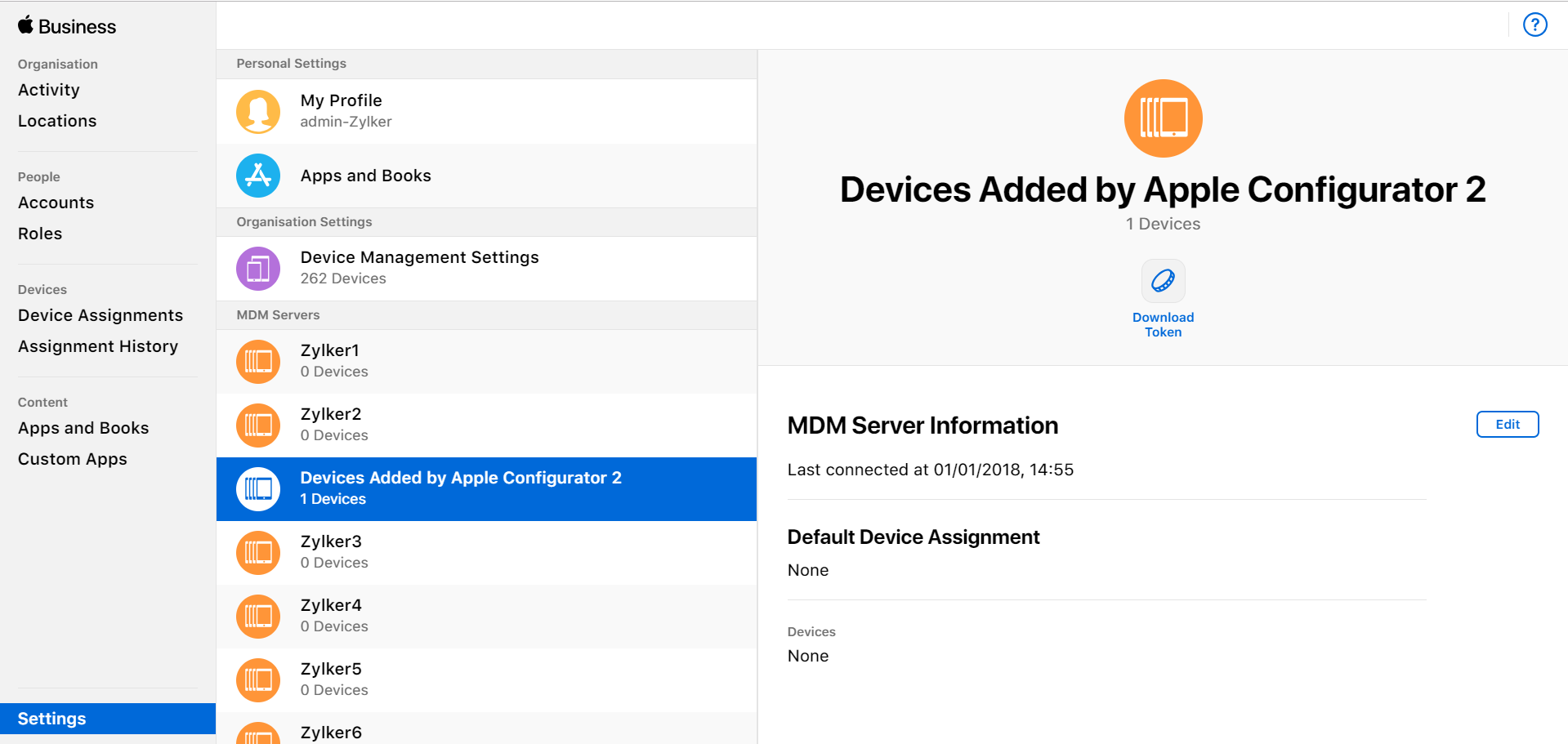
- On the ABM portal, reassign the device to the server that is integrated with MDM server by following the steps given below. If you haven't integrated ABM with MDM, follow the steps given here.
- On the ABM portal, click on Device Assignments from the left panel.
- Add devices enrolled into ABM through Apple Configurator by specifying their Serial Numbers/ Order Number. If you have multiple devices, you can also add these devices using a CSV file containing details of these devices.
- Under Choose Action, select Assign to Server and select your existing ABM server from the drop-down. Click on Done to complete the device re-assignment.
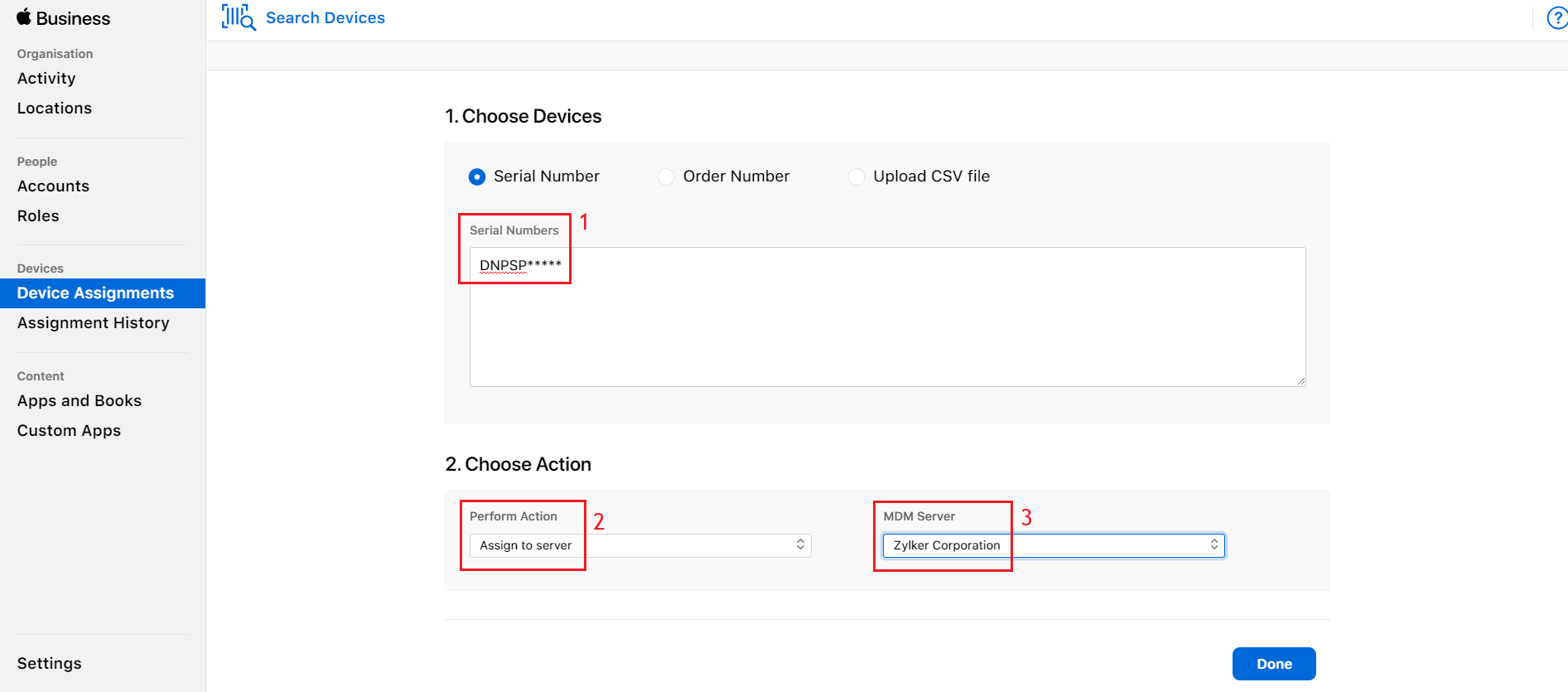
- Once the re-assignment is complete, go back to the MDM server, navigate to Enrollment tab and select Apple Enrollment (ABM/ASM) from the left panel and click on Sync devices. The re-assigned devices get listed on the MDM server.
- Now, assign users to these devices on the MDM server, to complete enrollment.
NOTE: The devices are added to ABM and can be removed by the user within 30 days of adding to the server. To remove the device from management, navigate to Settings -> General -> Device Management -> Remove Device Management. This can be done if the wrong devices have been added to the portal.