Before resolving this issue, make sure that you know which license you're currently using.
In certain cases, the Oracle JRE 6, JRE 7, JRE 8, JDK 8, JDK 11, JDK 13 and JDK 14 for Windows and JRE 8 for Mac patches download fails. This is because you're not logged in to Oracle. To download you need to provide your login credentials.
Refer this document to know how to upload patches using the Upload Patches option.
Follow the steps given below to resolve this issue:
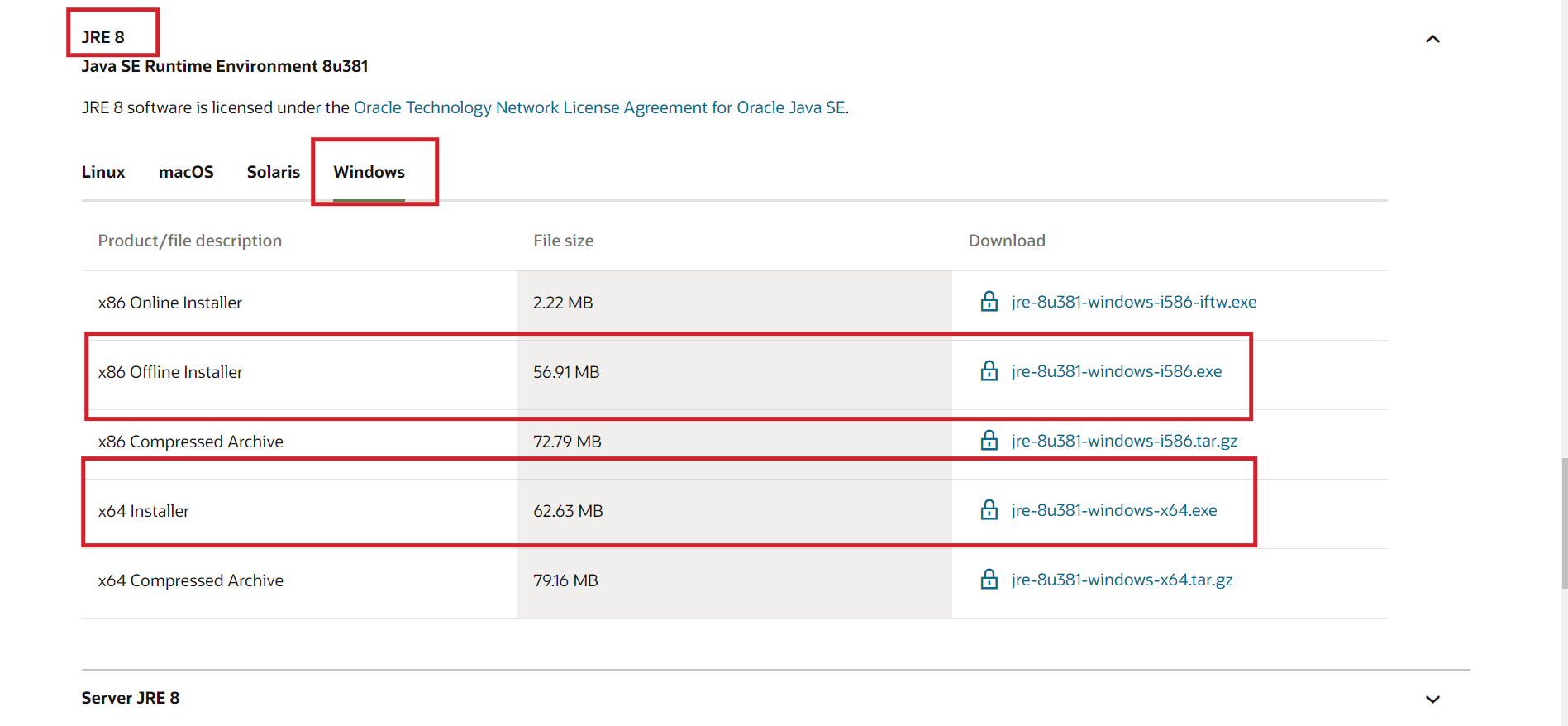
Here are the Bulletin IDs for Oracle applications:
If the patch is successfully downloaded automatically from the vendor, there is no need for manually uploading the patches. However, in instances where automatic download fails, you can proceed to manually upload the patches by following the above mentioned methods.
If the issue persists even after following the above-mentioned resolutions, please feel free to contact support.