This document sheds light on what Microsoft Windows security updates are, the importance of installing Windows security patches and how to install Windows security updates manually and automatically with Patch Manager Plus.
Patch Manager Plus offers Microsoft Security Patch Management and many more. Using the Patch Manager Plus software, you can patch the Microsoft Security Updates in one go. All you need to do is just select a few options so that it will be installed. Here are the two ways of installing the Microsoft Security Updates using Patch Manager Plus software:
Follow the steps given below to install Microsoft security updates manually using Patch Manager Plus:
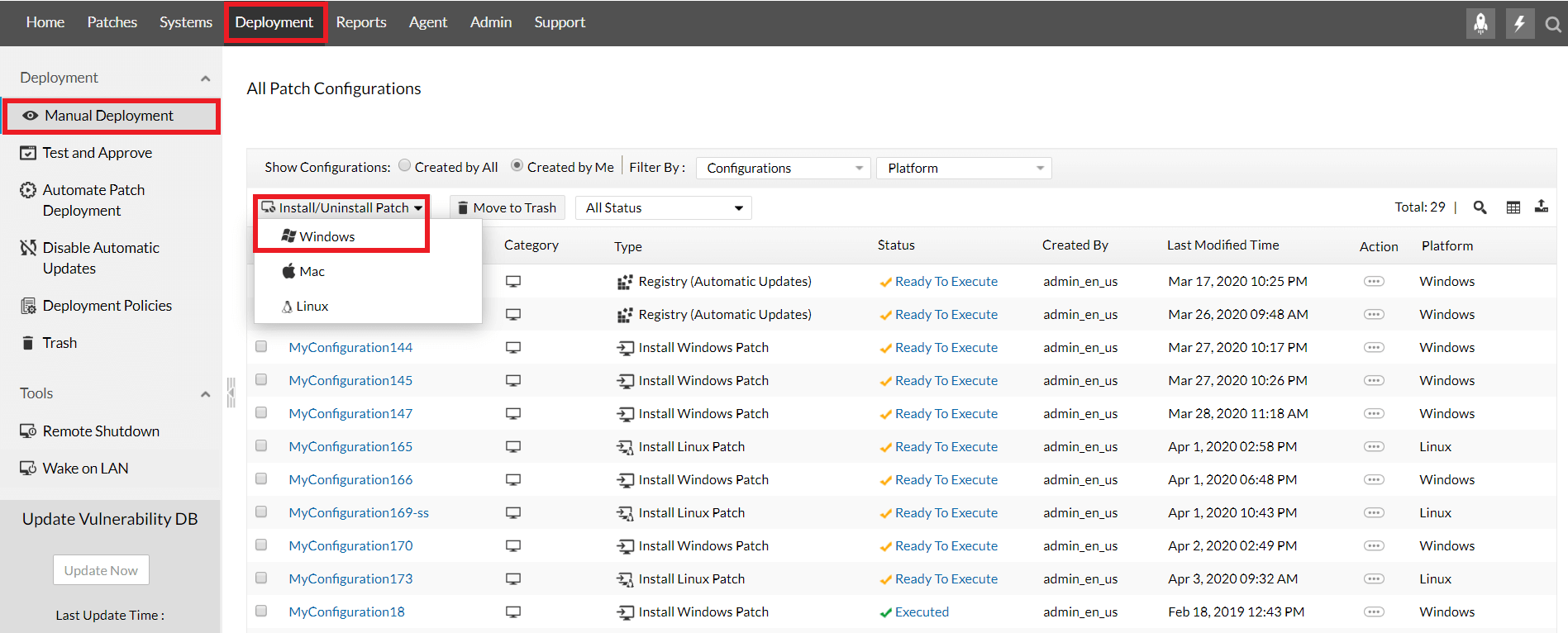
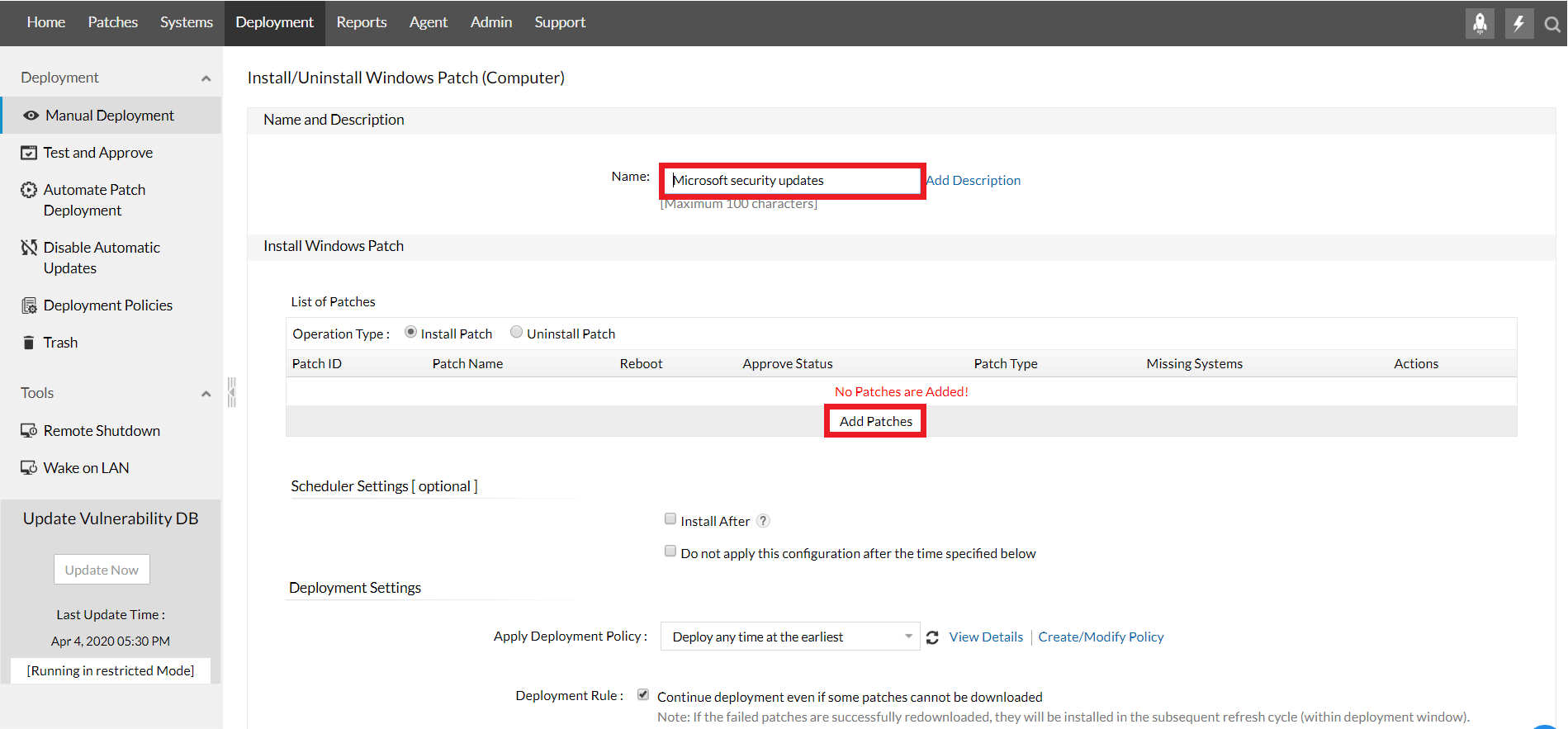
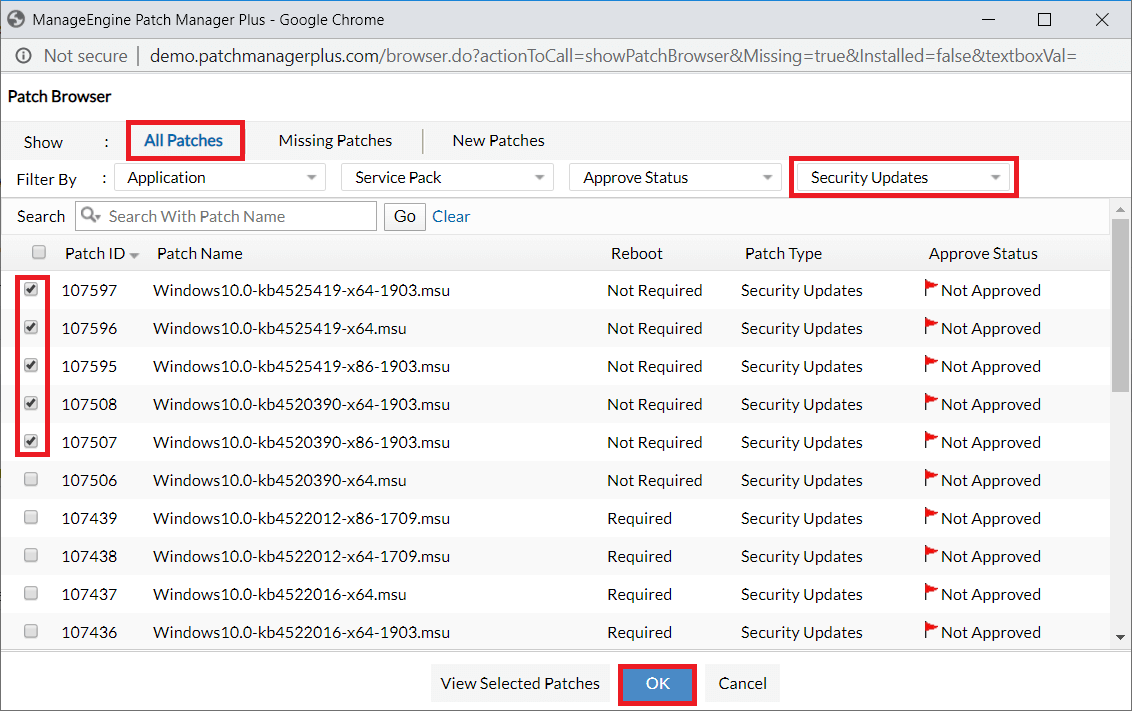
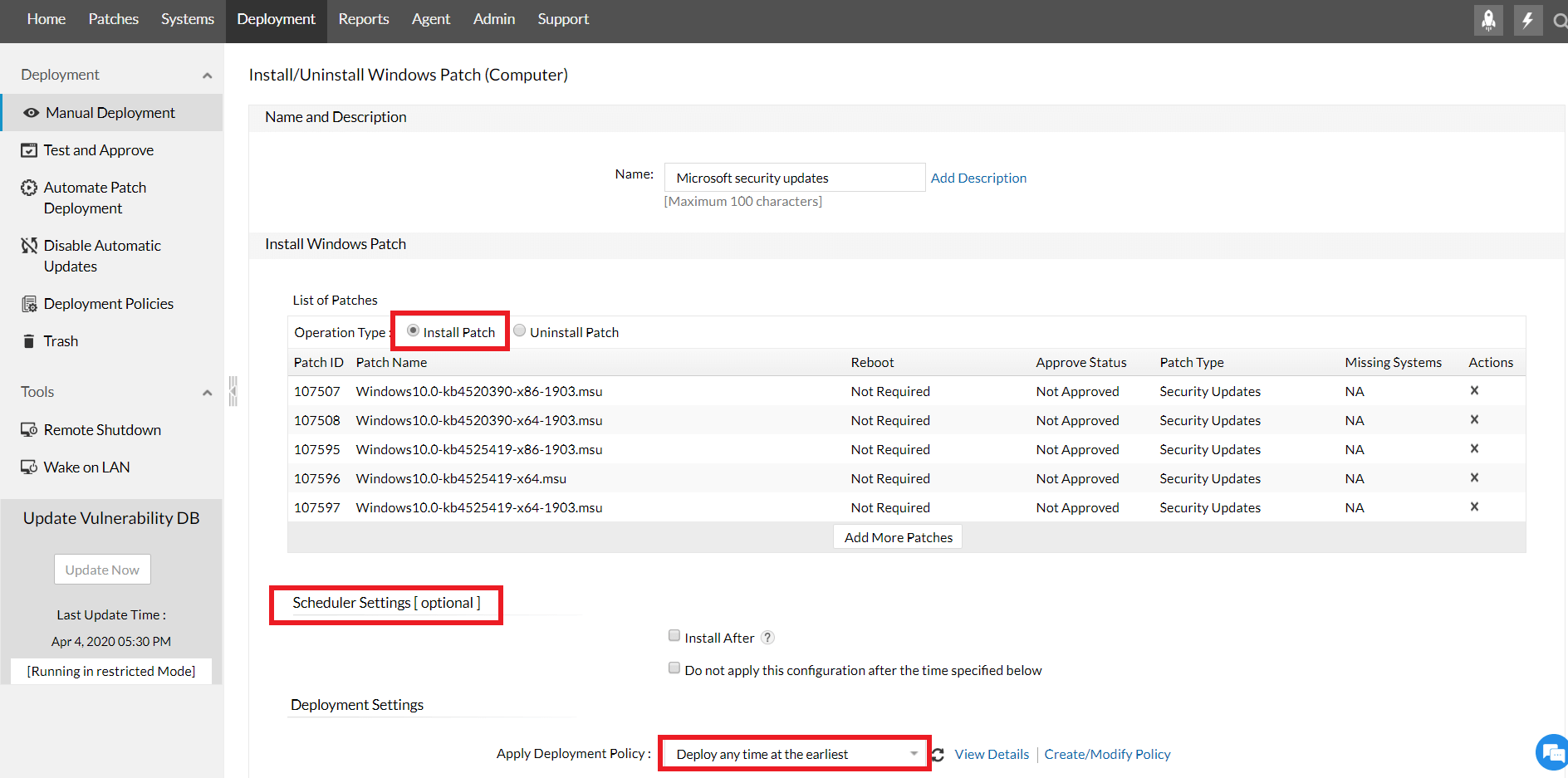
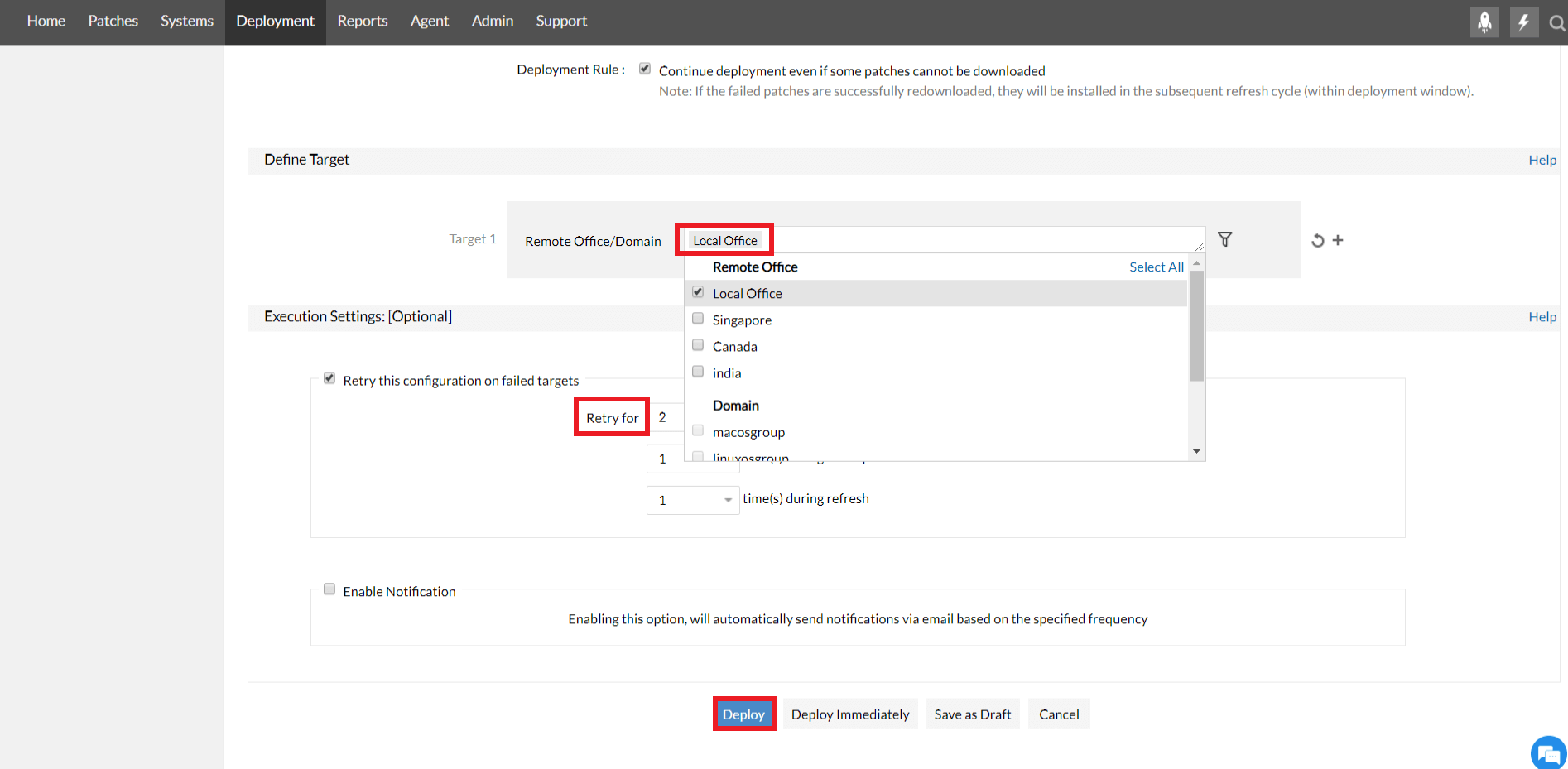
To know about how to install Microsoft security updates manually using Patch Manager Plus in detail, refer to this document.
With a patch management tool like Patch Manager Plus you can keep track of the Microsoft Security Updates being released every now and then. It's tedious to update them frequently from the vendors' site and also consumes a lot of bandwidth. This patching tool has a feature called Automated Patch Deployment (APD) which has an option to install the Microsoft Security Updates.
Follow the steps given below to install the Microsoft Security Updates:
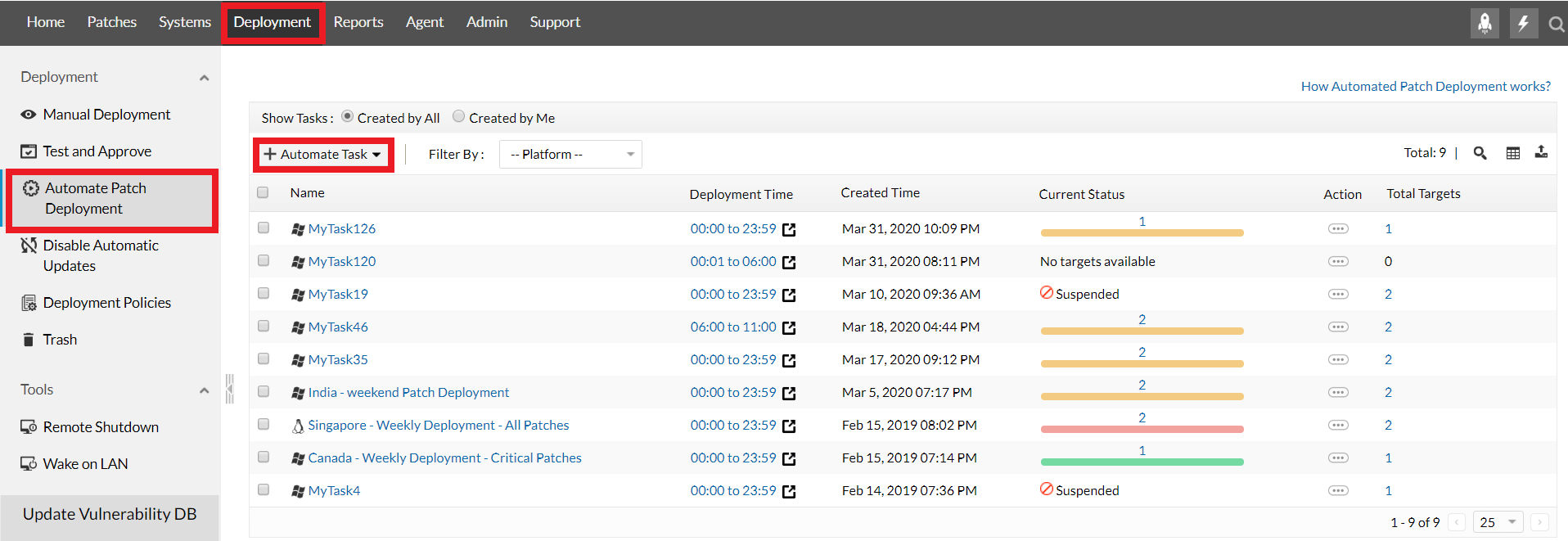
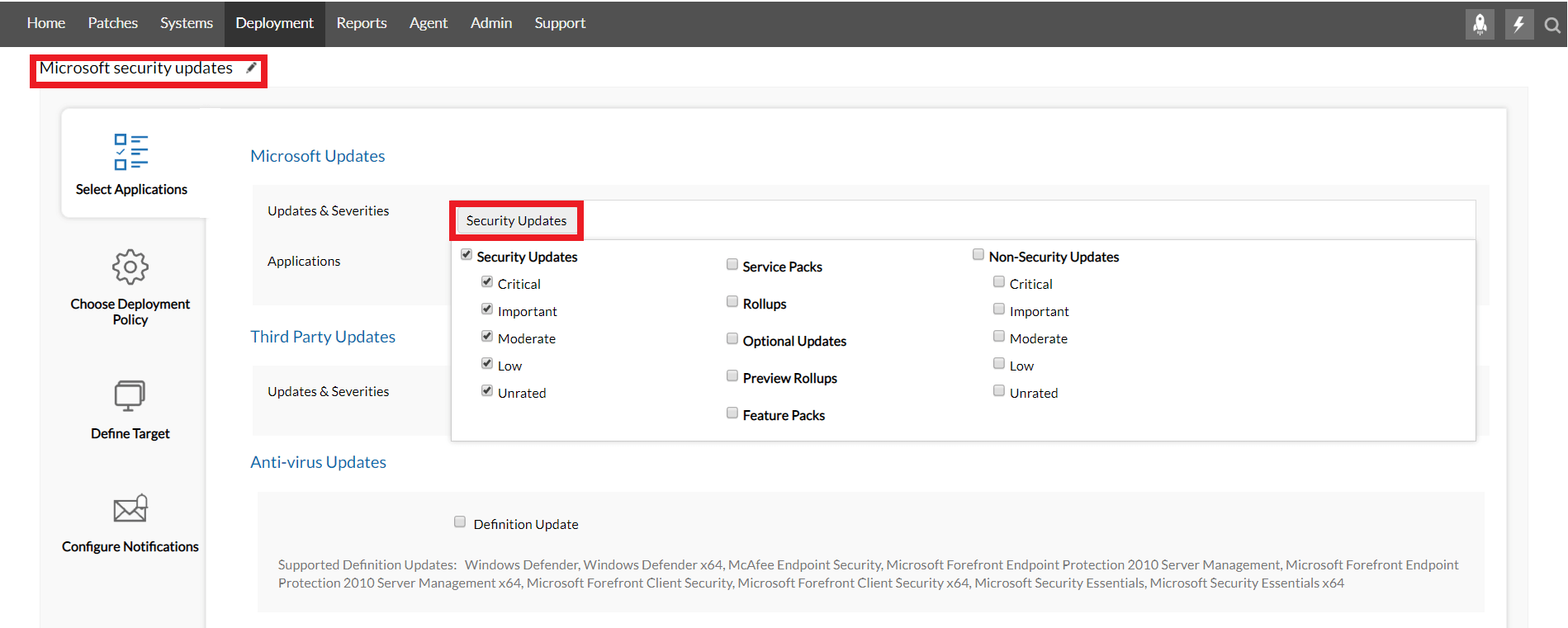
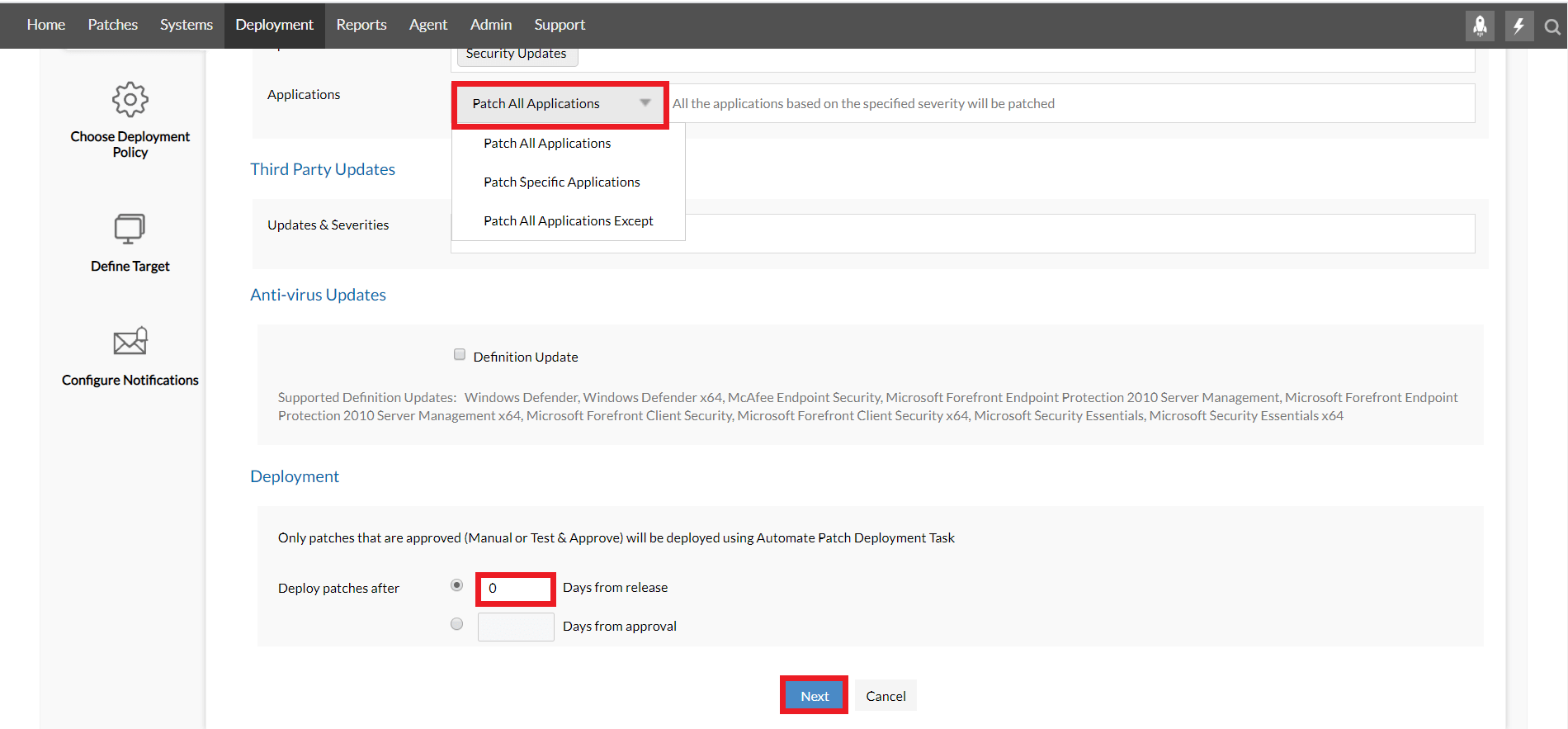
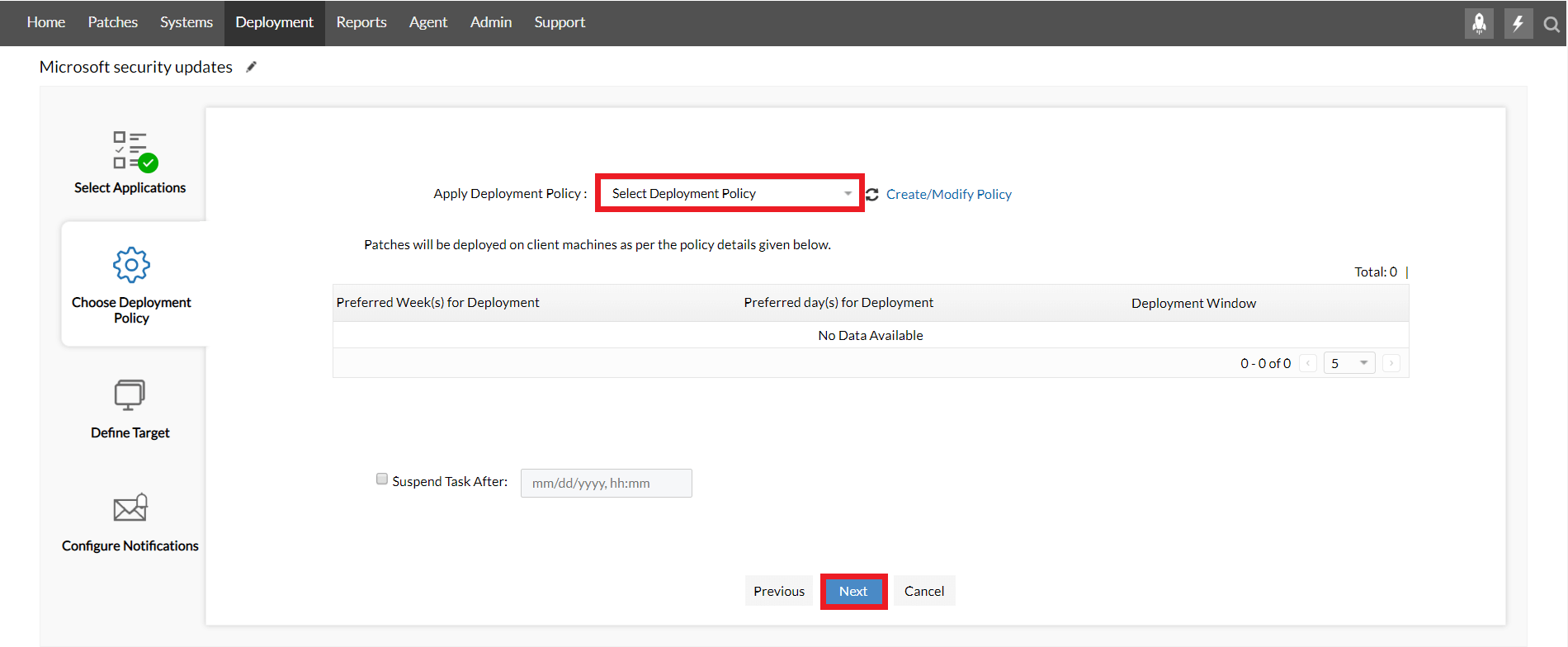
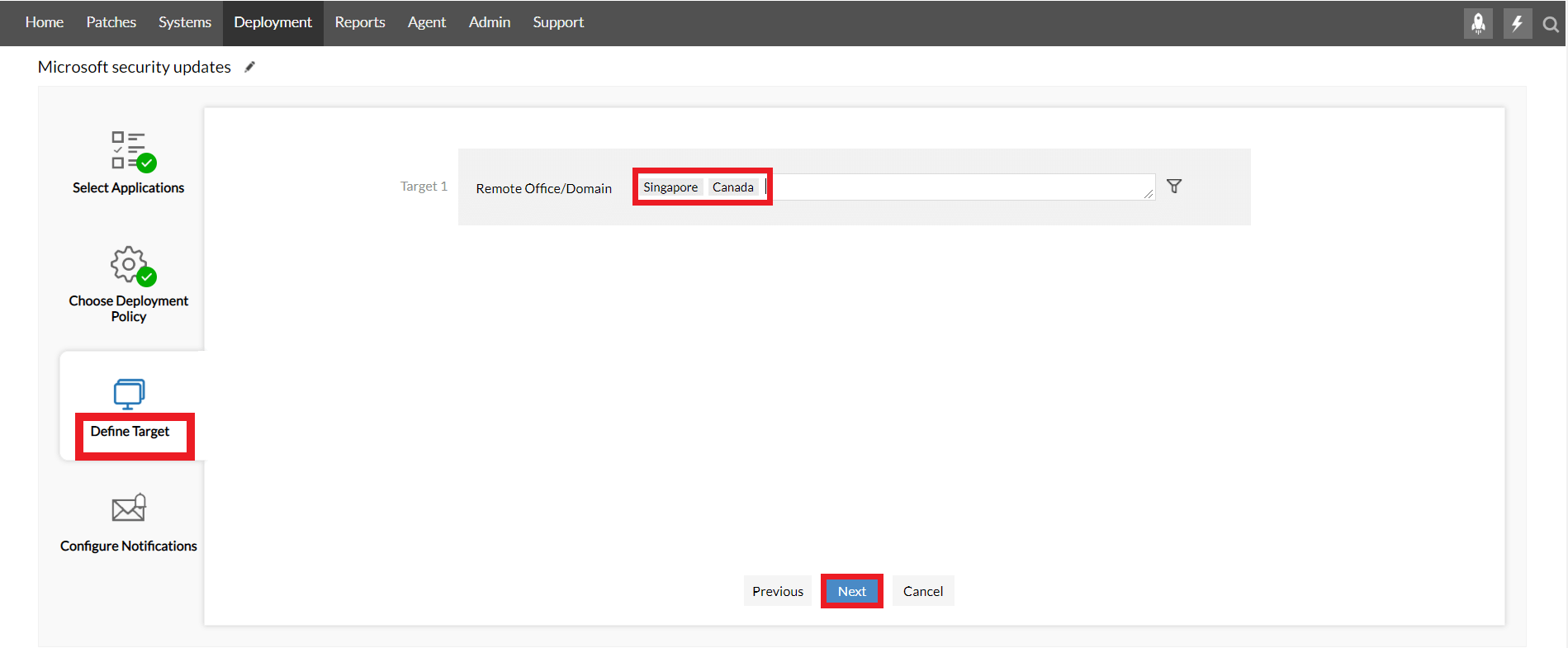
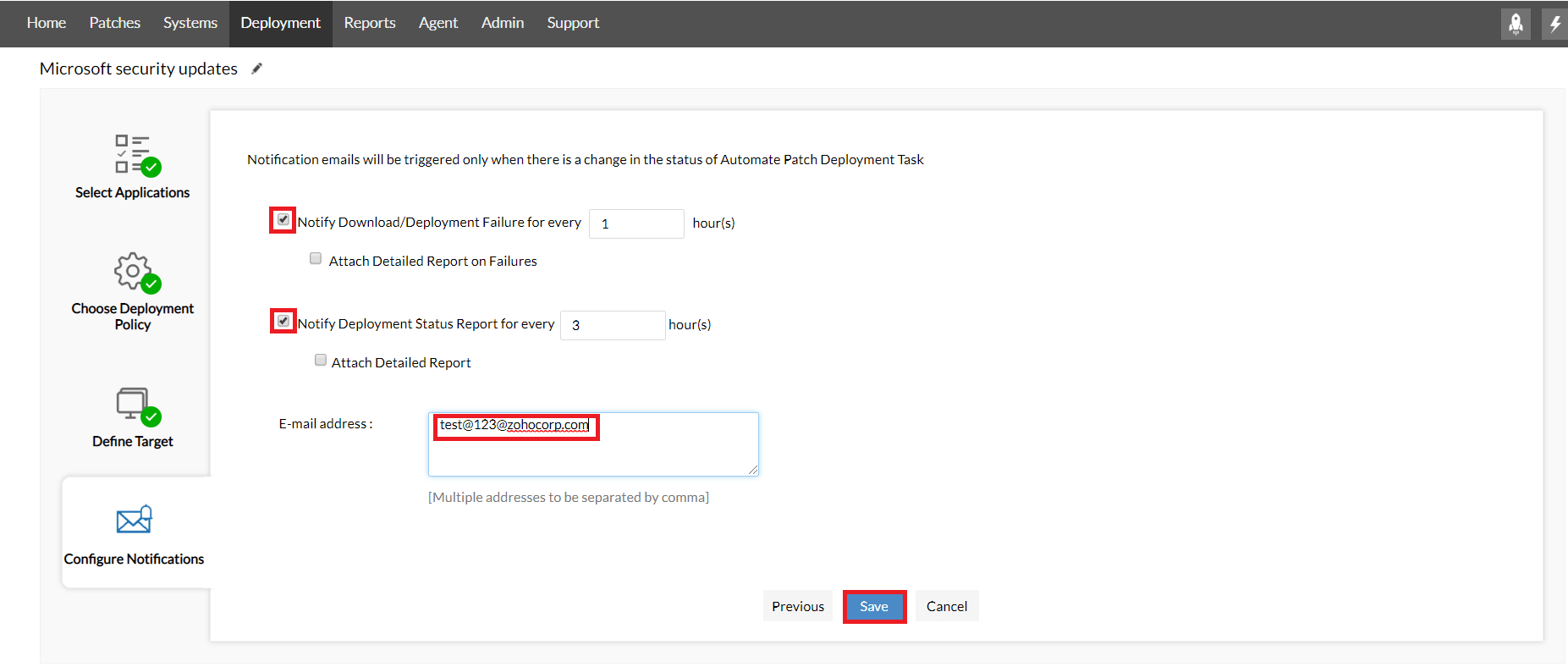
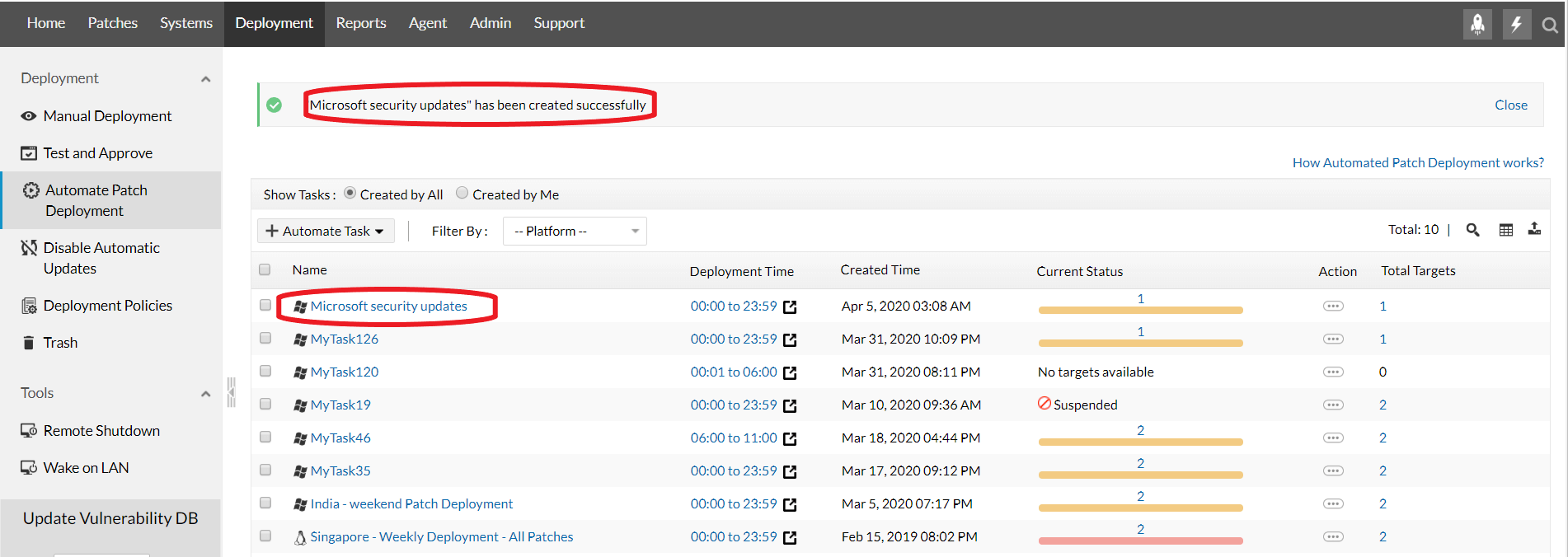
So this is how you can automatically update the Microsoft Security Updates. To know about how to create an Automate Patch Deployment task in detail, refer to this document.
Other than security updates, windows critical updates, definition updates, service packs and so on are also released on Patch Tuesday. Windows critical updates are those that fix specific non-security related critical bugs that can either cause performance degradation or disturb application compatibility. Patch Manager Plus can be used as a comprehensive tool as it facilitates all types of such updates.
A patch update is the process of updating the existing software with a small piece of software code to fix any security or functional issues in the application. Patch updates are crucial and needs continuous monitoring to safe guard your enterprise network from getting breached. This, and a plethora of reasons as to why patch updates are important to keep a business running securely.
Microsoft's patch updates comprises of several kinds of patches that inlcude critical patch updates, security patch updates, rollups, feature packs, definition updates and service packs. Read along to find the importance of Microsoft's security updates and ways to handle Windows security patch updates with Patch Manager Plus.
Microsoft releases security updates on the second Tuesday of every month, popularly known as the Patch Tuesday. Additionally, they release security updates outside the normal frequency to combat critical vulnerabilities or those that are being actively exploited, also known as out-of-band-patches.
A security update for Microsoft Windows, is a patch that come with feature enhancements, performance improvements, bug fixes, and so on. On deploying these Microsoft security patches, your enterprise will become more secure with enhanced protection and performance. The more you delay the installation of these Security Updates, the more vulnerable your network will be.
It's quite tedious to monitor all of the Microsoft Security Updates and patch them immediately. As a result, it is recommeded to leverage a unified patch management solution that can deploy security and non-security updates and other Microsoft patches form a single console.
1) What is Windows security update?
Windows security updates are software patches/updates rolled out to mitigate critical or severe vulnerabilities in Windows OS. In addition to security, these updates also improve the stability and performance of the systems.
2) Do I need Windows security updates?
It is crucial to deploy and install Windows security updates to the systems since they safeguard from critical vulnerabilities and malware. Moreover, these updates ensure that the systems perform optimally in the long run.
3) Why are security updates important?
Security updates are a must to be installed in the endpoints. They provide a plethora of capabilities that include keeping vulnerabilities and malware at bay, offering newer enhancements, upgrading system performance, and ensuring hardware and software compatibility.