The essential toolkit for effective Microsoft 365 management: License management
Getting Microsoft 365 management done right
Microsoft 365 is a powerful resource for enterprises who want to work from the cloud, but it does come with its downsides. We've compiled some guides to arm you with the tools you need to improve your Microsoft 365 management. This guide is about managing Microsoft 365 licenses.
Managing Microsoft 365 licenses effectively
Most organizations estimate how many licenses they'll need when they first start using Microsoft 365. It's the task of Microsoft 365 administrators to constantly optimize their utilization of Microsoft 365 licenses. This optimization involves assigning licenses to new employees, removing licenses when employees leave the organization, reclaiming inactive users' licenses, and reassigning licenses to other users.
Regularly tracking license utilization is an important part of reducing license costs. Although administrators can use complex PowerShell scripts to manage licenses, doing so is neither easy nor complete. A better alternative is ADManager Plus, a web-based solution that helps you manage Microsoft 365 licenses individually or in bulk. In just a few clicks, you can use ADManager Plus to:
- Add Microsoft 365 licenses: Assign users new Microsoft 365 licenses from configured license plans, individually or in bulk.
- Replace Microsoft 365 licenses: Replace users' current Microsoft 365 licenses with different licenses in a single click.
- Remove Microsoft 365 licenses: Remove users' assigned Microsoft 365 licenses manually or automatically, at a desired time.
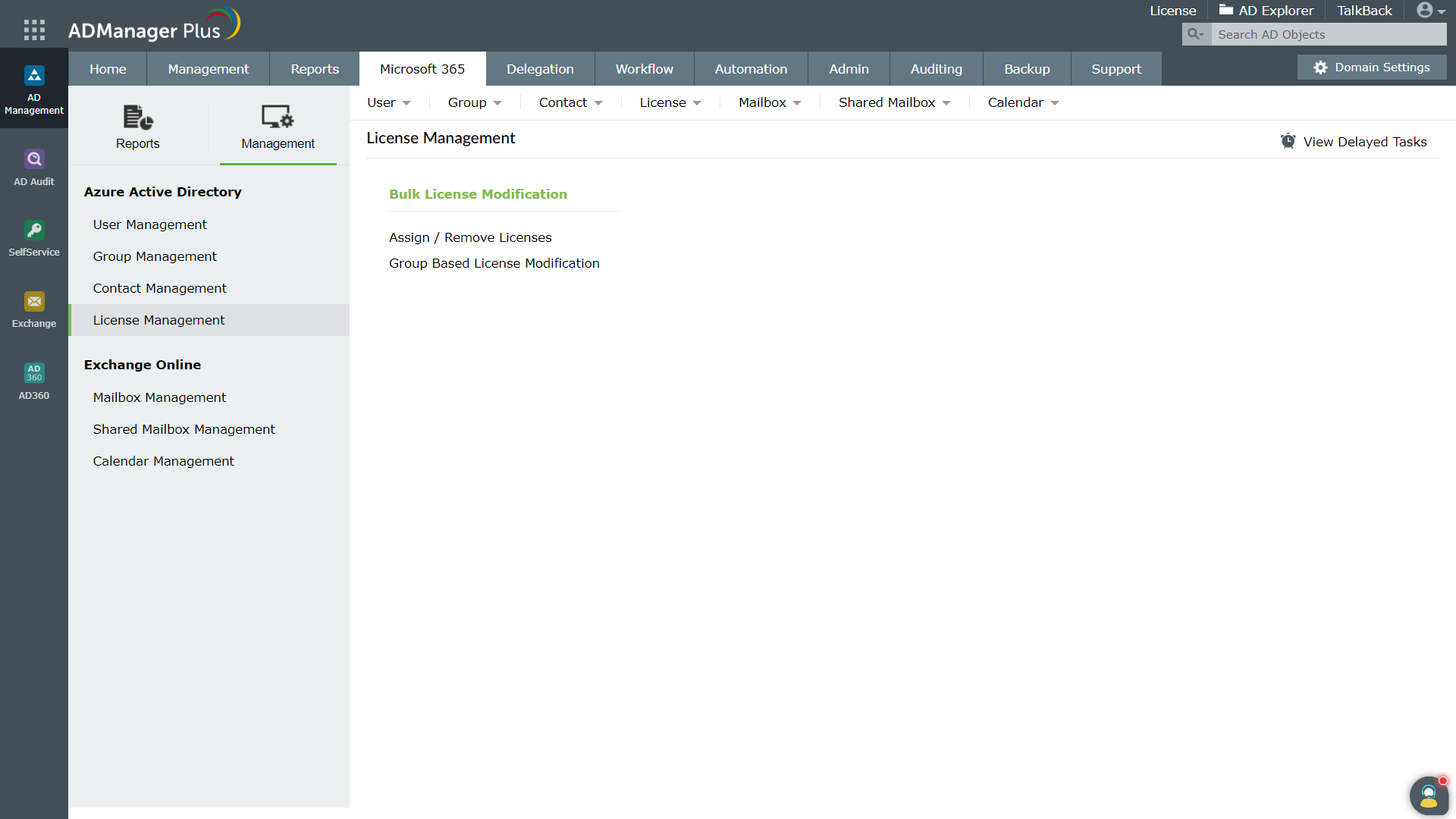
Performing license management with ADManager Plus
Follow these steps to manage Microsoft 365 licenses in ADManager Plus:
- Click the Microsoft 365 tab, then select Management from the menu on the left.
- Click Licenses Management from LHS and select Assign / Remove Licenses.
- Select the action that you wish to perform from the Assign/Remove Licenses field. The options are:
- Assign selected licenses
- Remove selected licenses
- Modify selected licenses
- Remove all licenses
- Replace all licenses
- Select the required licenses and the desired User Location.
- Select the appropriate Microsoft 365 Tenant.
- From the list of users, select which user licenses to manage
- You can also select users by:
- Using the search bar at the top of the users list.
- Importing a CSV file that specifies which users need their licenses managed.
- You can also select users by:
- If you've linked Microsoft 365 to your on-premises Active Directory (AD), then you can also filter Microsoft 365 users based on AD domains and organizational units (OUs).
- Click on the filter icon next to the Microsoft 365 account to enable the filter. By default, users linked to all domains in AD will be displayed, but you can select particular domains as well.
- Click Find.