- Related Products
- Log360
- AD360
- ADManager Plus
- ADAudit Plus
- ADSelfService Plus
- Exchange Reporter Plus
 Click here to expand
Click here to expand
Ensure that EventLog Analyzer server can access EC2 Windows instance.
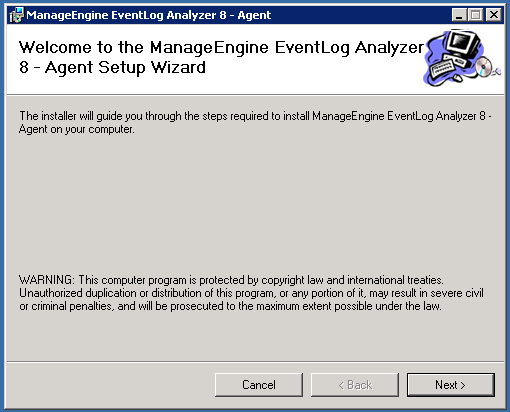
Welcome screen with copyright protection message appears.
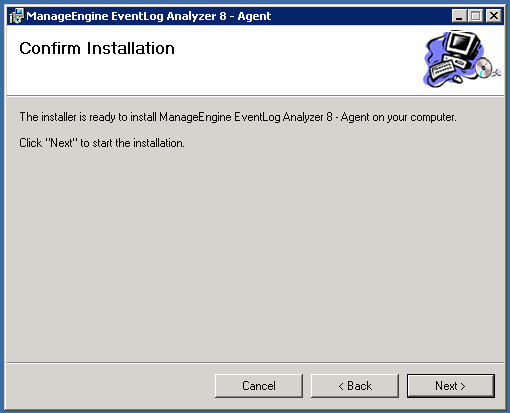
Confirm the agent installation.
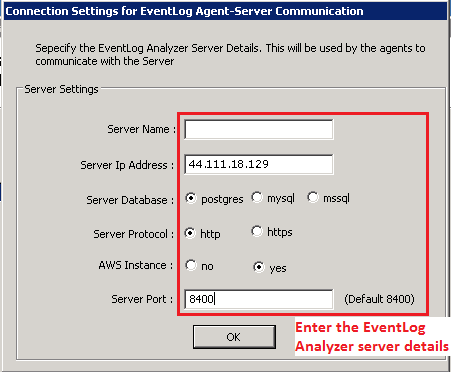
Enter the server details: Server Name or Server IP Address, Server Database, Server Protocol, AWS Instance (choose Yes if agent installation is on AWS, No if it is not), Server Port (mention the HTTP/HTTPS server port, default port is 8400).
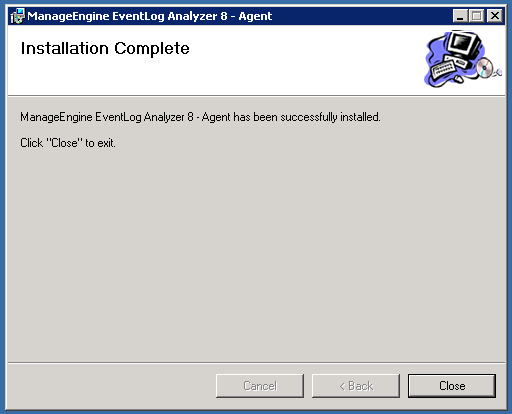
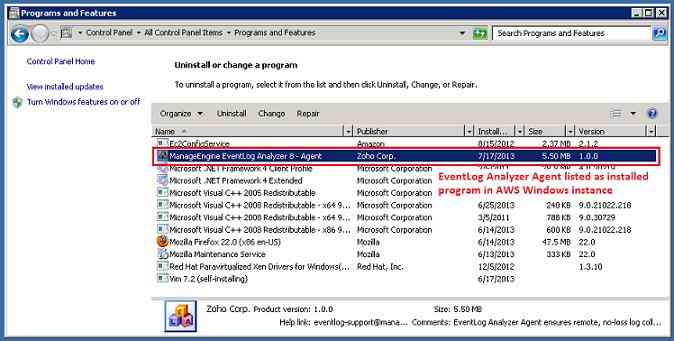
EventLog Analyzer agent is installed as a service in AWS Windows instance.
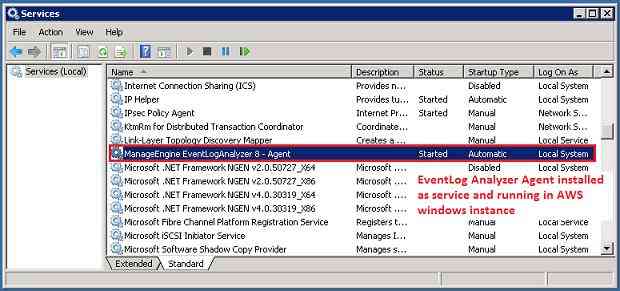
Check whether the service is running.
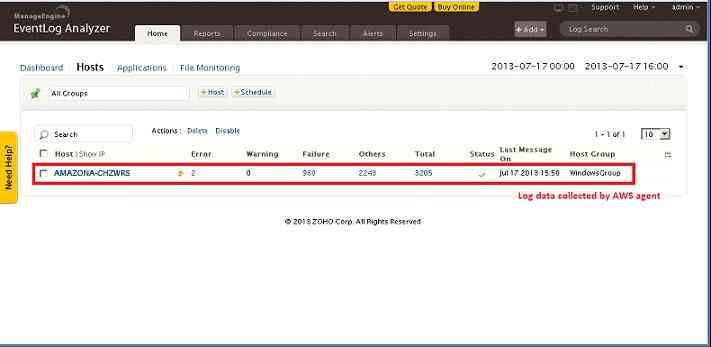
EC2 server name is resolved from the IP address provided.

You can check that the AWS instance is displayed in both the Devices tab and the Agent Administration settings page.
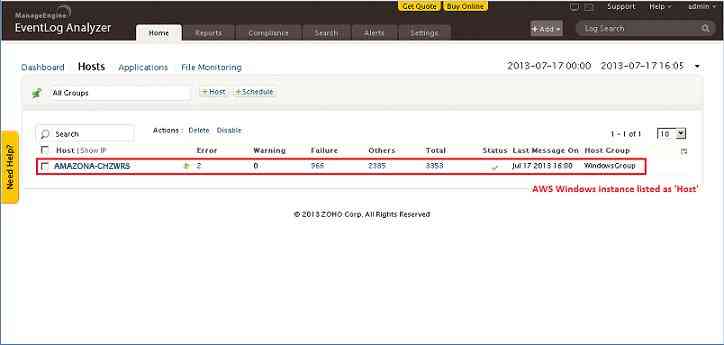
After five minutes you can view the reports rolling out for the AWS instance.
Copyright © 2020, ZOHO Corp. All Rights Reserved.