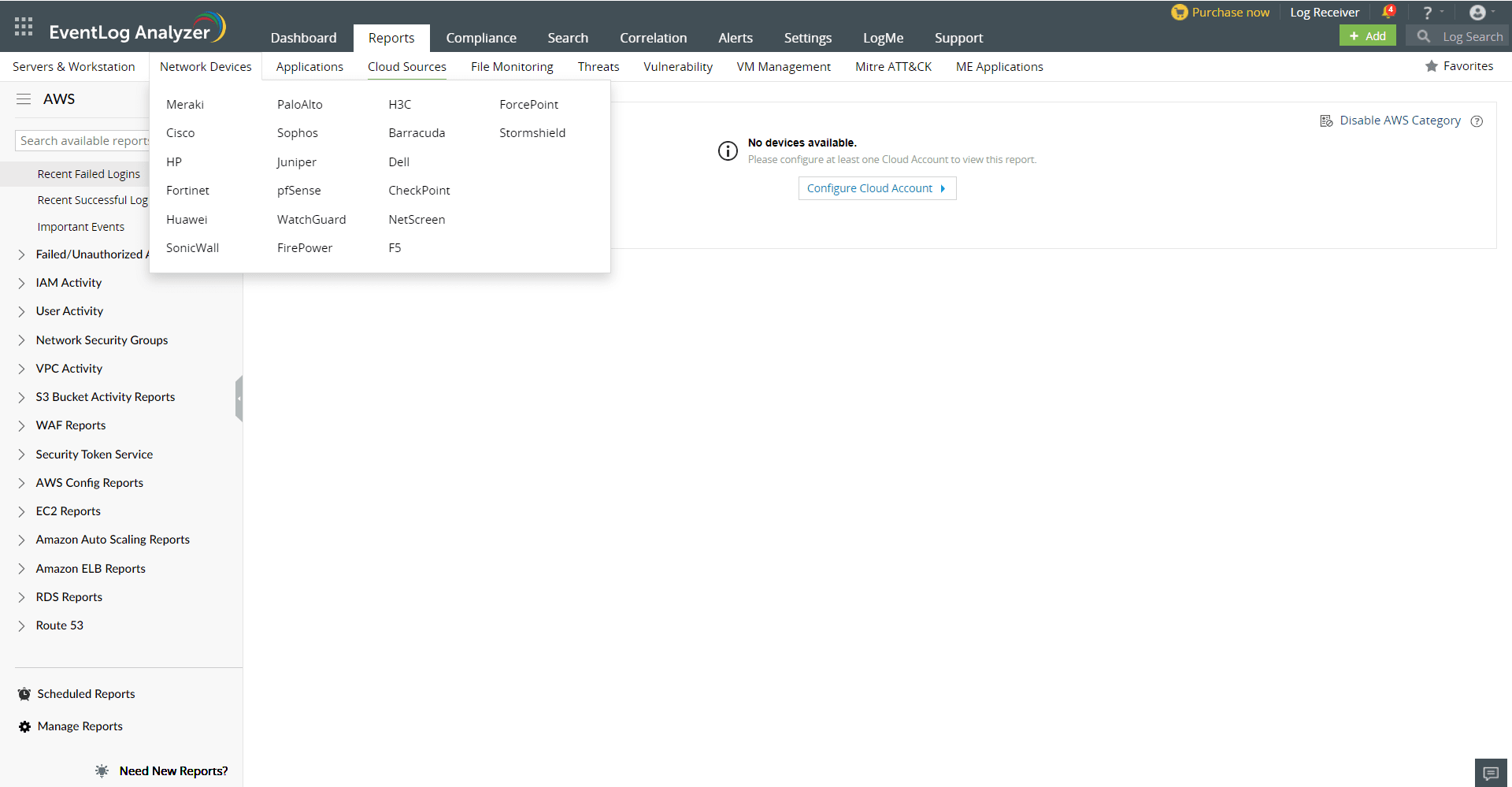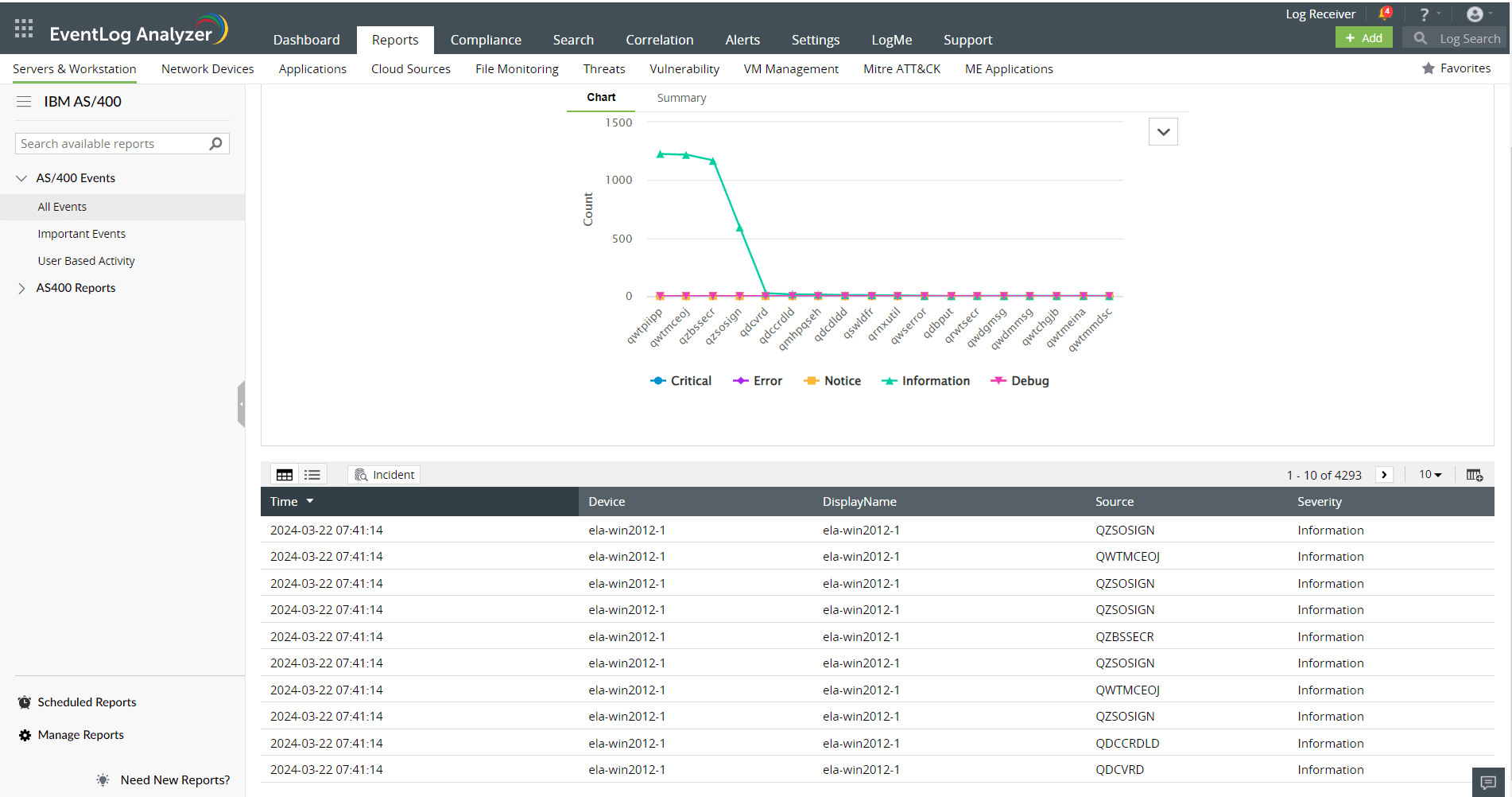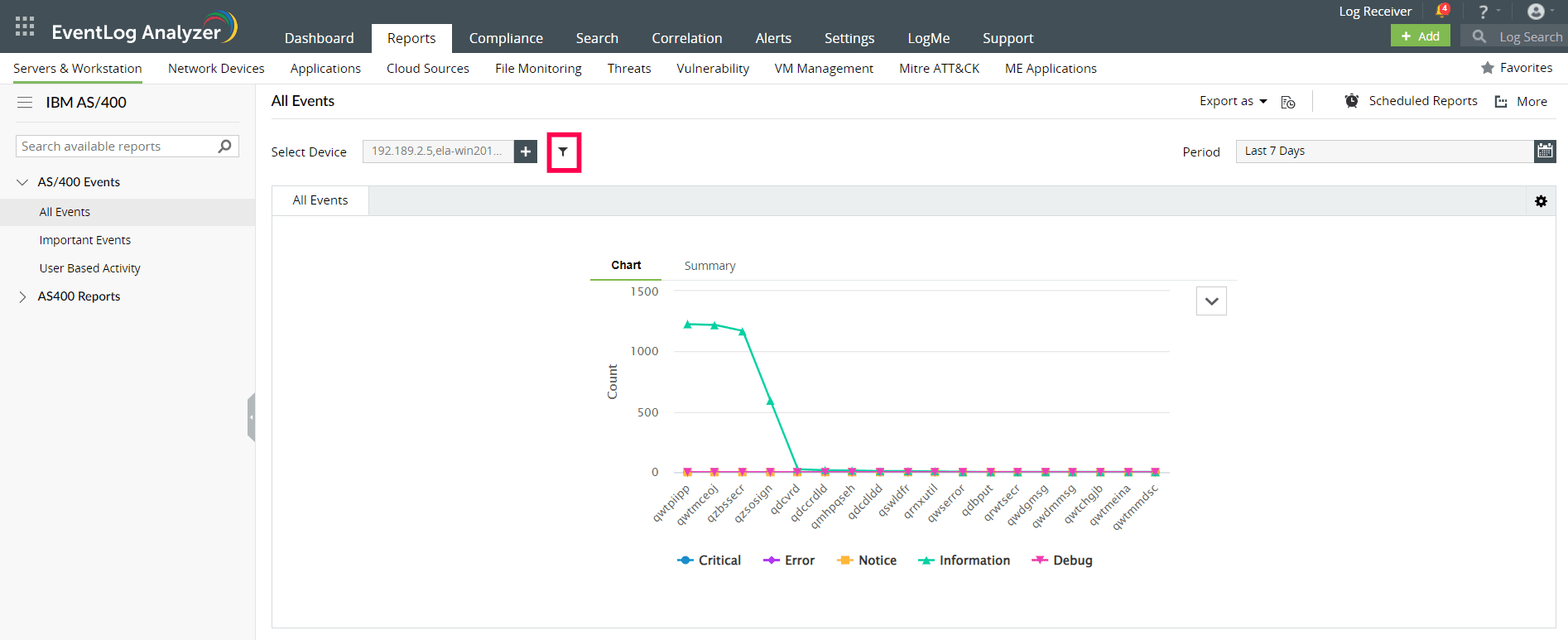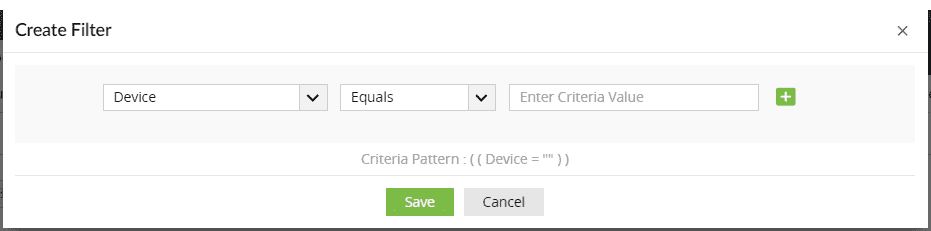IBM AS/400 reports
EventLog Analyzer supports IBM iSeries (AS/400) devices and provides out-of-the-box reports on:
- Journal logons and logoffs: The reports in this category provide information on all journal logons and logoffs.
- User activity: These reports offer insights into user profile changes, authority changes, logons and logoffs, objects deleted, ownership changes, disabled user profiles due to maximum number of sign-on attempts.
- Logon failures: The reports in this category provide information on failed logons and authorization, and logon failure due to invalid passwords.
- System events: These reports provide information on system value changes and time changes, expired system IDs, password bypass period, and information on subsystem varied off workstation.
- Job logs: These reports provide information on top jobs based on users, successful job start and end, and changes made to jobs.
- Storage events: These reports provide information on breach of ASP storage threshold, storage directory threshold, and reports on serious storage conditions.
- Battery condition: These reports provide information on battery cache expiry, weak battery and battery failures.
- Reports on i5 grace period expiry
- Configuration and hardware: These reports provide information on device configuration, hardware errors, disk unit errors, temporary IO Processor errors, and system processor failure.
IBM reports dashboard

- Go to the Reports section. Navigate to Servers and Workstation and select IBM AS/400 from the displayed list of devices.
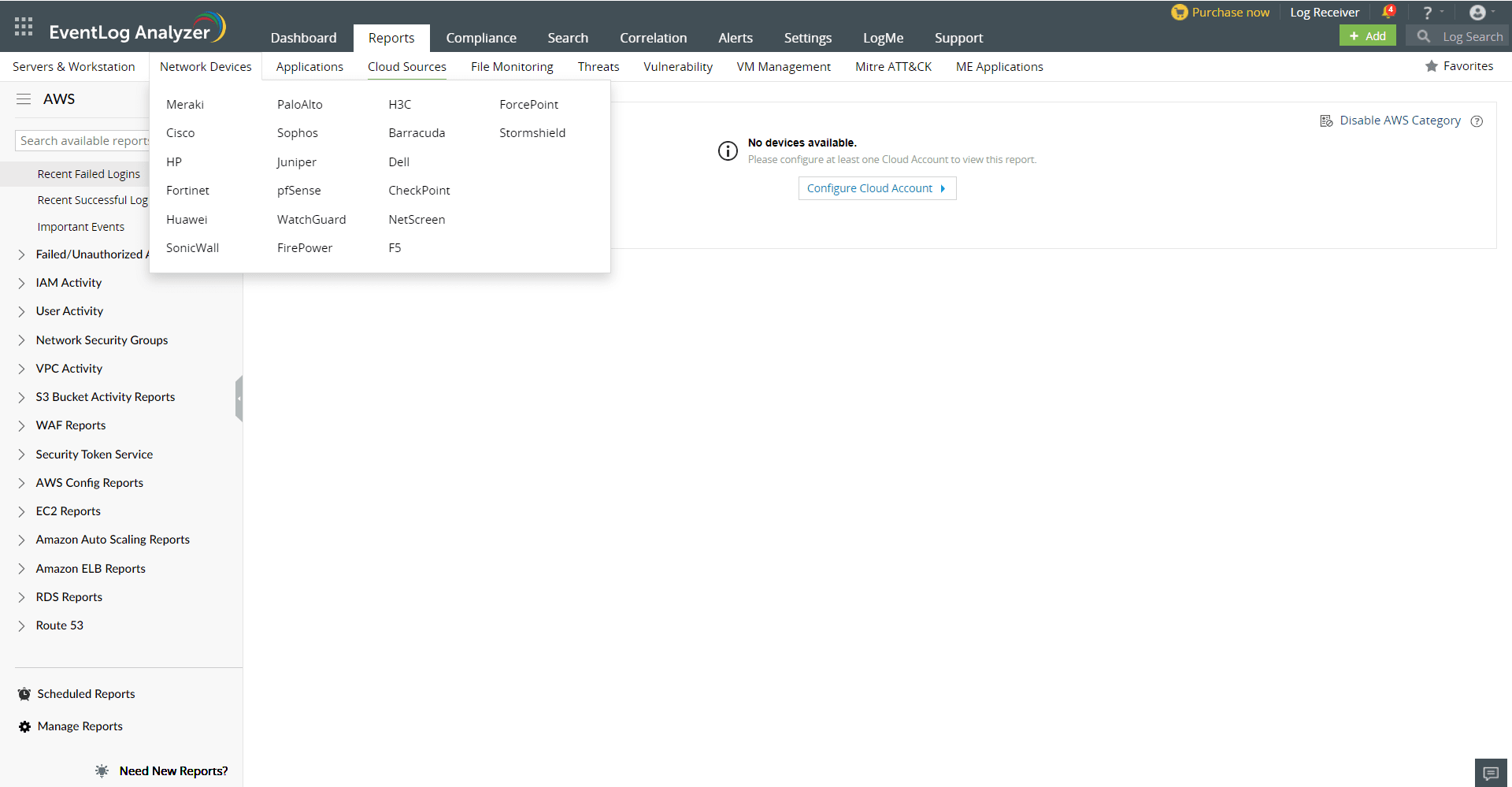
- The panel on the left lists all the available out-of-box reports for IBM AS/400. Select the report you want to view.
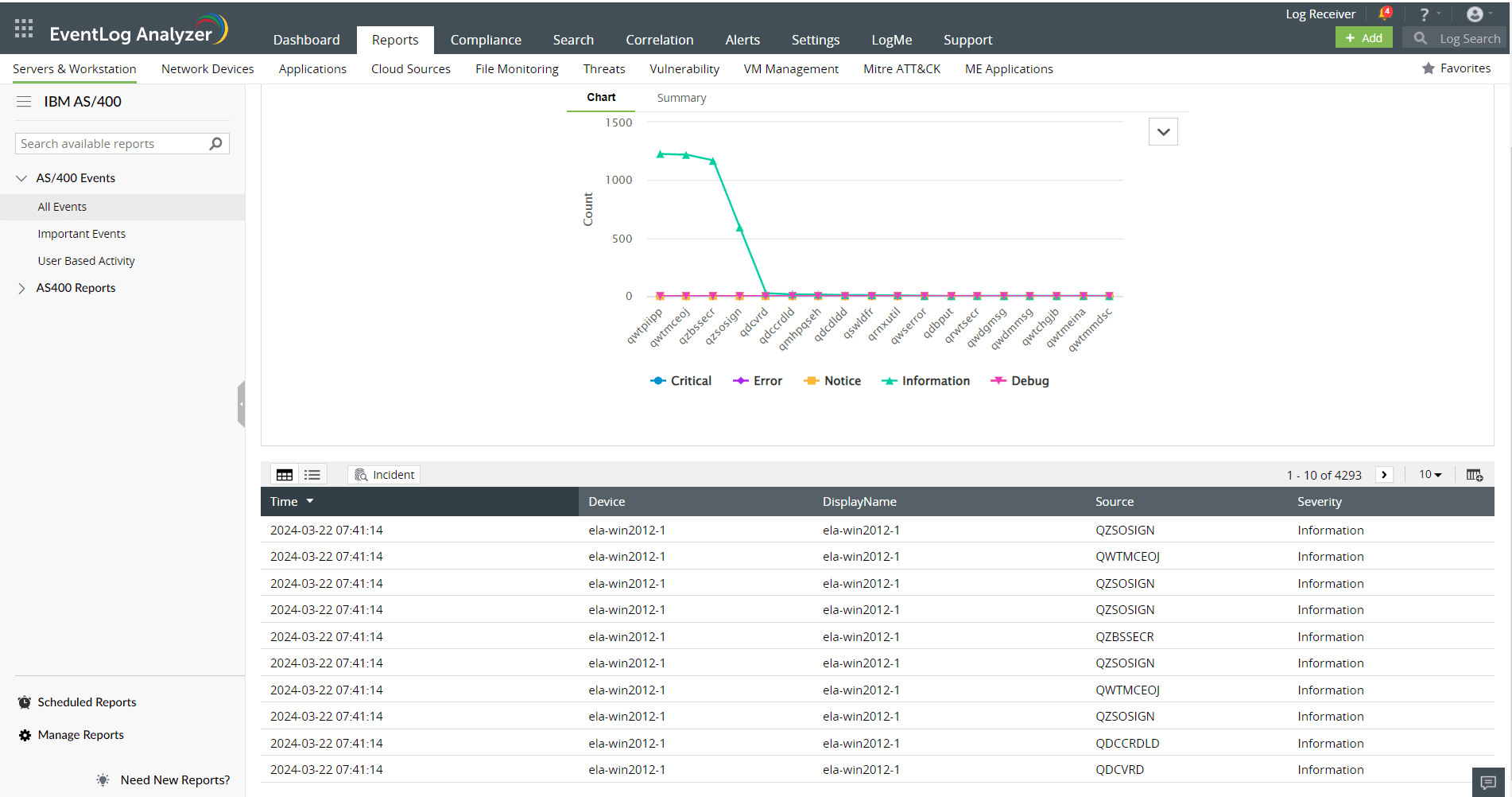
- You can set filter criteria for events based on Source, Severity and Device and Message.
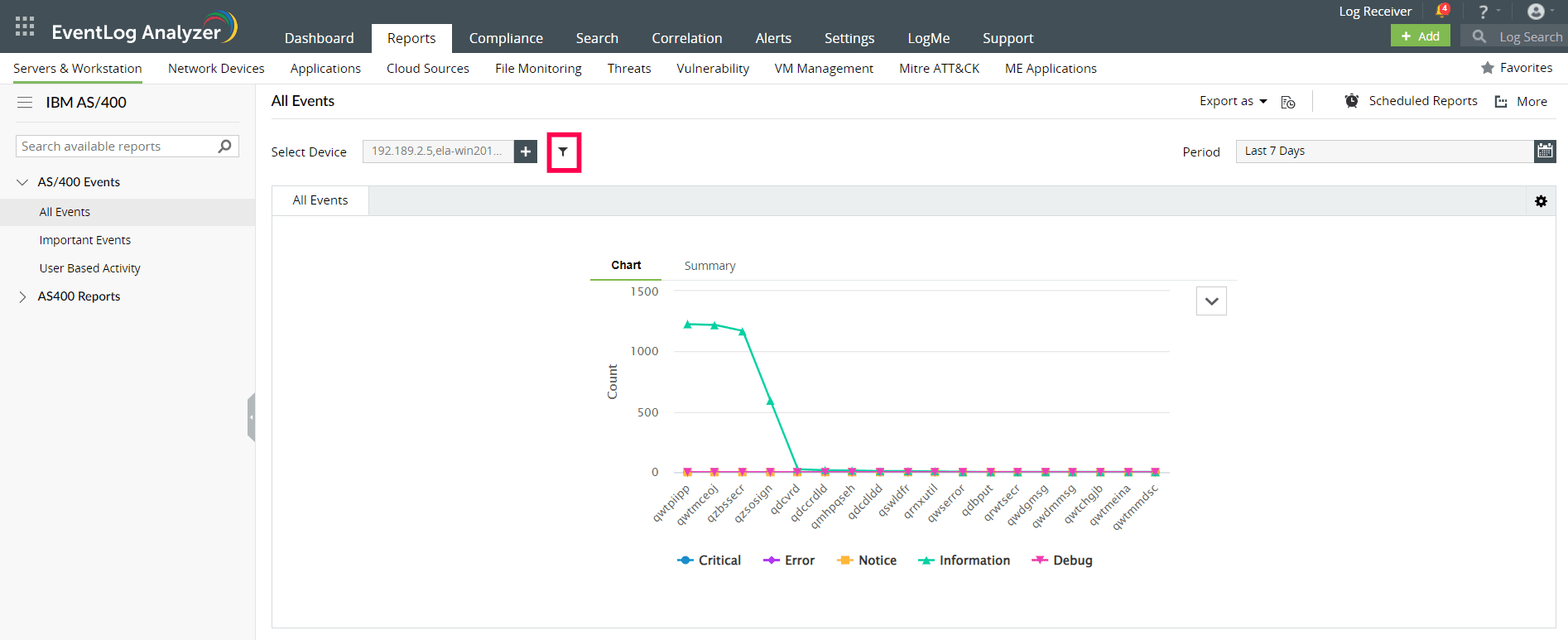
- Use logical operators as required to create the filter criteria.
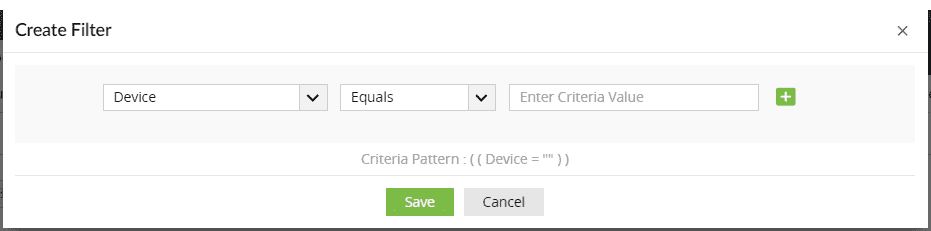
- To view the security events of specific time period, select the period from the Period calendar option on the top right corner and click Apply.

- To quickly export the report in view, click Export as and choose the format. You can then download the report.

- Click Scheduled Reports to have this report exported and emailed periodically.

- Click More for further customization options.
- Set as Default, to set this report as the default for IBM AS/400 reports.
- Add to Favorites, to mark this report as favorite.
- Pin to dashboard, to pin this report to the main dashboard in the Home page.

 Click here to expand
Click here to expand