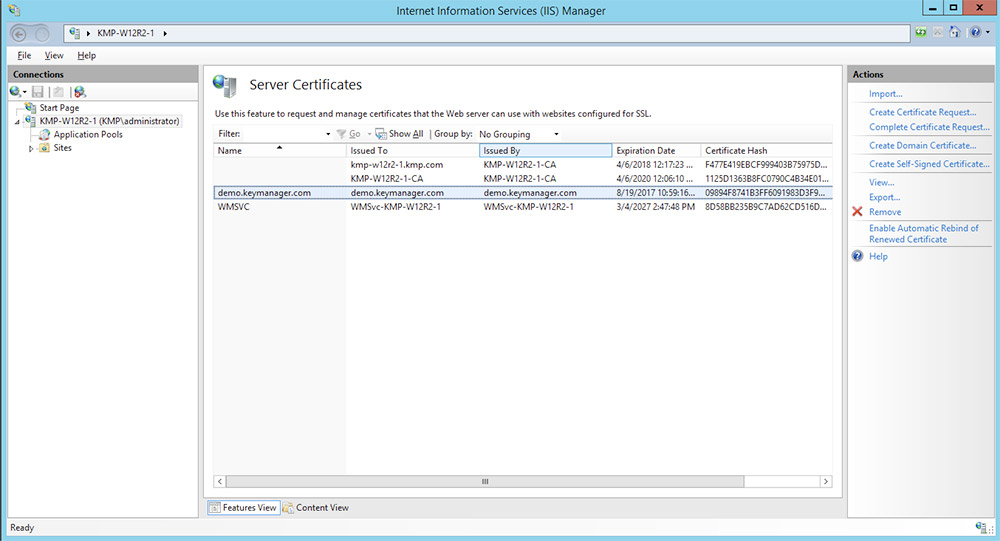Deploy Certificates to Target Web Servers
- Overview
- Deploying certificates to Windows server
- Deploying certificates to Linux server
- Deploying certificates to MS Certificate store
- Deploying certificates to Internet Information Services (IIS)
Using Password Manager Pro, you can directly deploy selected certificates onto target servers. To deploy an SSL certificate to a target server,
- Navigate to Certificates >>Certificates
- Select the certificates that you want to deploy to target servers by clicking on the check boxes beside them.
- Click Deploy
- In the Certificate Deployment window that opens, select the server type (Windows, MS Certificate Store, IIS, Linux) and provide the required details. The certificates are deployed in the specified servers in the specified path.
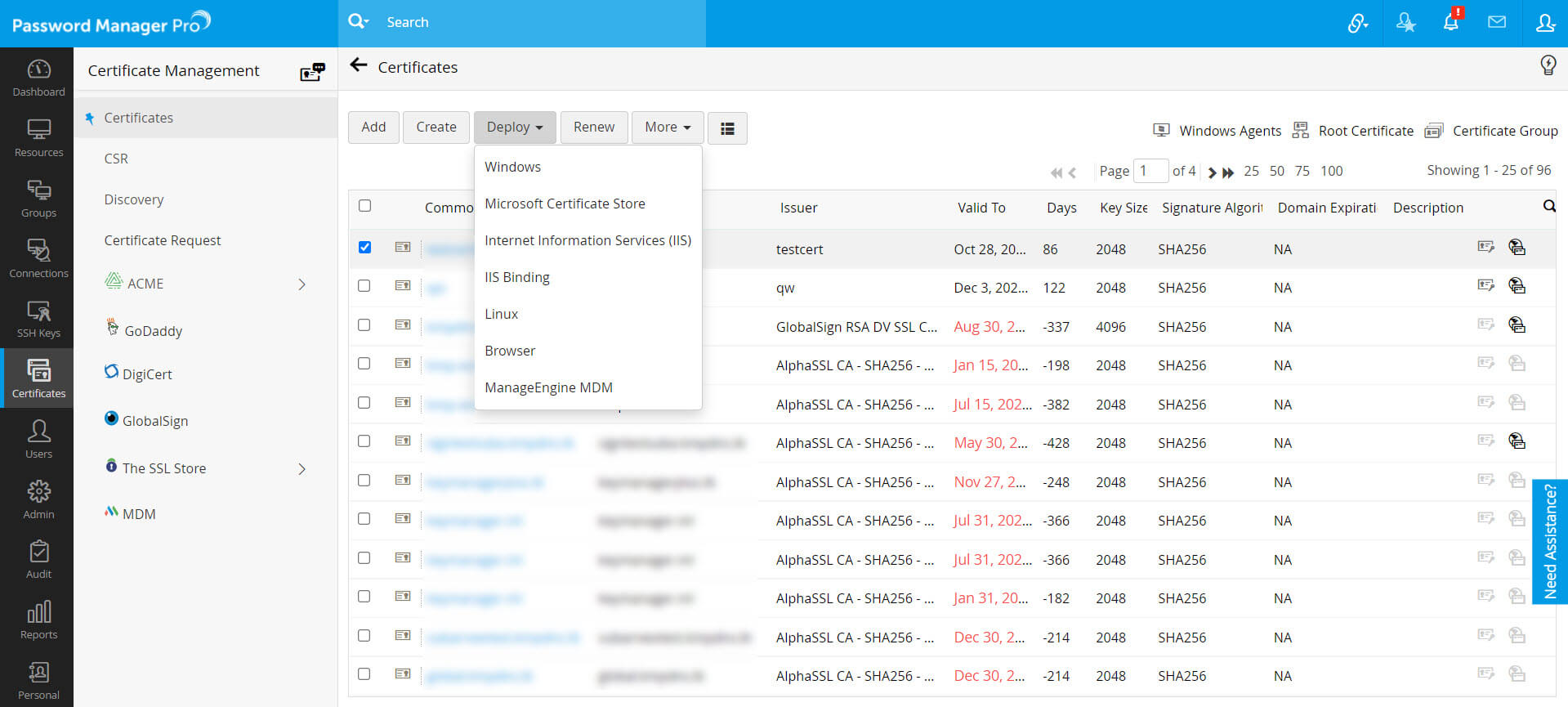
Deploying certificates to Windows server
- To deploy certificates on Windows server, choose the server type as Windows
- Select the Deployment type as single or multiple as per your need
- For single deployment, provide the required details: Server name, user name, password, path, certificate file name (optional), Keystore file name (optional)
- For certificate deployment on multiple servers, upload a .csv file comprising the following details:
- Server name, user name, password, path, certificate file name (optional), keystore file name (optional).
- After providing the details, click Deploy. The certificate is deployed on the specified server in the specified path.
Deploying certificates to MS Certificate store
- To deploy certificates to MS Certificate store, choose the server type as Microsoft Certificate Store
- Select the Deployment type as single or multiple as per your need
- For single deployment, provide the required details: Server name, user name, password.
- For certificate deployment on multiple servers, upload a .csv file comprising the following details: Server name, user name, password
- After providing the details, click Deploy
- The selected certificates are deployed in Personal Certificates
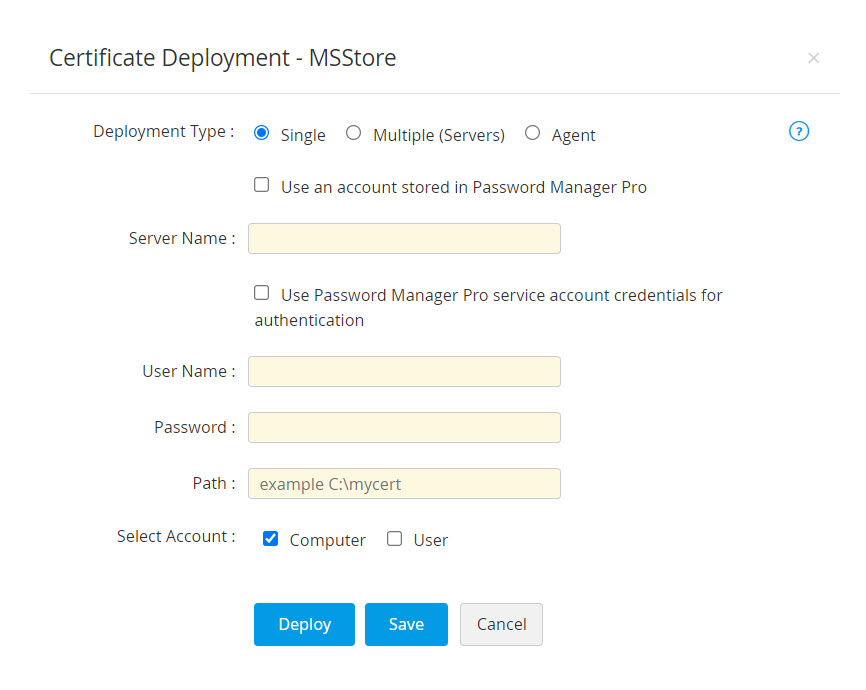
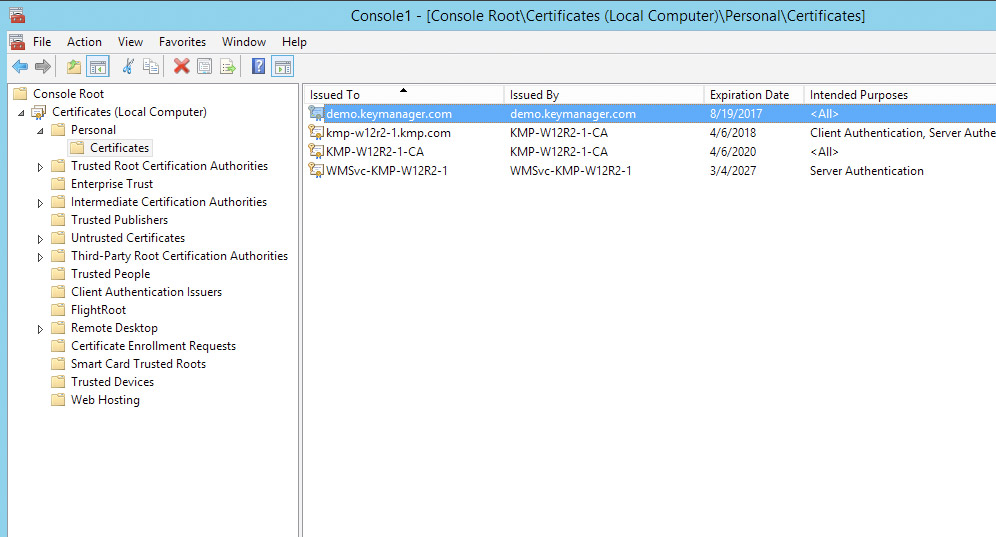
Deploying certificates to Internet Information Services (IIS)
- To deploy certificates to Internet Information Services (IIS), choose the server type as IIS
- Select the Deployment type as single or multiple as per your need
- For single deployment, provide the required details: Server name, user name, password.
- For certificate deployment on multiple servers, upload a .csv file comprising the following details: Server name, user name, password
- After providing the details, click Deploy
- The certificate(s) are deployed in Server certificates of the specified server(s)
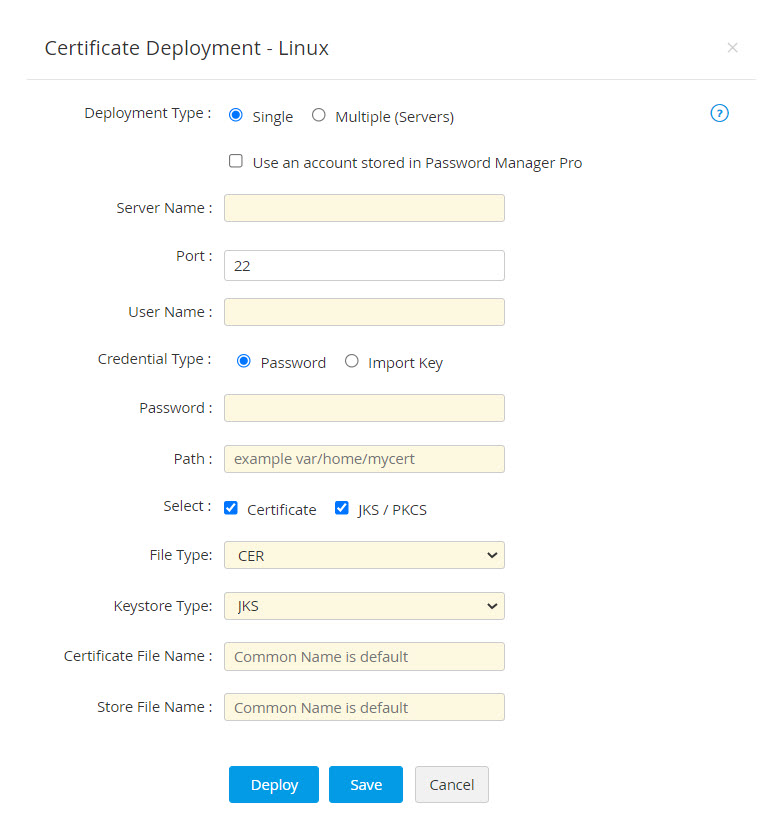
Deploying certificates to Linux server
- To deploy certificates on Linux server, choose the server type as Linux
- Select the Deployment type as single or multiple as per your need
- For single deployment, provide the required details: Server name, port (port 22 is assigned by default), user name, password, path, certificate file name (optional), keystore file name (optional)
- For certificate deployment on multiple servers, upload a .csv file comprising the following details:
- Server name, port (port 22 is assigned by default), user name, password, path, certificate file name (optional), keystore file name (optional).
After providing the details, click Deploy. The certificate is deployed on the specified server in the specified path.