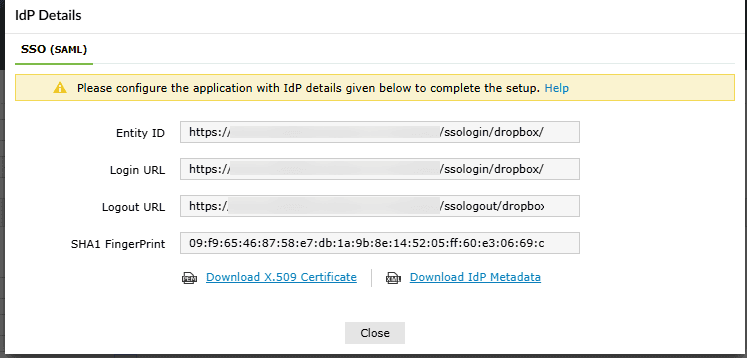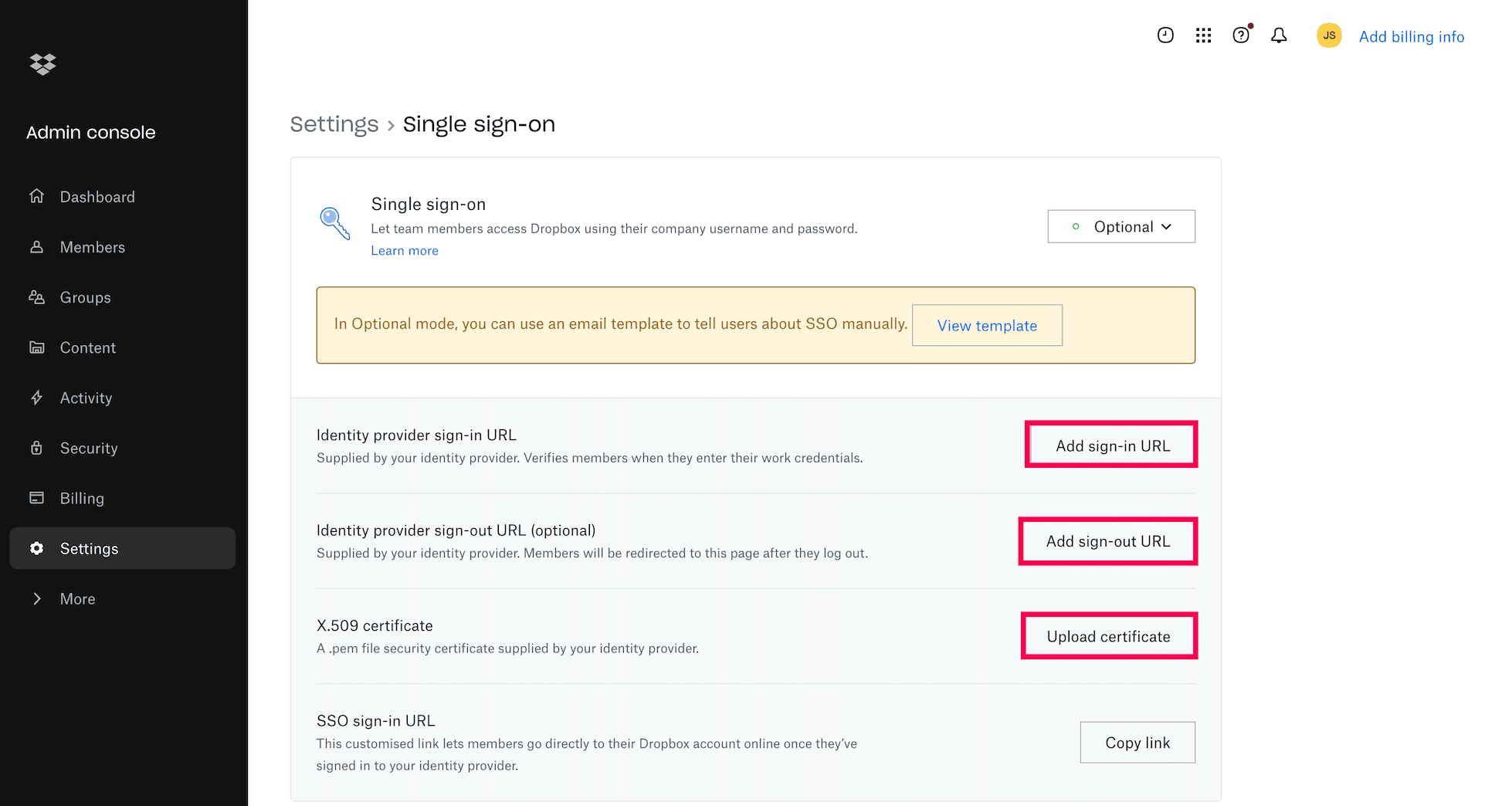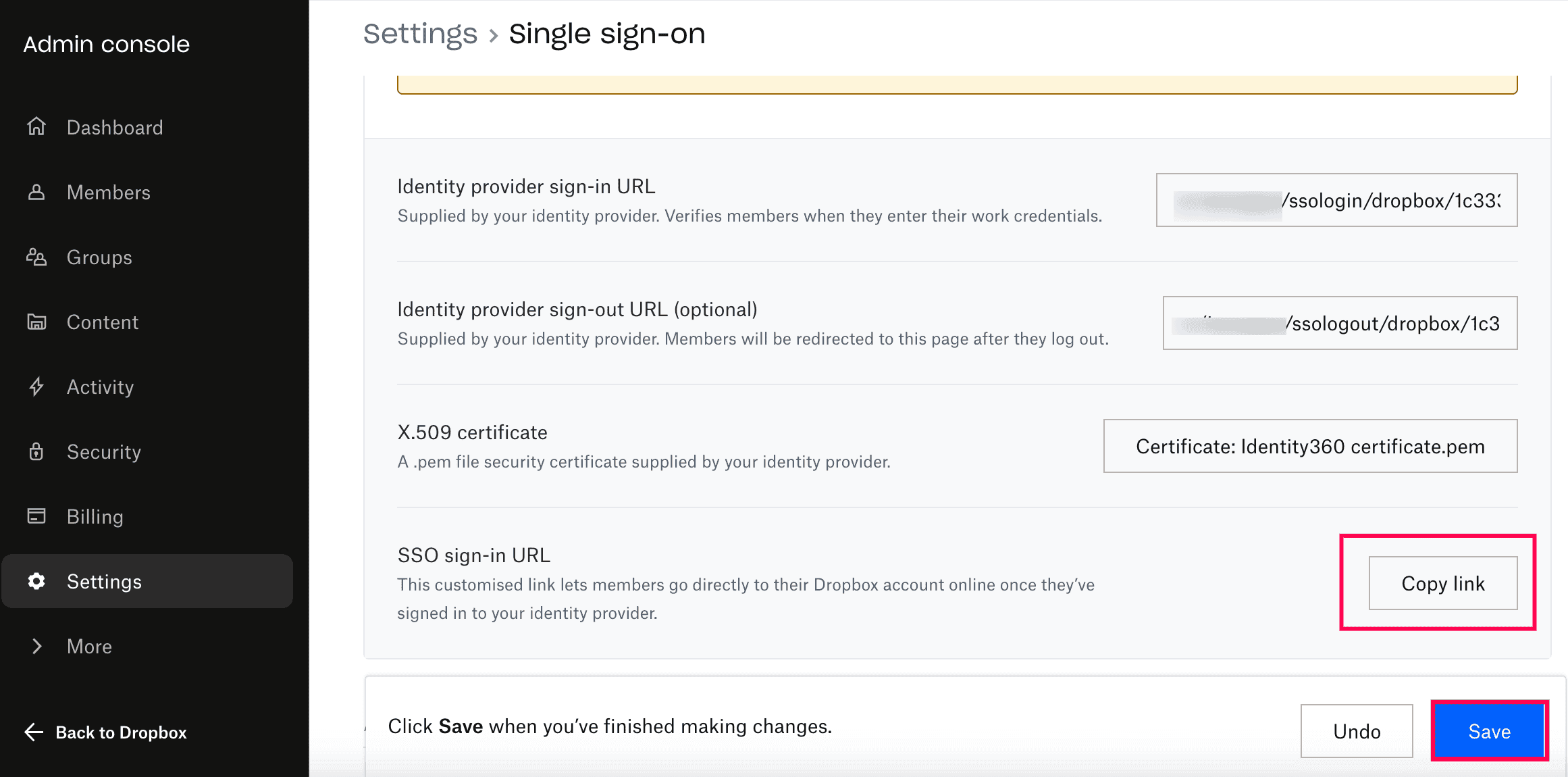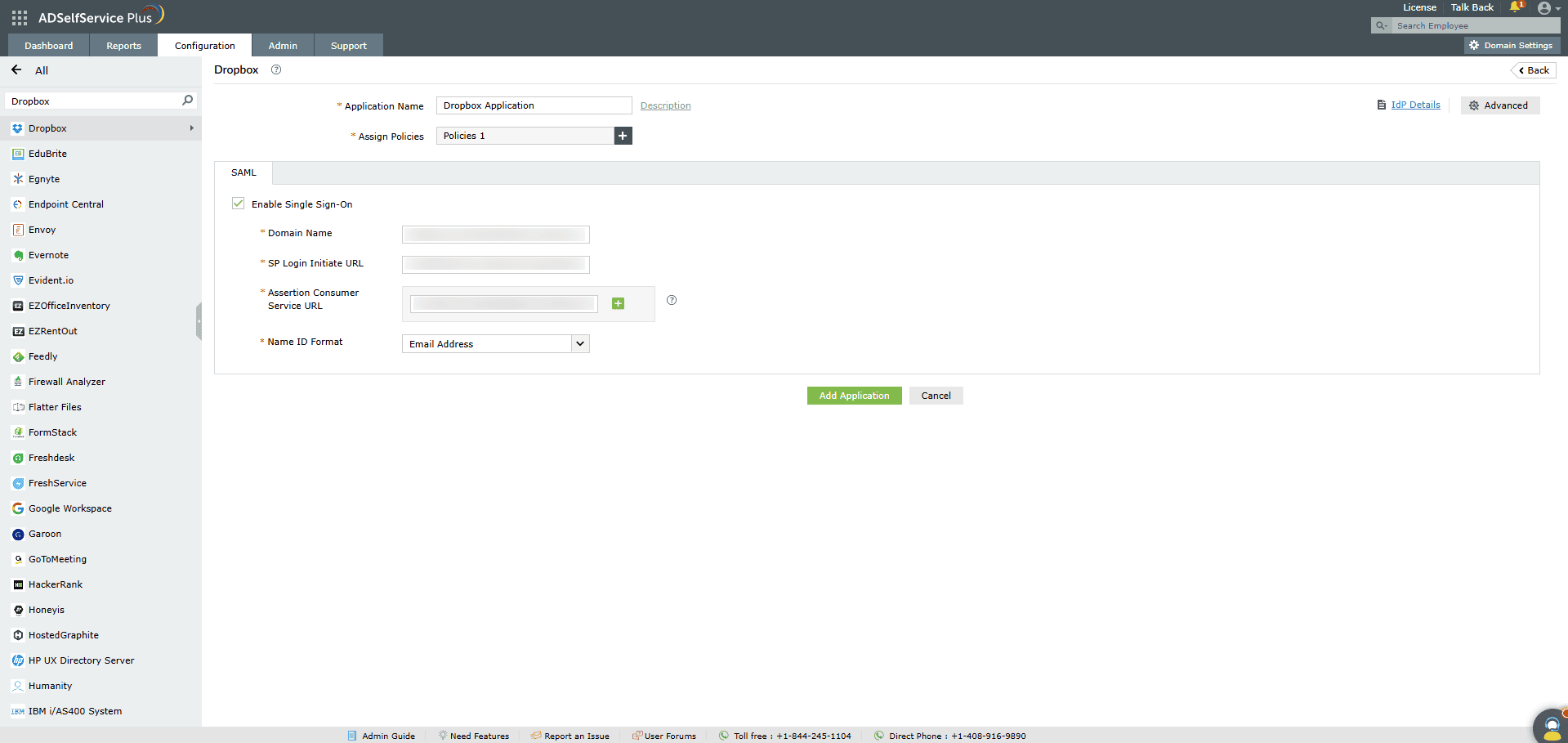Configuring SAML SSO for Dropbox
These steps will guide you through setting up the single sign-on functionality
between ADSelfService Plus and Dropbox.
Prerequisites
-
Log in to ADSelfService Plus as an administrator.
- Navigate to Configuration > Self-Service > Password Sync/Single Sign On > Add
Application, and select Dropbox from the applications displayed.
Note: You can also find the application that you need from the search
bar located in the left pane or the alphabet-wise navigation option in the right pane.
-
Click IdP details at the top-right corner of the screen.
-
In the pop-up that appears, copy the Login URL and download the SSO certificate by clicking
on the Download X.509 Certificate link.
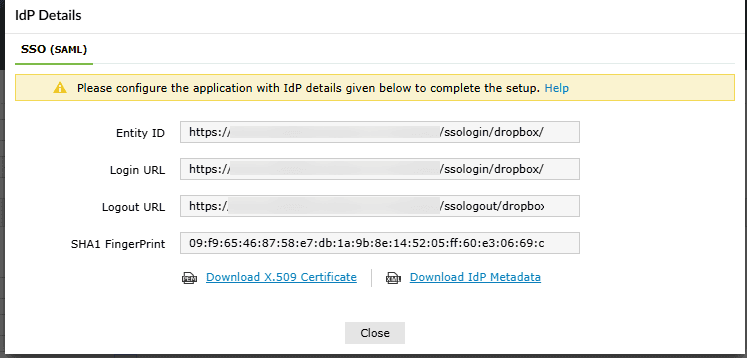
Dropbox (Service Provider) configuration steps
-
Login to Dropbox with an administrator credentials.
-
Click on Admin Console in the left-pane.

-
In the tab that opens, click on Settings in the left-pane and select Single
Sign on.
-
Click the drop-down box against the Single sign-on sign and select either Optional/Required
based on your need.
-
Selecting Optional will allow users to log on to Dropbox with Single sign-on or their
Dropbox password. Selecting Required will only allow users to login through Single sign-on.
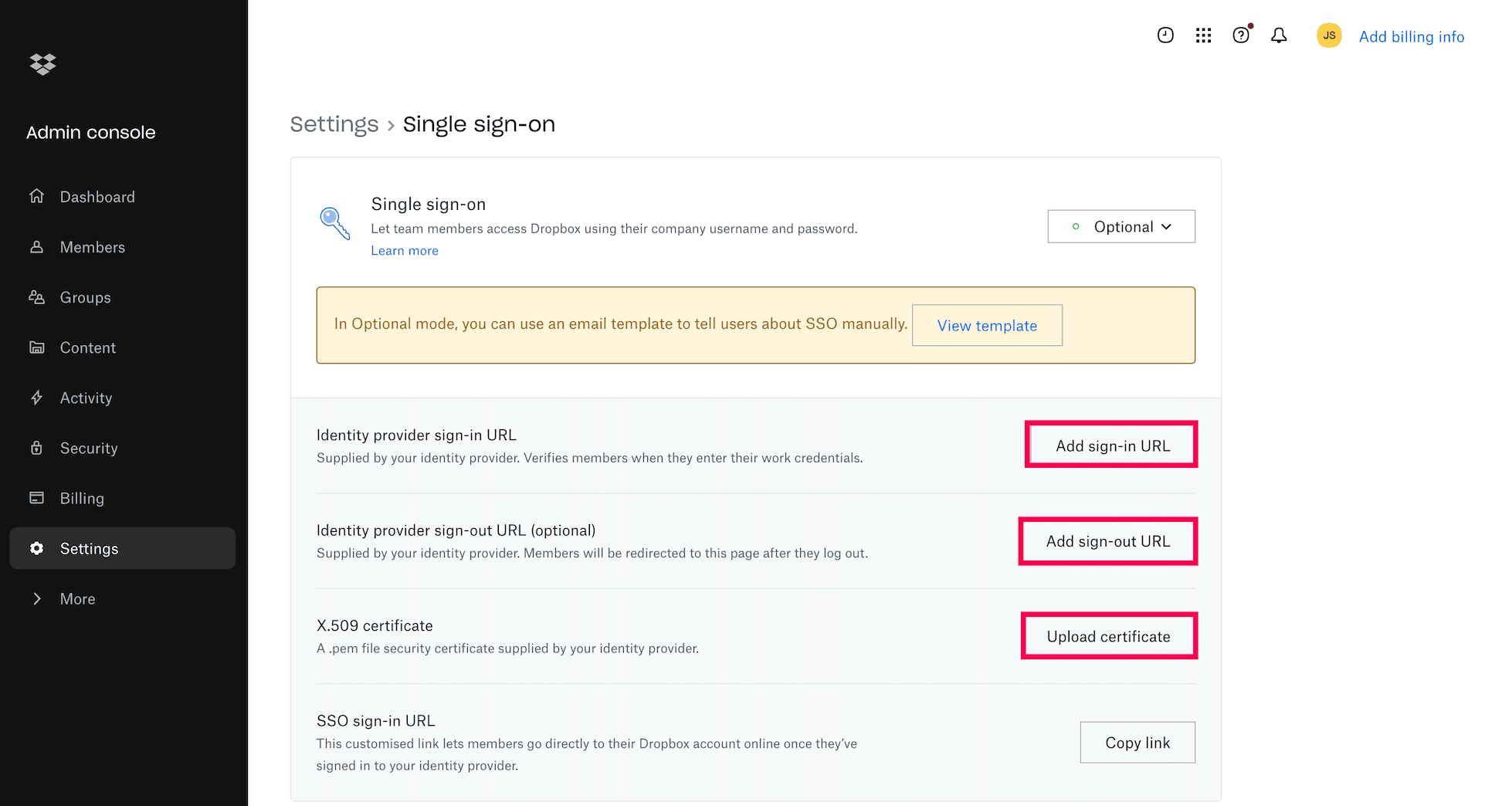
- Click the Add sign-in URL button in the Identity provider sign-in URL field and
provide the Login URL copied in step 4 of the prerequisites.
- Optionally, click the Add sign-out URL button in the Identity provider sign-out URL
field and provide the Logout URL copied in step 4 of the prerequisites.
- Click on the X.509 certificate field and upload the X.509 certificate
downloaded in step 4 of the prerequisites.
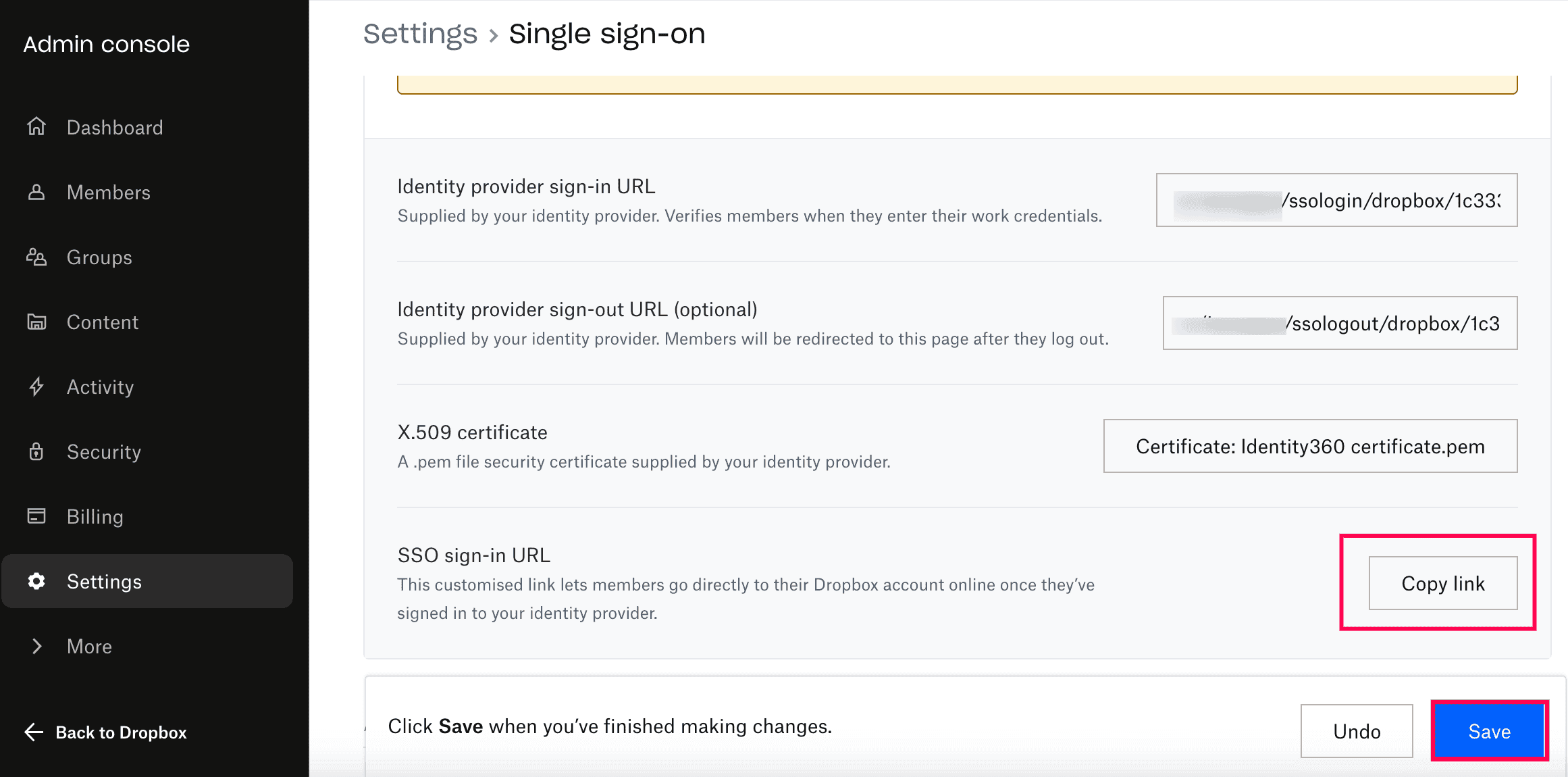
- Click Save.
- Copy the SSO sign-in URL. We will need it later.
ADSelfService Plus (Identity Provider) configuration steps
-
Now, switch to ADSelfService Plus’ Dropbox configuration page.
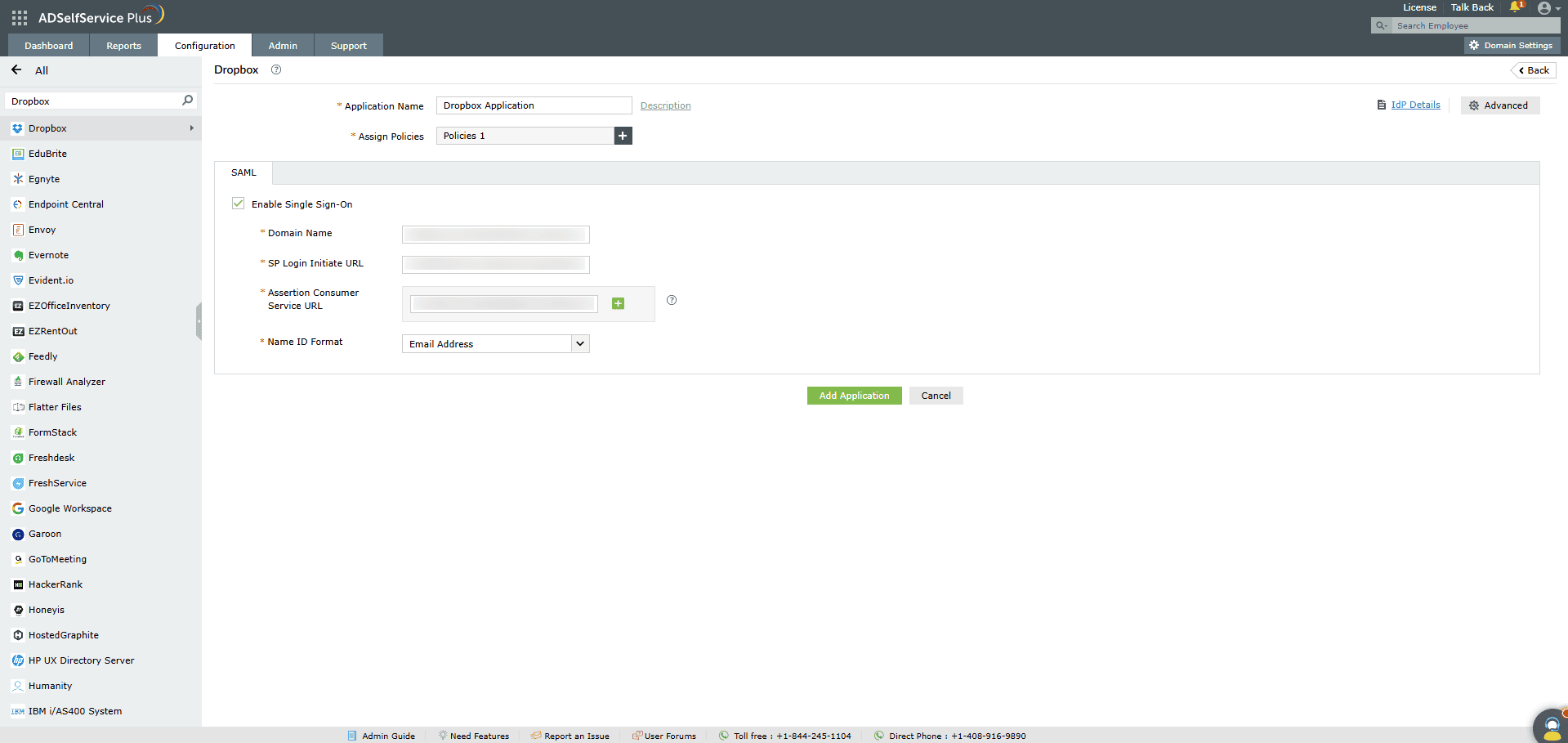
-
Enter the Application Name and Description.
-
In the Assign Policies field, select the policies for which SSO need to be enabled.
Note:ADSelfService Plus allows you to create OU and
group-based policies for your AD domains. To create a policy, go to Configuration >
Self-Service > Policy Configuration > Add New Policy.
-
Select Enable Single Sign-On.
-
Enter the Domain Name of your Dropbox account. For example, if you
use johndoe@thinktodaytech.com to log in to Dropbox,
then thinktodaytech.com is the domain name.
-
Enter the SSO sign-in URL copied in step 10 of the SP configuration
in the SP Login Initiate URL field.
- Enter the Assertion Consumer Service URL as https://www.dropbox.com/saml_login.
- In the Name ID Format field, choose the format for the user login attribute value
specific to the application.
Note: Use Unspecified as the default option if
you are unsure about the format of the login attribute value used by the application
-
Click Add Application.
Your users should now be able to sign in to Dropbox through ADSelfService Plus.
Note:
For Dropbox, both SP and IDP initiated flows are supported.
Don't see what you're looking for?
-
Visit our community
Post your questions in the forum.
-
Request additional resources
Send us your requirements.
-
Need implementation assistance?
Try OnboardPro