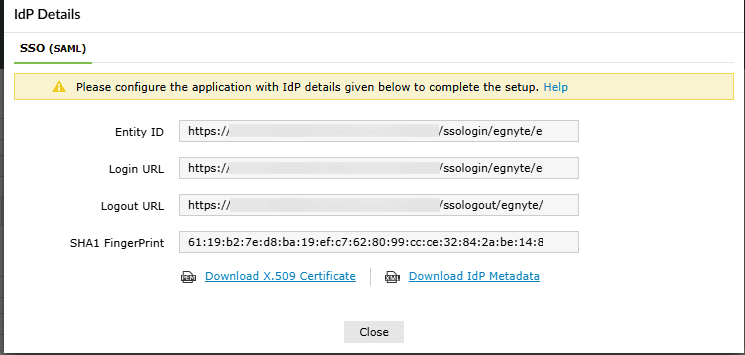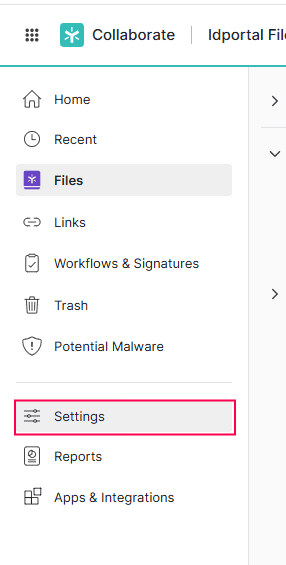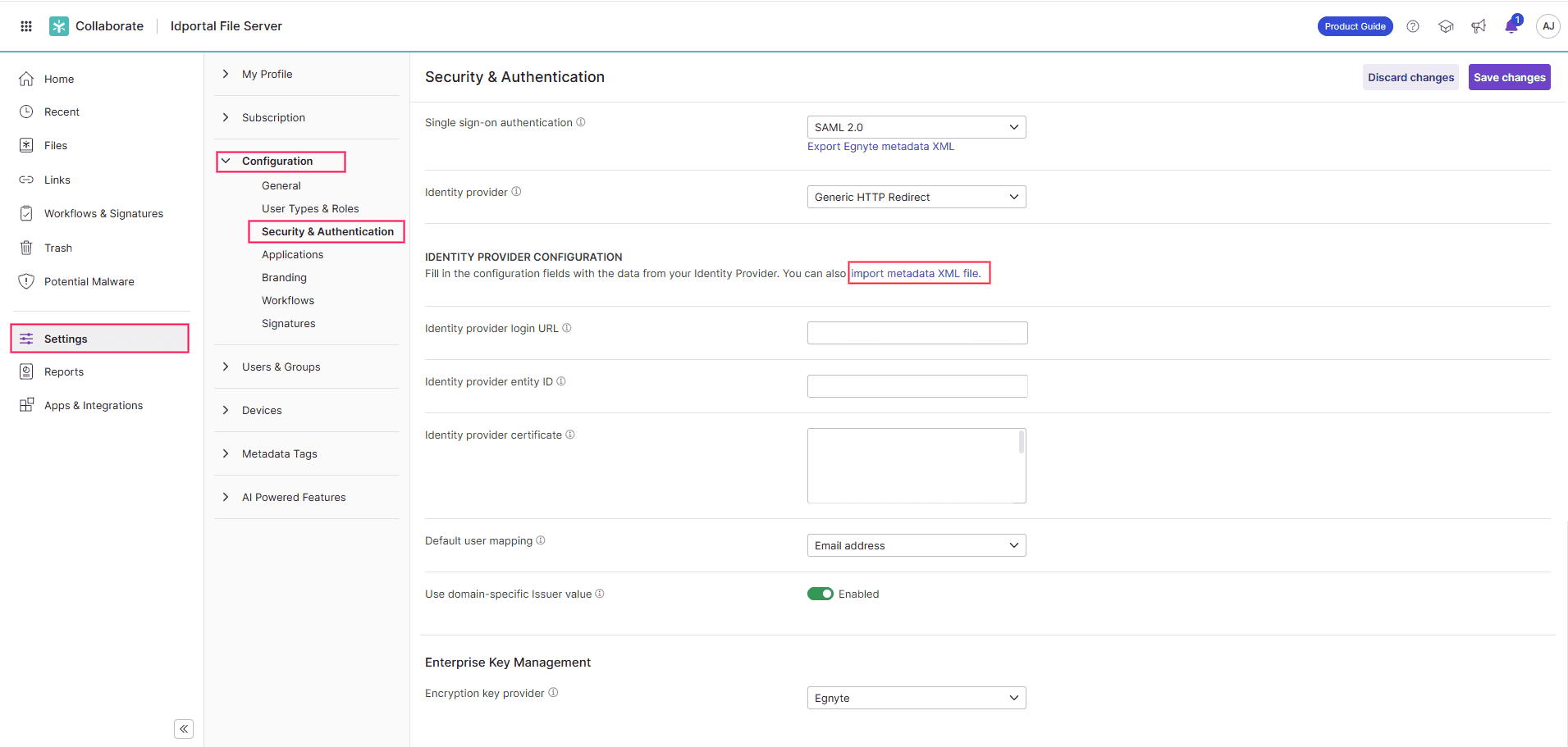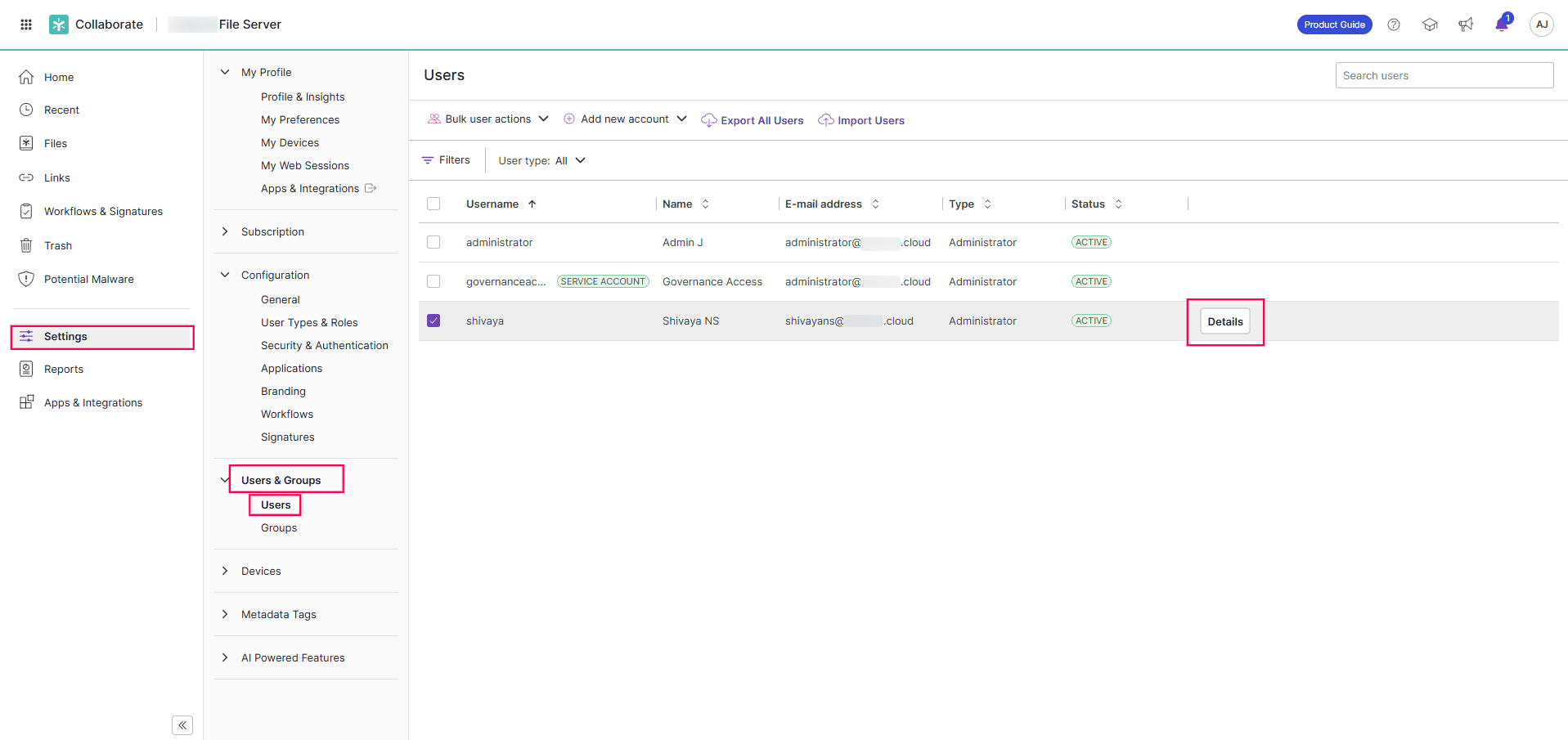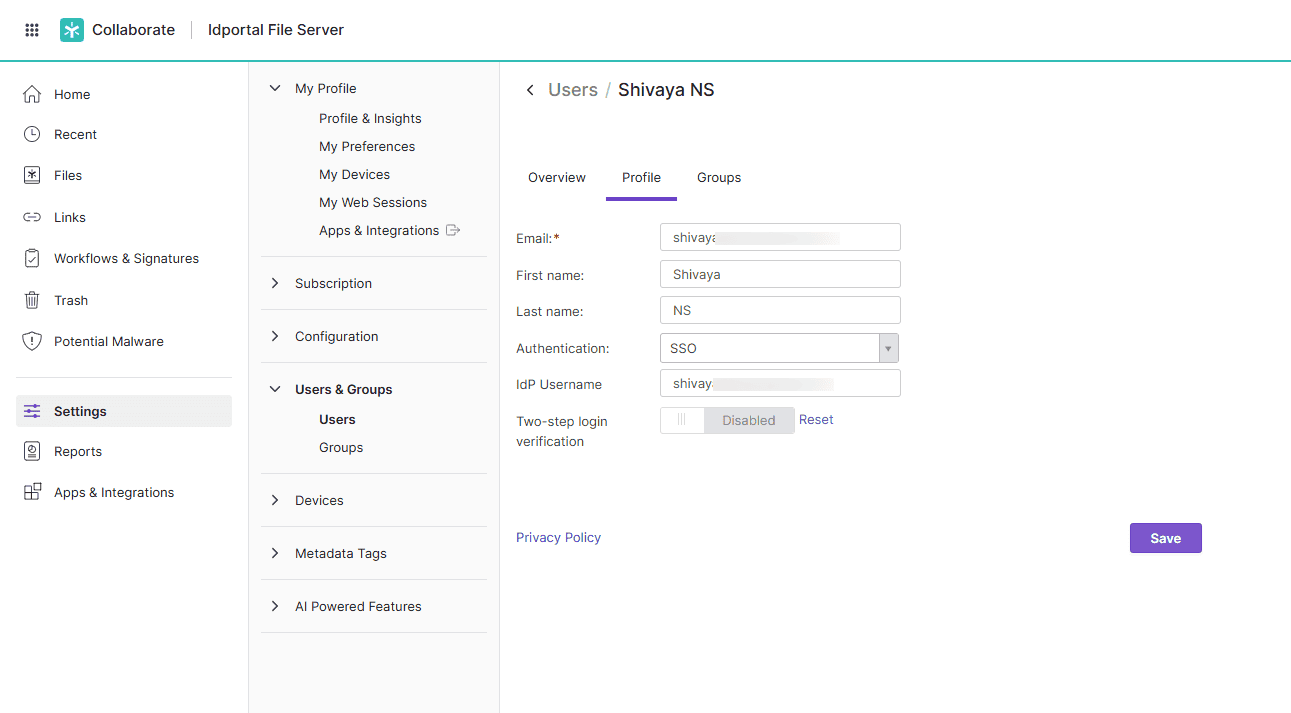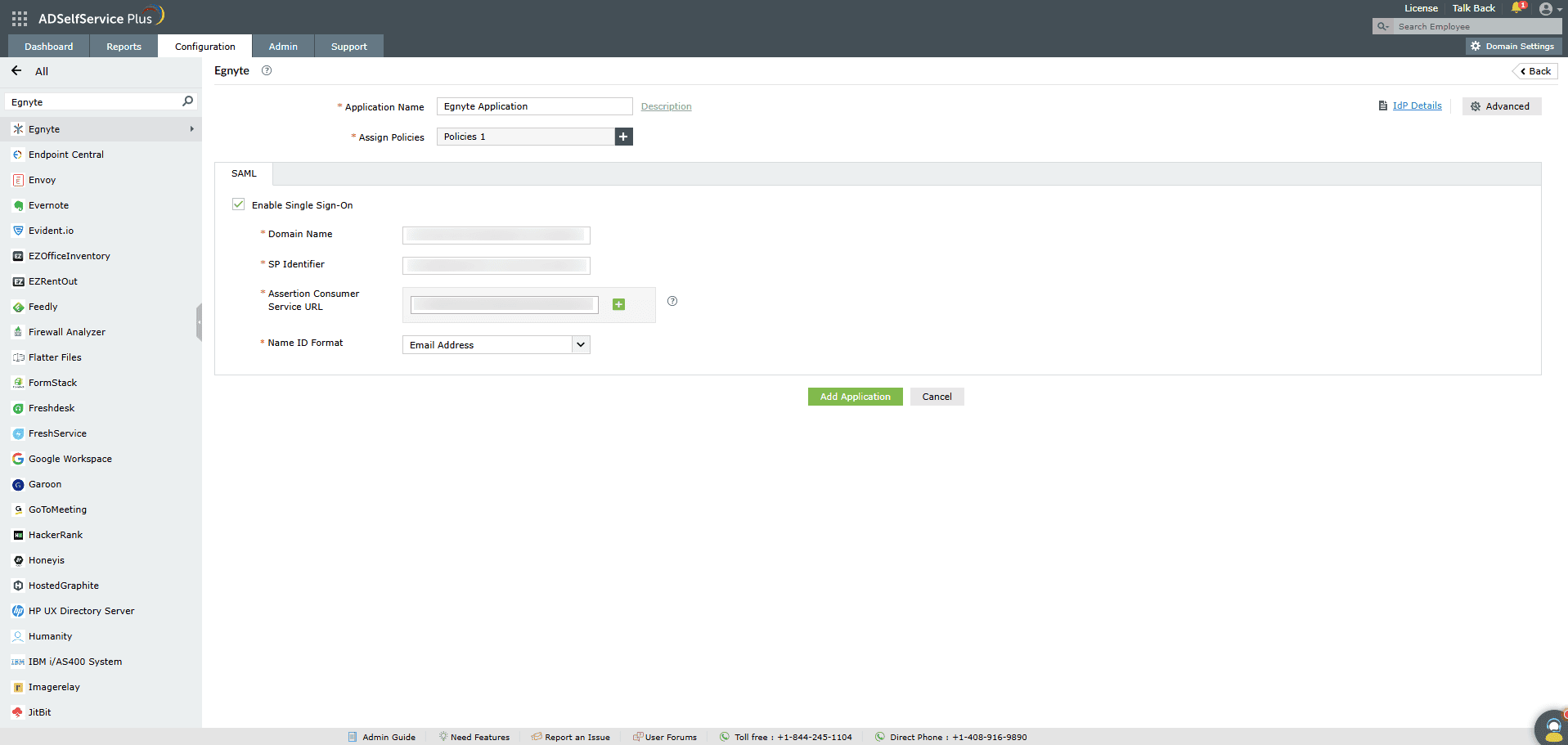Configuring SAML SSO for Egnyte
These steps will guide you through setting up the single sign-on functionality between ADSelfService Plus
and Egnyte.
Prerequisites
-
Log in to ADSelfService Plus as an administrator.
- Navigate to Configuration > Self-Service > Password Sync/Single Sign On > Add
Application, and select Egnyte from the applications displayed.
Note: You can also find the application that you need from the
search bar located in the left pane or the alphabet-wise navigation option in the right pane.
-
Click IdP details at the top-right corner of the screen.
-
In the pop-up that appears, click the Download IdP Metadata URL and download the
ADSelfService Plus IdP metadata file.
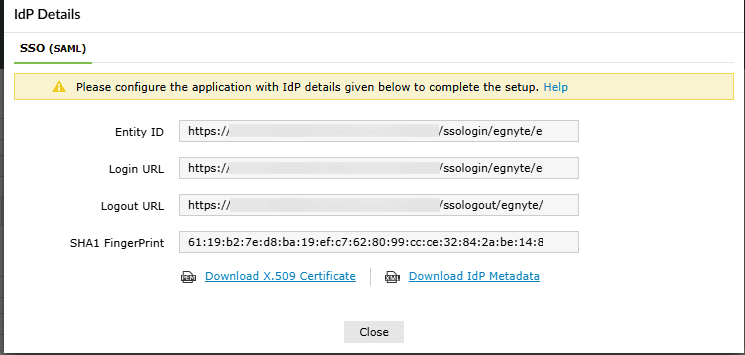
Egnyte (Service Provider) configuration steps
-
Login to Egnyte with an administrator’s credentials.
-
From the menu on the top-left, choose Settings.
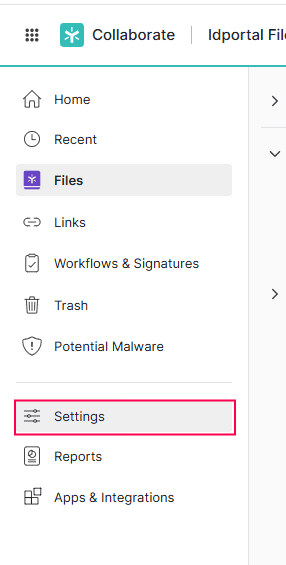
-
Navigate to Configuration > Security and authentication > Single sign-on
Authentication.
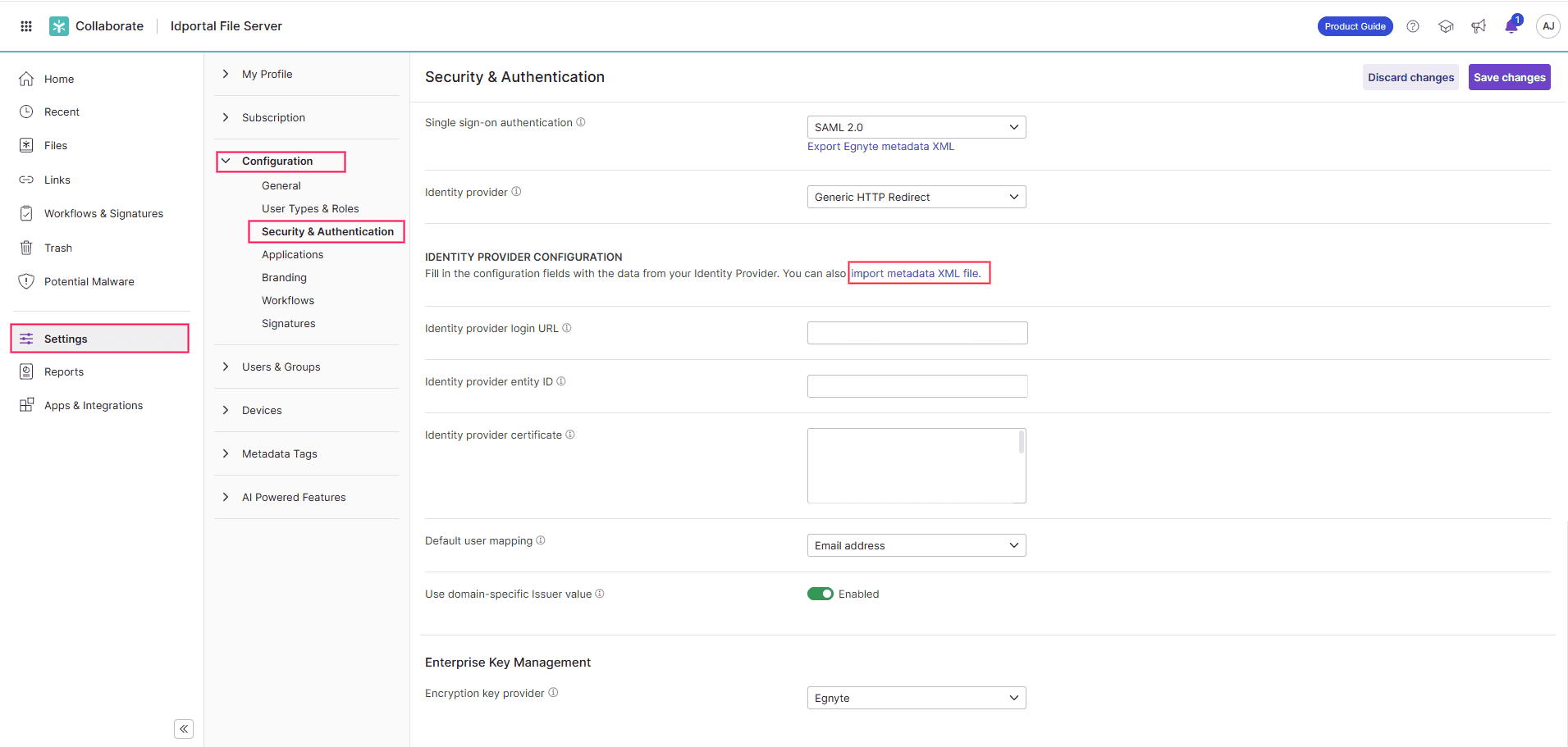
- Choose SAML 2.0 from the Single sign-on authentication drop-down.
- Click the Export Egnyte metadata XML link underneath the drop-down and
save the metadata file.
- From the Identity provider drop-down, select Generic HTTP POST.
- Under IDENTITY PROVIDER CONFIGURATION, click on the import metadata XML link and
upload the ADSelfService Plus metadata file downloaded in step 4 of the
prerequisites.
- Under default user mapping, choose Email address.
- You can enable domain specific issuer value.
- Click Save changes at the top-right of the page.
- To enable SSO for users,
- From Settings, navigate to Users & Groups.
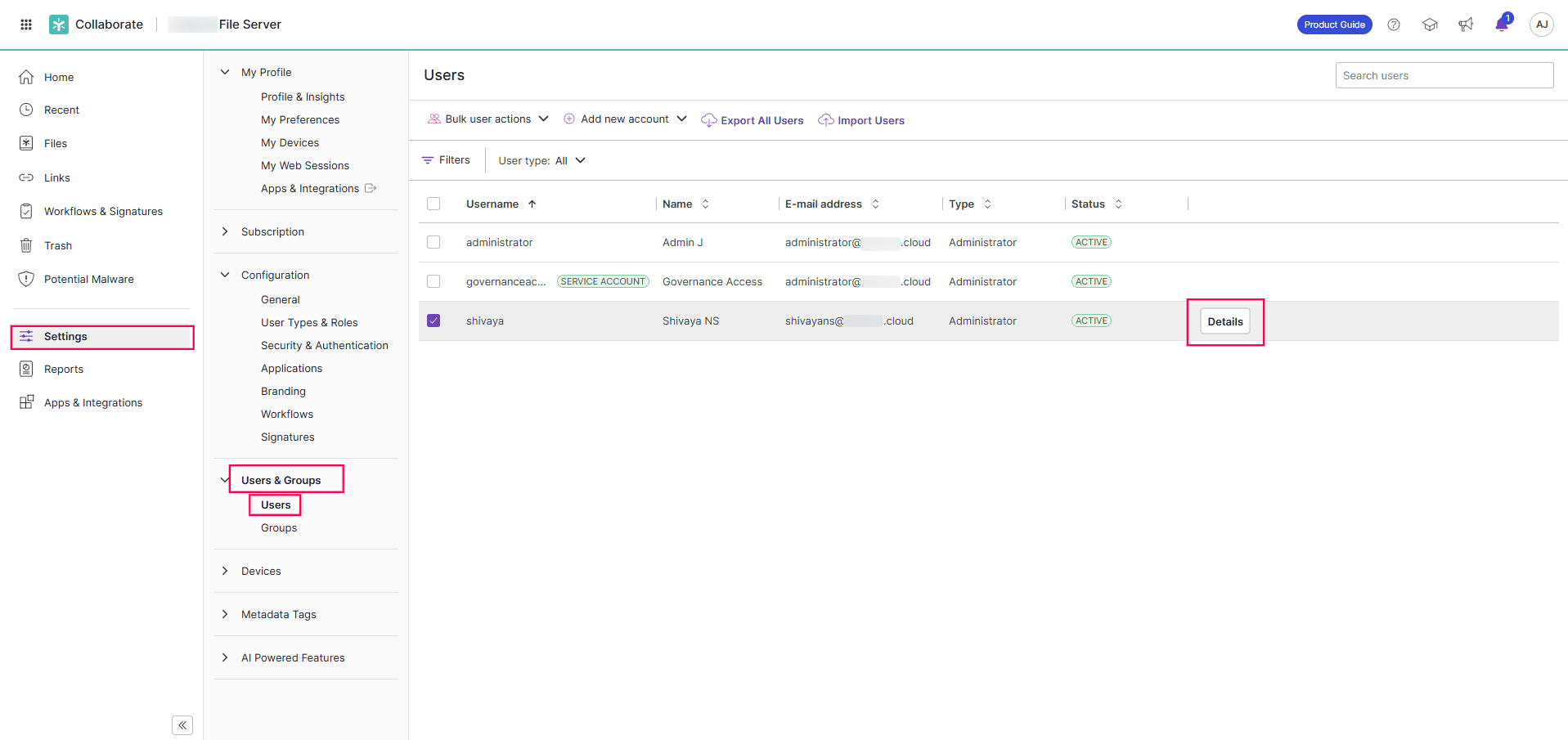
- Select the users or groups for whom you wish to enable SSO, and click
Details.
- Click on the Profile tab.
- Under the Authentication drop-down, select SSO.
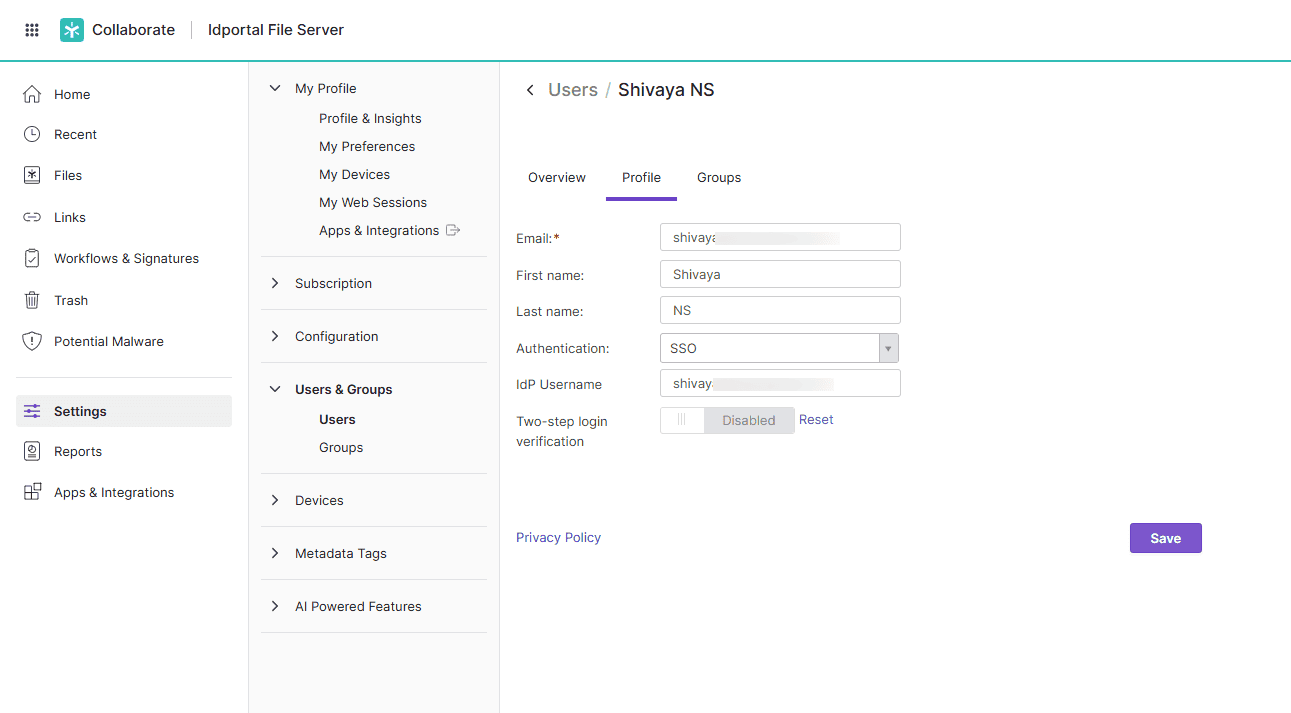
- Enter the IdP Username. The IdP username is the user's login name in
ADSelfService Plus.
- Click Save.
ADSelfService Plus (Identity Provider) configuration steps
-
Now, switch to ADSelfService Plus’ Egnyte configuration page
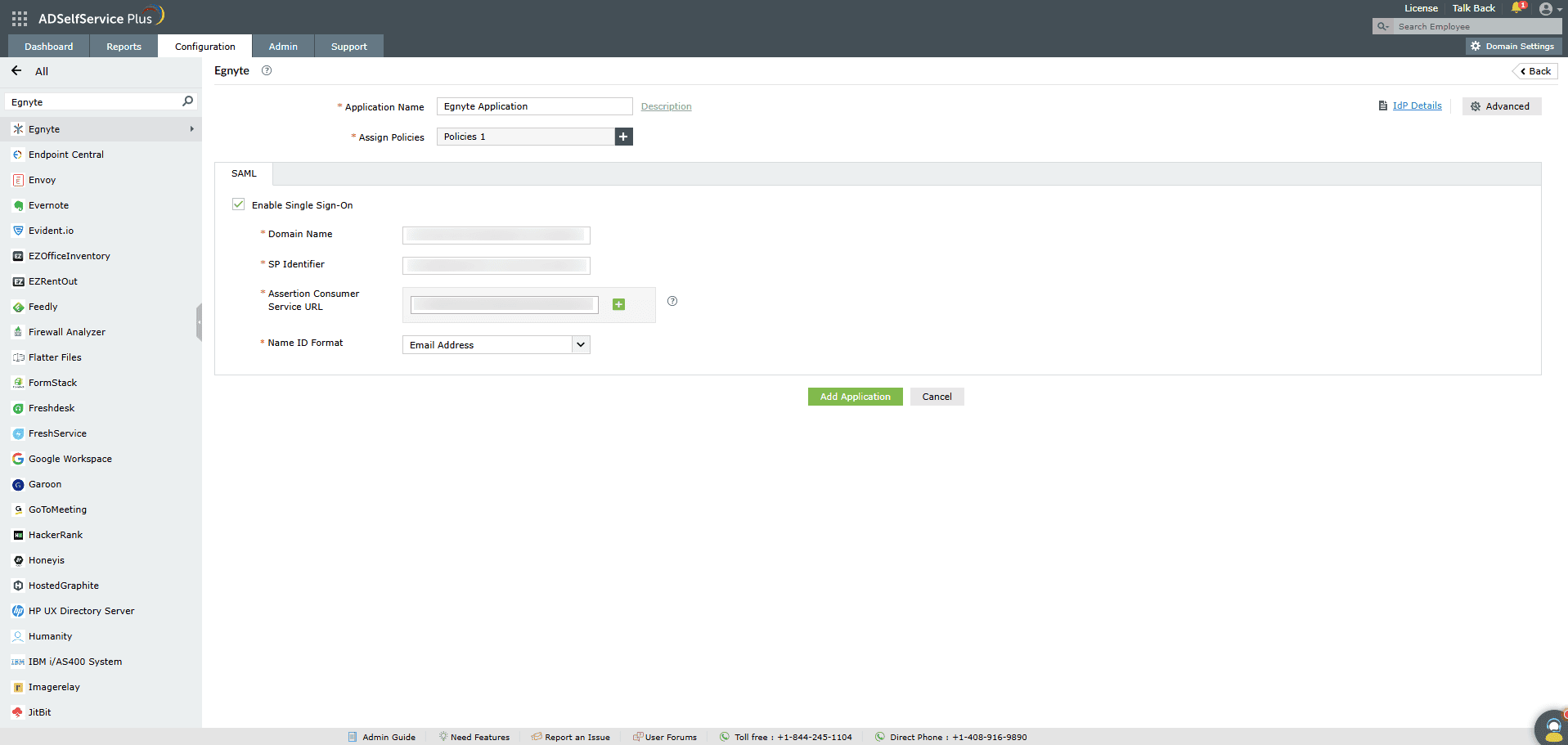
-
Enter the Application Name and Description.
-
In the Assign Policies field, select the policies for which SSO need to be enabled.
Note:ADSelfService Plus allows you to create OU and
group-based policies for your AD domains. To create a policy, go to Configuration >
Self-Service > Policy Configuration > Add New Policy.
-
Select Enable Single Sign-On.
-
Enter the Domain Name of your Egnyte account. For example, if you
use johndoe@thinktodaytech.com to log in to Egnyte,
then thinktodaytech.com is the domain name.
- In a text editor, open the Egnyte metadata file downloaded in step 5 of the SP
configuration, and locate the entityId and
AssertionConsumerService parameter values.

- Enter the entityID copied from Egnyte's metadata in the SP
Identifier field.
- Enter the Assertion Consumer Service URL copied from Egnyte's metadata in the
Assertion Consumer Service URL field. If your Egnyte metadata contains multiple Assertion Consumer
URLs, click the + button next to the text field to add all of them.
- In the Name ID Format field, choose the format for the user login attribute value
specific to the application.
Note: Use Unspecified as the default option if
you are unsure about the format of the login attribute value used by the application
-
Click Add Application.
Note:
For Egnyte, single sign-on is supported for SP and IDP initiated flow.
Don't see what you're looking for?
-
Visit our community
Post your questions in the forum.
-
Request additional resources
Send us your requirements.
-
Need implementation assistance?
Try OnboardPro