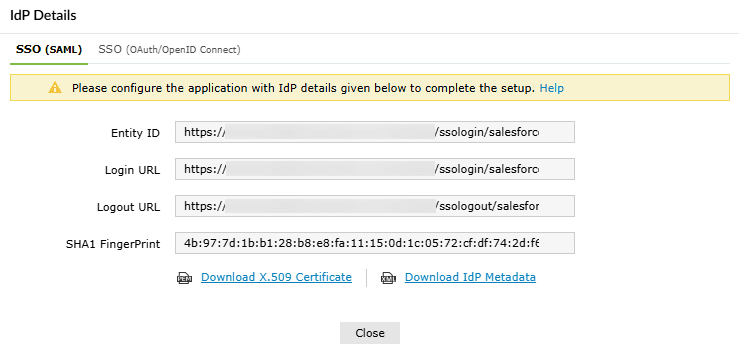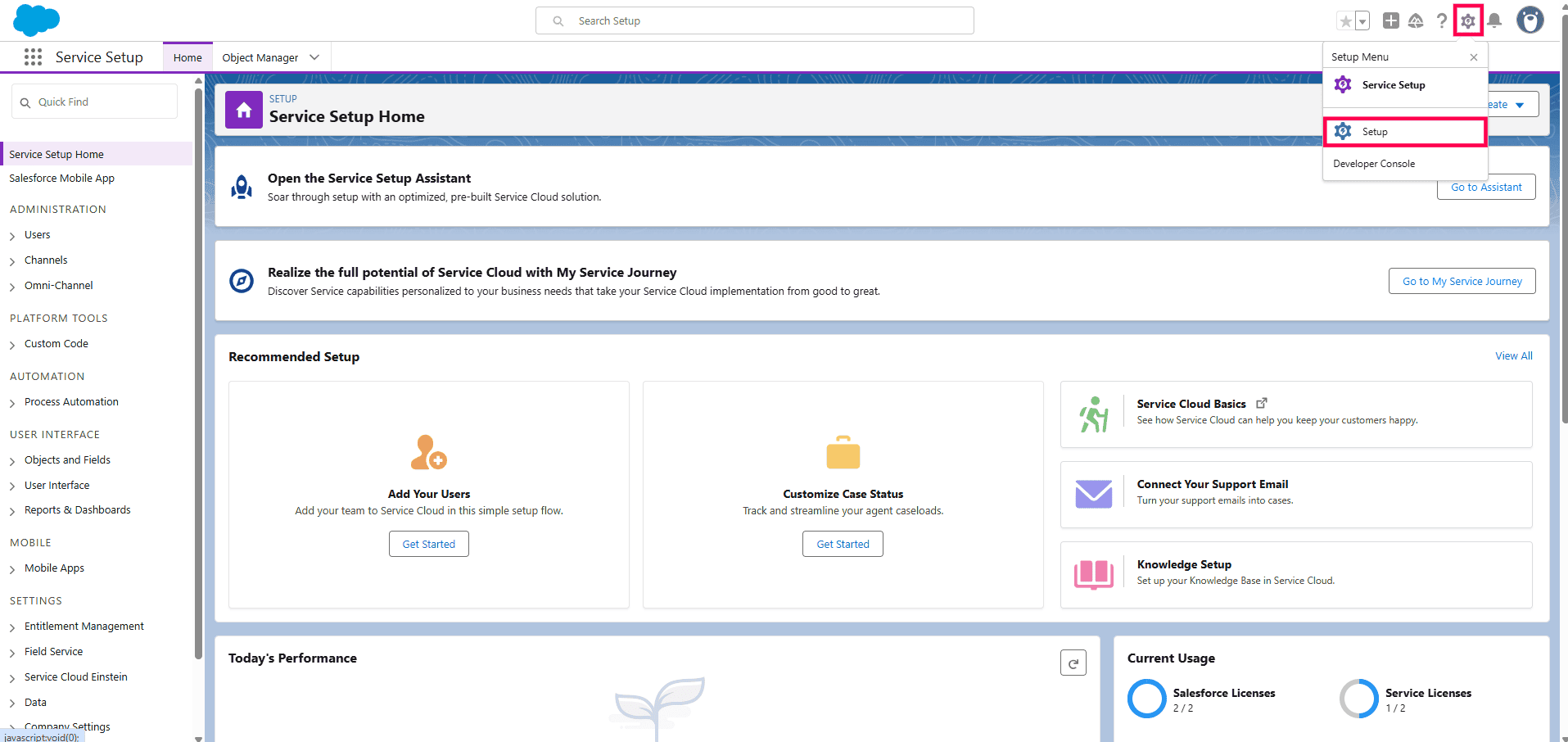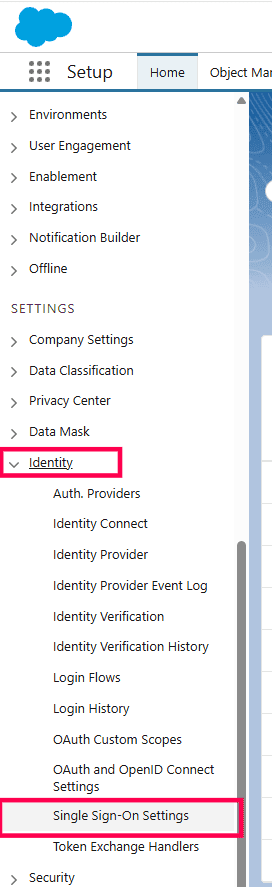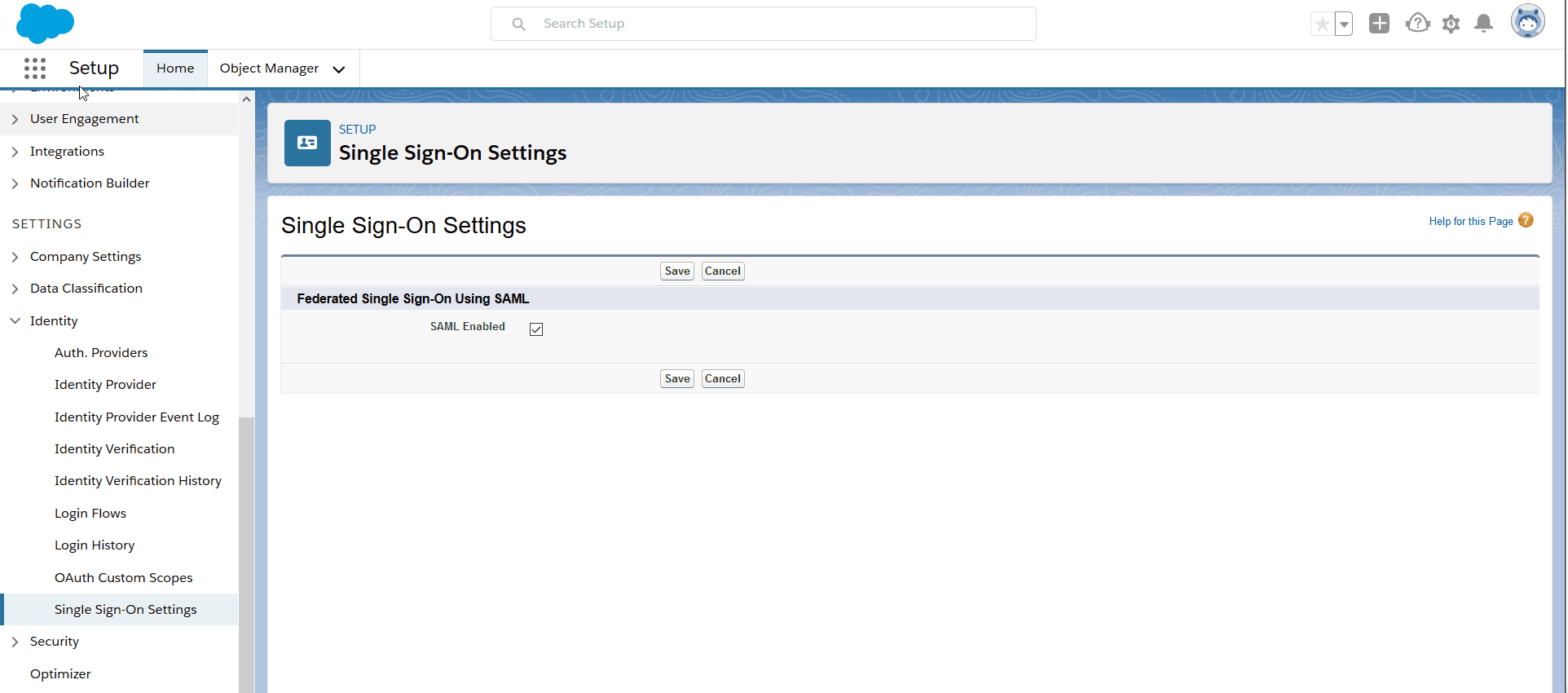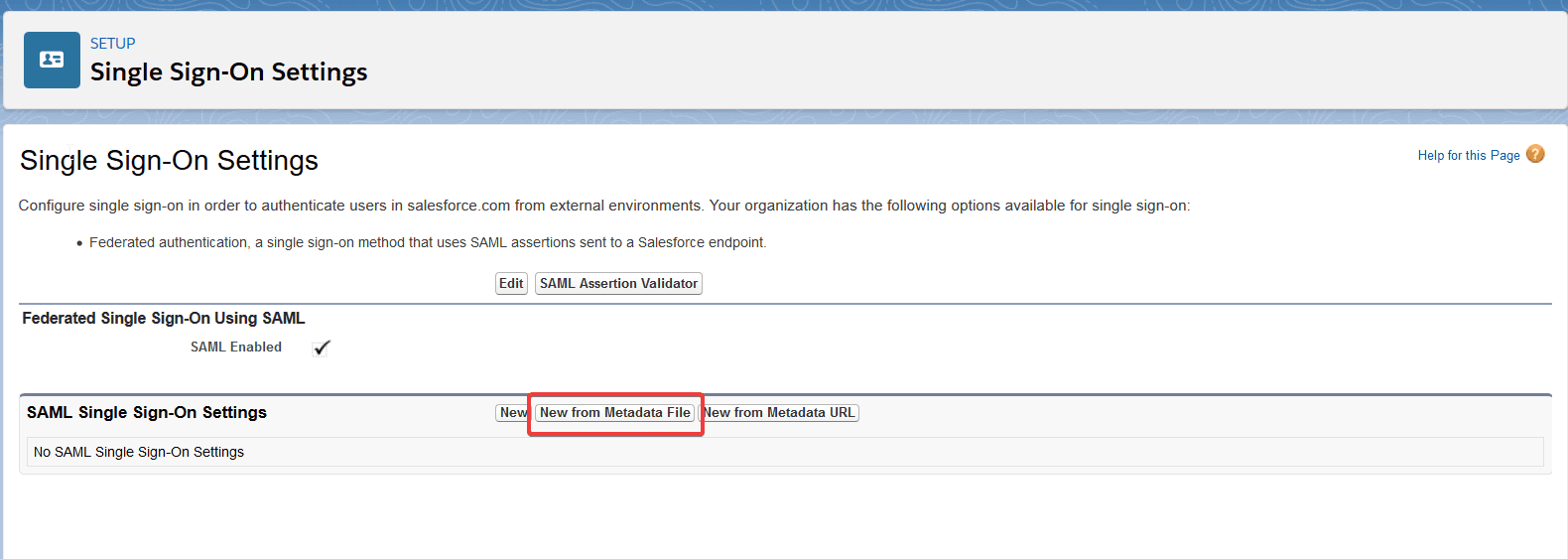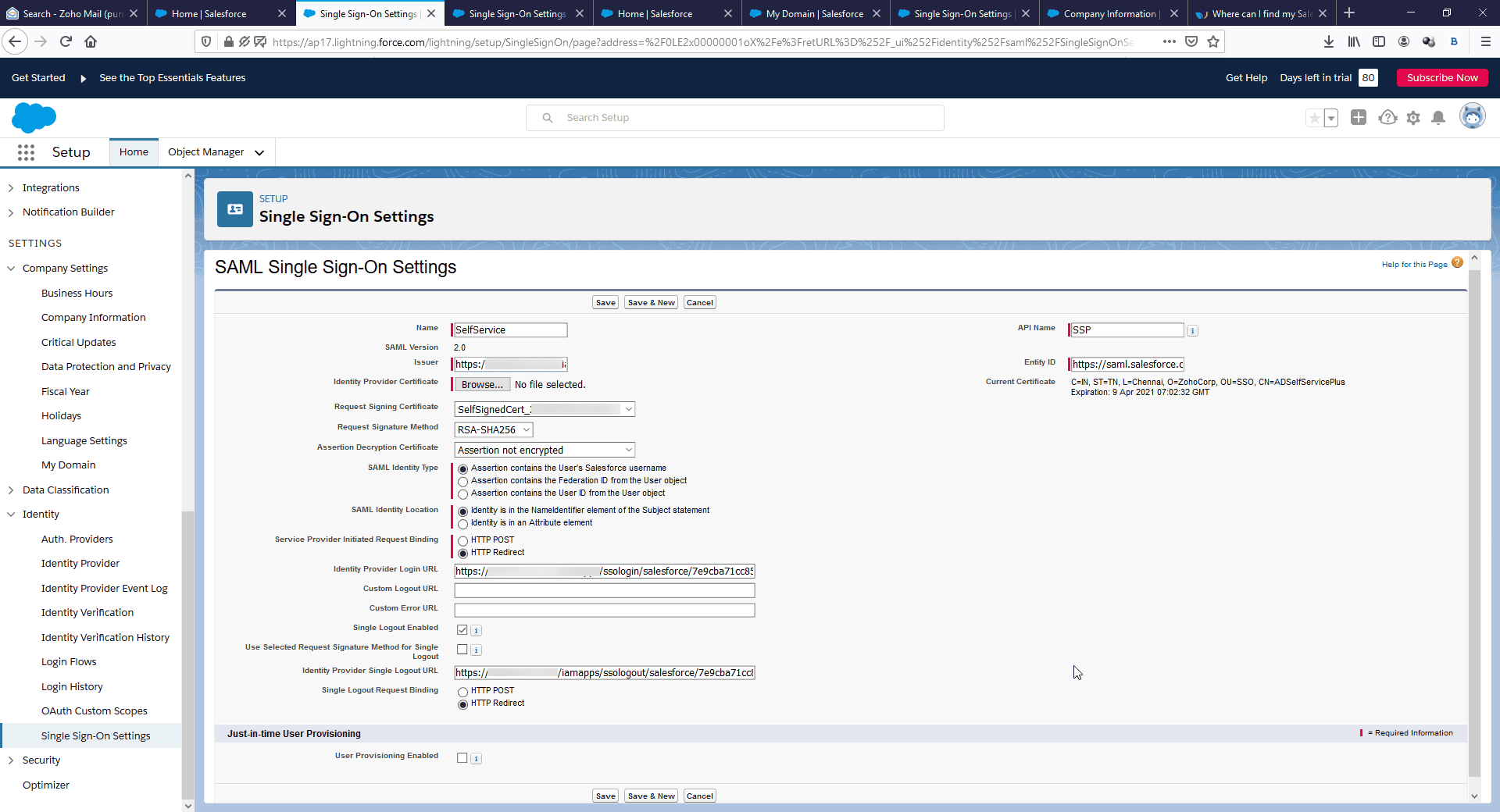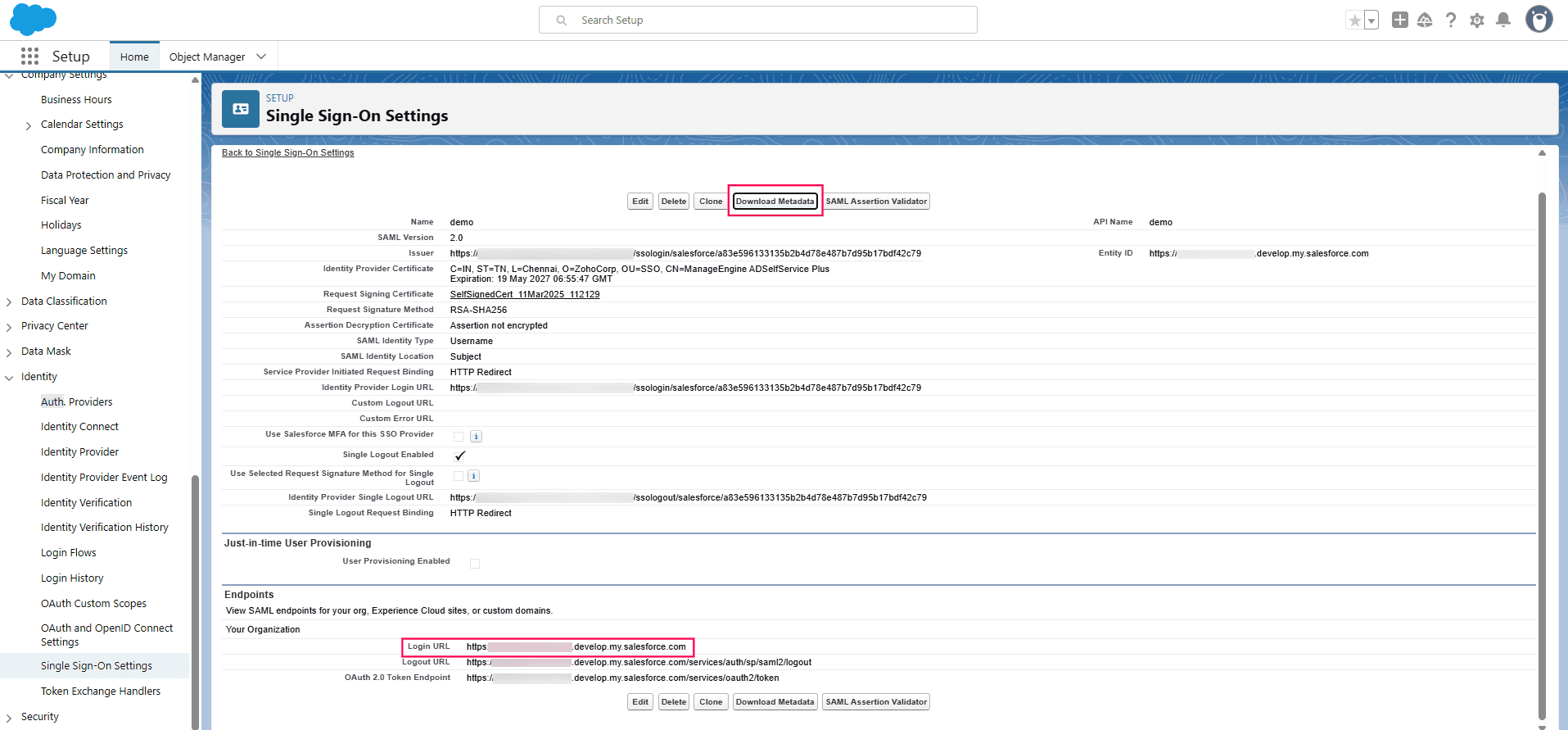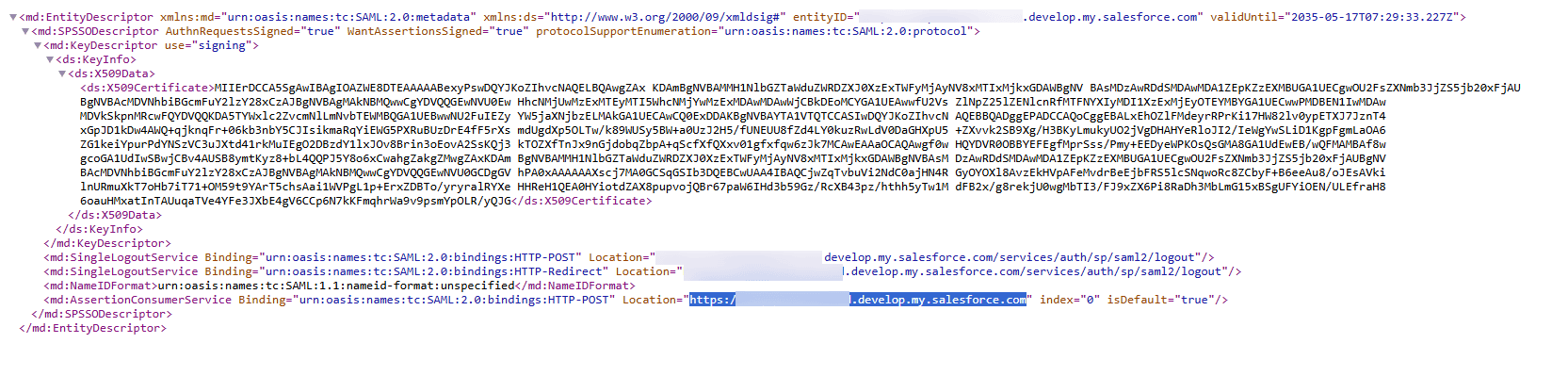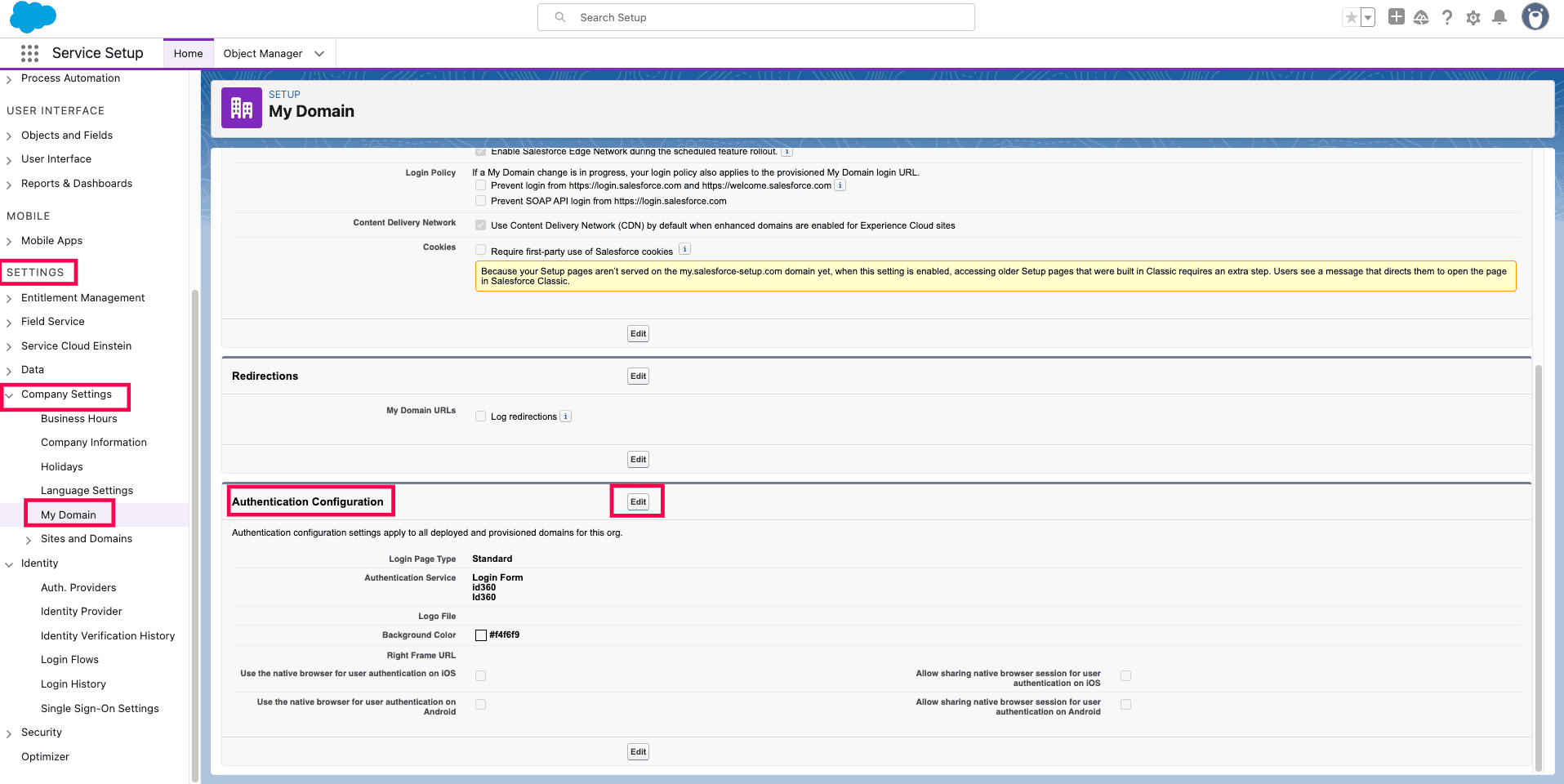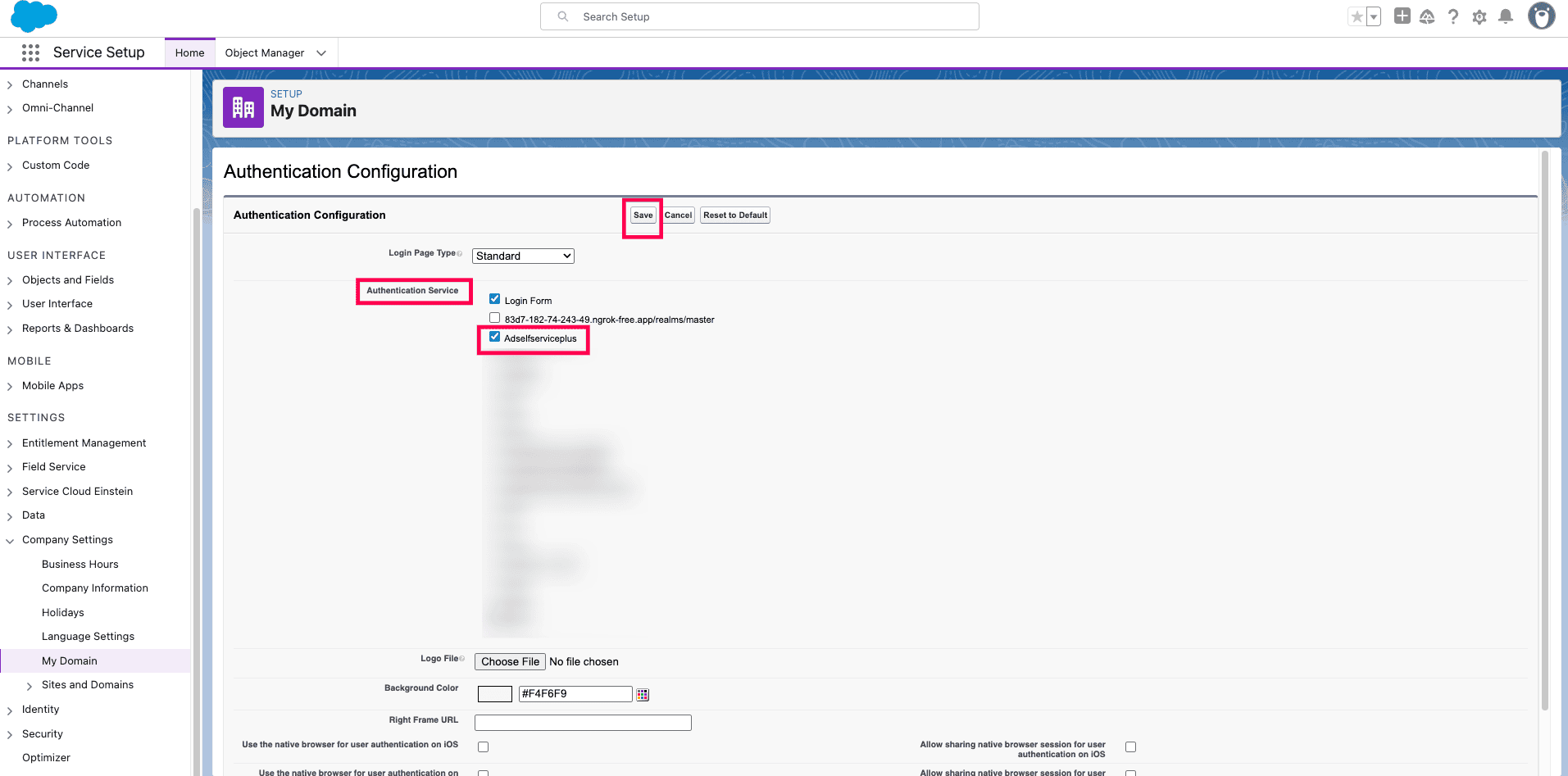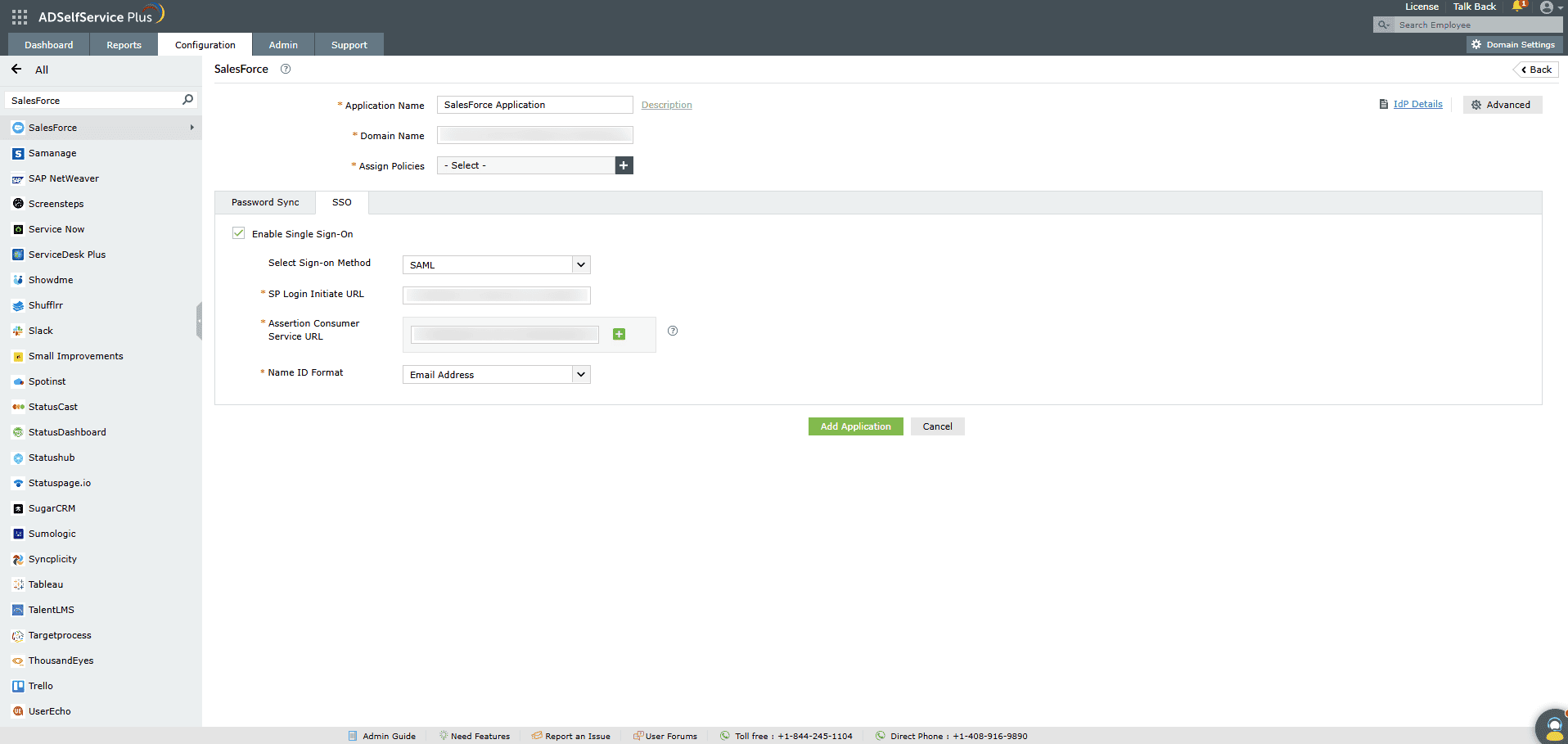Configuring SAML SSO for Salesforce
These steps will guide you through setting up the single sign-on (SSO) functionality between
ADSelfService Plus and Salesforce.
Prerequisite
- Make sure that HTTPS has been enabled on the ADSelfService Plus server.
- Log in to ADSelfService Plus as an administrator.
- Navigate to Configuration > Self-Service > Password Sync/Single Sign On > Add Application,
and select Salesforce from the applications displayed.
Note: You can also find the application that you need from the search bar
located in the left pane or the alphabet-wise navigation option in the right pane.
- Click IdP details in the top-right corner of the screen.
- In the pop-up that appears, copy the Entity ID, Login URL and Logout
URL, and download the metadata file by clicking on Download IdP Metadata.
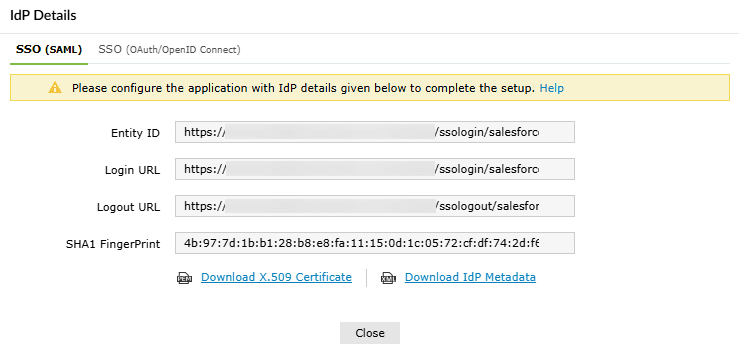
SalesForce (Service Provider) configuration steps
- Log in to Salesforce with administrator credentials.
Note: The steps below pertain to the Salesforce Lightning platform.
- Click the Gear icon from the top-right corner.
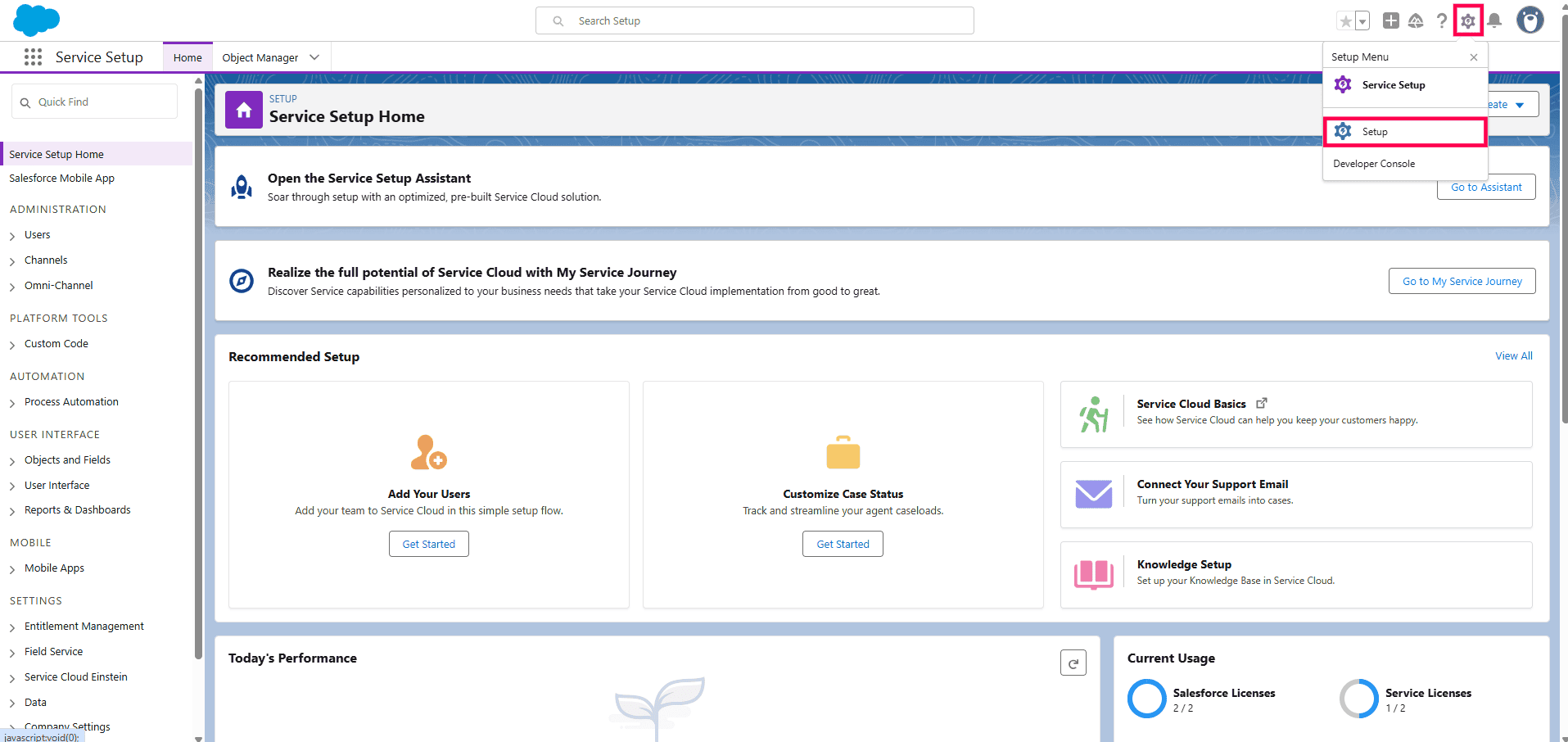
- Navigate to Settings (from the left panel menu) > Identity > Single Sign-On
Settings.
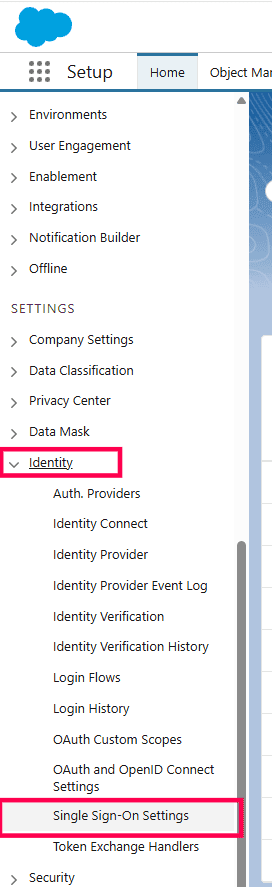
- Click Edit.
- Select SAML Enabled, then click Save.
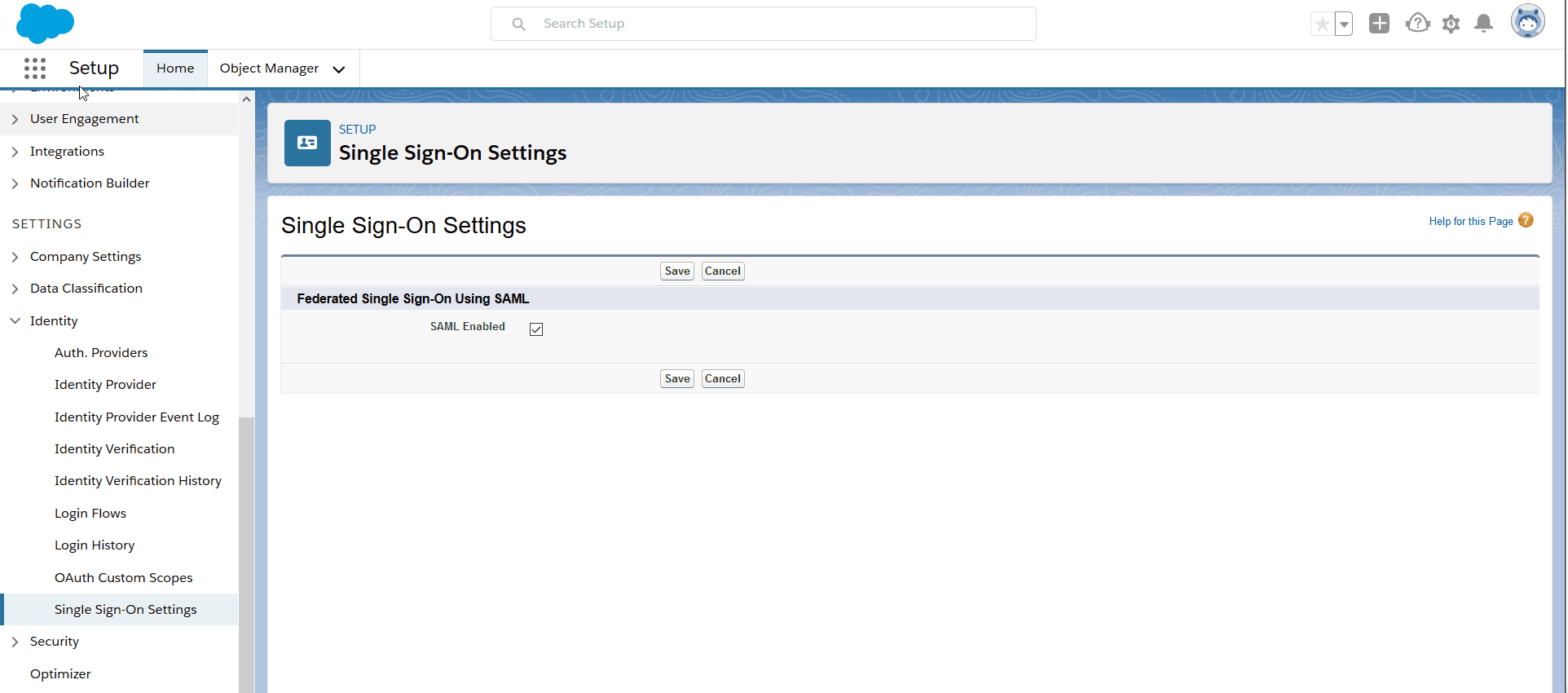
- Now click New from Metadata File from the SAML Single Sign-On Settings.
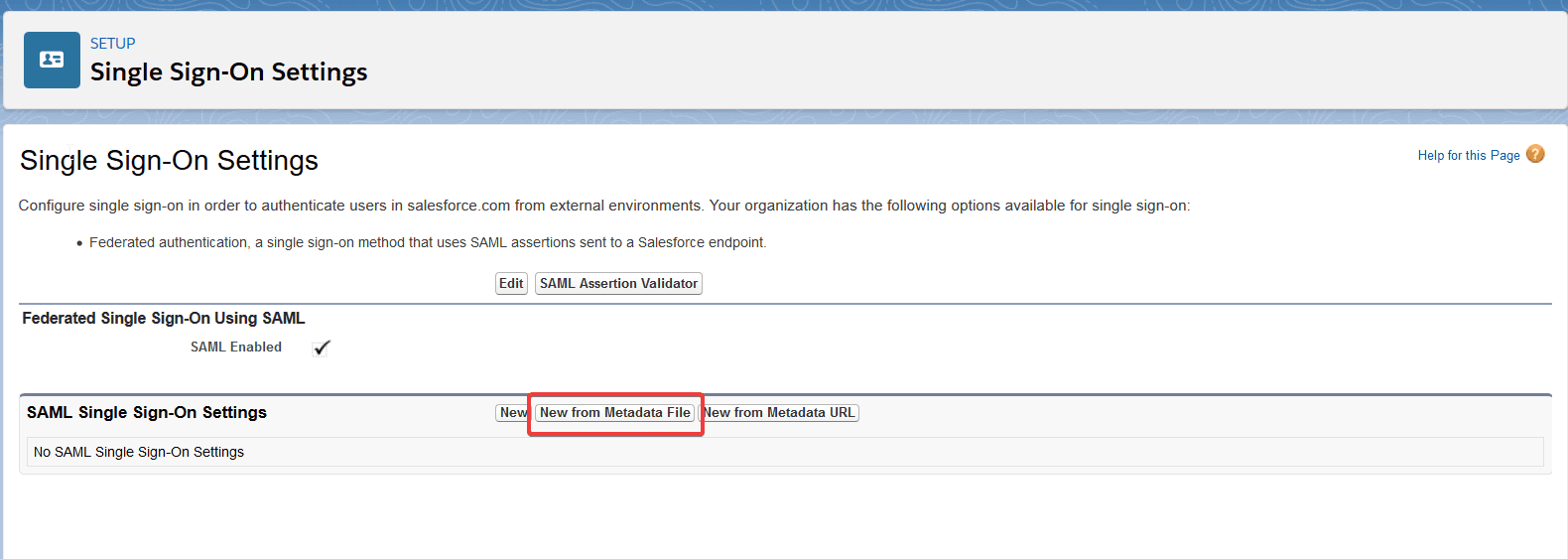
- Upload the metadata file downloaded in the Step 5 of the prerequisite, then
click Create.
- Modify the Name and API Name with easily recognizable names (for instance,
SelfService) for reference.
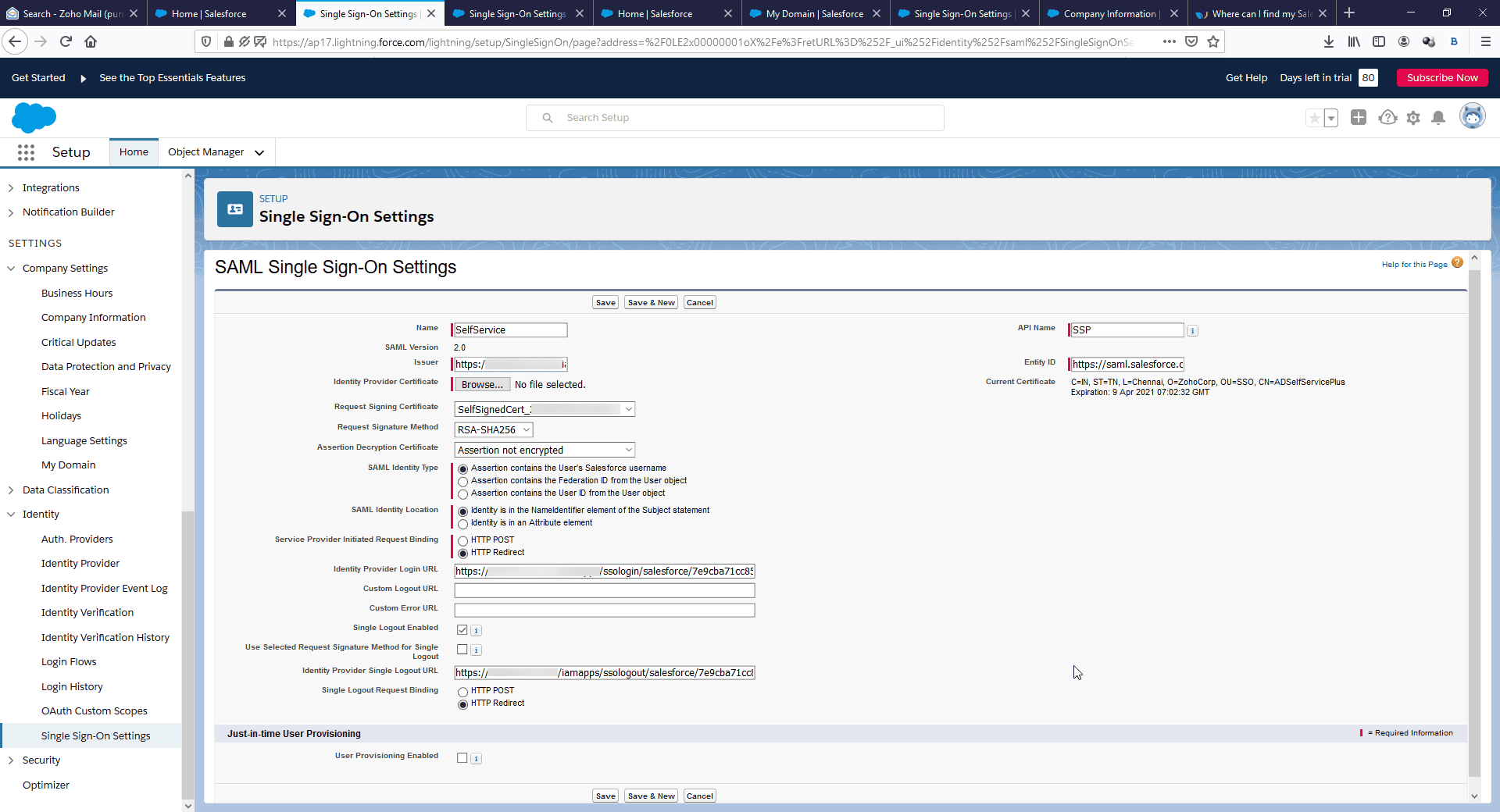
- Click Save.
- Once done, copy the Login URL under Endpoints and click on Download
Metadata to copy the Salesforce SP metadata.
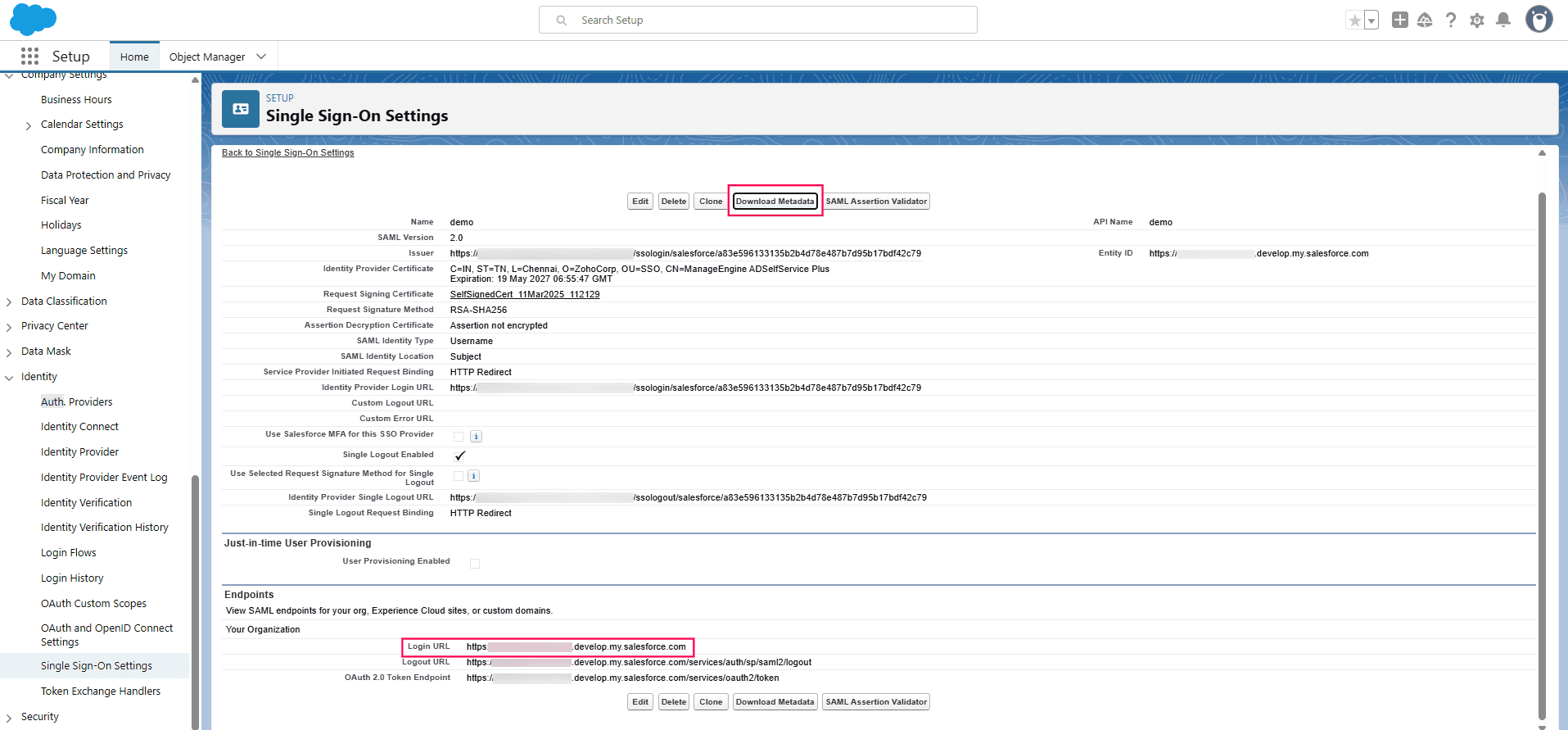
- Open the metadata file in a text editor. Locate the AssertionConsumerService
parameter and copy it.
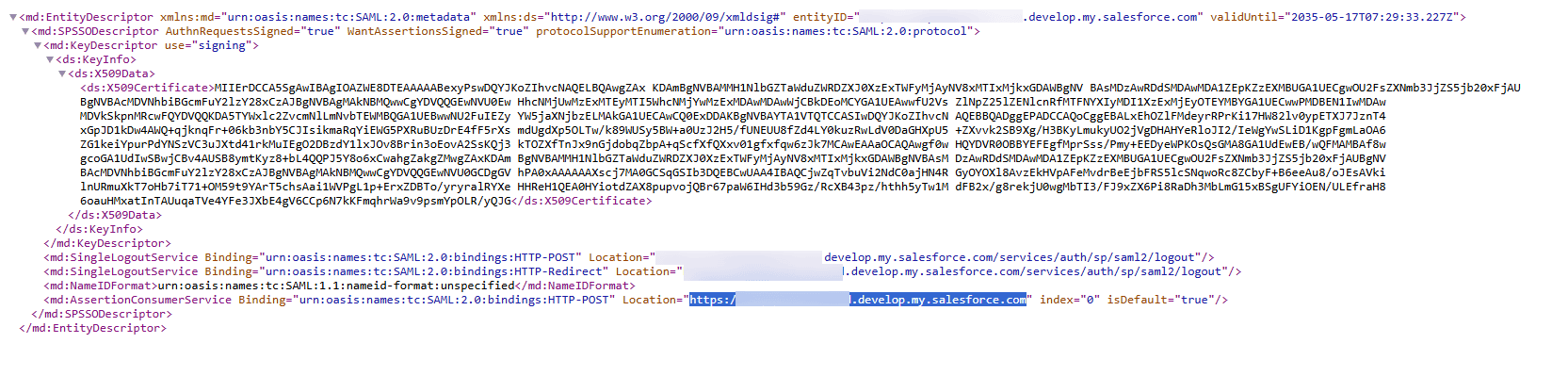
- To map the SSO Login URL to a specific domain login page:
- Navigate to Settings (from the left panel menu) > Company Settings > My Domain.
- Click Edit in the Edit Authentication Configuration of the desired domain.
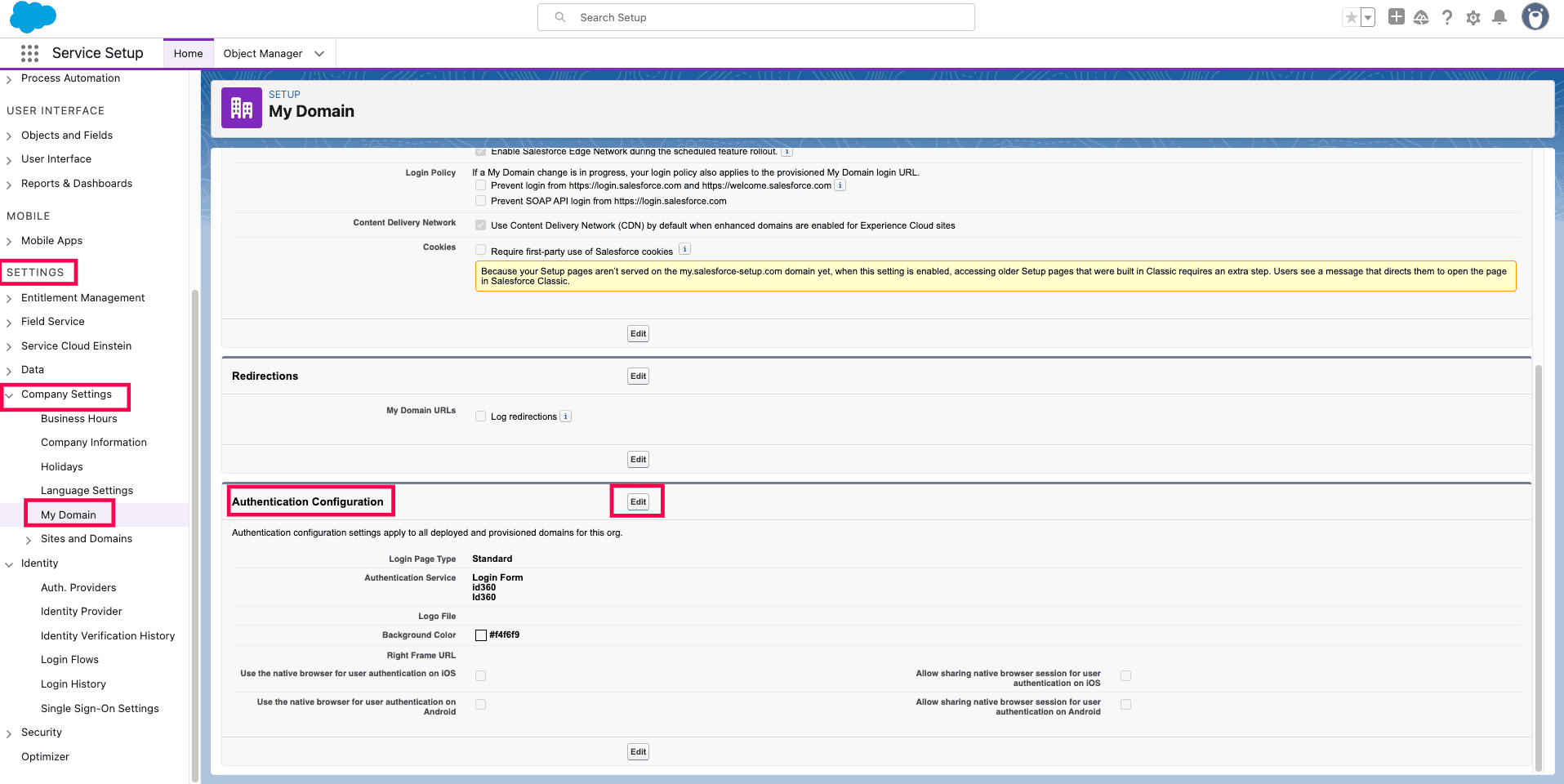
- Enable the SSO Configuration as an Authentication Service.
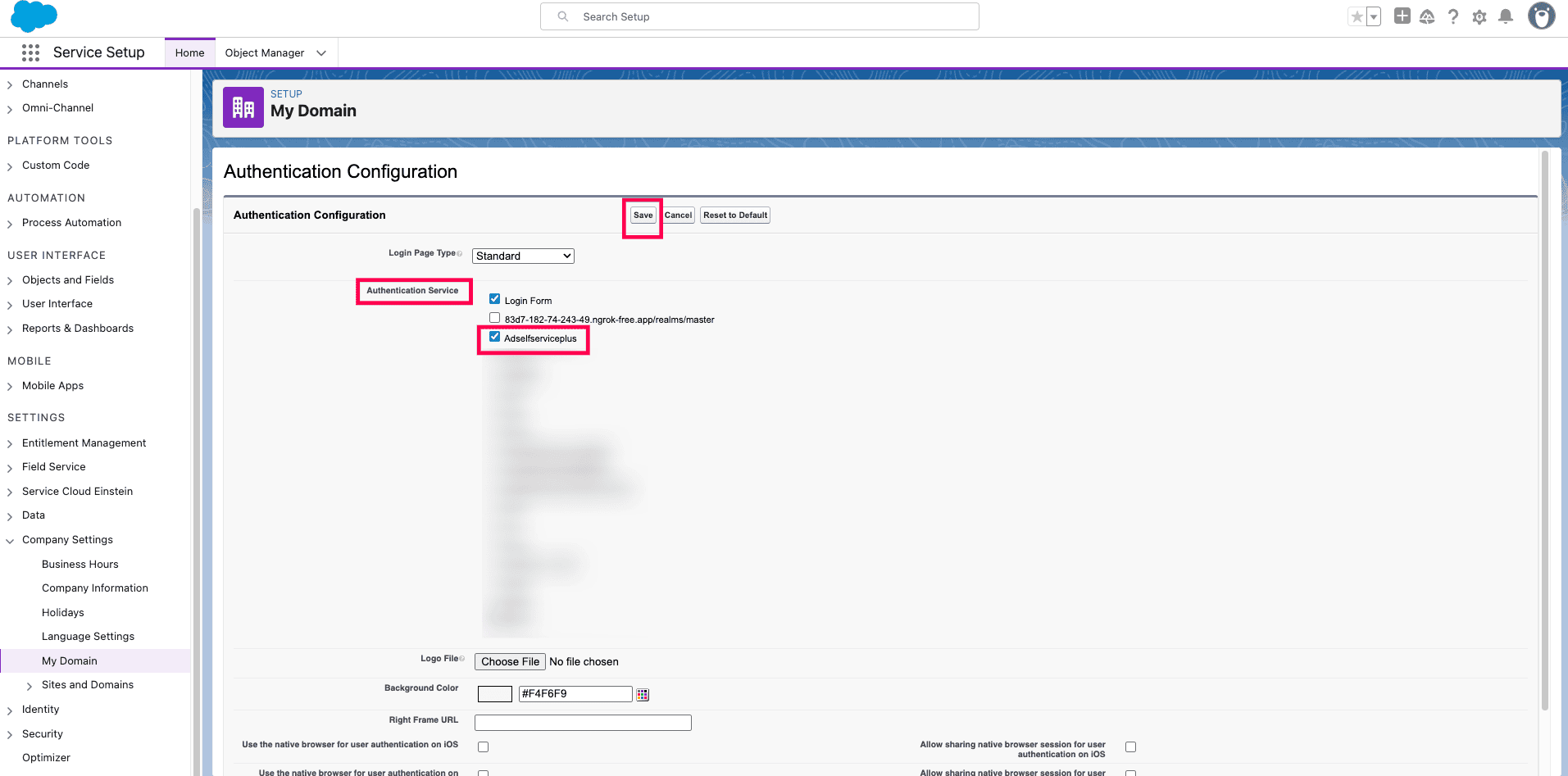
- Click Save.
ADSelfService Plus (Identity Provider) configuration steps
- Now, switch to ADSelfService Plus’ Salesforce configuration page.
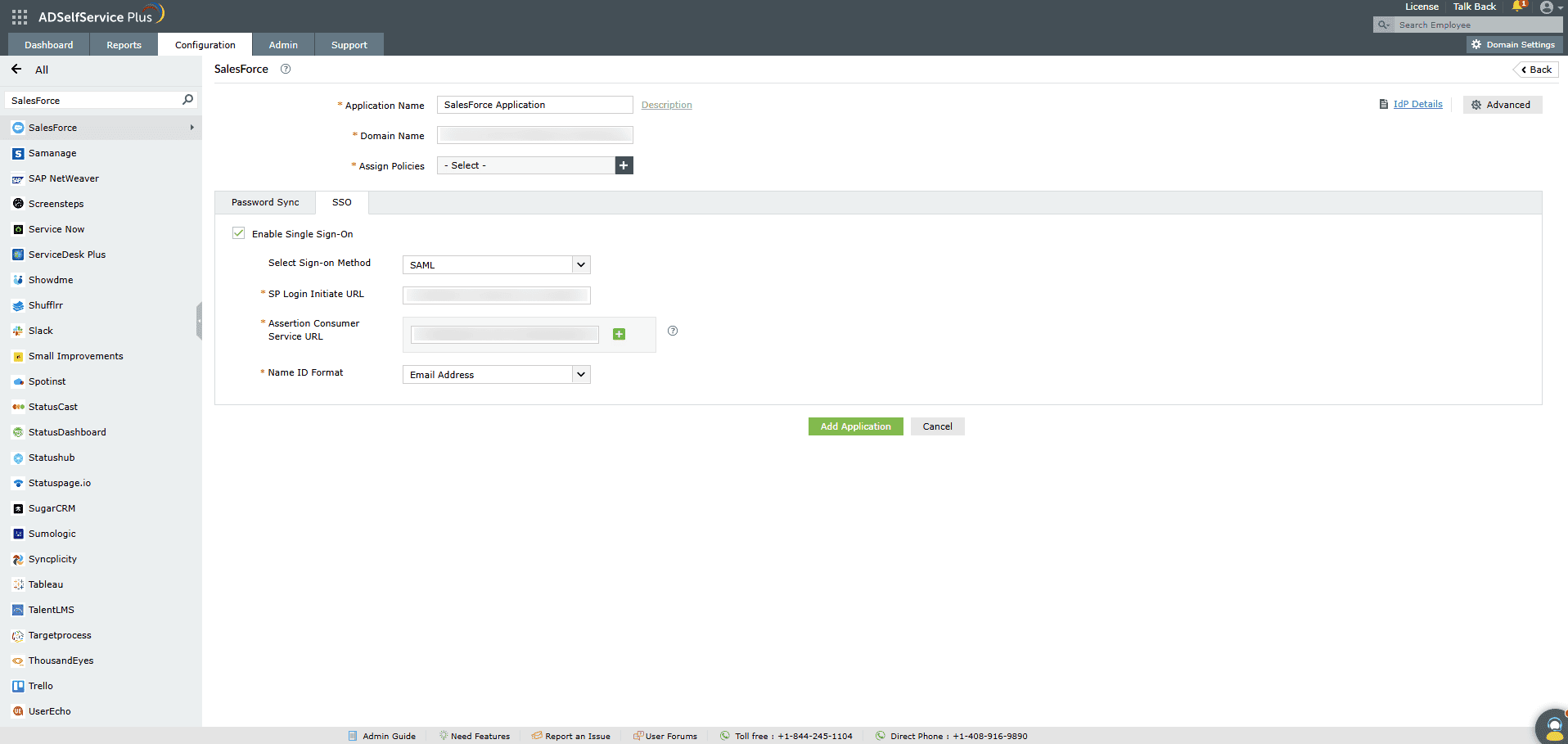
- Enter the Application Name and Description.
- Enter the Domain Name of your Salesforce account. For example, if you use johndoe@thinktodaytech.com to log in to Salesforce,
then thinktodaytech.com is the domain name.
- In the Assign Policies field, select the policies for which SSO need to be enabled.
Note: ADSelfService Plus allows you to create OU and group-based policies
for your AD domains. To create a policy, go to Configuration > Self-Service > Policy
Configuration > Add New Policy.
- Under the SSO tab, select Enable Single Sign-On.
- Choose SAML from the Select Sign-on Method drop-down.
- Fill the SP Login Initiate URL field with the Login URL copied in step 10
of the SP configuration.
- Enter the Assertion Consumer Service URL copied in step 11 of the SP
configuration in the Assertion Consumer Service URL field.
Note: If your Salesforce metadata contains multiple Assertion Consumer URLs, click the +
button next to the text field to add all of them.
- In the Name ID Format field, choose the format for the user login attribute value
specific to the application.
Note: Use Unspecified as the default option if you are unsure about
the format of the login attribute value used by the application.
- Click Add Application.
- Your users should now be able to sign in to Salesforce through ADSelfService Plus.
Note: For Salesforce, both the IdP-initiated and SP-Initiated flows are
supported.
Don't see what you're looking for?
-
Visit our community
Post your questions in the forum.
-
Request additional resources
Send us your requirements.
-
Need implementation assistance?
Try OnboardPro