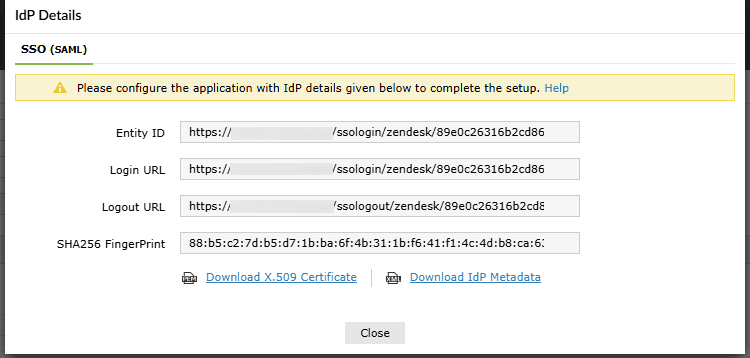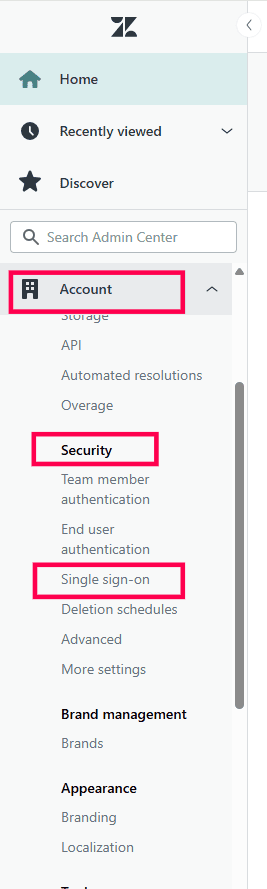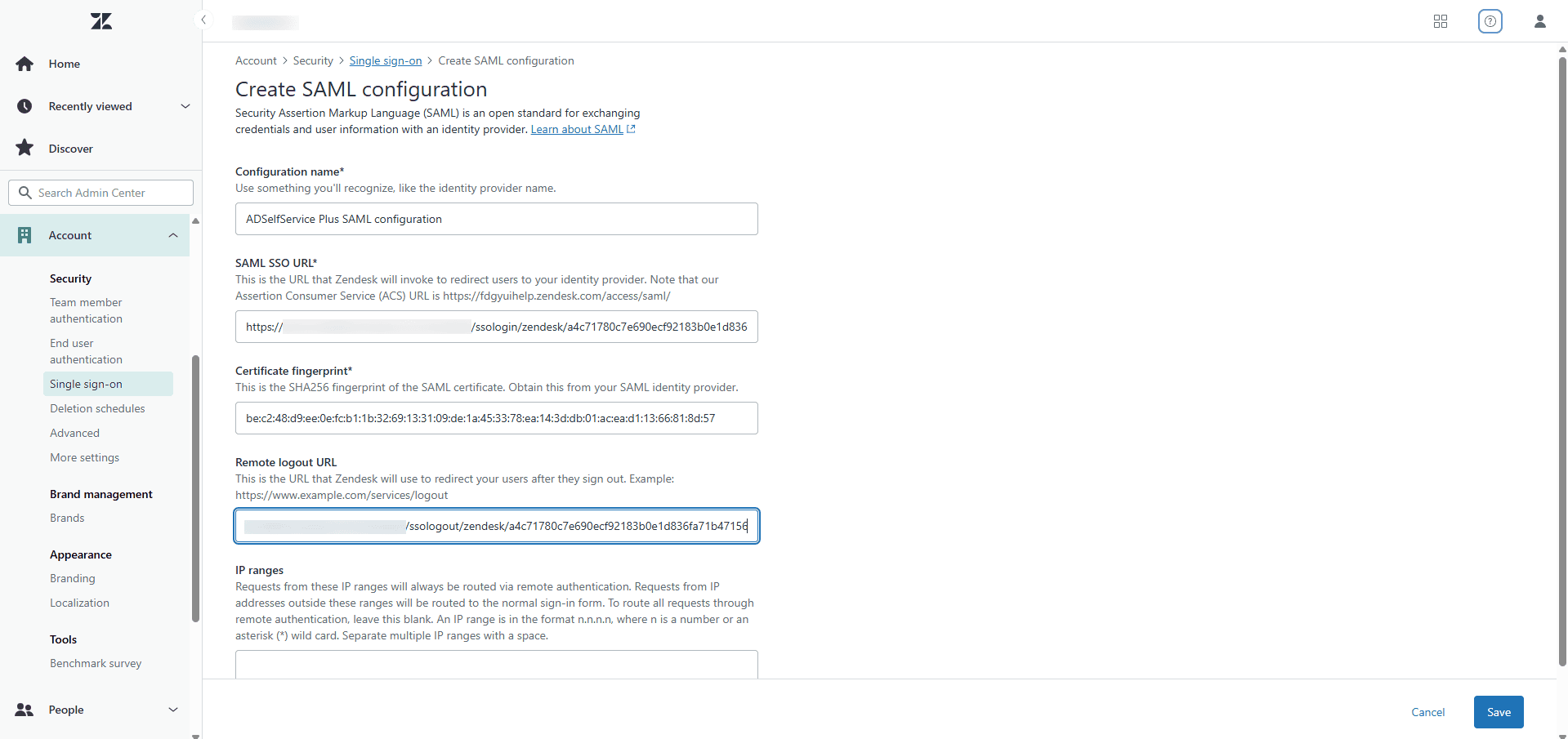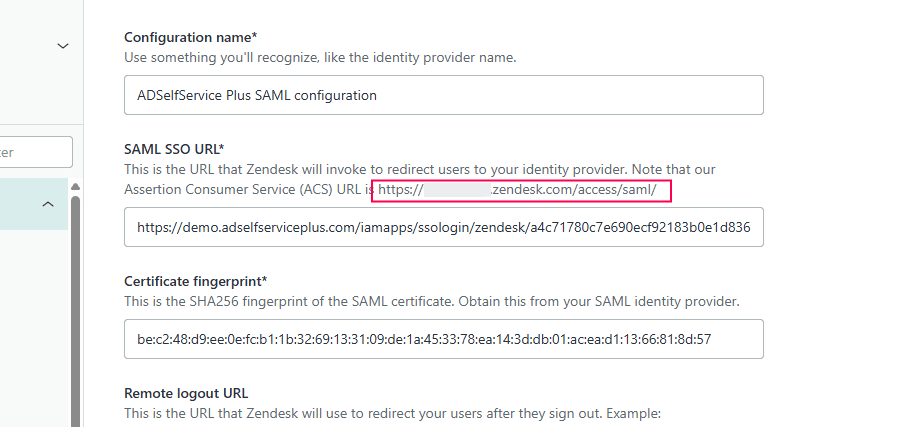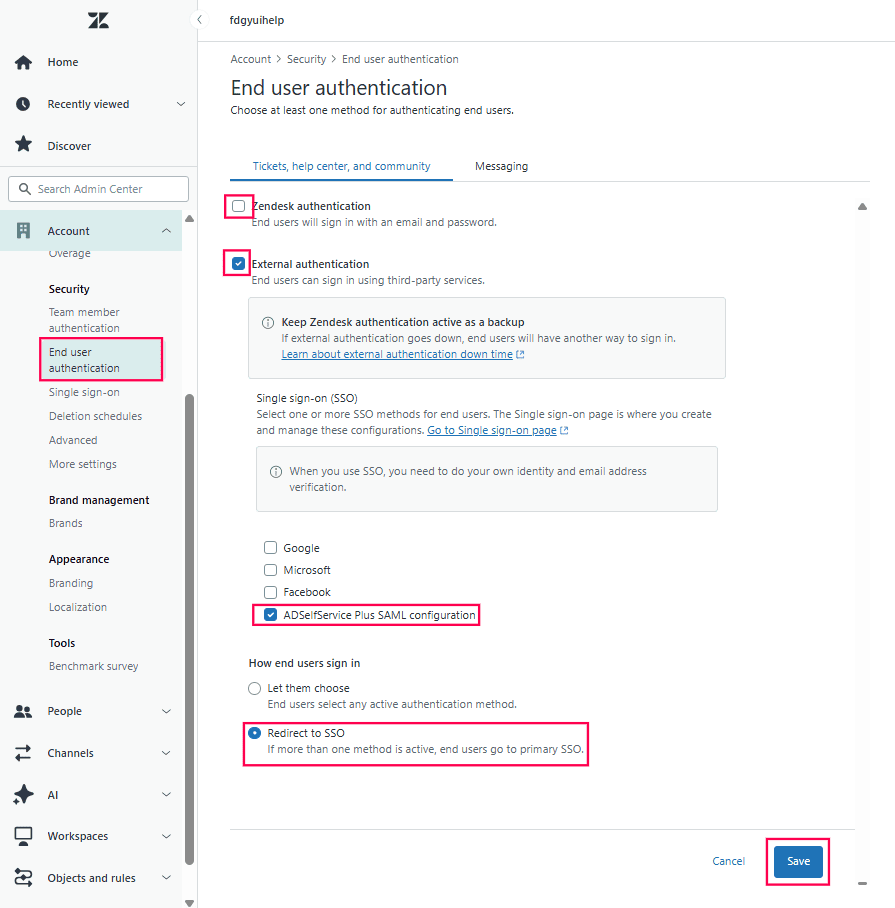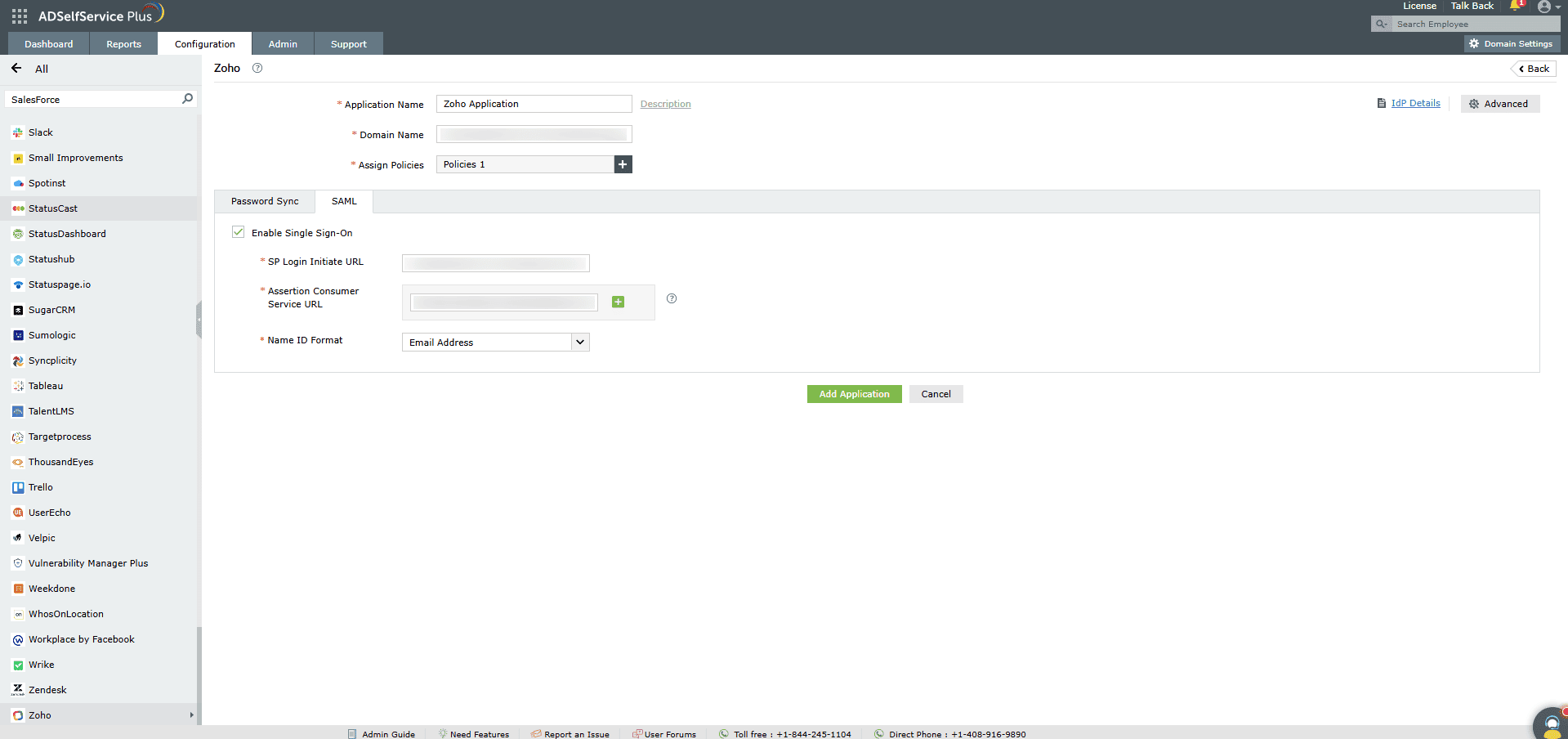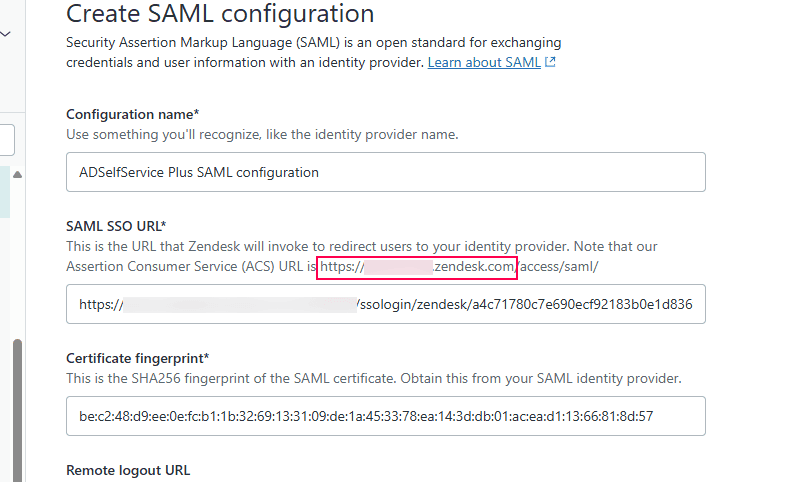Configuring SAML SSO for Zendesk
These steps will guide you through setting up the single sign-on functionality between ADSelfService Plus
and Zendesk.
Prerequisite
-
Login to ADSelfService Plus as an administrator.
- Navigate to Configuration > Self-Service > Password Sync/Single Sign On > Add
Application, and select Zendesk from the applications displayed.
Note: You can also find the application that you need from the
search bar located in the left pane or the alphabet-wise navigation option in the right pane.
-
Click IdP details at the top-right corner of the screen.
-
In the pop-up that appears, copy the Login URL, Logout URL and SHA256
Fingerprint values.
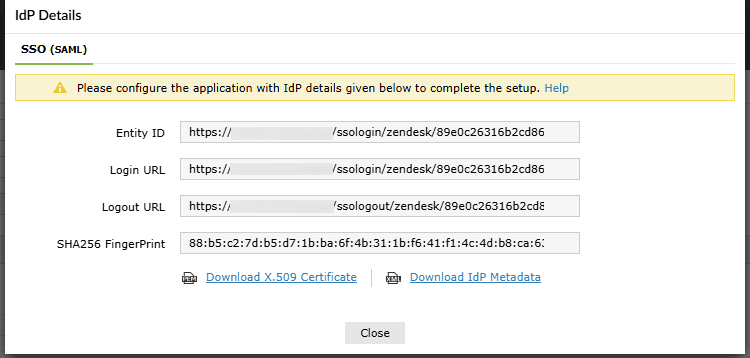
Zendesk (Service Provider) configuration steps
- Log in to Zendesk with administrator credentials.
- Navigate to Admin Center by clicking the box-menu icon at the top-right corner of
the page.

- In Admin Center pane, Navigate to Account > Security > Single sign-on.
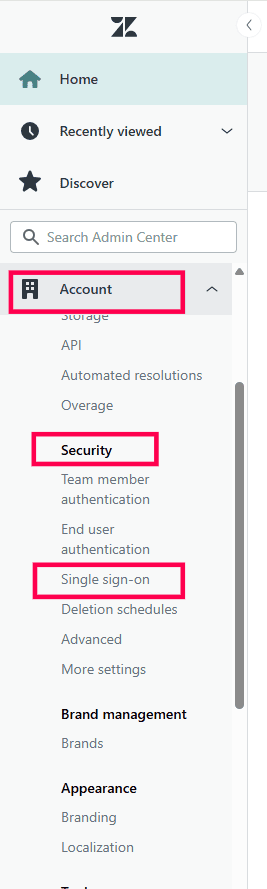
- Click Create SSO configuration > SAML.
- In the Create SAML configuration screen that opens:
- Enter a recognizable Configuration name (such as ADSelfService Plus SAML
configuration).
- Enter the Login URL copied in step 4 of the
prerequisites in the SAML SSO URL field
- Under Certificate fingerprint, paste the SHA256
FingerPrint copied in step 4 of the prerequisites.
- Enter the Logout URL copied in step 4 of the
prerequisites in the Remote Logout URL field.
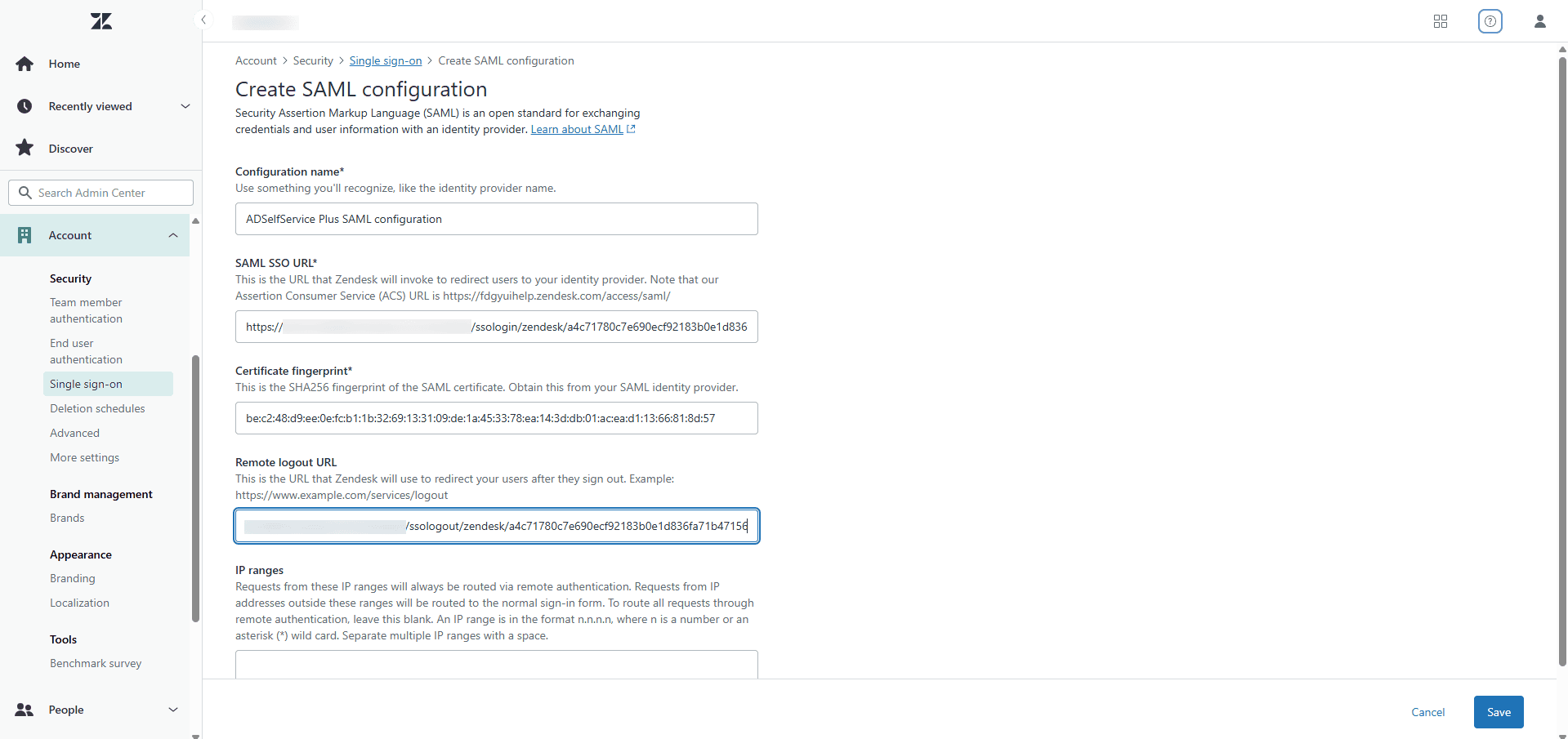
- Make note of the Assertion Consumer Service (ACS) URL.
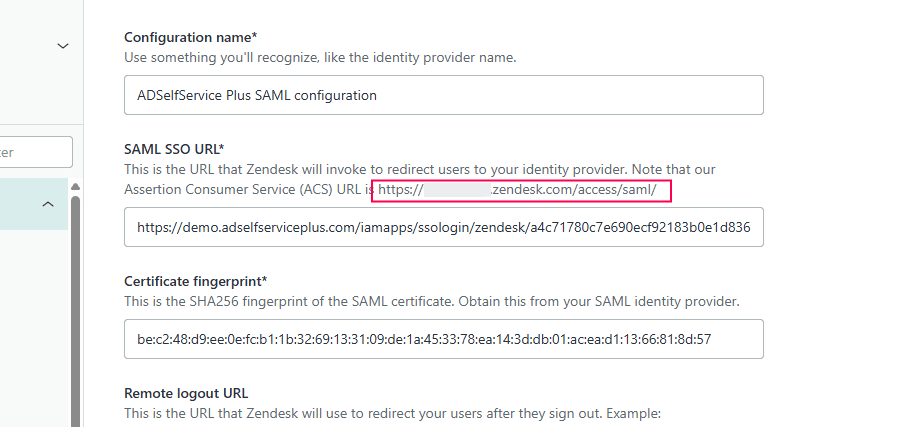
- Click Save.
- Enable SAML Single sign-on for end users by navigating to Security > End User
authentication
- Deselect Zendesk Authentication if you want your users to sign-in using
ADSelfService Plus SSO alone, and select External Authentication.
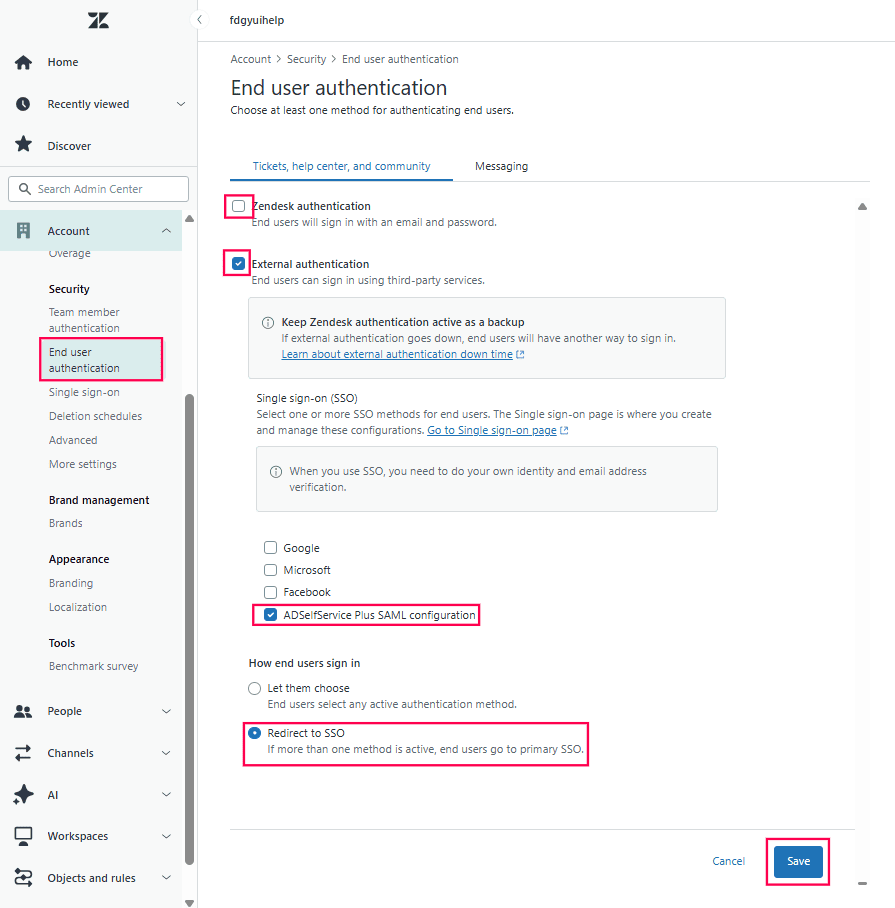
- Select the SAML configuration you set up in the previous steps.
- Choose Redirect to SSO under How end users sign in.
- Click Save.
ADSelfService Plus (Identity Provider) configuration steps
-
Now, switch to ADSelfService Plus’ Zendesk configuration page.
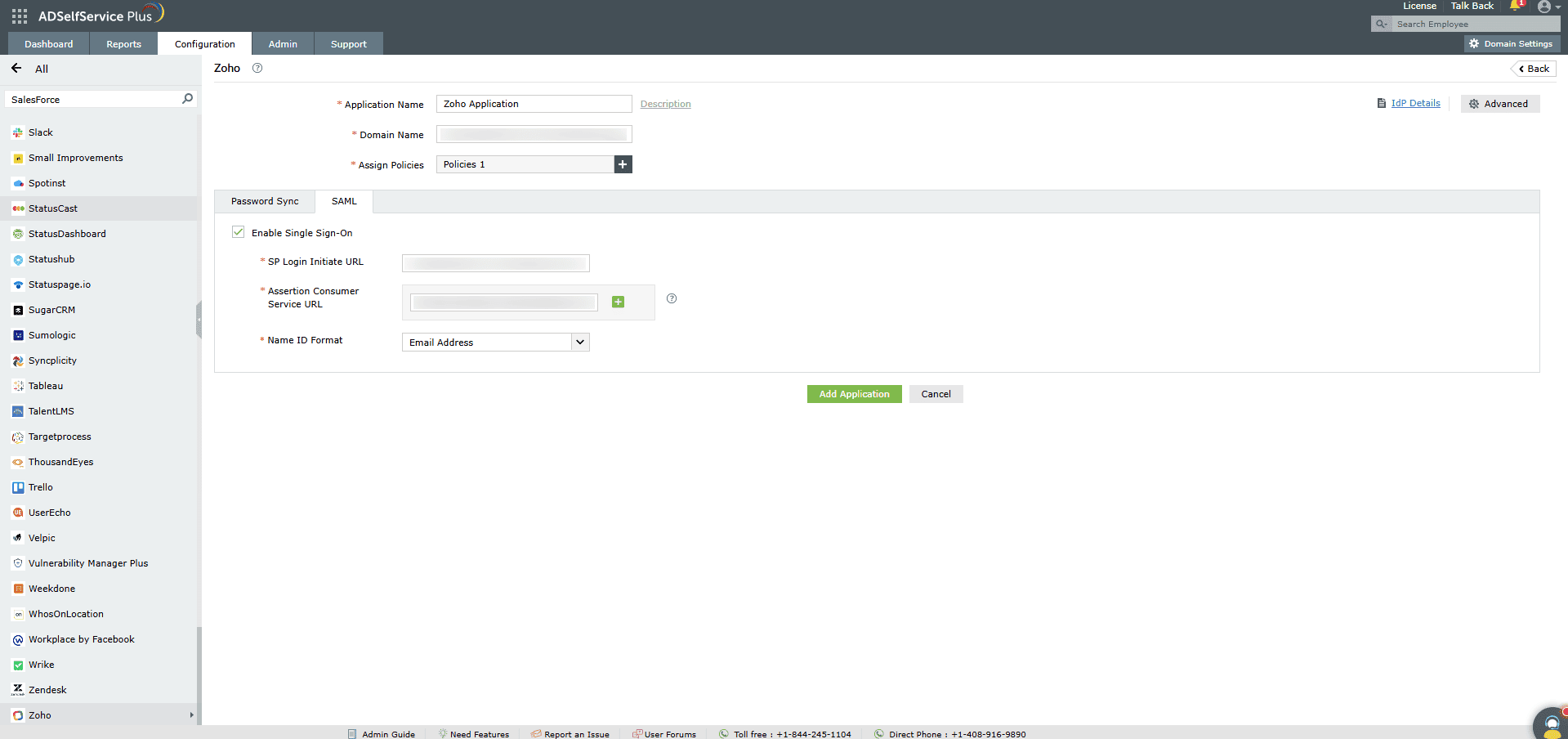
-
Enter the Application Name and Description.
-
In the Assign Policies field, select the policies for which SSO need to be enabled.
Note:ADSelfService Plus allows you to create OU and
group-based policies for your AD domains. To create a policy, go to Configuration >
Self-Service > Policy Configuration > Add New Policy.
-
Select Enable Single Sign-On.
-
Enter the Domain Name of your Zendesk account. For example, if you
use johndoe@thinktodaytech.com to log in to Zendesk,
then thinktodaytech.com is the domain name.
- Enter Zendesk's Assertion Consumer Service (ACS) URL till the domain name as the
SP Login Initiate URL. It should be in this format:
https://<org_domain_name>.zendesk.com
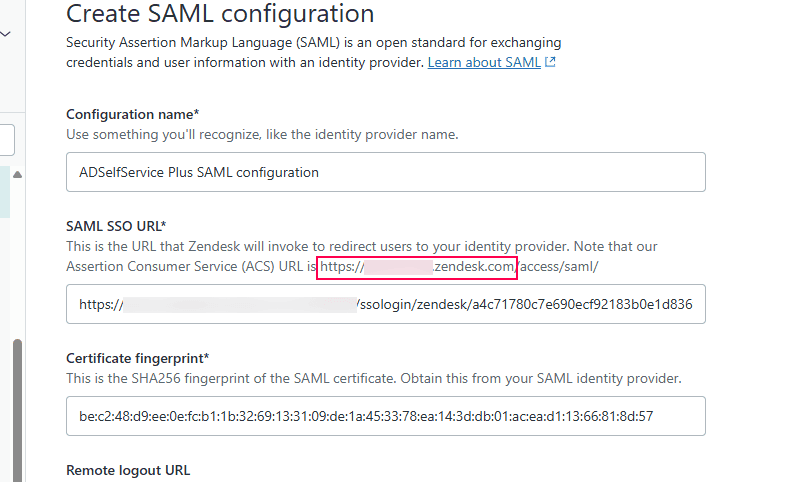
-
Enter the ACS URL copied in step 6 of the SP configuration
in the Assertion Consumer Service URL field.
- In the Name ID Format field, choose the format for the user login attribute value
specific to the application.
Note: Use Unspecified as the default option if
you are unsure about the format of the login attribute value used by the application
-
Click Add Application
- Your users should now be able to sign in to Zendesk through ADSelfService Plus.
Note:
- For Zendesk, both SP and IDP-initiated flows are supported.
- Zendesk SAML login SSO will be bypassed if the login URL is in this format:
https://<org_domain_name>.zendesk.com/access/normal
Don't see what you're looking for?
-
Visit our community
Post your questions in the forum.
-
Request additional resources
Send us your requirements.
-
Need implementation assistance?
Try OnboardPro