Share Asset
Share an asset with multiple accounts in ServiceDesk Plus MSP. Once shared, you can associate the asset with incidents, problems, and changes raised across different accounts. For example, a single RAID server that stores data backups for multiple accounts can be shared with all the accounts. This will prevent duplicate assets getting created in each account.
To share an asset,
-
Go to Assets > IT Assets and select the required asset type.
-
From the displayed list view, open the details page of the required asset.
-
Under the Relationships tab, click Add Relationships.
-
In the displayed popup, select Search other CIs to Create Relationships.
-
Select Account in the CI drop-down.

-
Select the required account from the Available CI(s) column and click >> to move them to the Selected CI(s) column. Repeat until you have selected the required accounts.
-
Select the relationship type between the asset and the accounts.
-
Click Add. The configured relationship will be displayed as given in the screenshot below.
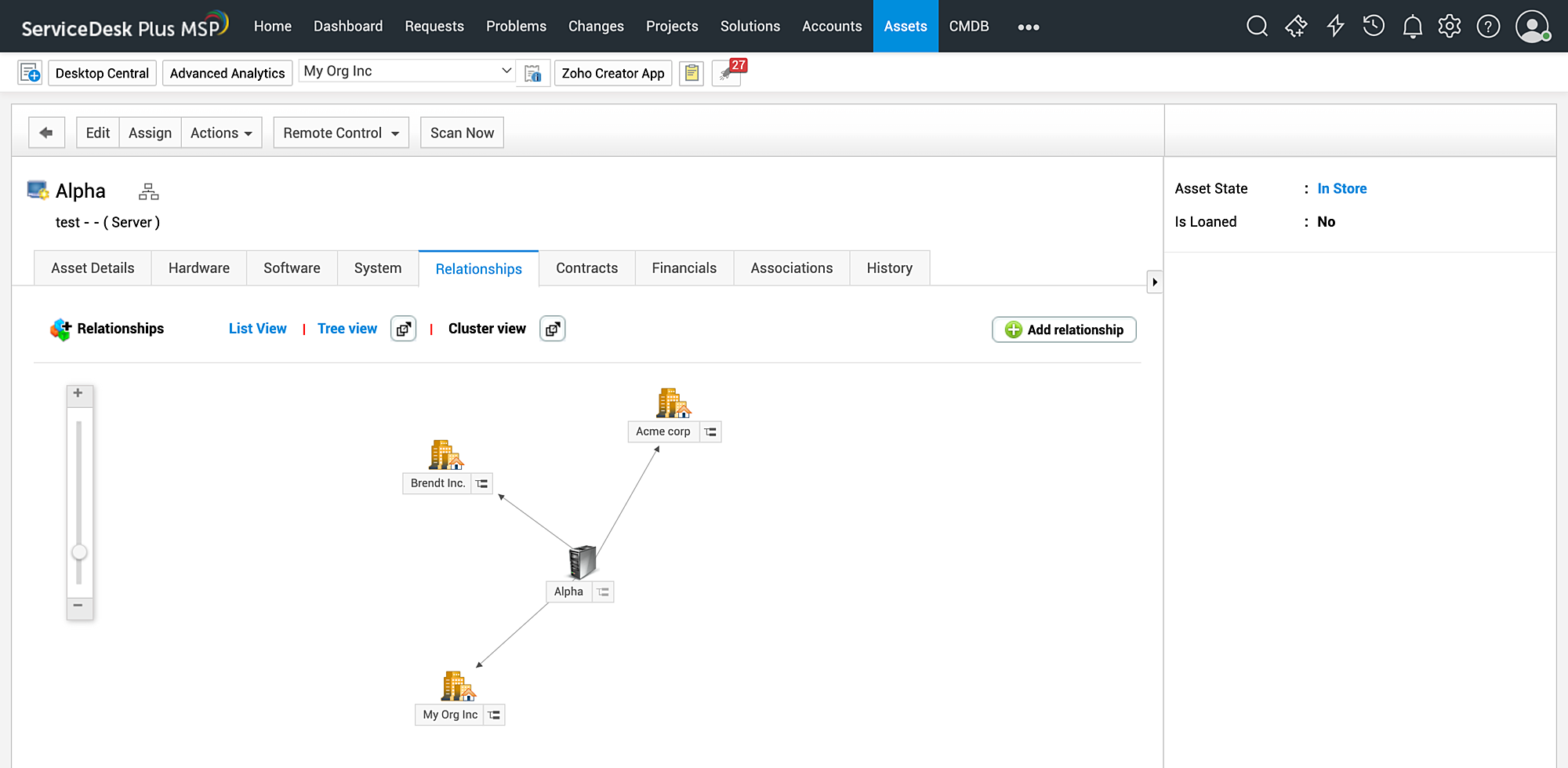
These shared assets display in the asset drop-down in Request, Problem, and Change forms across the associated accounts. You can also configure business rules based on the shared asset in the corresponding accounts.

