Kindly follow the steps in this page to change port numbers of the ports used in OpManager.
Note:
To update port number for Port 162, go to Settings -> Monitoring -> SNMP Trap Processors -> Trap Settings in the OpManager UI.
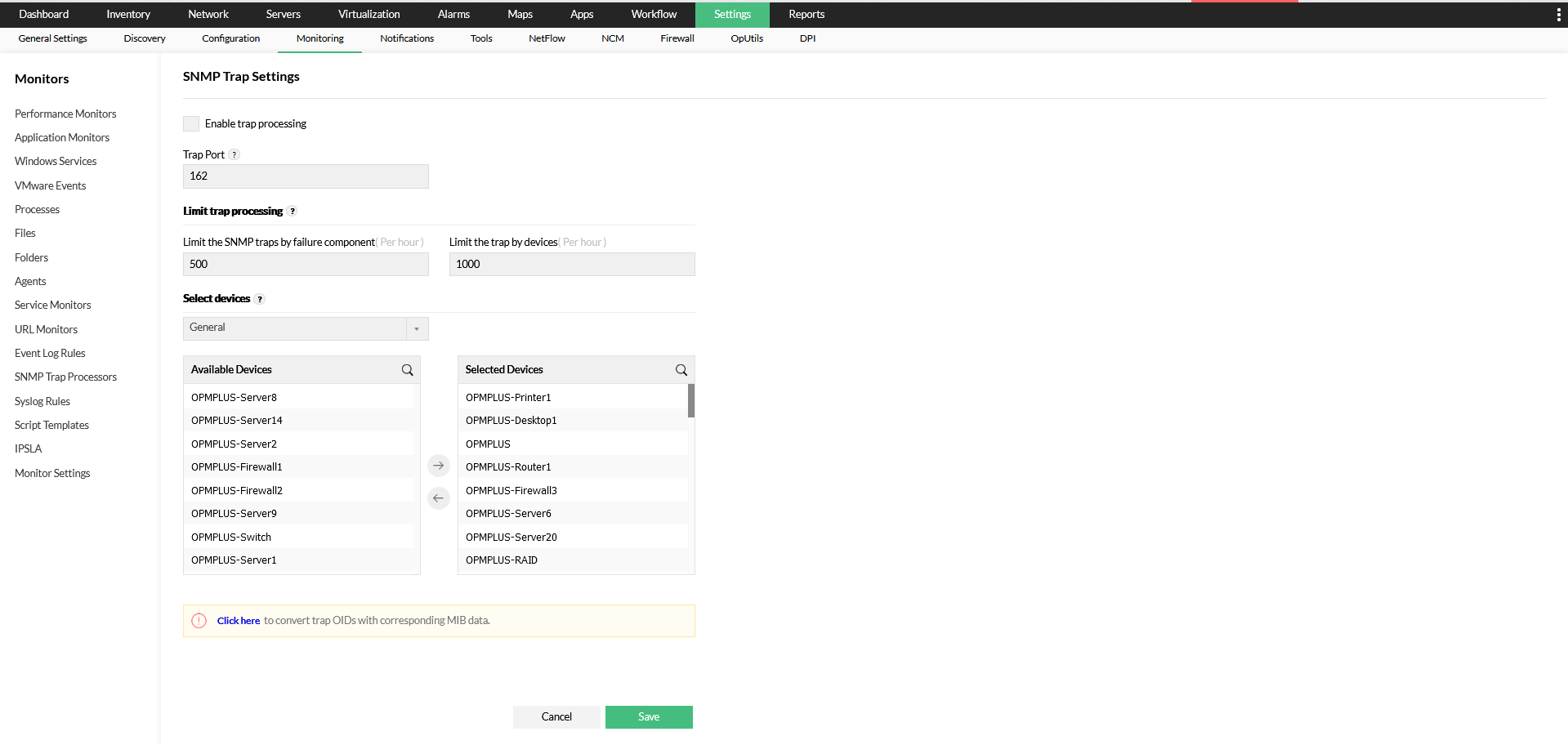
To update Port 514 in OpManager, go to Settings -> Monitoring -> Syslog Rules -> Syslog Port and change the Port number.
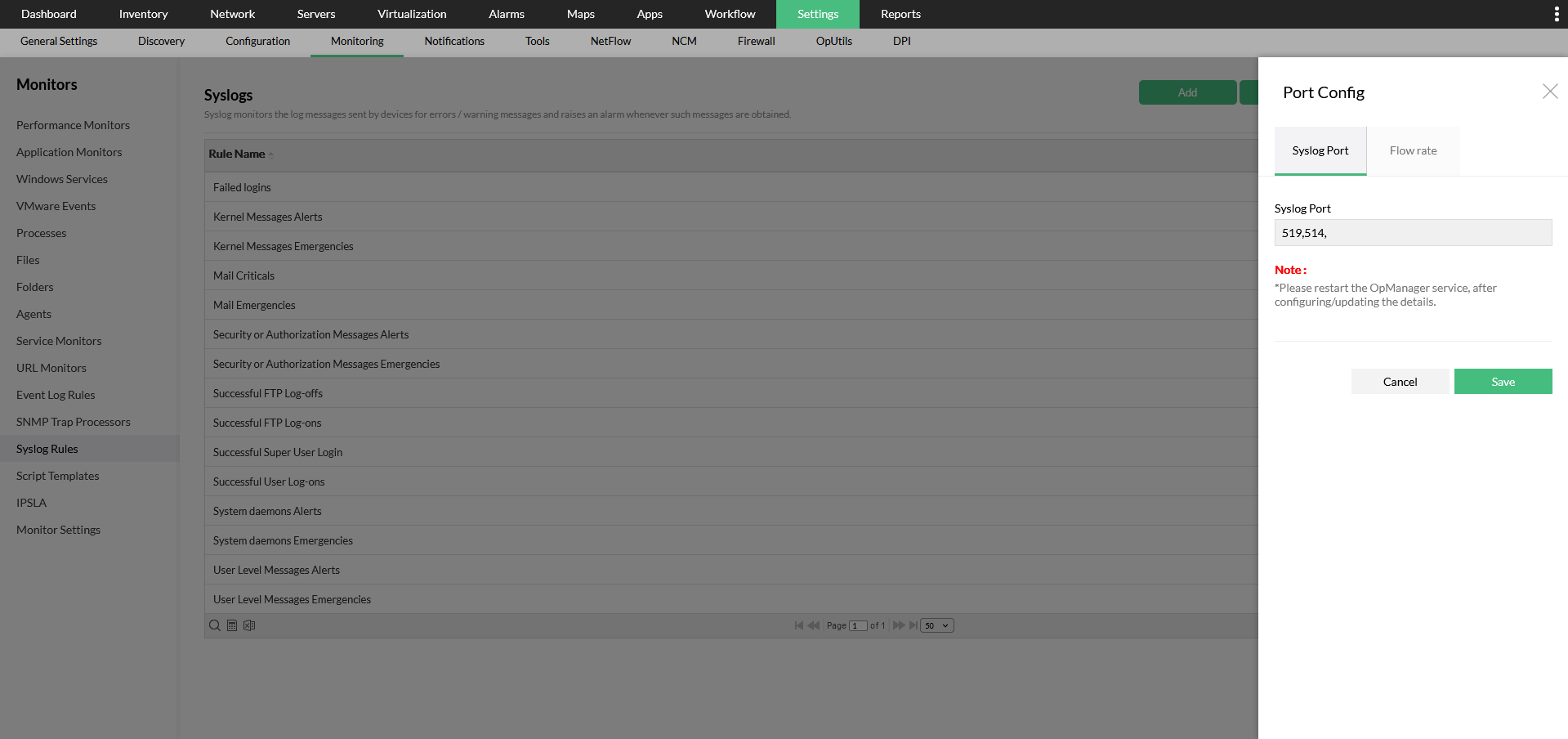
To update Port 514 specific for the NCM add-on module, go to Settings -> NCM -> Server Settings in the OpManager UI and change the 'On port' number under 'Syslog Server'.
To update Port 9996, go to Settings -> General Settings -> Server Settings in the OpManager UI and change the required port number(s) under listener port.
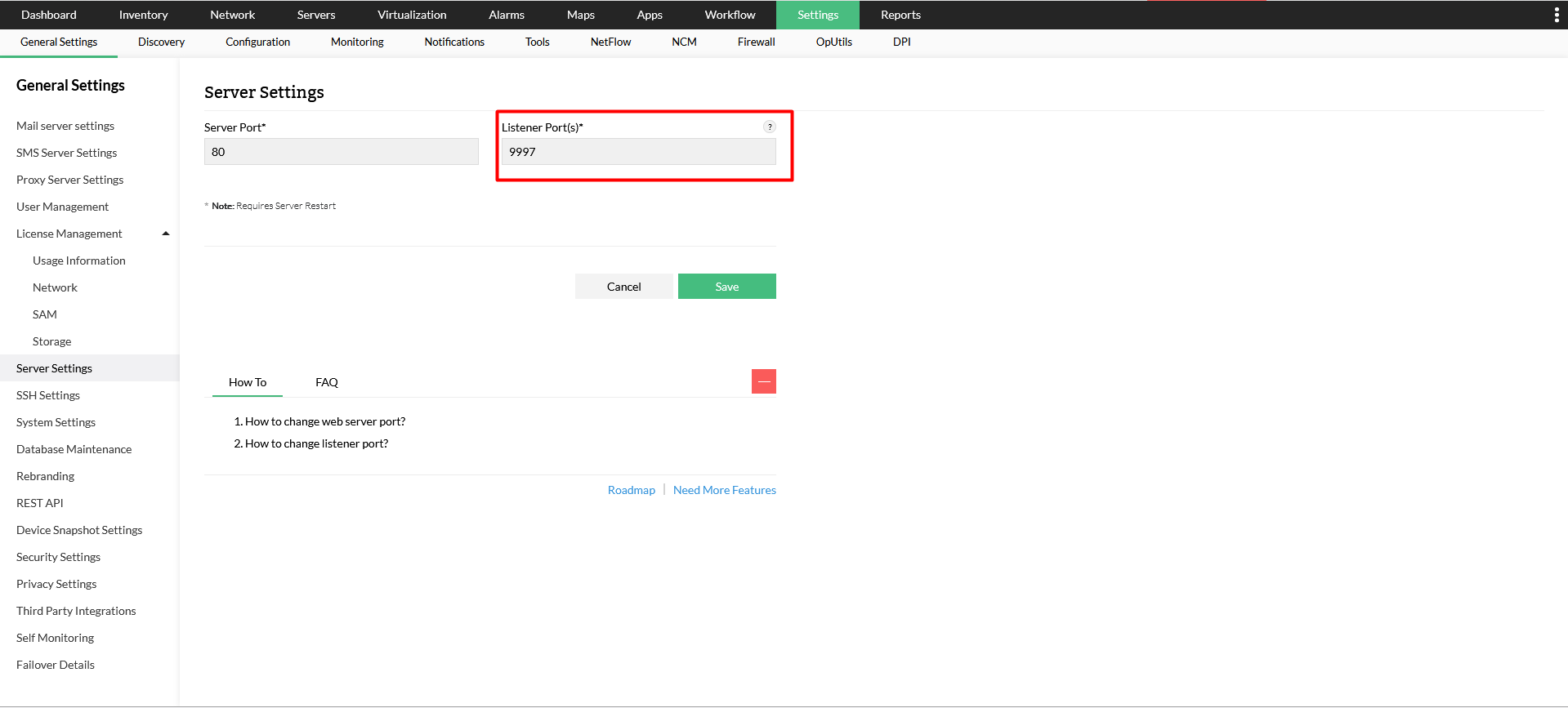
To change this port go to Settings -> Firewall -> Syslog Server -> Add and add a new virtual syslog server and begin listening on a new port for exported log files. (Only applicable with Firewall Analyzer add-on module)
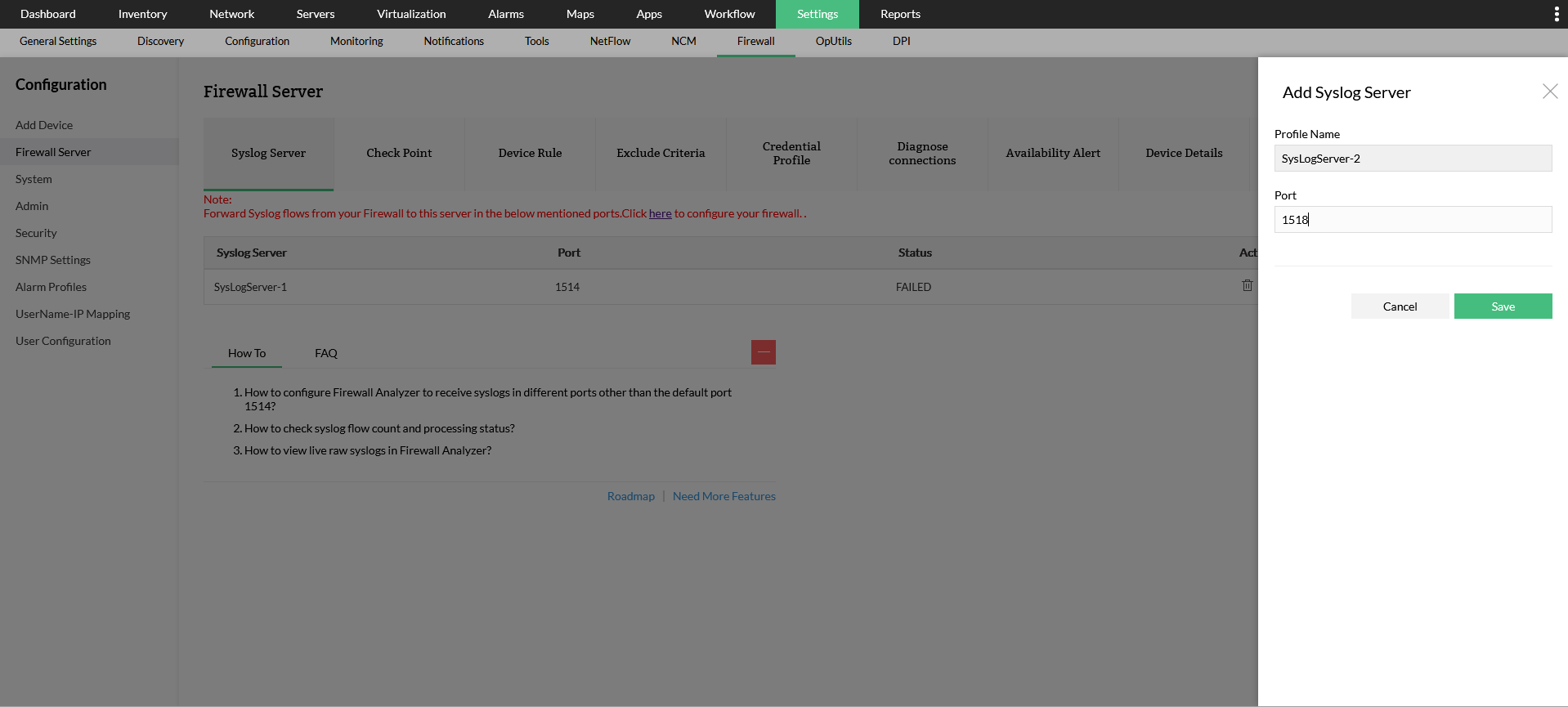
If you want to configure a different SNMP Port, please configure it in the Credentials page (Settings -> Discovery -> Device Credentials) in the OpManager UI.
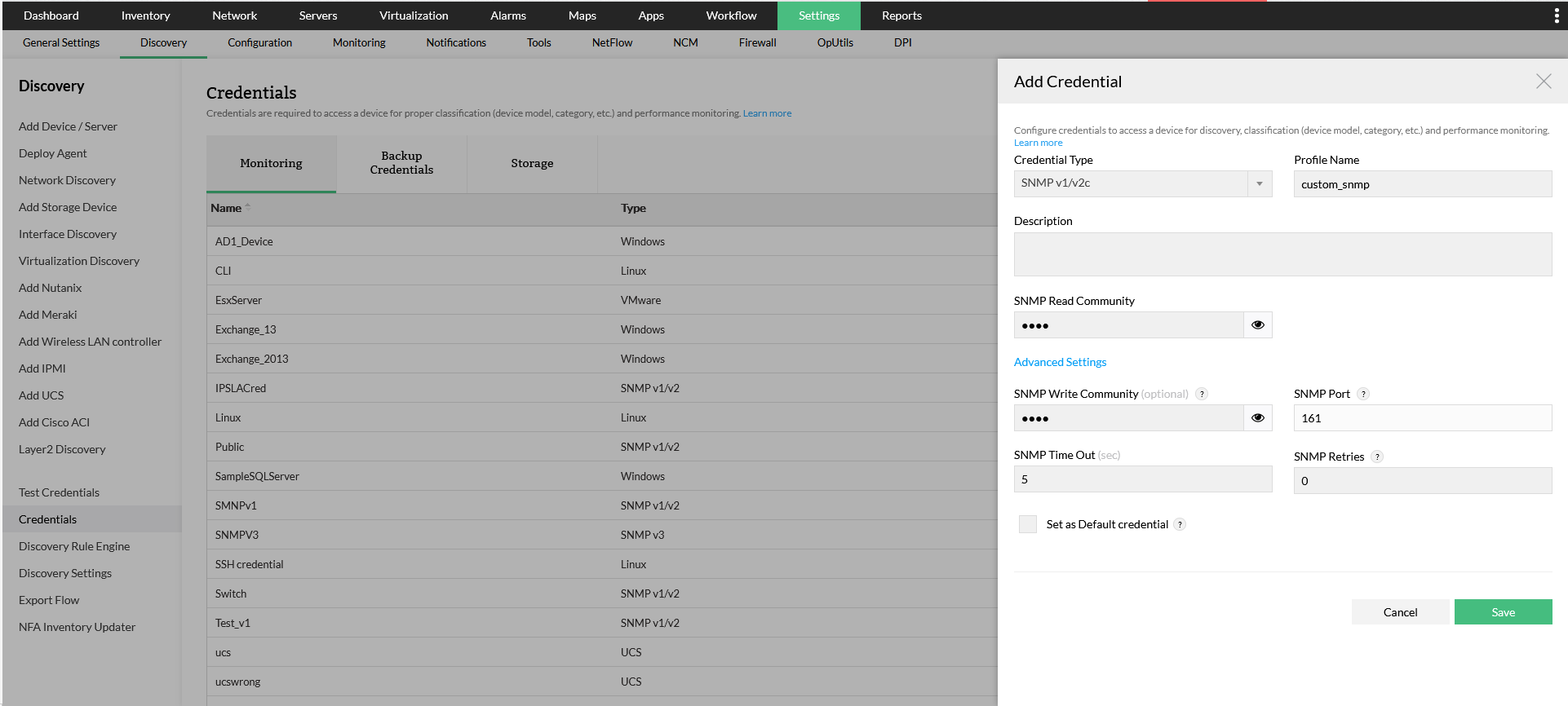
To change this port, go to Settings -> Discovery -> Credentials -> Add Credentials and choose the appropriate port number in the Add Credentials screen for the SSH protocol under Telnet/SSH credential type.
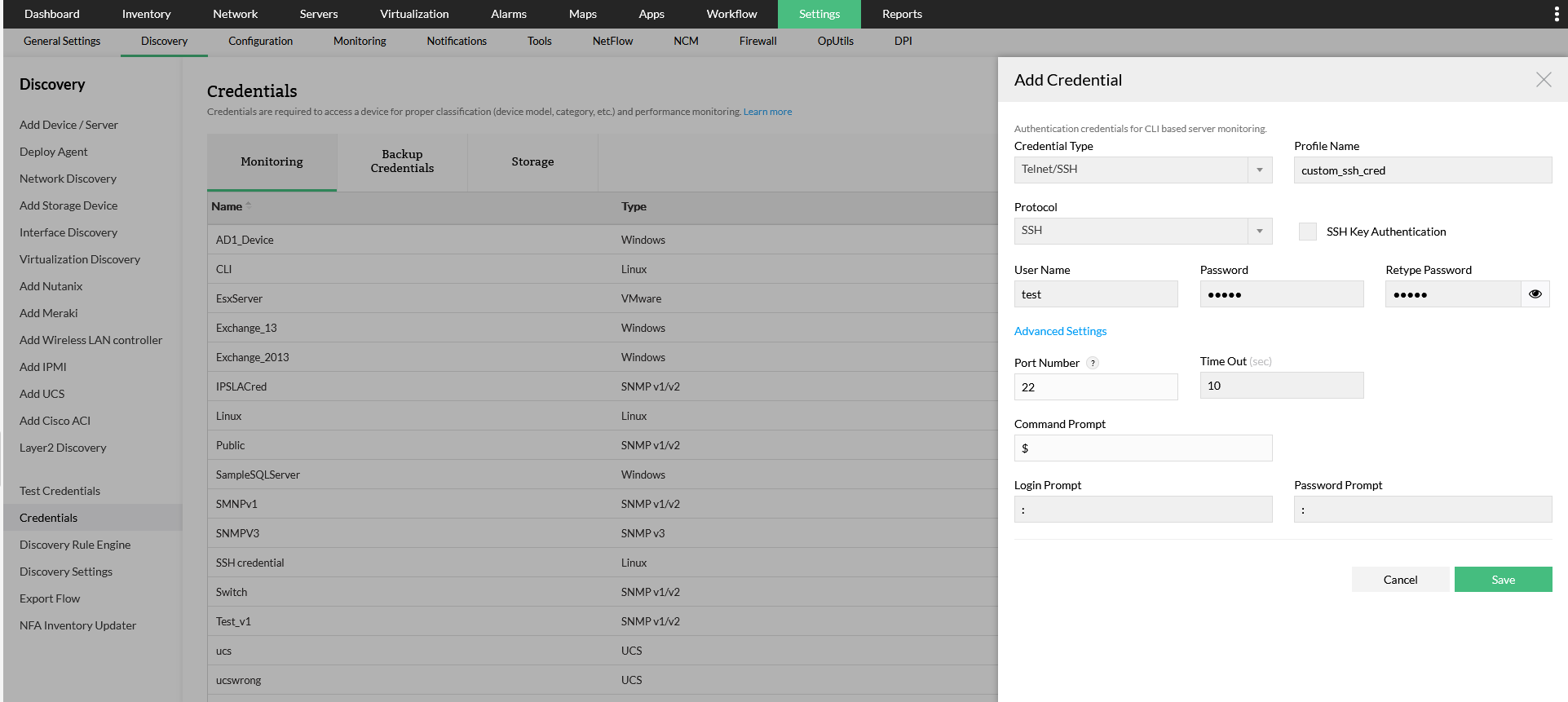
To change this port, go to Settings -> Discovery -> Credentials -> Add Credentials and choose the appropriate port number in the Add Credentials screen for the Telnet protocol under Telnet/SSH credential type.
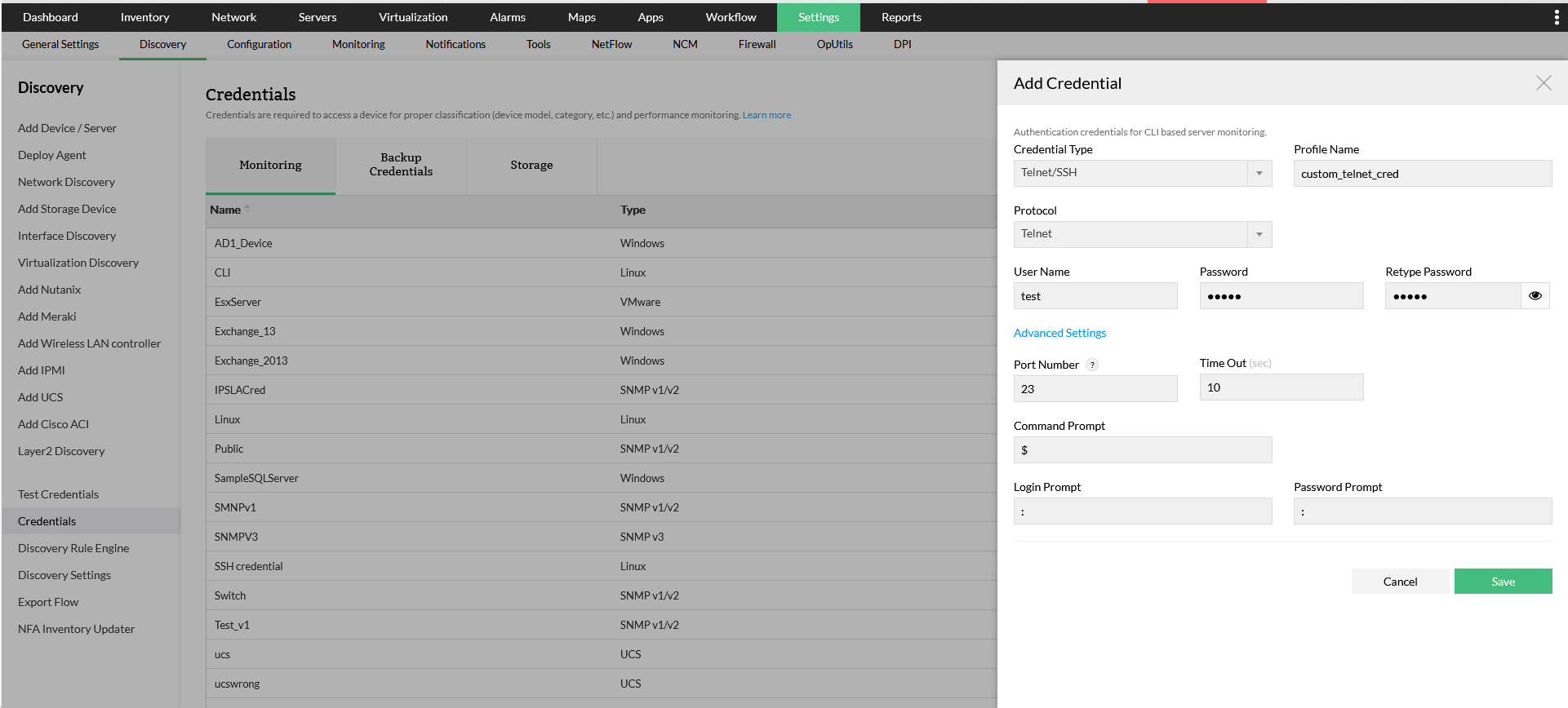
To change in this port in the OpManager UI, go to Settings -> General Settings -> Server Settings and change Server Port.
To change this port, go to <OPM_Installation_Directory>\bin and open the ChangeWebServerPort.bat file. Once opened, execute the ChangeWebServerPort.bat <New Port Number> command, where the new desired port number has to be entered in place of <New Port Number>.
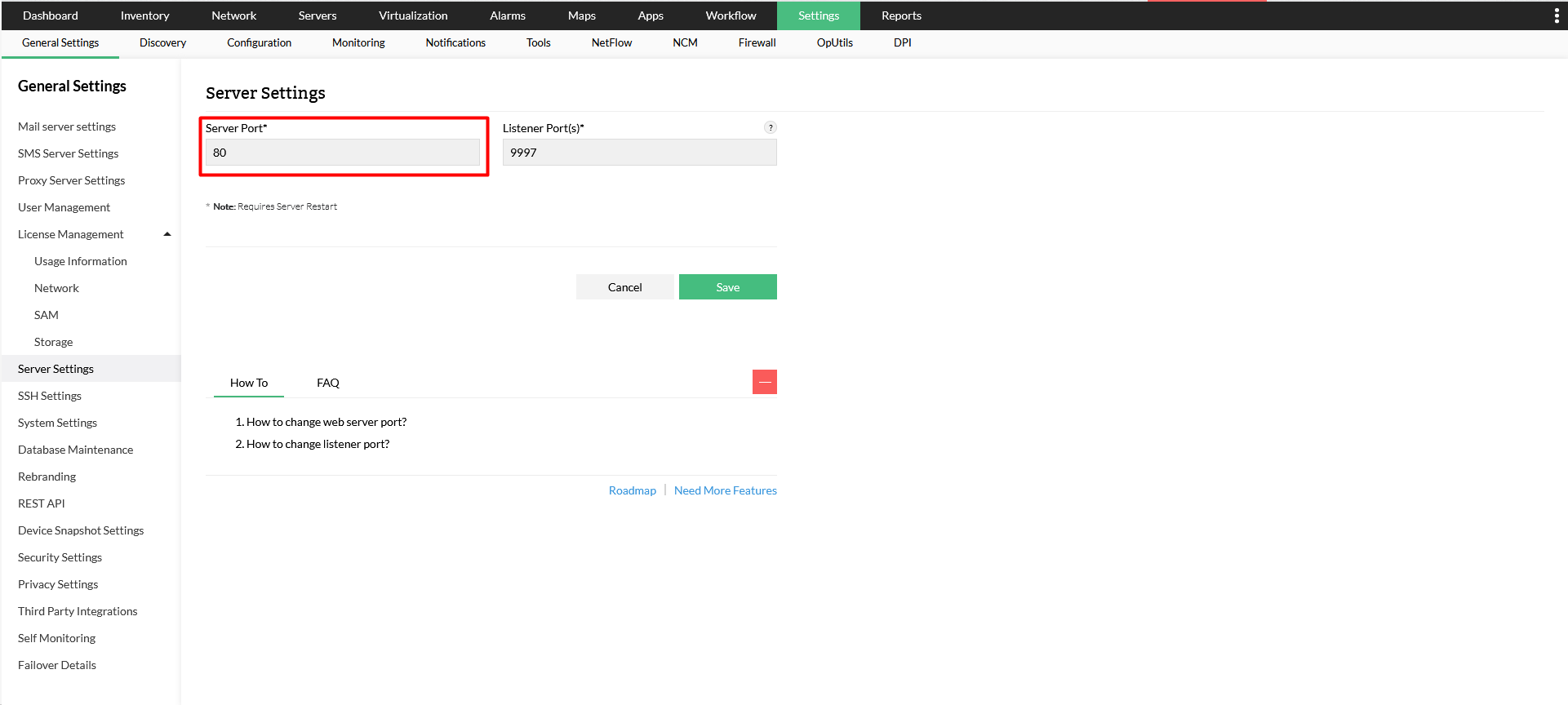
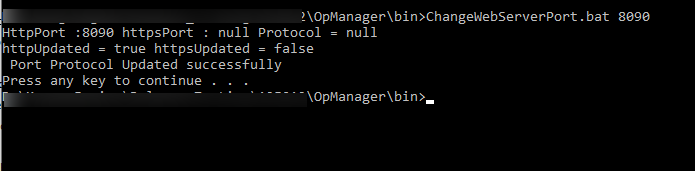
To change this port, close the OpManager service and go to <OPM_Installation_Directory>\conf\database_params.conf. Open the database_params.conf file. In the conf file, change the port number in the URL.
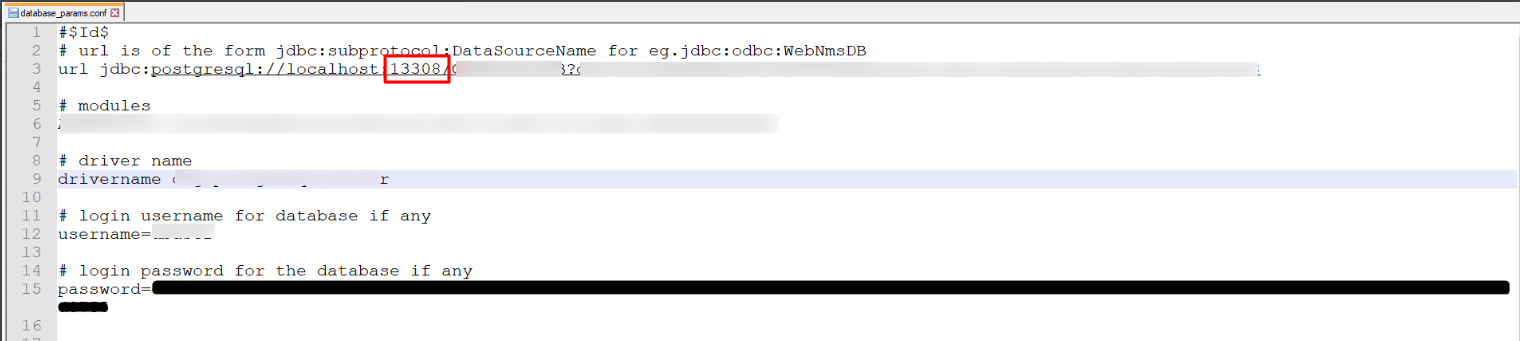
To change this port, close the OpManager service, run the DBConfiguration.bat file under <OPM_Installation_Directory>/bin and change the port number.
Alternatively, close OpManager service, go to <OPM_Installation_Directory>\conf\database_params.conf and open the database_params.conf file. In the conf file, change the port number in the URL.
Note: Ensure that this port number matches the port number in which the MSSQL Database has been installed.
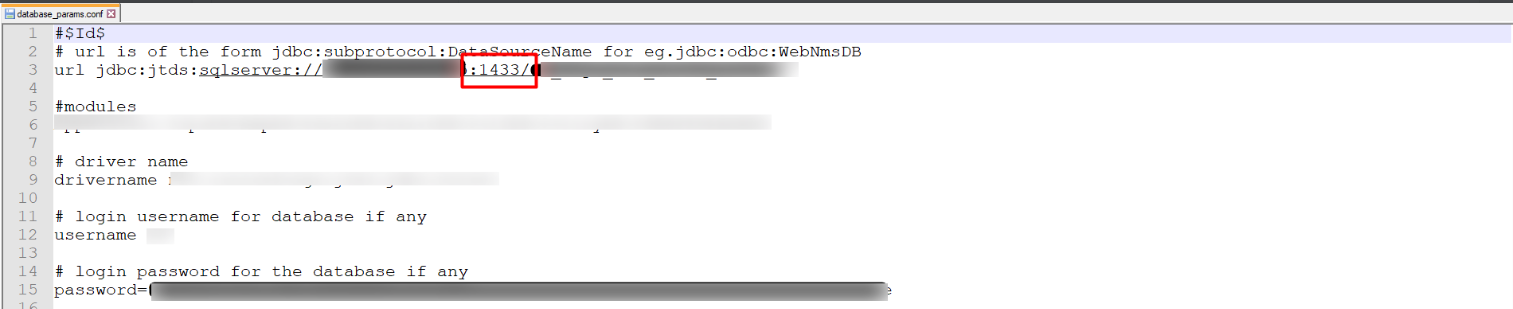
To change this port, close the OpManager service and go to <OPM_Installation_Directory>\conf folder and open the gateway.conf file. Change the to the desired listening port number here.

Thank you for your feedback!