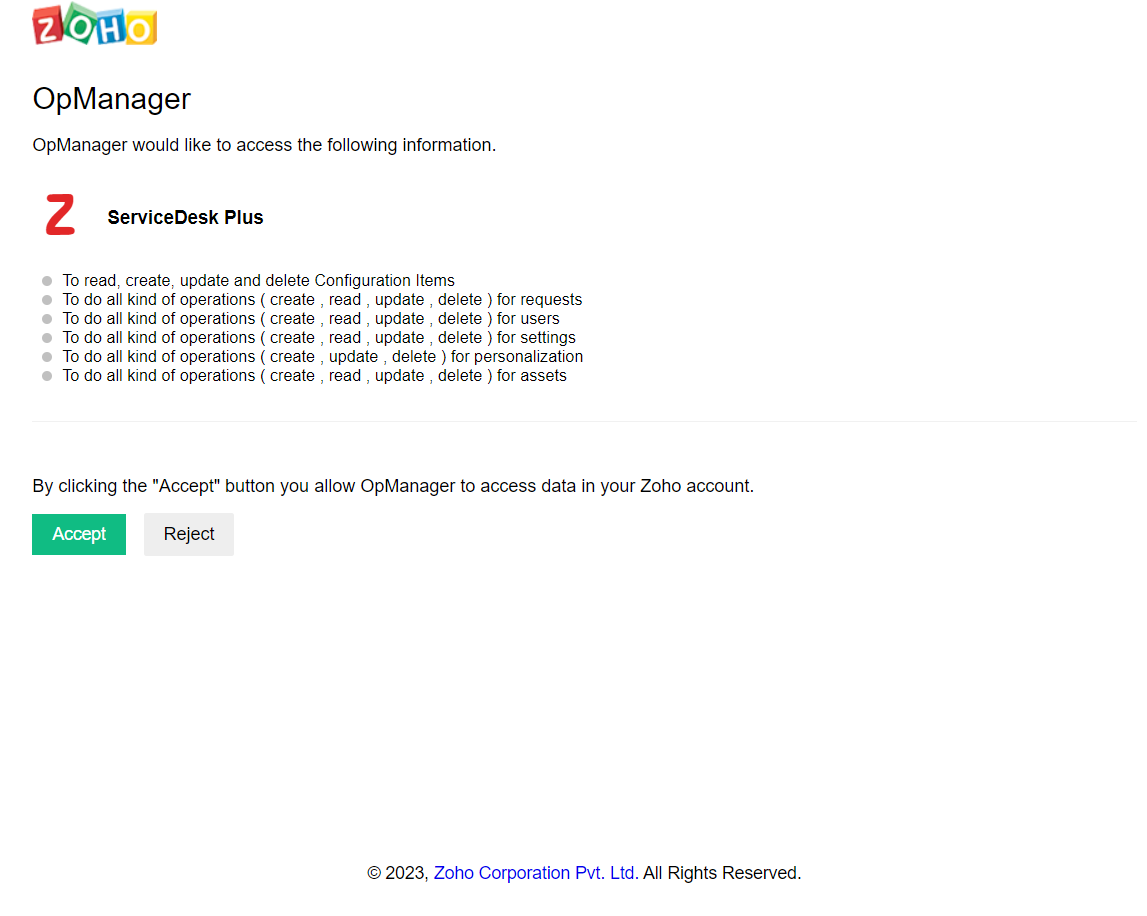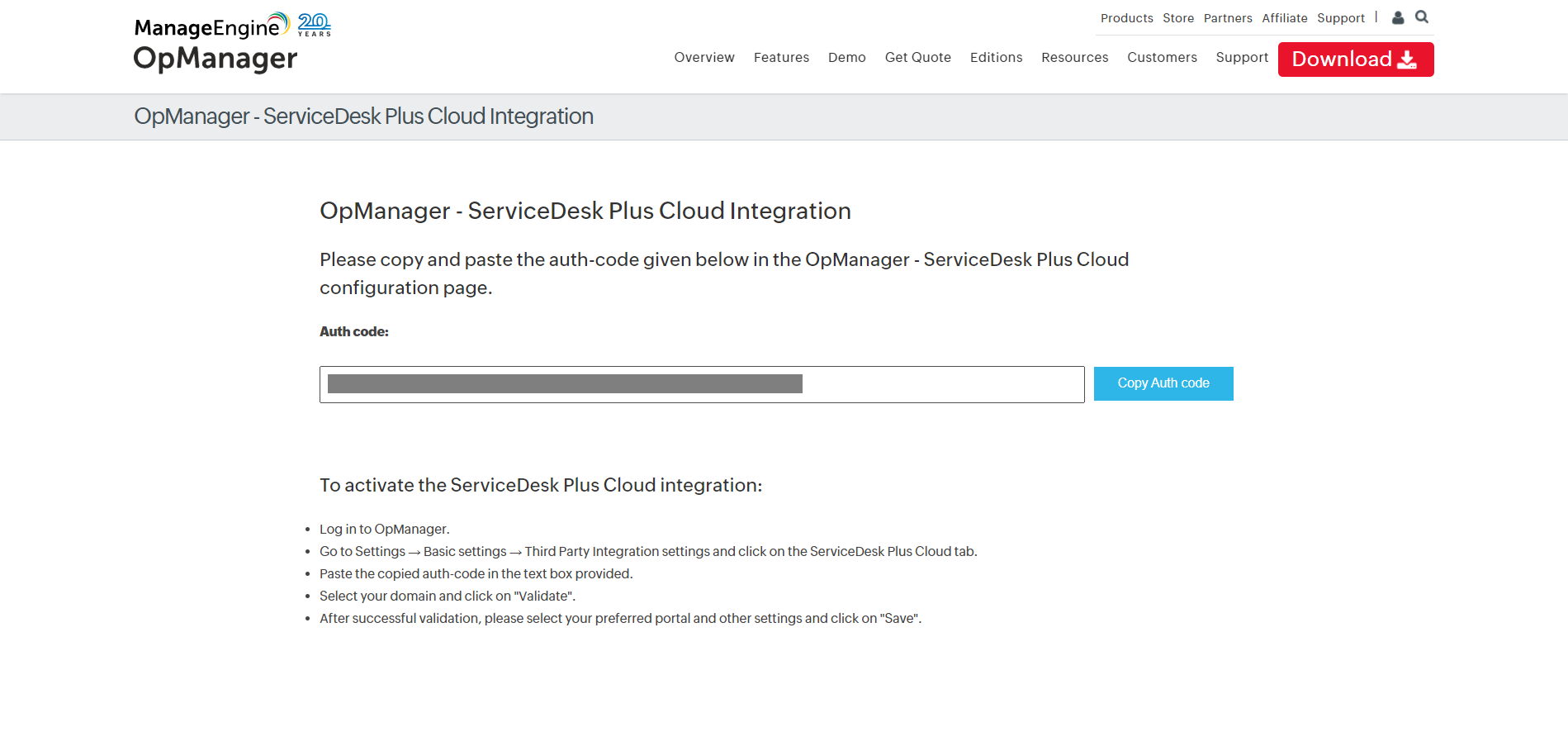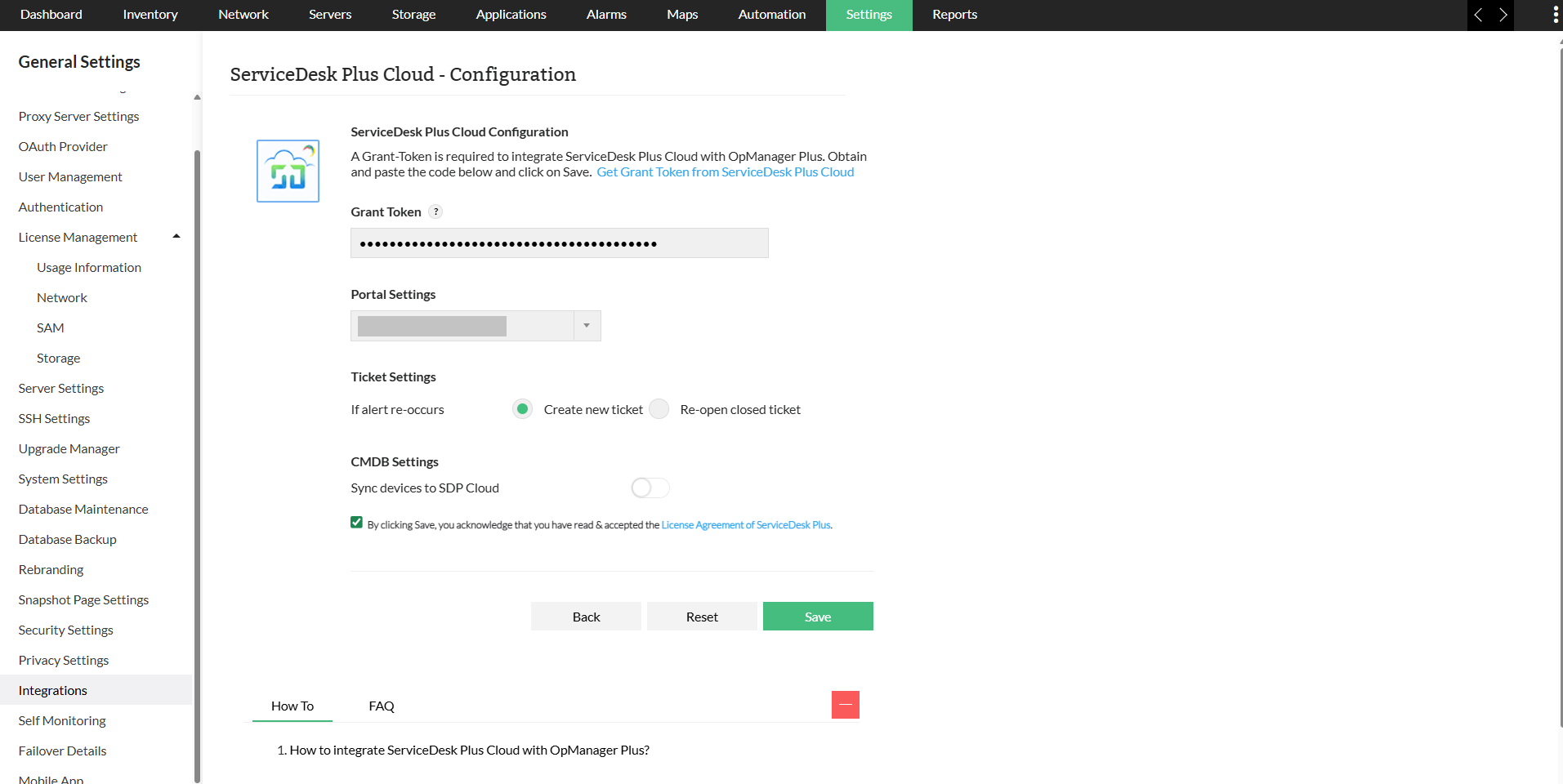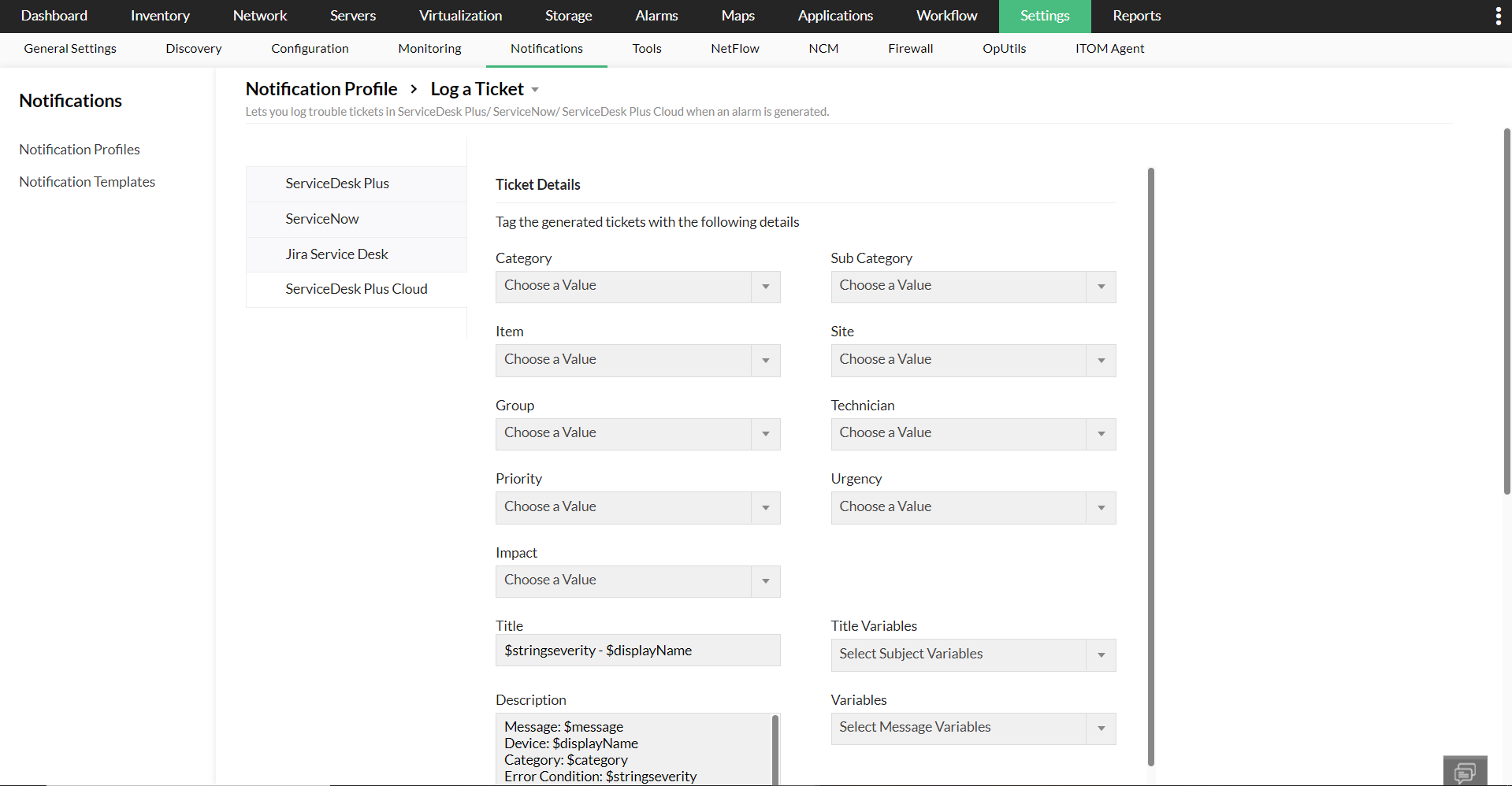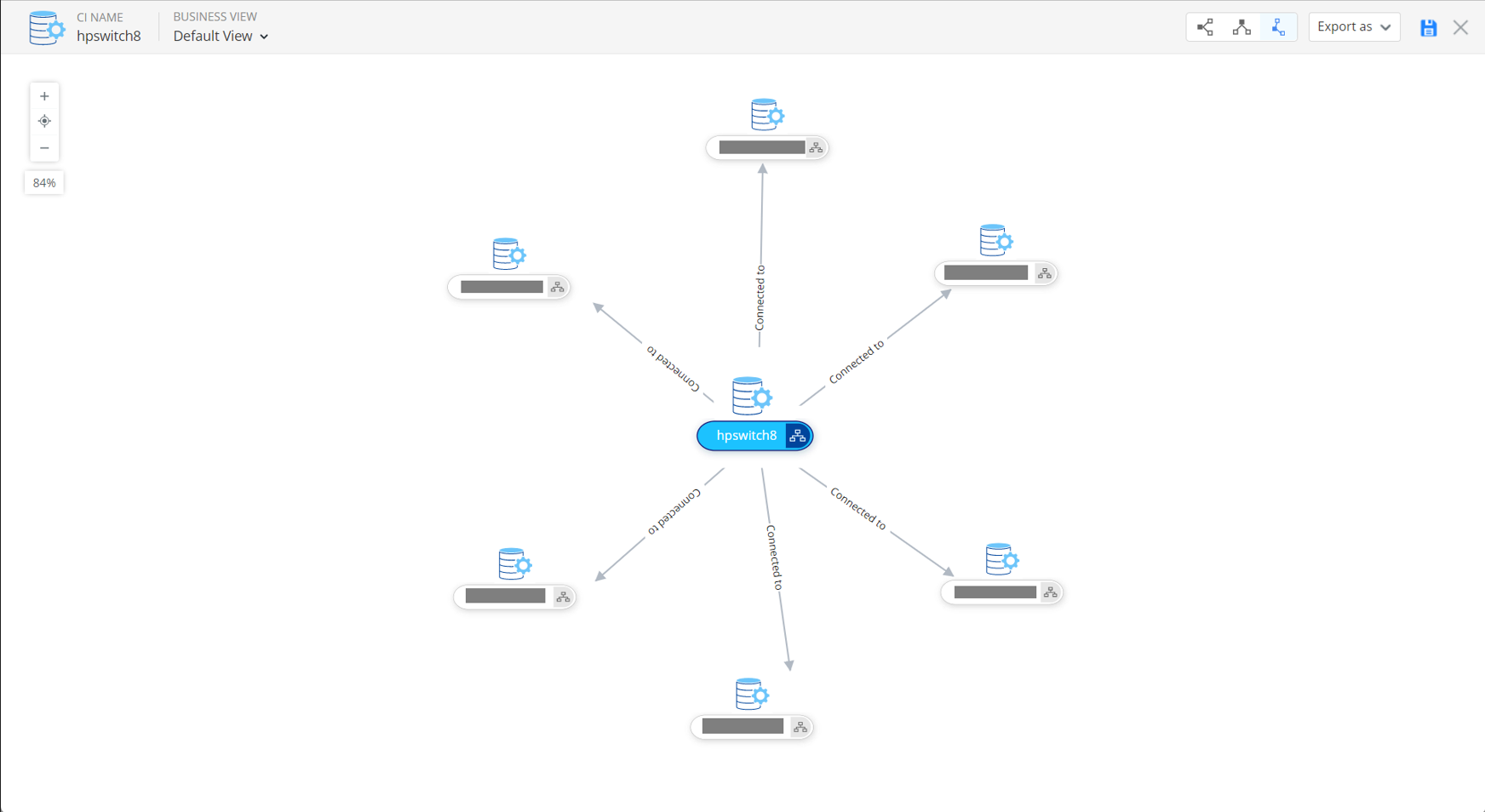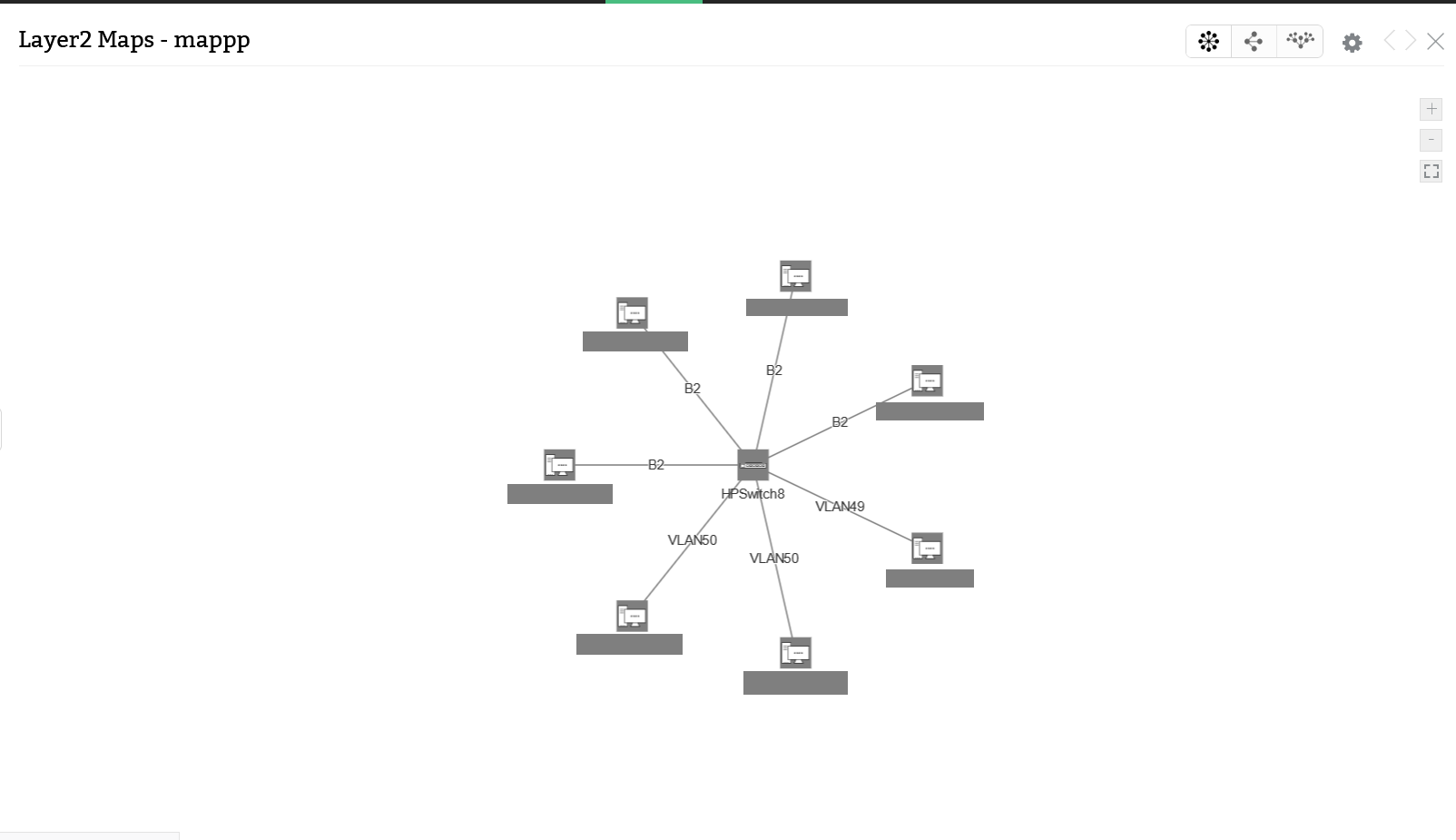Integrating OpManager with ServiceDesk Plus Cloud
Using ServiceDesk Plus Cloud, users can automatically log the alerts from OpManager as requests to ServiceDesk Plus Cloud. This helps them track their issues, and resolve them at the earliest. To configure the OpManager - ServiceDesk Plus Cloud integration, kindly carry out the following steps.
- Generating a grant token and validating it
- Configuring ServiceDesk Plus Cloud configuration details in OpManager
- Configuring Notification profile
- Navigate to Settings -> General Settings -> Integrations
- In the Integrations page, click on the "Configure" option at the bottom right corner of the ServiceDesk Plus Cloud section.
- Now, click on the "Get Grant Token from the ServiceDesk Plus Cloud" option.

- You will now be redirected to a link where you must sign in using your ServiceDesk Plus Cloud mail address, that was used for configuring ServiceDesk Plus Cloud.
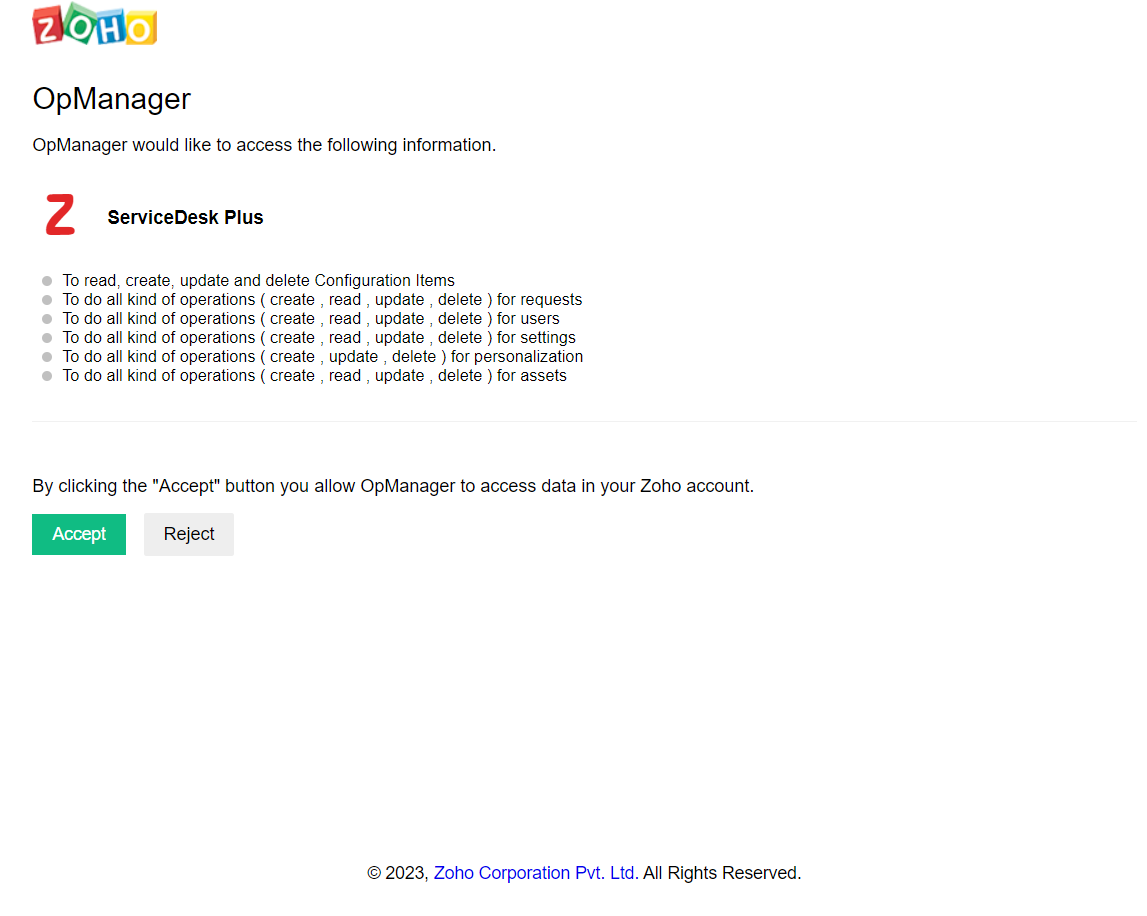
- Go through the permissions needed, and click on "Accept" to sign in.
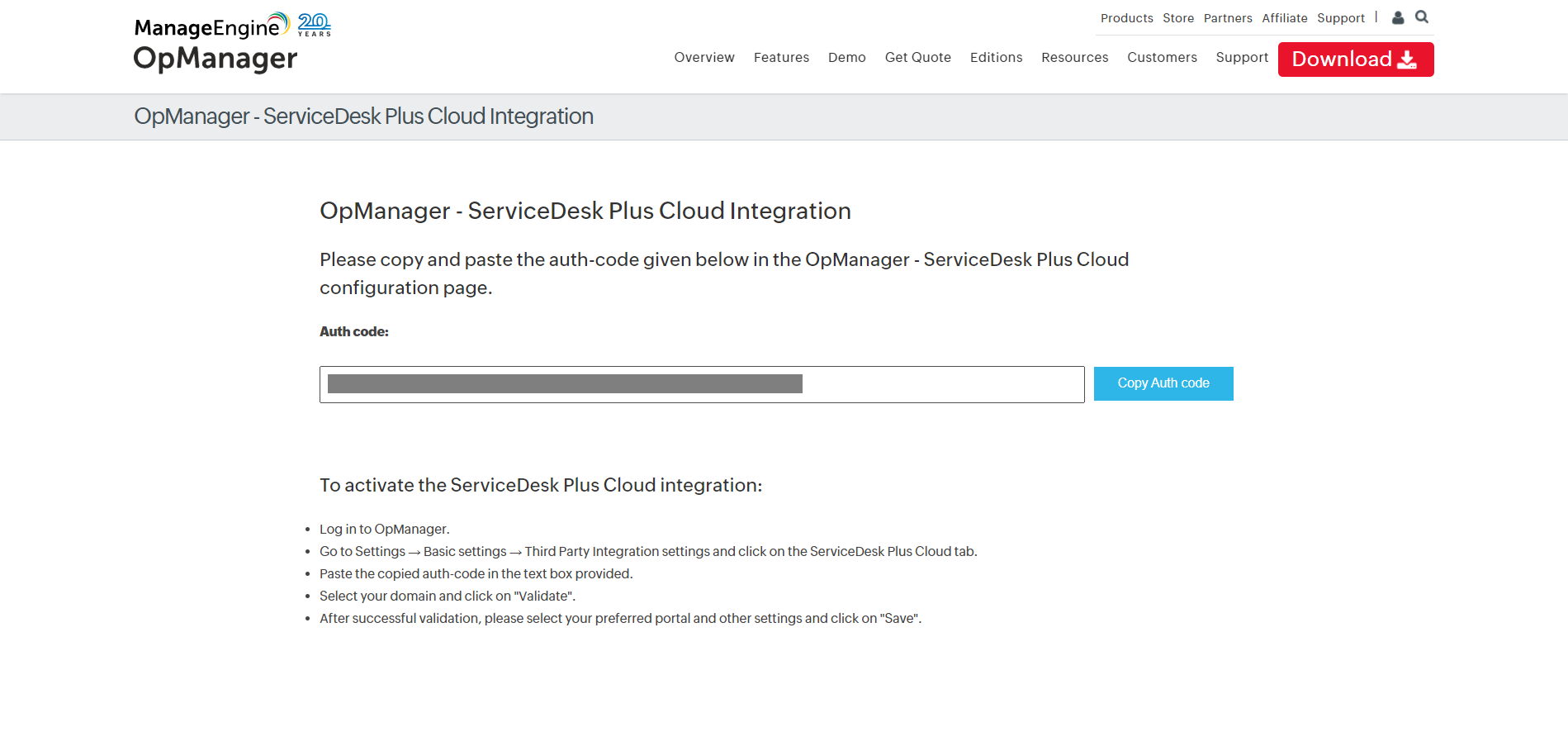
- Once signed in, users can copy the Grant Token and then paste it under the "Grant Token" option in the previous page, and then click on the "Validate" button.
- Users must select the ServiceDesk Plus Cloud's data centers from the list of data centers provided (United States, Europe, China, Australia, and India). Your OpManager service will be integrated with the ServiceDesk Plus Cloud operating out of the chosen data center.
- After reading and accepting the License agreement of ServiceDesk Plus, check the consent box, and click on "Validate"
- The token has now been validated successfully. However, the token validity is only for two minutes. Let's now configure the integration details without further delay.
Kindly configure the following details.
- Select a portal: Kindly select a portal from the drop-down list.
- Ticket Settings: If an alert re-occurs, this setting will allow you to re-open an existing ticket, that was already created in ServiceDesk Plus Cloud for the same alert. Or else, users can create a new one.
- CMDB Settings: This setting allows you to sync the devices from OpManager to ServiceDesk Plus Cloud, thereby helping you have a better view of the device relationships. Know more about the CIs that will be synced from OpManager to ServiceDesk Plus Cloud.
- Sync Devices To SDP Cloud: Enabling this option will allow you to sync all the devices from OpManager to ServiceDesk Plus Cloud. Learn More.
- Sync newly discovered devices in the future: Enabling this option will allow you to sync the newly discovered devices in OpManager,automatically to ServiceDesk Plus Cloud.
- Sync device relationships to ServiceDesk Plus Cloud: Enabling this will allow you to sync all Layer2 relationships from OpManager to ServiceDesk Plus Cloud. Kindly note that the relationships can be synced, only if the assets have been synced in the first place. Learn More.
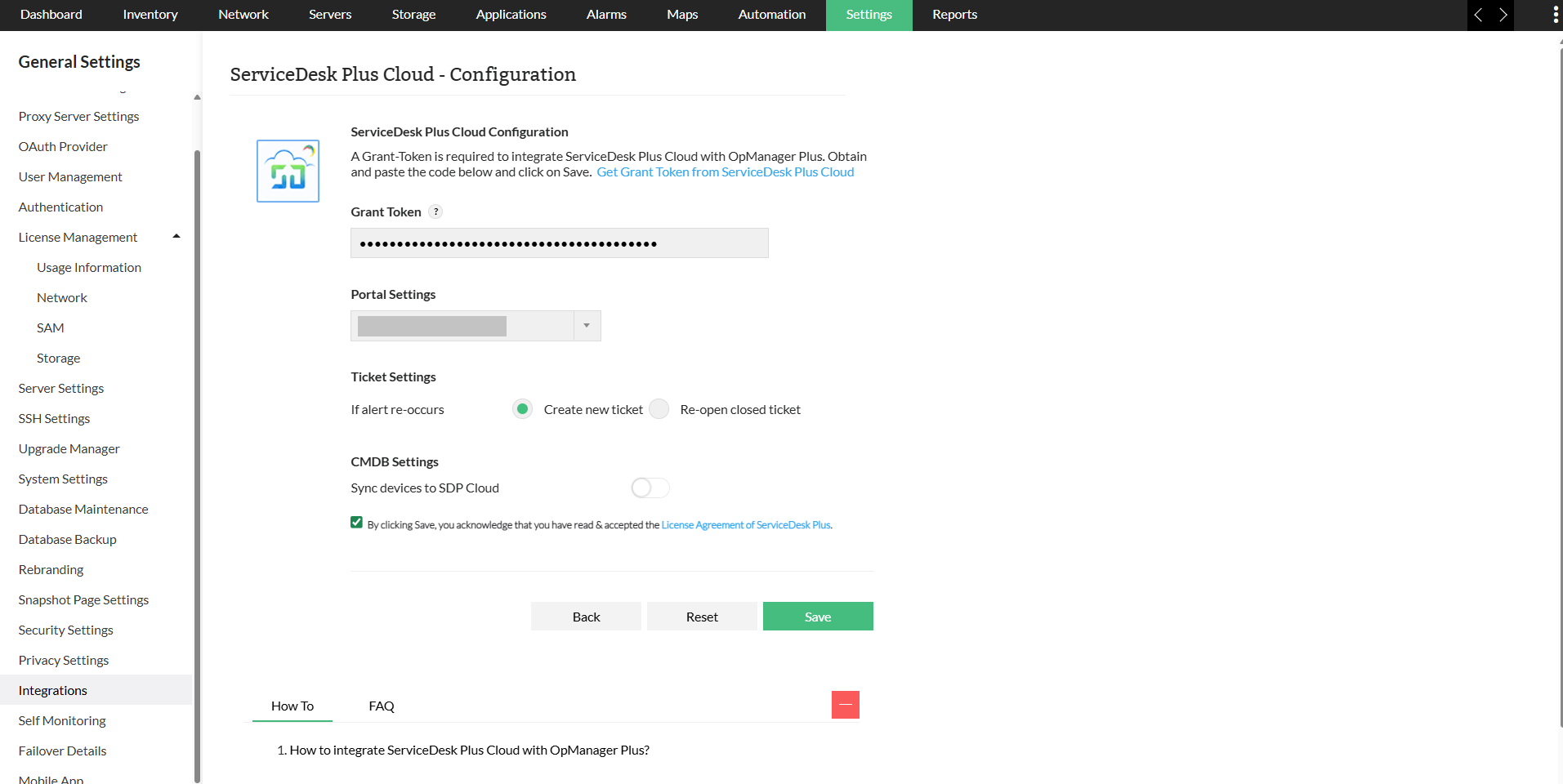
- Click on "Save".
It is mandatory to configure notification profiles, to push alerts from OpManager to ServiceDesk Plus Cloud.
To configure a relevant notification profile for ServiceDesk Plus Cloud and associate it with the respective alerts, kindly carry out the following steps:
- Go to "Settings -> Notifications -> Add Profile".
- Now, click on the "Log a Ticket" option.
- Now, select the "ServiceDesk Plus Cloud" tab in the left side.
- Fill the necessary fields, along with the alert priority, the concerned technician to whom the alerts must be assigned, the issue details and description, etc., and click on "Next".
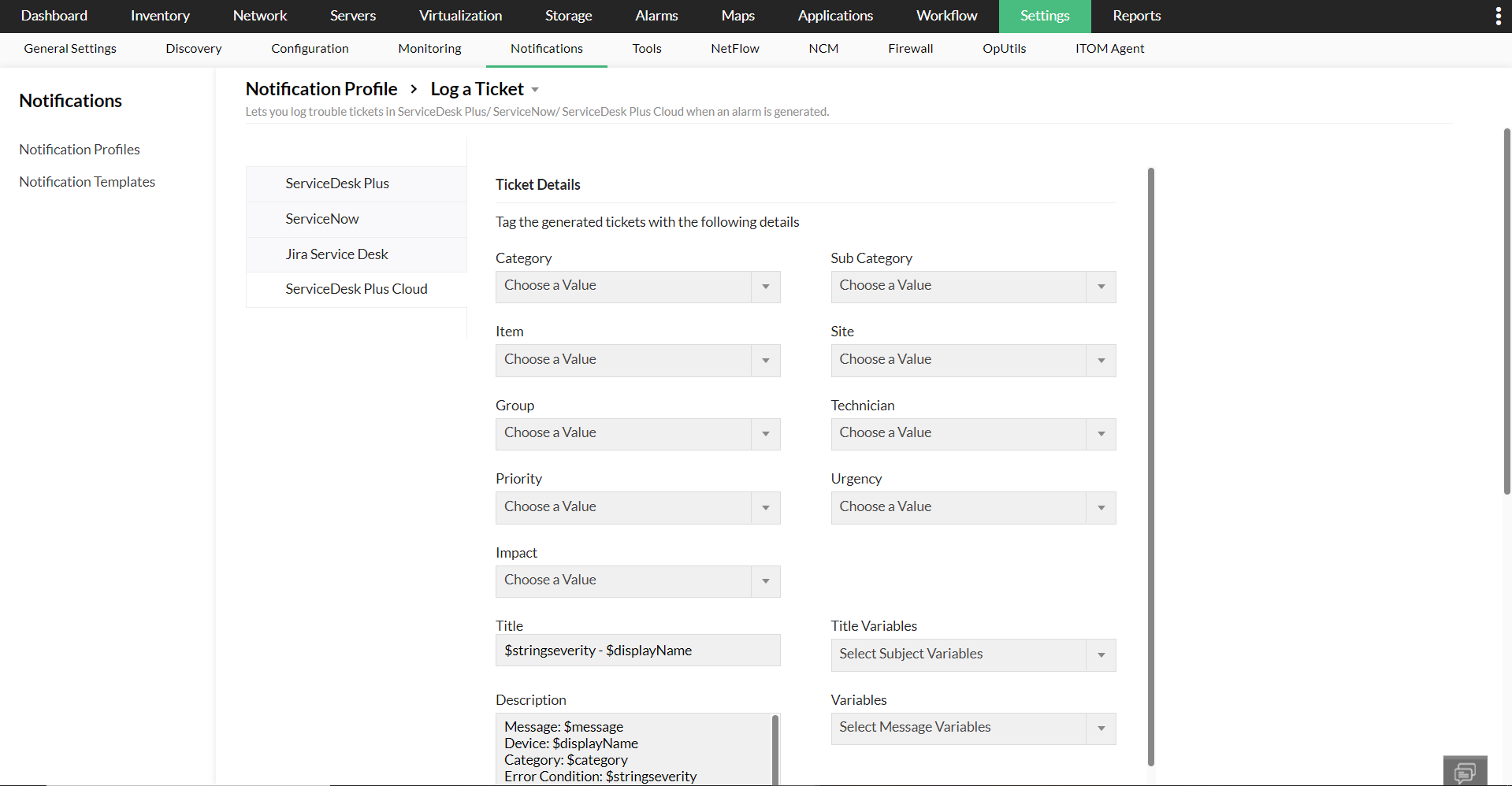
- Click here to know about the further steps to be taken to configure a notification profile.
NOTE:
- If an alarm is raised as a ticket in ServiceDesk Plus Cloud and the ticket is not closed, any change in severity of the alarm will be updated in the same ticket as notes.
- Also, if an alert from OpManager is being raised on a closed ticket in ServiceDesk Plus Cloud, you can configure if you wish to reopen the same ticket or create a new ticket for that alert. This option is available under the "If alert re-occurs" field in the ServiceDesk Plus Cloud integration configuration page in OpManager.
- Whenever an alert from OpManager is raised as a ticket in ServiceDesk Plus Cloud, it will be raised with the requester name as OpManager.
- OpManager follows 'Default Request Incident Template' for creating requests.
Syncing OpManager devices and their relationships to ServiceDesk Plus Cloud CMDB
a. Syncing OpManager devices to ServiceDesk Plus Cloud as CIs
The devices present in OpManager inventory are constantly synced with ServiceDesk Plus Cloud. These are the categories under which the devices are synced from OpManager to ServiceDesk Plus Cloud.
- Workstation
- Router
- Switch
- Domain Controller
- Server
- Load Balancer
- Firewall
- Printer
- FCSwitch
- PDU
- Storage
- RAID
- Tape library
- UCS
- UPS
- WAN Accelerator
- HyperV hosts
- Nutanix clusters and servers
- vCenter
- VMWare, HyperV, Nutanix, and Xen VMs
Know more about the fields that are synced into each category for ServiceDesk Plus Cloud.
b. Relationship sync
One of the major advantages of integrating OpManager with ServiceDesk Plus Cloud is that, users can now sync the devices along with their relationships, from OpManager to ServiceDesk Plus Cloud. Once OpManager is integrated with ServiceDesk Plus Cloud, all the layer2 maps from OpManager, will be synced to the CMDB in ServiceDesk Plus Cloud. The device relationships can be synced by enabling the "Sync devices to SDP cloud" option, and then subsequently enabling the "Sync device relationships to ServiceDesk Plus Cloud" toggle button, while configuring the CMDB settings.
Following is how the layer2 map will look from OpManager.
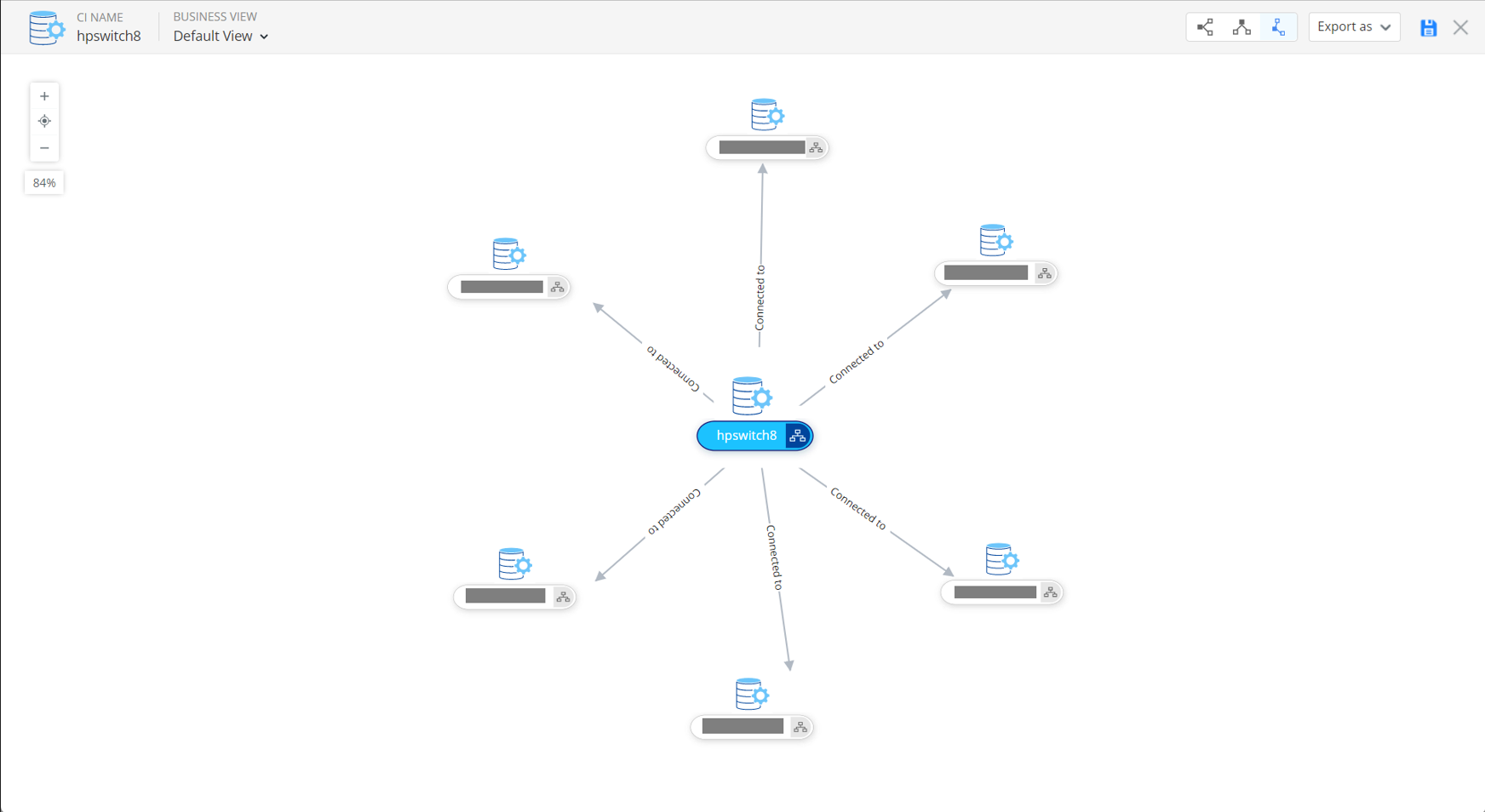
Now, here's how the corresponding CMDB will look like in ServiceDesk Plus Cloud console.
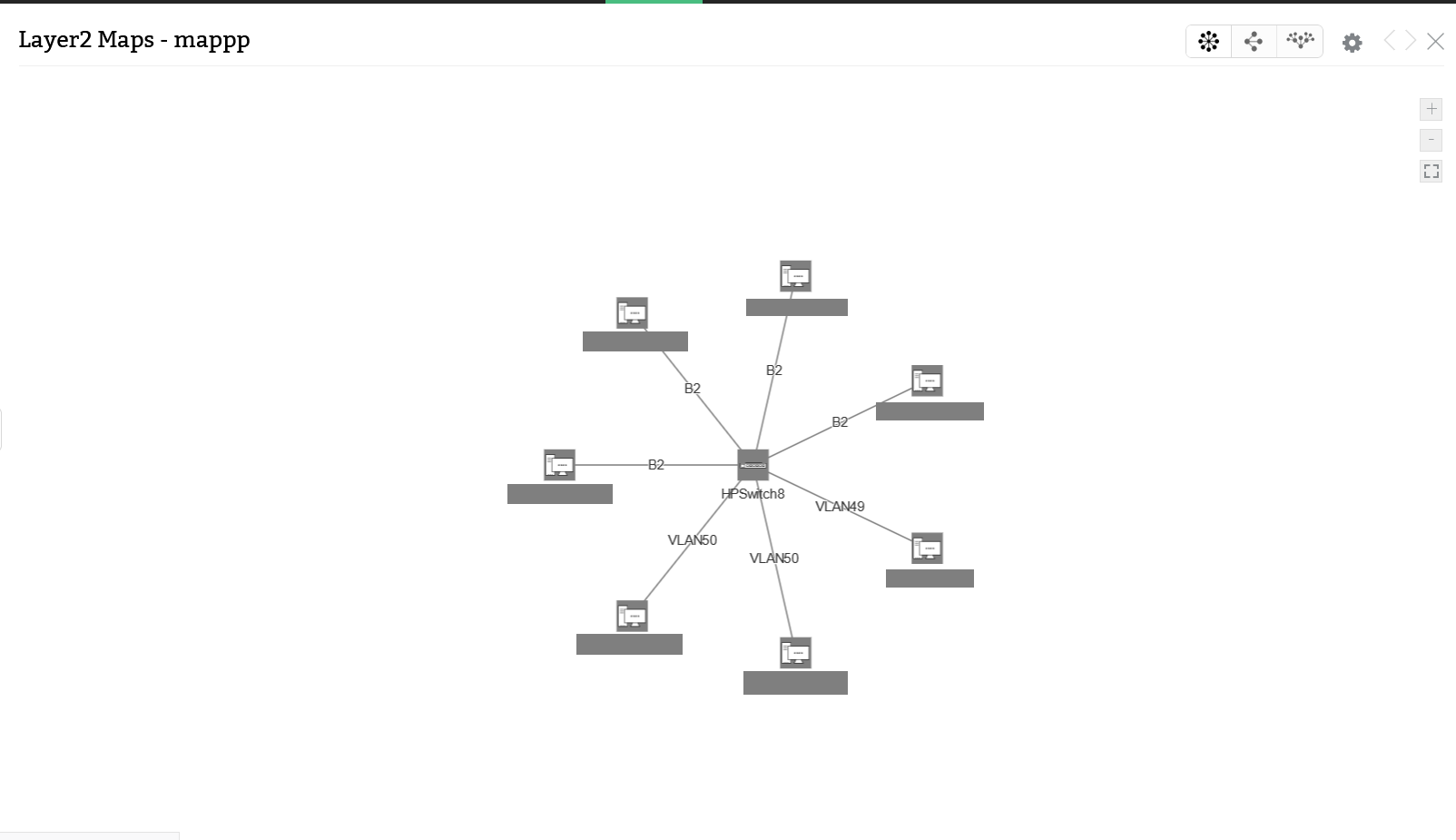
OpManager is now successfully integrated with ServiceDesk Plus Cloud. Know more about OpManager - ServiceDesk Plus Cloud integration.
Know more about the integrations offered by OpManager.
Frequently asked questions:
- How to resolve the {"response_status":{"status_code":4000,"messages":[{"status_code":4012,"type":"failed","fields":["priority"]}],"status":"failed"}} error received from ServiceDesk Plus Cloud Notification Profile's Request/Test Action?
- How to resolve the {"response_status":{"status_code":4000,"messages":[{"status_code":4011,"type":"failed","message":"Action cannot be performed on fields [] that are not present in the template.","fields":[null]}],"status":"failed"}} error received from ServiceDesk Plus Cloud Notification Profile's Request/Test Action?
- How to resolve the {"response_status":{"status_code":4000,"messages":[{"status_code":4001,"field":"request_type","type":"failed"}],"status":"failed"}} error received from ServiceDesk Plus Cloud Notification Profile's Request/Test Action?
- How to resolve the {"response_status":{"status_code":4000,"messages":[{"status_code":4002,"field":"priority","type":"failed","message":"Cannot give value for priority"}],"status":"failed"}} error received from ServiceDesk Plus Cloud Notification Profile's Request/Test Action?
- How to resolve the {"response_status":{"status_code":4000,"messages":[{"status_code":4001,"field":"tem plate","type":"failed"}],"status":"failed"}} error received from ServiceDesk Plus Cloud Notification Profile's Request/Test Action?
- What should I do if a ticket is not getting closed in ServiceDesk Plus cloud even if the corresponding alarm has been cleared from OpManager?
Thank you for your feedback!